Add more fun to streaming on your Samsung Smart TV by adding the YouTube and YouTube TV apps. With the YouTube app on Samsung Smart TV, you can enjoy any video uploaded by other users from around the world. If you are in the USA, you can use the YouTube TV app to cut cords and have live TV on your Samsung Smart TV. To know about the procedures to get YouTube on Samsung Smart TV, follow this article.
Table of Contents
Is YouTube on Samsung Smart TV?
Yes, YouTube comes as a default application on your Samsung Smart TV. You can also get the YouTube TV app on your Samsung TV. Even if it is not there, you can download and install the application from the Samsung Smart TV Default App store. You can easily screencast the YouTube app from your SmartPhone to your Samsung TV screen.
YouTube:
YouTube is a free video-sharing social media platform where you can watch videos uploaded by creators for free. You can watch videos of every category here. It has top-notch video and audio quality. To stream on YouTube, you need to type it in the search box, and you can get your favorite video from anywhere in the world. Youtube Premium is Ad-free streaming, and it allows you to play videos from the background.
YouTube TV:
It is a subscription-based live TV streaming service in America, and it lets you watch most cable TV channels as well as Sports networks. YouTube TV is one of the best cord-cutters in the country. It also offers you to share your account and store your desired content on DVR storage. They provide you to watch more than 80 live TV channels as well as on-demand shows and movies.
NOTE: YouTube TV is geo-restricted to the USA. If you are outside of the USA, it is impossible to access the YouTube TV app. You can use a VPN service to change your location to the USA and try to use YouTube TV on your device.
How to Get YouTube on Samsung Smart TV?
You can get any app you want on your Samsung Smart TV from its default app store. All the applications available in this app store are free to download and install. If you want to get the YouTube or YouTube TV app on your Samsung TV, follow the simple steps provided here.
Install apps on Samsung Smart TV(Latest Model):
- On your Samsung Smart TV Remote Control, press the Home button.

- Navigate to highlight the APPS option and press OK on your remote.
- Here you can find the apps available on your Samsung Smart TV.
- If you find the app you want on the home page itself, select it; if not, go to the next step.

- Select the search icon and type the name of the app, and press GO.
- Choose the app you want from the search results.
- Tap on the Install option and wait for the app to be downloaded and installed on your Samsung Smart TV.
NOTE: For older model Samsung Smart TVs, you can use similar steps by accessing the app store and getting the app you want. If the app store is not available, use a streaming device with access to YouTube on your Samsung TV.
You may also like to learn about How to Download Apps on Samsung Smart TV?
By following the steps given here, you can easily download the YouTube and YouTube TV apps on your Samsung TV. To remove the app from your Samsung Smart TV, you can trace back to the app in the App Store and click on Uninstall option. You may also like to learn about How to Watch YouTube on Smart TV?
Update YouTube on Samsung Smart TV:
If you see that your YouTube or YouTube TV app on Samsung Smart TV is not working. It might be due to the update released by the developer for the respective apps. You can easily update your apps on Samsung Smart TV by following the steps given here,
- Go to APPS on your Samsung Smart TV from the Home screen.
- Select the Settings option.

- Select the Auto-update option and press OK to turn it on.
From now on, whenever your Samsung Smart TV is connected to the internet, YouTube, YouTube TV, and all apps that have an update will be automatically updated installed. You may also like to learn about How to Update Apps on Samsung Smart TV?
How to Watch YouTube on Samsung Smart TV?
After the installation of YouTube on Samsung TV, you can use your subscription credentials to access its content. For the YouTube app, you can access its contents without signing in or using your Google Account credentials to sign in. When you do so, you will get all your YouTube account details on your TV. The Premium plan, with which you can access YouTube ad-free, is

If you are using the YouTube TV app, then use the subscription credentials and access the Live TV channels on your Samsung Smart TV. You can watch channels like ABC, PBS, HGTV, CBS, ESPN, TNT, etc., without the help of cable or satellite connections. The Plans offered by YouTube TV, to which you can subscribe, are as follows,
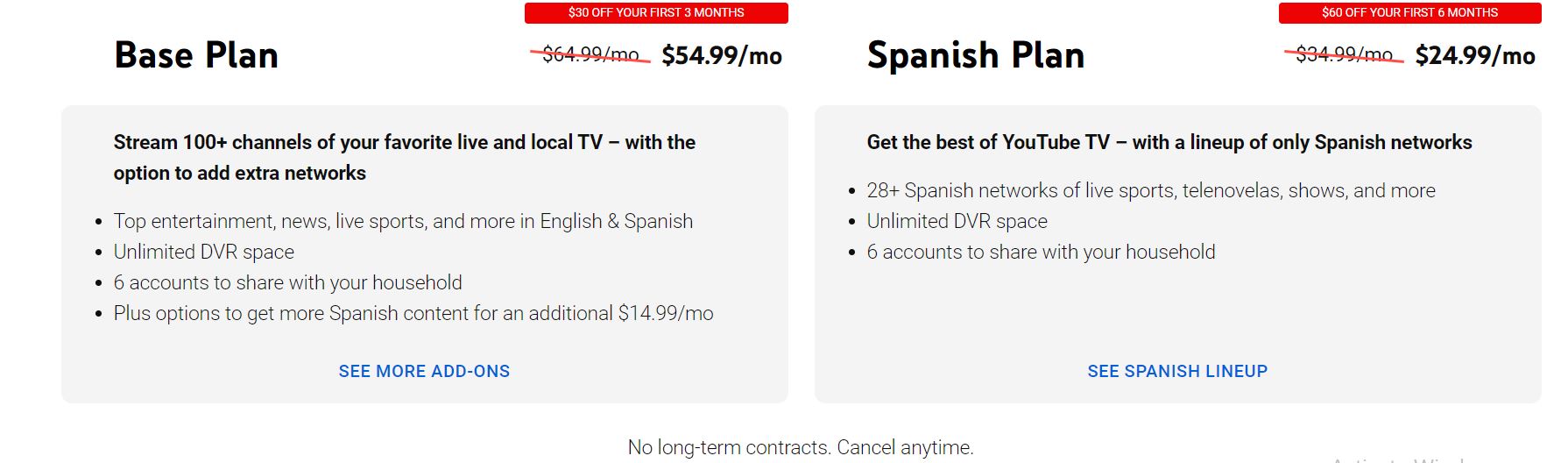
You may also like to learn about How to Get YouTube TV on LG Smart TV?
THE END
With the help of this article, you can now enjoy watching all the content offered by YouTube and YouTube TV on your Samsugn TV. In the case of older Samsung Smart TVs, you can use streaming devices like Apple TV, Chromecast, Roku, or FireStick to access the YouTube app on your TV. Have a good WiFi network with high-speed internet to have a buffer-free streaming experience.
Frequently Asked Questions:
How to Move apps on my new Samsung Smart TV?
To take the newly added app to your Samsung Smart TV home page, you need to follow these steps. Press the Home button on your Samsung Remote and select the Edit List option. Select the app and choose the Move option to take the app to your desired place.
How to check for Updates on Samsung Smart TV?
Press the setting button on your Samsung TV remote. Move to the Support section and select the Software Update option and click on the Update Now option. Your Samsung Smart TV will search for updates, and if there are any, it will start to download and install the updates.

