Get access to IMDb on Smart TV by downloading the app, available on streaming devices or by screen mirroring the app from other devices. To learn more about the different methods and their steps follow this article to the end.
![How to Get IMDb on Smart TV [Explained in Detail]](https://techthanos.com/wp-content/uploads/2022/07/How-to-Get-IMDb-on-Smart-TV-Explained-in-Detail.jpg)
Table of Contents
IMDb TV:

Using IMDb TV you can get to know the sources of Moves, TV shows and other content. You can also,
- Make a watchlist for your favourite movies and shows.
- You can give ratings to the content you watch.
- Updated information on showtimes, news and more.
- Watch movie trailers and other news about the movie.
- Information on the cast and crew of the movie you like.
- Access to a catalogue with more than three million movies and TV shows.
How to Access IMDb TV on Smart TV?
IMDb can be accessed on Smart TVs directly from the built app stores. The smart TVs that have access to IMDb TV are,
- Android TV
- Sony Smart TV
- VIZIO Smart TV
- LG Smart TV
On other smart TVs with an HDMI port, you can get IMDb TV by using streaming devices like,
- FireStick
- Apple TV
- Chromecast
- Roku
You can also screen mirror from other IMDb TV-supported devices like,
- Android Phone and Tablet
- iPhone and iPad
- Windows.
How to get IMDb TV on Smart TV?
You can get the IMDb TV on TVs like LG Smart TV, Sony Smart TV, Android TV and VIZIO Smart TV. Here we will be discussing the steps to get IMDb TV on different Smart TVs.
IMDb TV on Andorid TV:

On your Android TV, you can download the IMDb TV app from the Google Play Store. Follow the step to download IMDb TV on Android TV,
- Switch on your Android TV and connect to your home WiFi network.
- Now launch the Google Play Store.
- Using your remote and virtual keyboard type IMDb in the search tab.
- Press OK on your remote and select the app from results to go to its information page.
- Now tap on Install to download the app on your Android TV.
Now sign in with your IMDb credentials to access the content offered by IMDb on your Andorid TV.
IMDb TV on LG Smart TV:

On your LG Smart TV, you can get access to IMDb TV by downloading the app from LG Content Store. Follow the step to download IMDb TV on Android TV,
- Switch on your LG Smart TV and connect to your home WiFi network.
- Move to the LG Content Store on your LG TV.
- Using your remote and virtual keyboard type IMDb in the search tab.
- Press OK on your remote and select the app from results to go to its information page.
- Now tap on Install to get the app on your LG Smart TV.
Now sign in with your IMDb credentials to access the content offered by IMDb on your LG TV.
IMDb TV on Sony Smart TV:

On your Sony TV, you can download the IMDb TV app from the Google Store. Follow the step to download IMDb TV on Android TV,
- Switch on your Sony Smart TV and connect to your home WiFi network.
- Now launch the Google Play Store on your Sony Smart TV.
- Using your remote and virtual keyboard type IMDb in the search tab.
- Press OK on your remote and select the app from results to go to its information page.
- Now tap on Install to get the app on your Sony Smart TV.
Now sign in with your IMDb credentials to access the content offered by IMDb on your Sony TV.
IMDb TV on VIZIO Smart TV:

It is not possible to download apps on VIZIO Smart TV but you can access the already available apps. Since IMDb TV is available on VIZIO TV, follow the steps to access the app,
- Switch on your VIZIO Smart TV.
- Press the Home or ‘V’ button on your VIZIO remote.
- You can find all the apps available on your VIZIO TV.
- Now search for the IMDb TV app.
- Select the app and open it to sign in with your IMDb TV credentials.
With this process, you can access IMDb TV on VIZIO TV.
How to get IMDb TV on Smart TV Using Streaming Devices?
If your Smart TV does not have IMDb TV on the app store you can get the app by connecting a Streaming device to your Smart TV. The different Streaming devices that can be used are FireStick, Apple TV, Chromecast and Roku.
Connect Streaming Device to Smart TV:
To get the IMDb TV app on your TV you need to connect a streaming device to your Smart TV. Follow the steps to connect the streaming device to your smart TV.
- Use the HDMI port to connect your Streaming device and Smart TV.
- Connect the required power supply connections.
- Make a note of the HDMI port number to which you have connected your Streaming device.
- Switch on your Smart TV and select the HDMI port with the streaming device.
- Follow the on-screen instructions.
- Make sure to connect the streaming device to your home internet network.
You have now successfully connected your streaming device to your Smart TV and now you can use this to get the IMDb TV on your TV.
IMDb on FireStick:

You can download the IMDb Movies & TV app on your FireStick connected Smart TV you need to follow the simple steps,
- Go to FireStick home screen.
- Tap on the Search icon on the top left side of the home screen.
- Using a virtual keyboard type IMDb and press OK on your Remote.
- From the result select the app and go to its details page.
- Tap on the Downlaod option and wait for some time to download and install the app on the FireStick device.
- Now tap on Open to launch the app.
With your credentials sign into the IMDb app.
IMDb on Apple TV:

Download the IMDb app from the app store on your Apple TV device. Follow the step to download IMDb TV on Apple TV,
- Connect your Apple TV device to Smart TV and go to its home page.
- Now launch the App Store on your Apple TV.
- Using your remote and virtual keyboard type IMDb in the search tab.
- Press OK on your remote and select the app from results to go to its details page.
- Now tap on Buy to download the app on your Android TV.
Now sign in with your IMDb credentials to access the content offered by IMDb on your Apple TV connected to a TV.
IMDB on Chromecast:

On your Chromecast device, you can download the IMDb TV app from the Google Play Store. Follow the step to download IMDb TV on Chromecast,
- Connect your Chromecast device to Smart TV and go to its home page.
- Now launch the Google Play Store.
- Using your remote and virtual keyboard type IMDb in the search tab.
- Press OK on your remote and select the app from results to go to its details page.
- Now tap on Install to download the app on your Android TV.
Now sign in with your IMDb credentials to access the content offered by IMDb on your Chromecast-connected TV.
IMDb on Roku:
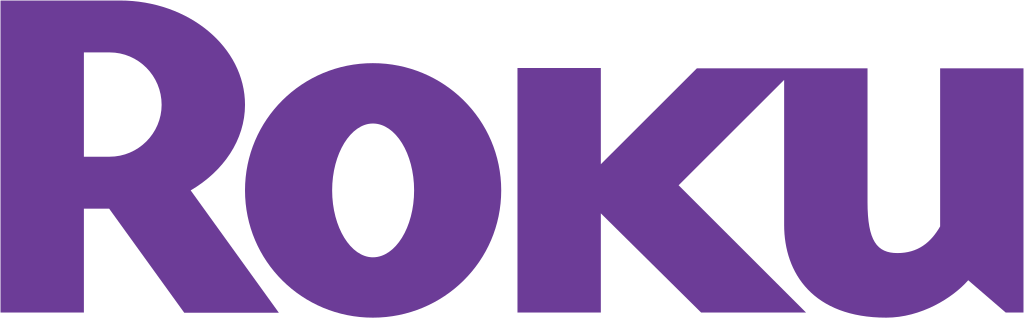
To get the IMDb TV app on our Roku device you need to follow the simple steps given,
- Connect your Roku device to your Smart TV.
- Open the Roku Channel Store and tap on the Search icon.
- Type IMDb in the tab and press OK on your Remote.
- Now select the app to go to its details page.
- Tap on Add to Channel to install the app on your Roku device.
You have now successfully downloaded the app on Roku-connected Smart TV or Roku TV. User your credentials to sign in to the IMDb to access its contents.
How to get IMDb TV on Smart TV by Screen Mirroring?
To screen mirror your IMDb TV from other devices to your TV follow the simple steps given.
NOTE: To mirror IMDb TV from one device to other devices, all the devices must be connected to the same home WiFi network.
- Download the IMDb app from the respective app store on your device from which you will screen mirror the app to your Smart TV screen.
- Enable the screen mirror option on your Smart TV.
- Open your device and select the screen mirror or relevant option to mirror your device screen to Smart TV.
- Now from the search results select your Smart TV.
- A connection between your device with IMDb TV and Smart TV is now established.
Now open the IMDb TV on the device and watch it on your TV screen.
If you are interested in this topics, you may also like to read about,
How to Watch YouTube on Smart TV
How to Get Sling TV on LG Smart TV?[With Activation]
How to Install and Watch Britbox on Smart TV?
Frequently Asked Questions:
How to Get IMDb TV on Smart TV?
You can get the IMDb TV app on Smart TV by either directly downloading it from the default app store, using streaming devices that have IMDb TV on its app store or by screen mirroring the IMDb TV app from other devices to your TV screen.
What are the Smart TVs That have IMDb TV?
The smart TVs that have access to IMDb TV are,
- Sony Smart TV
- Android TV
- LG Smart TV
- VIZIO Smart TV
What are the Streaming Devices That have IMDb TV?
You can get IMDb TV by using streaming devices like,
- Apple TV
- FireStick
- Roku
- Chromecast
The End
With the help of the simple methods and steps mentioned in this article, you can access IMDb TV on Smart TV. All your doubts regarding the method and steps used will be answered when asked in the comment section.
Thank You
