Steam is a digital platform that works as a Distributor of PC Games and it is generated by Valve Corporation. Moreover, Steam has various features and options such as creating Automatic Updates to their games, access to the Friend List, and making a Voice chat with your friends it’s the same as Xbox Live. Steam is basically an online video game store. And you can play games on a PC. Are you looking for an article on How to Get Steam Games on Google TV?
Here the Solutions and information are available in this Guide. Let’s Start reading.

Steam Link is used for PC hardware to Navigate the Videos and Audio data to the Big Screen. Your connected Controller will get back your inputs to your source. Moreover, the Network is available at the lowest possible latency. Most important the Steam link is free to use and easy to set up. However, playing the Steam game by using an existing Gamepad. Furthermore, the Steam Link is compatible with the input devices namely;
- Xbox 360.
- Wireless Controller.
- Nintendo Switch
- DaulaShock 4 and DualSense Controller.
- Pro Controller.
- Steam Controller.
Do Read: Google TV Steam link
Table of Contents
How to Play Steam Games on Google TV?
Most Importantly, you have to enable the Remote Play option from the Steam app on your PC before you start playing the Steam game. While in the process it allows your friends to join this Steam game through the internet on your PC.
The Steps are:
- Open the Steam Desktop Client, Press the Steam tab, and click the setting option.
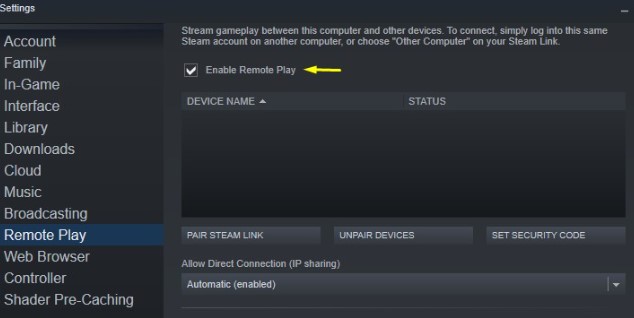
- Select the remote Play option and check the box where the “Enable Remote Play” option is available.
- Click the OK button to apply the settings.
Next, you can move to the further procedure to connect your controller to the Google TV. But currently, the Keyboard and Mouse are not supported by the TV. So that, you can use a Gamepad for this time begin. Suppose you have a Bluetooth wireless controller and use it for this process.
The steps are:
- In your Google TV home screen, Click your Profile picture and choose the settings option.
- Tap the “Remote and Accessories” Option in the settings menu.
- Following this pair remote or accessory.
- Fix your controller into pairing mode.
- Once the Controller name appears the scan result. Choose it then pair it. Then the “Bluetooth pairing request” is prompted.
Also, read How to Get Tennis TV on Google TV
How to Set Up Steam Link on Google TV?
Once you enable the Remote Play option you have to download the Steam Link Application to your Google TV. It helps to Play Steam games. Here the procedure steps are given.
- Initally, Fix the Google TV device to the HDMI port of your Smart TV.
- In the Home screen, Move to the search option and enter the App name “Steam Link” click to find it.

- From the result, Hit the application and press the Download option.
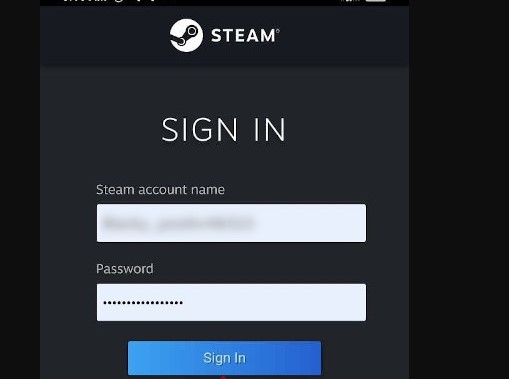
- Once the Application is installed then sign in with your Steam account using credentials.
- Now the option appears “Connect to Computer” and your Computer name should be clicked to continue the options.
- It will redirect to the pairing screen with a four-digit code.

- Enter that four-digit code in the system Dialog Box.
- Click the “Pair Steam Link” Option in the remote Play Setting.
- If the process is completed then you can open the Steam Link application on a Google TV device.
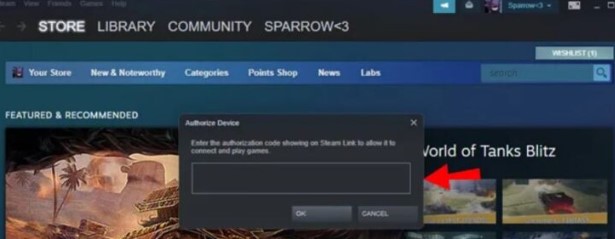
- Navigate to the Library page.
- Select the game Click the Play option and enjoy the Steam game on your Google TV.
Additional Info, How to Watch Plex on Chromecast with Google TV
Alternate Way to Get Steam Game on Google TV [PC]
This is one of the best alternative ways to play the Steam Play Game on your Google TV through PC. Suppose, you can’t get a Steam Link app to your Google TV then you can use this alternative Way.
The Steps are:

- Fix the Google TV device to the HDMI port of your Smart TV and Switch on your TV.
- Further, connect your PC and Google TV connect with the same internet connection.
- Launch the Chrome browser on your PC and click the Steam website.
- After the installation click the “Install Steam” button to download the Steam engine on your PC.
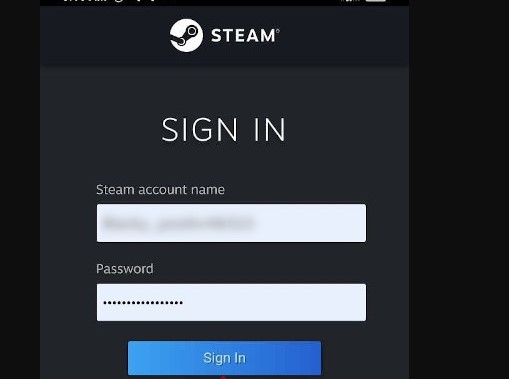
- Launch the installed Steam Engine application on your PC and Log in by using your account.
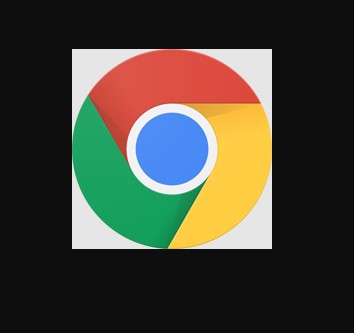
- launch the latest version of the browser.
![]()
- Click the three-dot option at the top of the screen and press the Cast option.
- Choose your Google TV device name in the available list.
- Click the Source option and select the Cast desktop option.
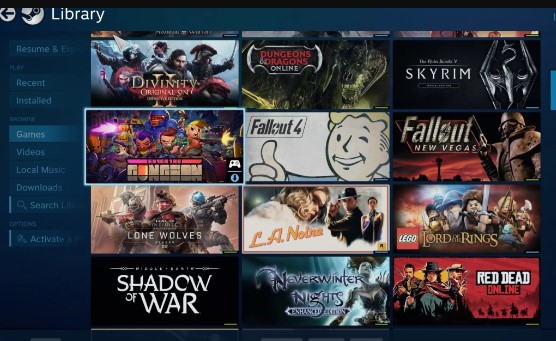
- Atlast, open the Steam engine and Play your favorite game on Google TV with the help of a PC.
Check the Post: How to use AirPlay on Google TV
How to Play Non-Steam Games on Google TV?
You can Play Non-Steam on Google TV through Steam Link Tap the games tab on the desktop Steam.
- Choose the Add a Non-Steam Game to My Library.
- Then, search and select the game according to your wish and add it to your library.
- Choose to Add selected programs. Then you will be able to access the game from the Big Picture mode.
- Next time you can use a Steam Link on your Google TV.
The Ending Words
Now you can get to know the solution to get Steam games on Google TV. first, you have to download the Steam link onto your Google TV. We have mentioned the steps to download and set up the Steam game on Google TV. In addition, we have included the steps for playing a Non-Steam game on Google TV. Refer to this article and get the solution. If you have any doubts, Let me know in this comment section.
Frequently Asked Questions
How Can I Play Steam Games on Android TV?
You have to enable the Steam Remote play option on PC before playing the game on Android TV. Steam Game is available in the Library. The remote Play option is useful for playing the Local game Steam a Multiplayer game with your friends.
Can I Play Steam games on a Smart TV?
You can connect your PC and Smart TV with a stable network. Using the cast method to play the Steam game on Smart TV. If you connect the game to a Smart TV then you can get the best performance, A wired network is connected and strongly recommended.
