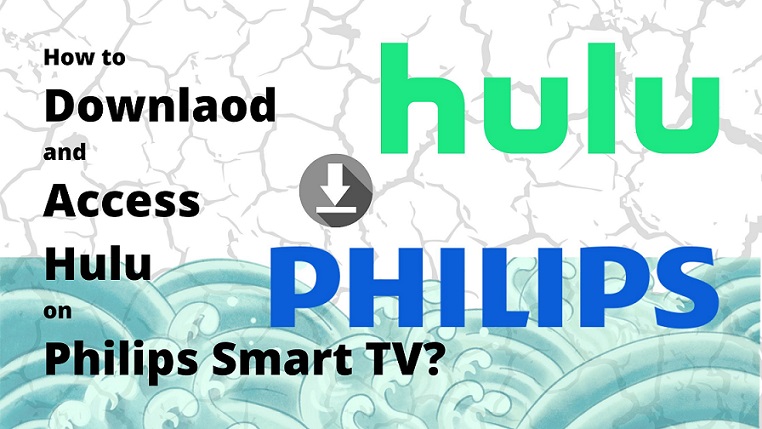Watch Hulu on Philps Smart TV by downloading the app from Googel Play Store or Roku Channel Store and Signing in with your Hulu Credentials. Alternate methods to get it are provided here, along with the process to get Hulu on Old mode Philips TV. Learn more by going through this article.
Table of Contents
Can I Get Hulu on Philips Smart TV?
You can get the Hulu app on your Philipa Smart TV from the store available with respect to the OS it has. Philips Smart TV comes with Android and Roku OS, so you can either use Google Play Store or Roku Channel Store to get Hulu on your Philips TV.
How to Get and Watch Hulu on Philips Smart TV?
Since Philips Smart TVs come with two types of OS, Android and Roku. To get Hulu on your Philips TV, the procedures to be followed are as follows,
- Create an Account on Hulu and Subscribe to a Hulu Plan.
- Download Hulu from the available App Store for your Philips TV
- Sign in and watch Hulu on Philips TV
Since Philips Smart TVs come with two types of OS, Android and Roku. Read Download Apps on Philips Smart TV to know more about it.
How to Create an Account and Subscribe to a Plan on Hulu?
To get user credentials to access Hulu on Philips Smart TV, go through the simple procedure given,
- On any browser, go to Hulu’s official website or use the URL https://www.hulu.com.
- Select the Login option on the home page.
- On the login page, you need to select the Start your free trial option.
- On the Choose Your Plan page, you can see the Subscription plans offered by Hulu.

- Tap on Select under the plan you like to use.
- Now on Create Your Account page enter your Email ID, secure password, name, birthdate and gender.

- After filling up, the details, press Continue to go to the Add Your Billing Info page.
- Here you can see the details of your subscription and the Total Due Today.
- Select Credit Card or Paypal, enter the details asked and click Submit.
You have now created an account on Hulu and subscribed to a plan on it. Use these account details on your Philips TV Hulu app to access it. Read Hulu on Sharp Smart TV to know more about it.
How to Get Hulu on Android OS Philips Smart TV?
You can download the Hulu app from Google Play Store on your Philips TV with Android OS. Follow the procedure to download the Hulu app on Philips TV,
- Power on your Philips Smart TV and press the Home button from your Philips Remote Control.
- Now Find and Launch the Google Play Store.
- Select the Search icon and enter Hulu in the text tab, and press OK.
- Choose the correct Hulu app and get to its details page.
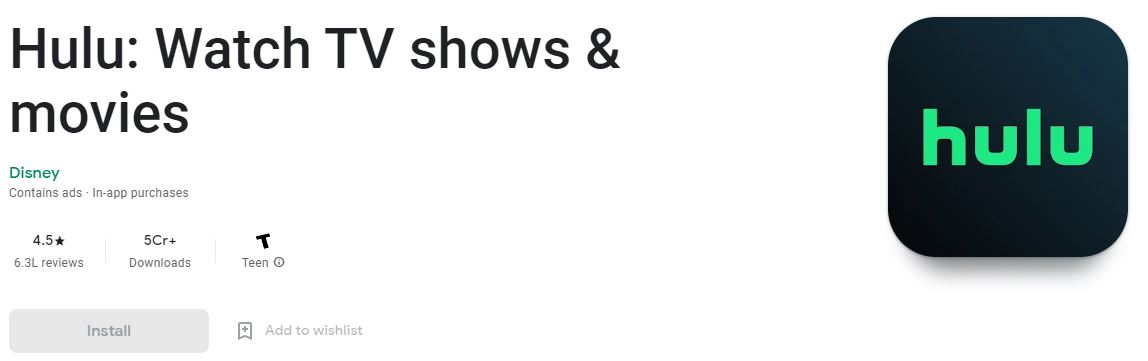
- Select the Install option to download the Hulu app to your Philips Smart TV.
On your Philips Smart TV, the Hulu app has got successfully downloaded. Launch the app and use the sign-in information to access the contents of Hulu with respect to the subscription plan you paid for.
How to Get Hulu on Roku OS Philips Smart TV?
You can download the Hulu app from Roku Channel Store on your Roku OS Philips TV. Follow the procedure to download the Hulu app on Philips TV,
- Power on your Philips Smart TV and press the Home button from your Philips Remote Control.
- From the home page, choose the Streaming Channels option to launch Roku Channel Store.
- Tap on the Search icon and enter Hulu in the text tab, and press OK.
- Choose the Hulu app and get to its details page.
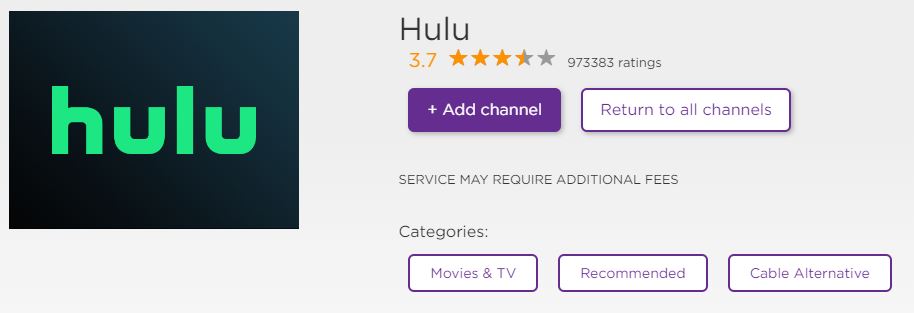
- Now Select the Add Channel option to get the app downloaded onto your Philips TV.
On your Philips Smart TV, the Hulu app has got successfully downloaded. Launch the app and use the sign-in information to access the contents of Hulu with respect to the subscription plan you paid for.
Alternate Methods:
Some of the alternate methods to get the Hulu app on your Philips Smart TV are as follows,
- Screencast from Hulu
- Chromecast with Google Home
NOTE: You need to get the device from which you will cast Hulu and the Philips Smart TV connected to the same WiFi network.
How to Screencast Hulu to Philips Smart TV?
The device you want to cast from must have the Hulu app on it and signed in with the credentials. Follow the procedure to screencast Hulu to your Philips TV.
- Open the Hulu app on the device connected to a WiFi network.
- Now tap on the content you want to watch on Hulu.
- Select the Cast icon found on the right top side of the screen.
- Connect your Philips TV to WiFi Network, same as your Hulu app-supported device.
- The device will scan and show the devices on which you can cast.
- Tap on your Philips TV and get the Hulu content to cast to its screen.
With this method, you can screencast all the Hulu contents to your Philips Smart TV.
How to Use Chromecast and Google Home app to Get Hulu on Philips TV?
If you are using an Old model of Philips TV and it has an HDMI port, then you can connect the Chromecast device to it and have the Google Home app Cast the Hulu content to the Philips TV. The steps to follow are,
- Connect the Chromecast device to your Philips TV HDMI port.
- Switch on your Philips TV and finish the initial setup process.
- Download the Google Home app on the device with the Hulu app.

- Connect Hulu app-supported device and Philips TVs Chromecast device to a WiFi network.
- Launch the Google home app and search for available devices.
- Choose your Chromecast device and select Cast Screen/Audio option.
- Open the Hulu app and play the content you like.
- To your Philips TV screen, the Hulu content gets cast through the Chromecast device.
You have now cast the Hulu app to an old Philips TV using the Chromecast device and the Google Home app.
The End
Now Watch your favourite Hulu shows on your Philips Smart TV with the help of the simple methods and steps given in this article. There is also a method given for the old model Philips Smart TV which has an HDMI port. Ask your doubts about the contents of this article in the comment section.
Frequently Asked Questions:
How to Activate Hulu?
After downloading the app on your device, you can select sign in to get the Activation Code. This code can be used on the Hulu Activation official site and get your account connected to the device.
Why Can’t I Find Hulu on my Smart TV?
If you are using an unsupported Hulu device, then you can’t access Hulu on that device.