If you have Roku streaming devices with LG Smart TV. But sometimes The Roku is not working properly on LG Smart TV. Due to some technical issue, it will happen, so you have to do some simple steps and methods to fix that issues. To Know the tricks and methods to get Roku properly works on LG Smart TV then you have to read this article on How to Fix Roku Not Working on LG TV?

Here we are going to share the common issues like Bugs and errors and the Low Wifi connection, Update and reset the TV, Roku Modem, and Router error, HDMI Connection, and the Remote unpaired. For all these issues your Roku Streaming device isn’t working properly then you have to refer to the upcoming segment to fix these issues and set up the Roku devices to work properly on LG TV.
Table of Contents
How to Fix Roku Not Working on LG TV?
Some of the technical issues the Roku device is not working on the LG Smart TV. Try all these tricks and get your Roku device in a better condition. Once you fix all the problems on Roku and LG Smart TV then you have to install all your favorite applications and watch all shows, channels, Programs, and Movies on LG Smart TV.
Solution 1: Update your LG TV and the Roku Device:
If you have a Roku device updated that will check that any bugs in the firmware and it will fix it. Most important That you have to update the Roku device for at least one or two weeks. However, the Roku device updates automatically. If you want to update the Roku device manually then you have to Follow the Upcoming steps.
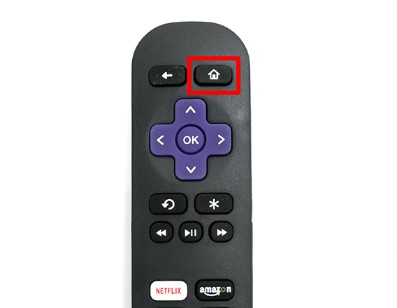
- Click the Home Button by using a Roku remote.
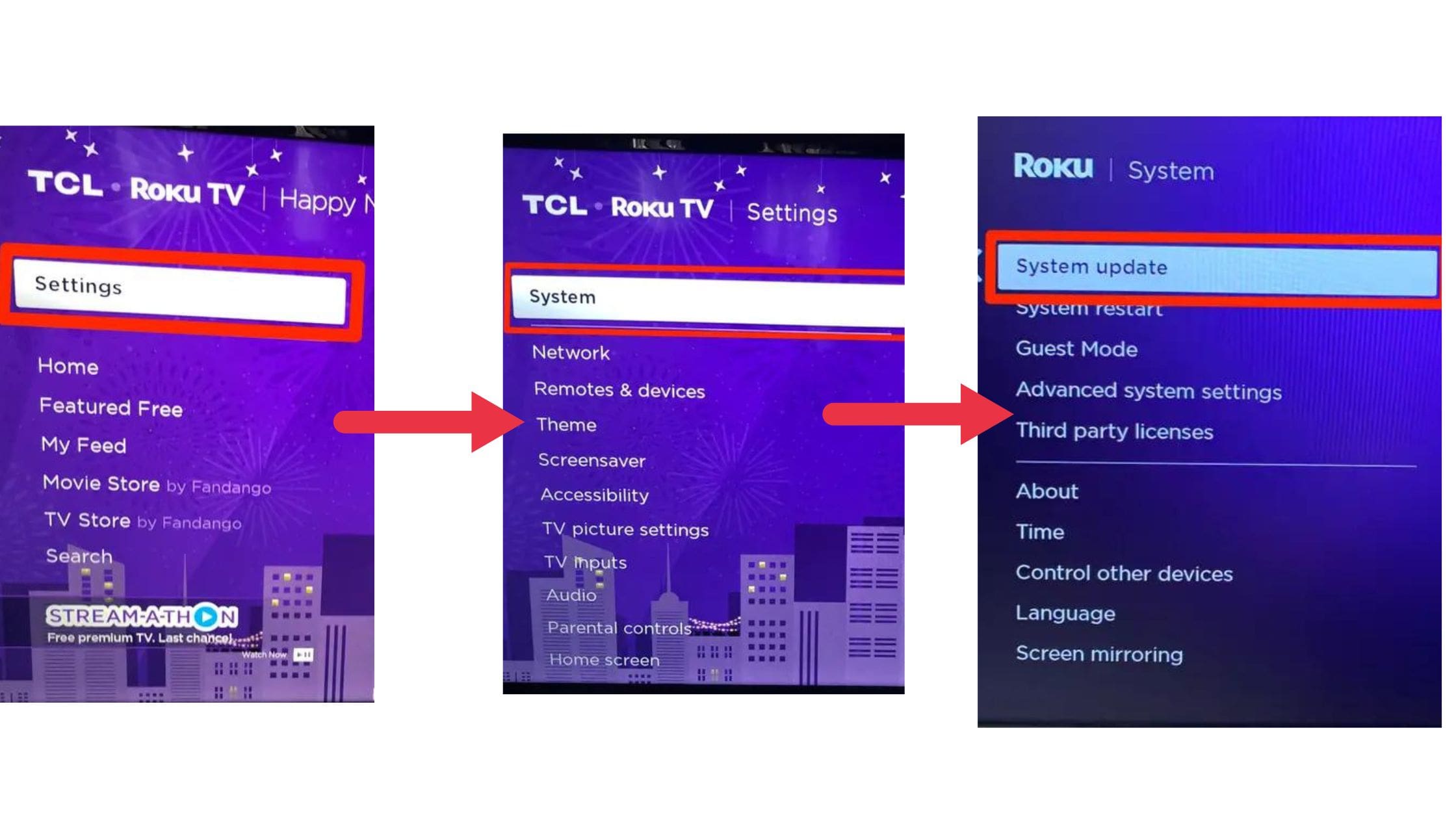
- Then have direct to the setting option—-> System—-> System updates.
- After that press the Check Now button.
Suppose any updates are obtainable then it will updates automatically to install it for you.
Follow the upcoming steps to Update the LG TV.
- Click the Home button by using your LG remote.
- Move to Set —-> Support—-> Software update.
- From that press the Update option.
- Once the Updation is completed then you have got a new version of the LG Smart TV.
Also, Read How to Fix Tubi Not Working on Roku
Solution 2: Steps to reset LG TV and Roku Device:
This is one of the processes to resolve the LG TV and Roku device not working Problem. Here we are going to mention the steps to reset LG TV and the Roku device.
Steps for Roku reset:
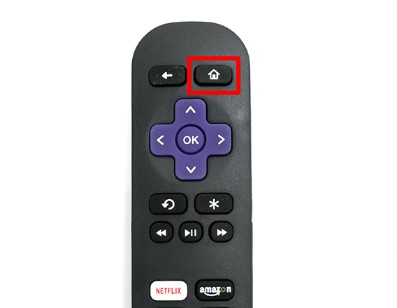
- By using your remote click the Home button.

- Then you have to scroll and choose the setting option.

- After that, press the System option.
- Press the Advanced system setting option.

- Choose the option of reset option.
- Now, it will start resetting your Streaming device.
Suppose the Roku device is not plugged into any power source then you have to remove it from the TV. If you think it is not safe to retrieve your device then you have to follow the upcoming steps.
- First of all, you have to Unplug the LG Smart TV from the Power socket.

- Then Click and Hold the Power button for 30 seconds.
- Remove the Power button and then you have to wait for ten minutes.
- Again replug the Tv into the power source after ten minutes and then turn it on.
- And check now if the Roku device works on LG TV.
Solution 3: Restart your Roku device:
This is a simple step and it is also one of the best methods to retrieve the Roku device. While you Restart your Roku device then you get a benefit of a Software Update, factory Reset and more. Follow the upcoming steps.
- Swipe up or down and choose the setting option.

- Then you have to click the system option.
- Following this, Choose the restart Button.
Steps to Resart the Roku by using a Remote:
You can also try these steps to restart the Roku device by using a Button press method using the Roku remote.
- Initally, click the Home button Five times.
- And then Hit the Up arrow one time.
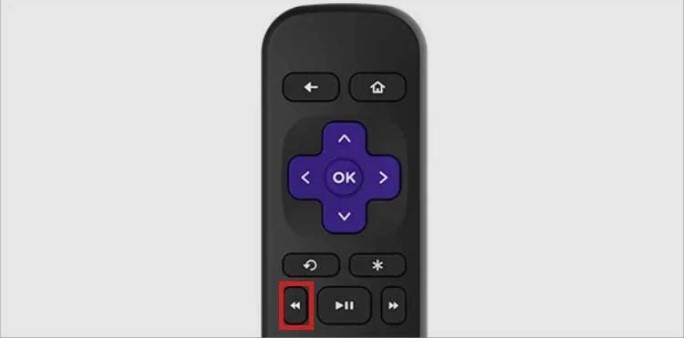
- Following this click the Rewind button two times.

- As well as choose the fast Forwars button two times.
- You have to wait for a few seconds and then it will start to restart the Roku device.
For More Info, How to Fix Prime Video Not Working on Roku
Solution 4: Factory Reset of LG TV:
This option helps you to give back to the LG Smart TV or your Roku device’s original setting. And it will delete the bugs and errors. The steps are.
- Click the Home Button on your Roku remote.
- Move to the setting option—> System—> Advanced System setting–> Factory Reset.
- Choose the factory reset Everything tab.
Unless you can also use the “Reset” button to reset the Roku device.
Steps to factory Rest on the LG TV:
- Hit the Home Button Through LG TV remote.
- Following this, Move to the Setting—> General option—> Reset the Initall setting.
- Then you have to Wait until the TV get started to restart the process.
Solution 5: Internet Connection Error:
Most important, you have to connect the Roku and LG Smart TV with the same internet connection. If you face any internet issue then it affects both devices. In this case, you have to Fix up a Stable internet connection to your device. First of all, you have to ensure that Signal Strenght.
Ensure the Signal Strength:
If you want to check the strength of your Internet connection with Roku and the LG Smart TV then you have to direct to the setting option. Following this, you can select the Network tab. Now you can be able to see the range of your Internet, which includes poor, fair, Good, and Excellent.
Suppose your Internet connection gets Poor or fair then you have to improve your Internet connection to your device.
Steps to Reset the Modem and Router:
- Remove both your Modem and the Router from the Power source.
- Then you have to wait for one minute.
- After that, again replug the Modem to the Power socket and then wait for the Reboot process.
- If the Modem reboot process gets completed then you have to replug the Router.
- After that router gets fully rebooted then you have to try to connect to the Internet again.
- And check your Roku and LG TV has got a Stable internet connection.
Solution 6: LG TV is not Recognizing the Roku Device:
If you facing an issue that your LG TV is not recognizing the Roku device, Then there is a connective issue with the HDMI port is happen between the Roku and the LG TV. To resolve this issue, you have to fix up correctly.
- Initally, Plug the Roku device into the Different HDMI ports and check it works properly with any others.
- Suppose you use an HDMI extender then you have to need a better wifi connection for the Small roku device, Then try to unplug and replug the Roku directly to the smart TV. In Some cases, it will happen that HDMI Extender removes the signal via the Smart TV.
- Another issue is If you fix an HDMI cable with the larger Roku then you will see the difficulty. For this, you have to unplug the cable and replug it if there is a connection error.
Additional Post, How to Fix Philo Not Working on Roku
Solution 7: Clear Cache:
If your device doesn’t have enough storage space. It cannot able to work properly on the LG Smart TV. For this reason, you can clear all the unwanted data and Files from the device. The steps are.
- Click the Home tab from the Main menu.
- Then you have to click the button using the Roku Remote.
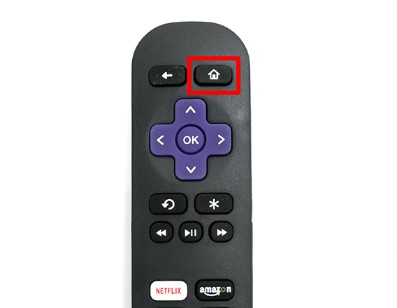
- Hit the Home Button Five times.
- Choose the Up.
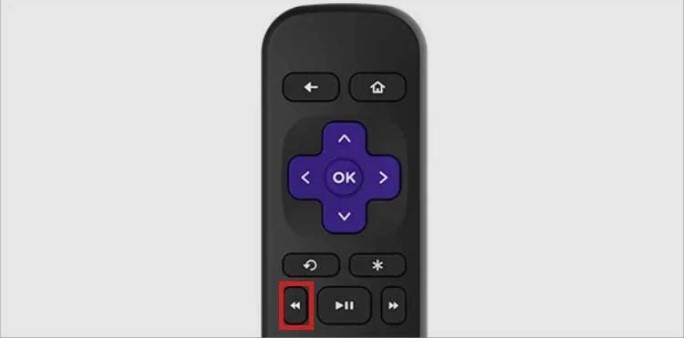
- After that, click the Rewind button two times.

- Press the Fast Forward two times.
- Once you complete the process it will take some time to Clear the Cache.
How to Fix Roku Remote Not Working with LG Smart TV?
If the Roku remote is not perfect for the LG smart TV and it is not paired or unpaired then you have to re-pair the remote to Your TV.
- First of all, You have to remove the back case the remove the batteries.
- Then click and hold the Small button from the battery segment.
- After that, you have to wait for Five seconds for and light to start flashing.
- You can use the Roku remote application by using your phone to control the Roku device.
- Move to the setting option—> Remote and Device—> Pair New Device.
- Choose the Remote.
- If the Spinning Wheel is Stoped then your remote gets paired again.
LG TV And Roku device Sound and Volume Not Working:
First, you have to check that your sound is not working in the Volume setting. Then also ensure that your TV is not muted then you have to fix the High volume that you to hear the sound. If you want to Fix the volume and Sound setting then you have to enable the CEC setting for the Audio and Video signal to connect to the TV and control it by using the remote. The steps are:
Setting–> All setting option—> General tab–> Click SIMPLINK (HDMI-CEC)–>ON.
Suppose you use an external speaker then you have to Plug in the TV audio output the fix up the external speaker of the TV speaker. And you can adjust the audio setting Via the main menu.
The Ending Words
In short, we mentioned the tricks and methods to fix the Roku Not working on LG TV. You can refer to this article and collect the method and try it with your device. we hope you like this article, if you need much more information, Let me know in this comment section.
