Vizio Smart TV is designed to unite into daily life, and it provides excellent quality for every Vizio Smart TV. It brings immersive, captivating, and intuitive entertainment in a simple, efficient design to fit your home elegantly. It provides excellent features and streaming for home entertainment. So here we will let you know the best picture settings for Vizio Smart TV.
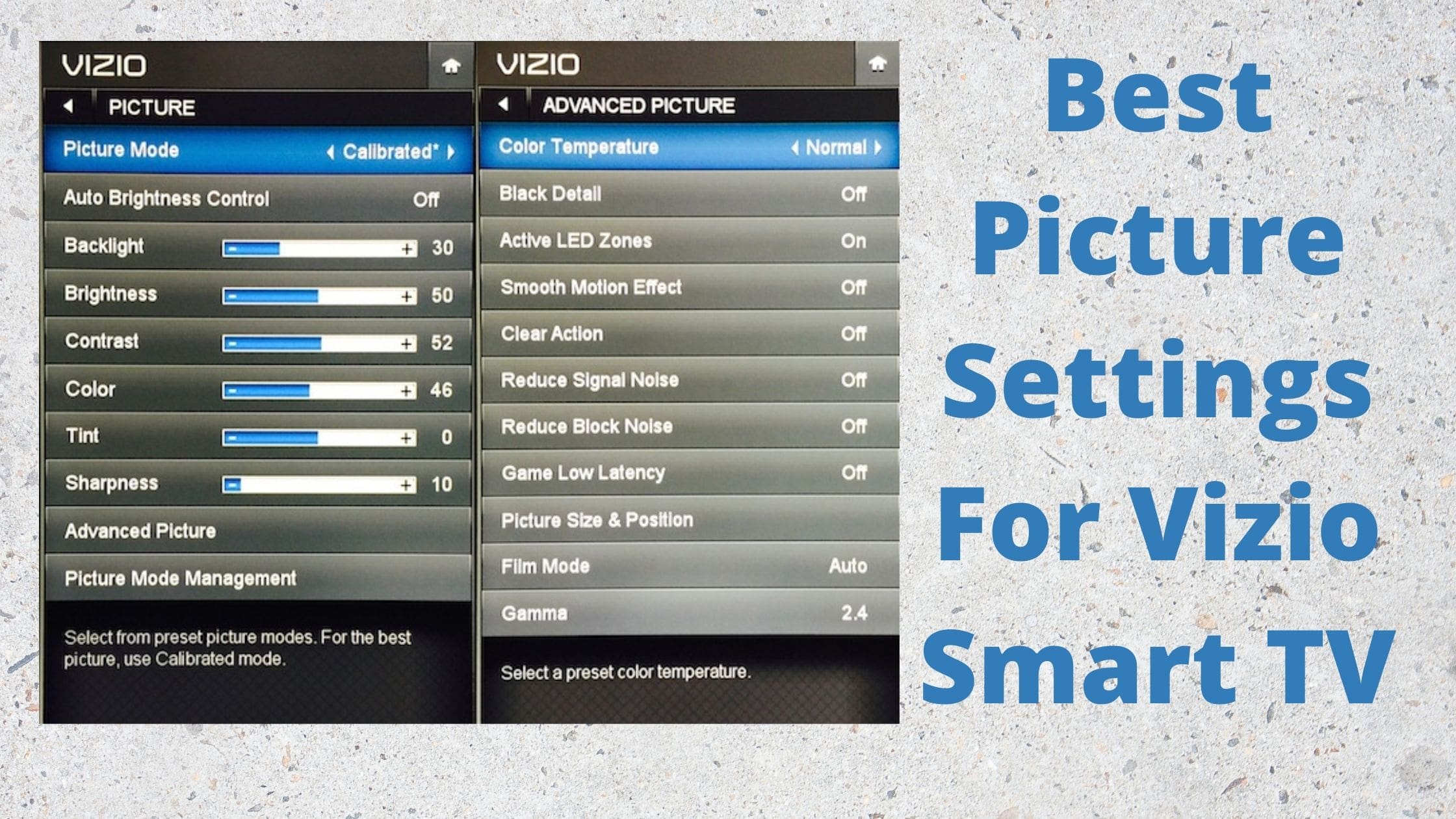
Table of Contents
Best Picture Settings for Vizio Smart TV
- Picture mode
- Sharpness at 0
- Backlight
- Contrast at 100
- Brightness at 50
- Color at 50
- Hue at 0
- Gamma 2.2
- Tint (G or R) at 50 range
- Black details Off it
- Active LED Zones Off
- Clear action Off
So this the Best picture settings for Vizio Smart TV. This will be applicable to all kinds of Visuals. Also, these settings will give a comfortable feel towards the Shows or programs.
Details of Picture Mode
Mainly there are four picture modes available for Smart TVs. According to the various manufacturer, it may differ from their names for the modes. This table of contents has the most relevant names of modes.
In Vizio TV, this is mostly great for watching Movies or Cinemas. This model is also known as Calibrated Dark in Vizio TV.
Read more about How to Set-up and Watch Roku on Vizio Smart TV
What is the Picture Mode of Vizio Smart TV?
Yes, there are many picture modes available on the default settings. You can set the Picture mode according to the Programs that stream on your TV. Let us see the various modes available in the Picture settings, how they work, and their features.
Standard Mode: To encounter the Energy Star, it sets the different picture settings required.
Calibrated Mode: It is perfect for watching on Vizio Smart TV in a bright lightroom.

Calibrated Dark Mode: It is suitable to watch your TV in the darkroom.
Vivid Mode: The picture setting value is set up for a bright and vivid picture.
Game Mode: To display game console output, it detains and optimizes the picture settings.
Computer Mode: It advances the picture settings for displaying the PC output.
To know more about How to Watch FuboTV on Vizio Smart TV
Advanced Picture Settings for Vizio 4K TV
These settings are visible in Motion Settings, Gaming, White Balance, and many more.
Picture Mode Presets
Vizio smart TV already has a preset mode, and it will instinctively configure every picture setting into a pre-made setup. We will recommend some presets to try a new experience that as Movie and Natural.
Auto Motion
Confirm that any of the motion improvement effects to disabled. It will give your TV excellent performance concerning picture dynamics and cut the disturbing encoded artifacts from your screen.
Dynamic Contrast
In this advanced dynamic configuration, features that make it brighter and black make it darker. Make that option disabled according to your choice.
Clear Action
To make them even more efficient and improve the encoder with faster frames to enhance the scenes. For the improvement of performance, make them disabled.
Black Detail
Confirm that to disable the black detail option from your Vizio smart TV. Suppose you don’t want to view vacant shadow spots on your screen. You can utilize this feature for darker movies or media or scenes but don’t need to use for all the time.
Active LED Zones
Active LED Zones send more contrast in the combination, which includes the LED backlight, and it will dynamically adjust your screens, so make it Off the feature settings for a better experience.
Dynamic Color:
The dynamic color on your Vizio Smart TV makes the image more radiant and fast adaptive. So you need not make it enable the option for the best color visibility every time.
Might you like How to Install & Stream HBO Max On Vizio Smart TV
Picture Settings for Various Vizio TV Models

At present, Vizio Smart TV manufactures four different TV models P series, M series, V series, D series, Smart Cast TV, and OLED. According to the models, it has different purposes to stream from what you need. For example, Smart Cast TV is used for casting and screen mirroring, although P series models are used for gaming. Also, their picture settings may vary from model.
Vizio P series:
It has two various contents available for Vizio Smart TV’s different picture settings.
SDR Content
- Picture mode- Calibrated dark
- Backlight- 50
- Brightness- 50
- Contrast- 50
- Color- 50
- Tint- 0
- Sharpness- 0
- Color Temperarture- Normal
- Reduce signal noise- Off
- Reduce black noise- Off
- Color space- Auto
- Gamma- 2.2
HDR contents
- Full UHD Color- ON
- Chrome- 4.4.4
Vizio M series:
SDR Contents:
- Picture mode- Calibrated Dark
- Contrast- 50
- Black level- 50
- Color Temperature- Normal
HDR contents:
- Picture model- Calibrated Dark
- Full UHD Color- ON
Vizio V Series:
SDR content beneath Advanced Picture Mode:
- Picture Mode- Calibrate mode
- Auto brightness- Medium
- Backlight- 50
- Brightness- 50
- Contrast- 50
- Color- 50
- Tint- 0
- Sharpness-0
SDR contents beneath Advanced Picture Menu:
- Color temperature- Normal
- Blacklight- OFF
- Smooth Motion- Effect
- Backlight control-OFF
- Film Mode- ON
HDR contents:
- Backlight- 50
- Full UHD color- ON
- Gamma- 1.8
Vizio D Series:
General Settings:
- Picture mode- Calibrated Dark
- Backlight -22
- Brightness- 50
- Contrast- 50
- Color- 50
- Tint- 0
- Sharpness- 0
- Temperature- Normal
- Black detail- OFF
- Reduce Noise- OFF
- Color Space- Auto
- Gamma- 2.2
How to Set Picture Mode on Vizio Smart TV?
You can use the best picture settings for Vizio TV 1080p as well as other Vizio smart TVs. Here, we will guide you through the steps to set the Picture Mode on Vizio Smart TV.
- In the Vizio Smart TV remote, Click the Menu Button.
- Direct to the Picture Mode option.
- Navigate to the left and right sides by using the Arrow keys by choosing the Cablibrated option.
- Then click on the Button.
Set Backlight
- Click the Menu Button.
- Navigate to the Picture mode.
- Direct to use the Arrow Key and choose the Backlight.
- After that, click the down arrow to increase and decrease the backlight.
For Setting Brightness
- Hit the menu button.
- Navigate to the Picture Mode >> click the Down arrow key and choose the Brightness option.
- And Adjust your settings according to your wish.
For Setting Contrast
- Tap the Menu button.
- Move to Picture mode and direct down by using the Arrow key to select the Contrast option.
- Once again, click the Arrow up and down button to increase and decrease the adjustment based on your convenience.
To Set up the Color and Tint:
- Tap the Menu button.
- Direct to the picture mode.
- Swipe down by using the arrow key and select the colors.
- Then click the right and left arrows and use the increase and decrease buttons to adjust the colors based on your wish.
- If you need the perfect setting, then you have to need a Calibrate RGB value and then fix the Contrast for the perfect display screen.
Final Note:
This guide provides much more information to know the best picture setting option on Vizio Smart TV. Of features various Vizio TV models HDR, and SDR. For your reference, here is some more additional info. If you want more information about this article, let me know in the comment section.
