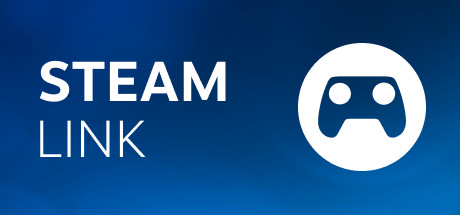Are you wondering What is the Google TV Steam link? and Steam link on Chromecast? Here is the best and easiest article. Moreover, this Steam link is a software and hardware solution developed by the company. This is mainly for the game lovers. This is one of the most popular gaming platforms. In addition, if you people have the new version of the Google TV, you guys can install the Steam Link app on your Google TV and enjoy the games in high quality. So, if you people are interested in playing games, just try this Steam link to enjoy your own world. To know more about the Steam link just read this article. To read this whole article, it just takes 4 minutes.

Read also: How to Install Exodus Redux on Firestick?
Table of Contents
How to install the Steam link on Google TV?
The installation steps are very easy and can enjoy all the steamlink on your TV. There are two methods, those two methods are given below. You guys can enjoy the Steam link on Google TV by following any one method. The first method of installing the Steam link by using Chromecast. The steps are given below,
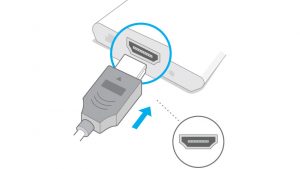
- Turn on your smart TV and connect to the HDMI port.
- Go to the home screen and tap on the search button.
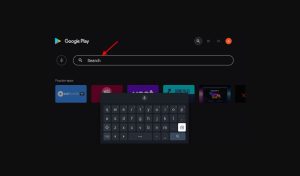
- On the search bar, type case steam link app.
- From the listed apps, choose the Steam link app.
- Click on the install button and wait until the process is over.
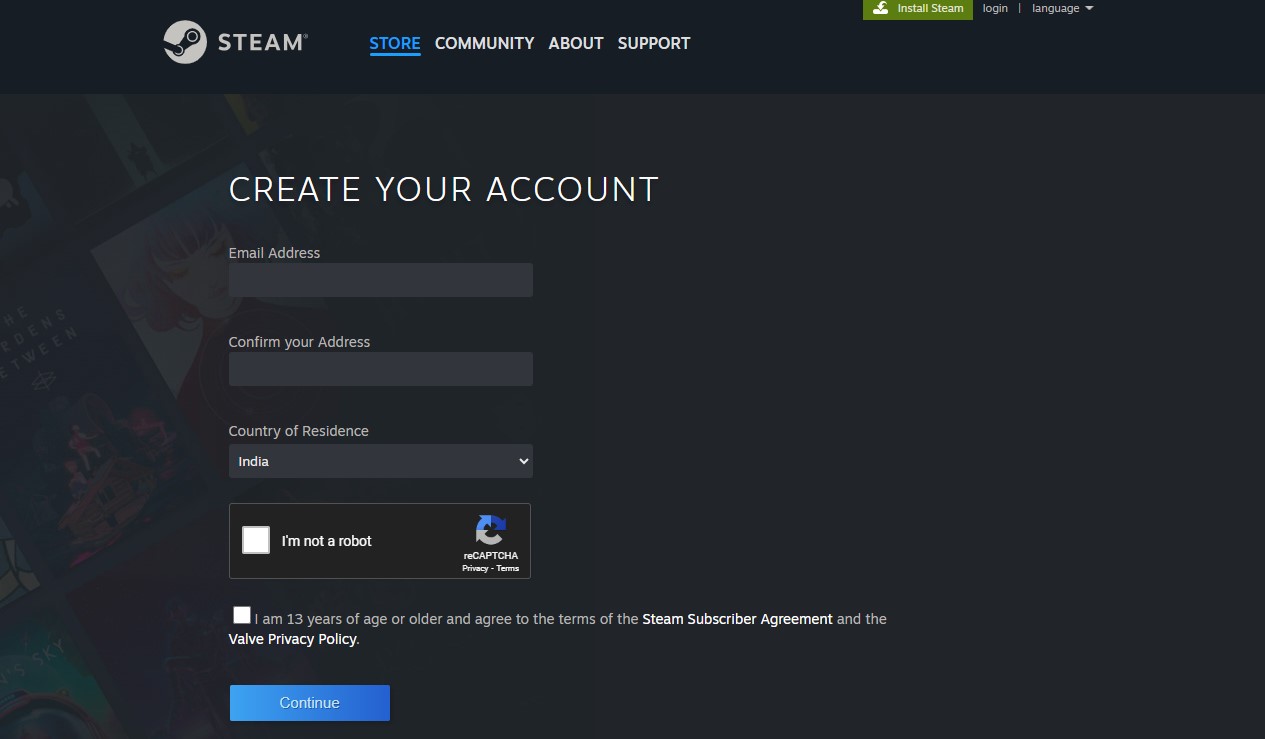
- After completing those steps, get back to the official homepage.
- Sign in to the Steam link app and click the accept button for all the requirements.
- Once all the requirements are completed, you will get all the purchased games on the Steam account.
- Finally, choose any of the games and play them on your Google TV.
An alternative method for installing the Steam link

This is also the best and easiest method to enjoy the games on Steam Link. Just check the network connection to install the app very quickly. If you have any network issues or the internet speed is less. Just use the VPN service to clear the blockages of the internet connections. And now, you guys can follow the steps with the guidelines given below. The steps are,
- Connect your network to the same Wi-Fi network.
- Go to the web browser on your PC and search for the Steam website.
- Tap on the official site and click on the install button on your PC.
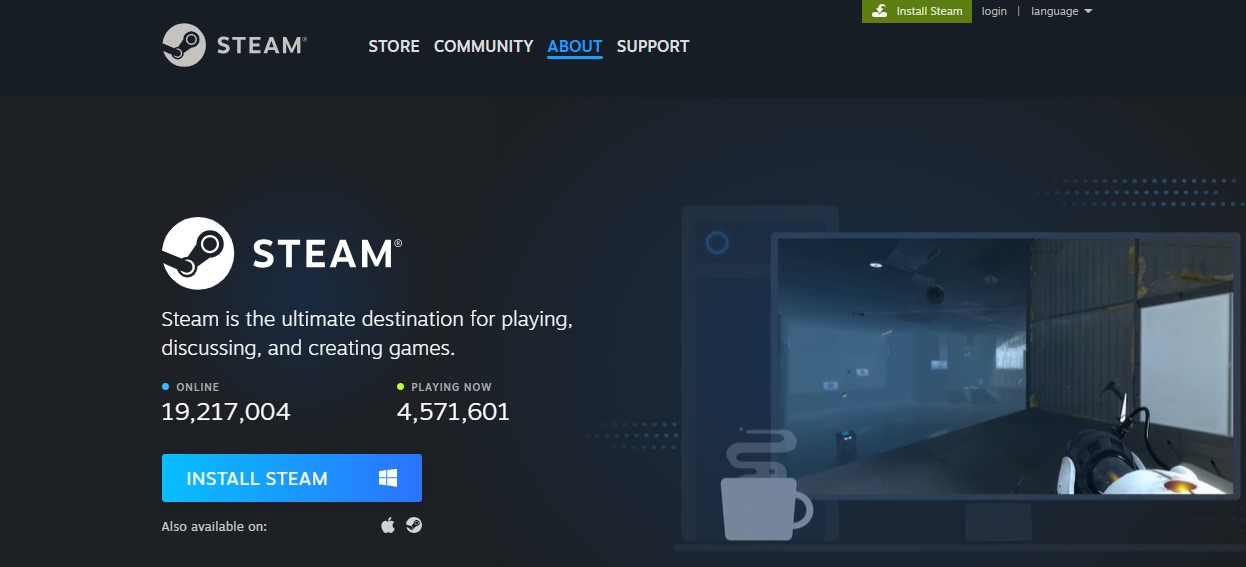
- Further, open the Steam Engine app on your PC and sign in to your Steam Link account.
- Then, tap on the Chrome browser and ensure Chrome is available on the latest versions.

- Once you enter the Chrome browser, just search for the cast options.
- Select Google TV and click the source options.
- Tap on the cast desktop option. Thats it!
- Now you are done, you guys can open the Steam Engine app and play your favorite game. And the selected game will display on your Google TV.
Also, visit How to Install & Activate TNT on Google TV.
Set up the Google TV Steam link

In this section, we can see the full details on setting up the Google TV Steamlink. After installing the Steam link app on your device, accept all the terms and conditions. Also, agree on the requirements given on the Steamlink. After completing these process, just follow the guidelines given below,
- After launching the app, it just redirected to the homepage of the Steam Link app and clicked on the get started button.
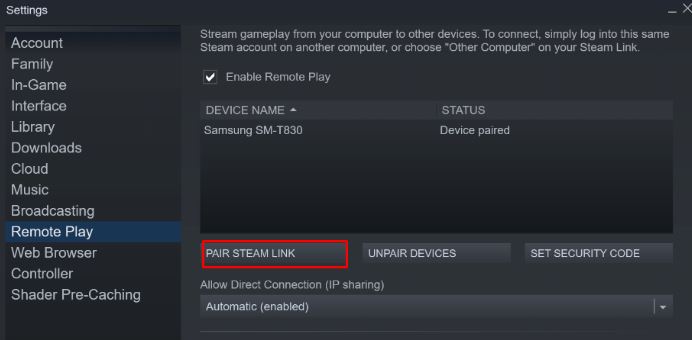
- If you guys already paired the device, then skip this step. Or pair the device.
- You should see the connected device name on the connect to computer page.

- After pairing the device, the four-digit code will be displayed on your device.
- Then in the authorize device box, enter the four-digit code. Thats it! You did a good job! Now, you can enjoy the games with your friends.
Enabling the remote play

If you guys install the app on your Google TV by using those two methods. If you guys dont know how to install the Steam Link app, just follow the given steps in this article. Once you install the app, just set up your device to enjoy your own world. If you want to allow your friends to join your game, just enable the Remote play. Moreover, to enable the remote play option, follow the guidelines given below. The steps are
- After installing the app, launch the application on your device.
- Tap on the steam tab or click on the left corner along with the title bar and tap on settings.
- Select Remote Play in the settings, then check the status of the Remote Play button.
If the box is unchecked, just check it. Only by enabling the remote play option and adding the device, you can enjoy the game with multiplayer. - Then, click on the OK button and navigate back to the homepage.
Read also: How to Play Steam Games on Nvidia Shield?
An alternative method for enabling the remote play button
If you dont have any keyboard or mouse support, then you guys are suffering to enable the remote play option. Here is one cool tip. Moreover, if you have a Bluetooth wireless controller, you guys can easily connect the device. To know more, Just follow the guidelines,
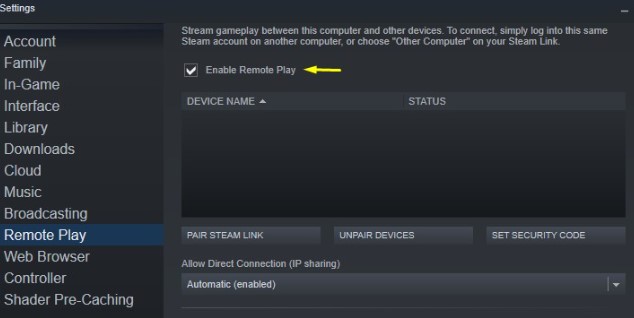
- Go to the Google TV home screen and tap on highlights.
- Click on the profile picture and tap on the settings.
- Find and tap on the remote and accessories in the settings.
- After these steps, just pair the remote or accessory.
- Also at the same time, just put your device on paring mode.
- Tap on pair, that’s it! you are almost done. After completing those steps, tap on the pair option on the Bluetooth paring request prompt.
Also, visit Excelling as a Quality Assurance Specialist in Staff Augmentation Services
Steam link Chromecast on Google TV
Yes, you guys can enjoy the Steam link app on Google TV by Chromecasting. In addition, you can install this app directly from Steam, valve, and The MacOS app store. Also, you can download the Steam link desktop app for Windows 10. For Chrome casting on Google TV, the steps are given below. You can follow these steps to enjoy the Steam link on Google TV. The steps are,
- Turn on your TV
- Install the Steam link app on the Android Play Store.
- Wait till the installation process is over, and open the app.
- Log in with your signup credentials.
- Go to settings and tap on remote play.
- Click and pair the Steam Link device
- On the other side of your device, go to the settings tab and select your gaming PC.
- Return to the Steam link screen and tap on the start playing buttons.
- Thats it! You are done, you guys can enjoy the Steam link on Google TV.
Final Words…
I hope from this article, you guys can know the full details of the Google TV Steam link. So, if you have any problems while using the Steam Link app, you can check the internet connection, reboot the Chromecast device, or reinstall the Steamlink app on your device. But still facing the problem? just contact the customer support of the app. In addition, if you have any doubts related to this article, just comment in the comment box. Finally, Thanks for reading the whole article.