The Sky Go app can be easily accessed on your Chromecast with Google TV devices through its default app store. But if you are using just Chromecast devices, then you need to cast the Sky Go app to its connected TV screen. Nowadays most of the streaming applications come with built-in Chromecast features. Using these features you can get your content to your big screen and enjoy then. It is also possible to Chromecast the Sky Go app from its supported devices to big TV screens with the help of the contents provided in this article.
Table of Contents
How to Chromecast Sky Go?

To Chromecast the Sky Go app or its site you need to connect the respective devices and Chromecast to the same WiFi network. On Smartphones you can use the Google Home app to cast Sky Go to your Chromecast device-enabled devices. Since the Google Home app is available for both Android and iOS devices, this will be the best method to Chromecast the Sky Go app. You can reach the official site of Sky Go on Chrome web browser and cast the page to your TV screen.
NOTE: Some Smart TVs have inbuilt Chromecast features. The Methods provided here can be used on such Smart TV models too.
How to Chromecast Sky Go app from Andorid / iOS Smartphone to a Smart TV screen?

You can easily get the Sky Go app on your iOS / Android devices from its default app store Apple App Store / Google Play Store. Similarly, the Google Home app can also be installed on your Smartphone. Now all you have to do is add your Chromecast with Google TV devices to the Google Home app and Cast your phone to the connected TV screen. Follow the simple procedures given here to Chroemcast the Sky Go app with the Google Home app.

NOTE: Make sure that your Smartphone and Chromecast devices are connected to the same WiFi network.
- Launch the Google Home app on your Phone.
- Select the Add icon to search for nearby devices on the same WiFi network.
- Choose your Chromecast device and follow the on-screen instructions.
- On your Google Home app select the Chromecast device and select Cast.
- Now confirm the selection by tapping on the Cast Screen option.

- Your phone screen is not cast to your Chromecast device-connected TV screen.
- Now open the Sky Go app and sign in with your Sky ID.
- Choose a channel to stream and watch it on your Chromecast with Google TV device-connected TV screen.
FireStick users can refer to How to Install Sky Go on Firestick? and access the Sky Go app on it.
Chromecast Sky Go app from Google Chrome Web Browser
You can watch the live TV channels of Sky Go on your PC through its official website. To cast the web browser Sky Go page to your TV, your PC, and Chromecast device must be connected to the Same WiFi network. Now for the procedure to Chromecast Sky Go site to your TV, follow the steps given here,
- Visit the Sky Go official site on your Google Chrome web browser.
- Use your Sky ID to Sign In and start streaming your favorite channel
- Now tap on the three vertical dots at the top right side of the Chrome Browser.
- Tap on the Cast option and wait for some time.
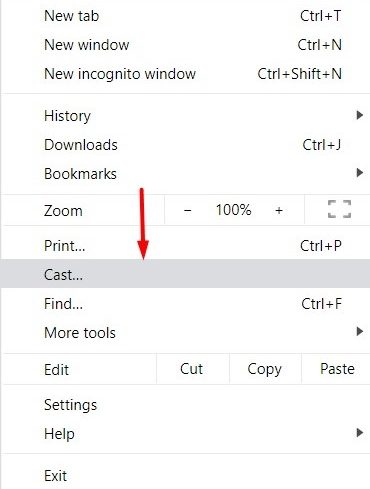
- Now choose your Chromecast device and select Allow at the prompt that appeared on your TV screen.
- Your web browser page with Sky Go is now on TV.
NOTE: You can download Sky Go on your Windows PC by using the link, sky.com/watch/sky-go/windows
If you have LG Smart TV at you home, then you can follow the article How to Download Sky Go on LG Smart TV? and watch your favorite Sky Go TV Channels on it.
Alternate: [for Windows PC]
- Go to the Notification Tab on your Windows PC and select Connect.
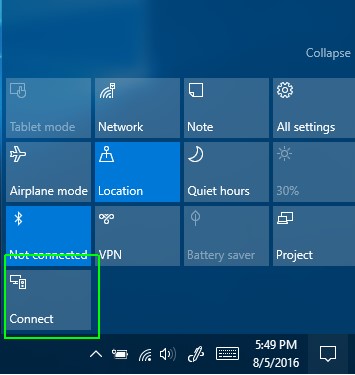
- Wait for the search to end and select your Chromecast device.
- You can now access the Sky Go site on your PC and watch it on your TV.
NOTE: AirPlay is not compatible with Chromecast devices. So, it is not possible to cast your Mac PC on any Chromecast device.
How to Get Sky Go on Chromecast with Google TV?
To watch Sky Go on Chromecast with a Google TV device, you must have a good internet connection and your Sky ID. You can easily install the App on your Google TV devices and live stream its channels. To get the Sky Go app on your Chromecast with Google TV device, follow the simple steps provided here.
- Turn on your Google TV.
- From its home page select the Search icon.
- Enter the name of the app you want “Sky Go.”
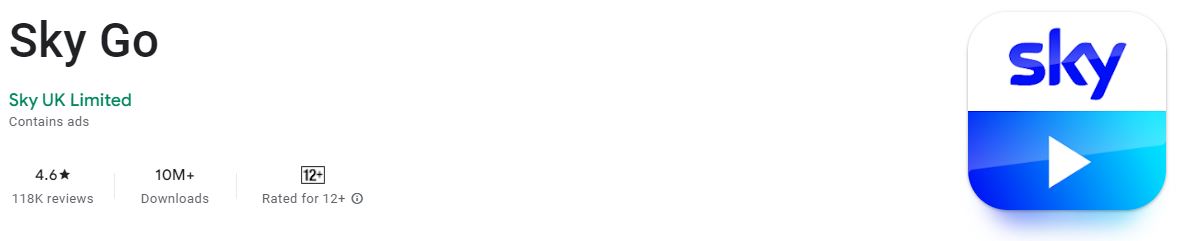
- Select the apps logo and go to its information page.
- Tap on Install and wait for the process to end.
Now you can launch the Sky Go app on your Chromecast with a Google TV device. Sign In with your Sky ID and start to watch its live TV channel on your Chromecast-connected TV screen. Get Sky Go app on your Xbox Game console by following the article Sky Go on Xbox One.
Suggestions
If your Smart TV does not have access to WiFi or inbuilt Chromecast features, it is better to buy a new Chromecast with Google TV devices. Once you connect it to your Smart TVs HDMI port and connect to WiFi, it becomes a Google TV. With this, you can either directly get the Sky Go app on your TV or Chromecast it from other supported devices.

![How to Chromecast Sky Go?[Android|iOS|Web|Windows]](https://techthanos.com/wp-content/uploads/2022/06/How-to-Chromecast-Sky-GoAndroidiOSWebWindows-1.jpg)