Watch Philo no VIZIO Smart TV by connecting a streaming device to your Smart TV with an HDMI port. You can download Philo using the app stores of the streaming devices you use. In this article, we can discuss the different devices that can be used and the steps to get Philo on VIZIO Smart TV.
![How to Watch Philo on VIZIO Smart TV [Quick Guide]](https://techthanos.com/wp-content/uploads/2022/07/How-to-Watch-Philo-on-VIZIO-Smart-TV-Quick-Guide.jpg)
Table of Contents
Can I Watch Philo on VIZIO Smart TV?
Philo cannot be accessed on your VIZIO Smart TV currently, but you can use streaming devices that have access to Philo on your Smart TV. You can also mirror Philo from supported devices to your TV screen.
How to get Philo on VIZIO using Streaming Devices?
The streaming devices that are compatible with Philo and can be connected to Smart TV are,
- Apple TV
- FireStick
- Chromecast
- Roku
Connecting Streaming Devices to VIZIO Smart TV:
You need to have an HDMI port on any TV to connect to a streaming device. Follow the steps to connect any streaming device to your VIZIO Smart TV.
- Connect the Streaming device to the HDMI port of your VIZIO Smart TV using an HDMI cable.
- Now connect the power cable to your device from the power port using the adapter.
- Switch on your VIZIO Smart TV and select the HDMI port number.
- Follow the on-screen instructions and add your device to your home Wi-Fi network.
With the following steps, you have now successfully connected your streaming device to your VIZIO TV.
Philo on Apple TV connected VIZIO Smart TV:
After completing the Apple TV setup process and connecting to a Wi-Fi network, follow the steps to get Philo on your Apple TV and watch it on your VIZIO TV.
- On the Apple TV home screen, select App Store.
- Tap on the search icon present in the top right corner.
- Now type “Philo” and start searching.
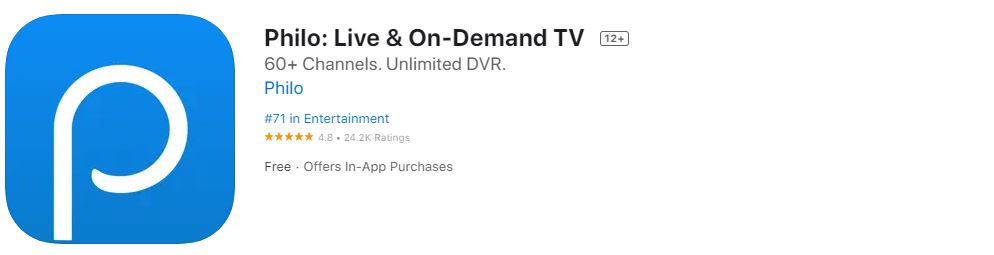
- Download and install the app.
- Sign in with the credentials you used when signing up on Philo.
You can now access all the content of Philo on your Smart TV using the Apple TV device.
Philo on FireStick connected VIZIO Smart TV:
After completing the FireStick setup process and connecting to a Wi-Fi network, follow the steps to get Philo on your FireStick and watch it on your VIZIO TV.
- On the FireStick home screen, select Find and then go to Search.
- Now type “Philo” in the search tab and start Search.
- Download and install the app.
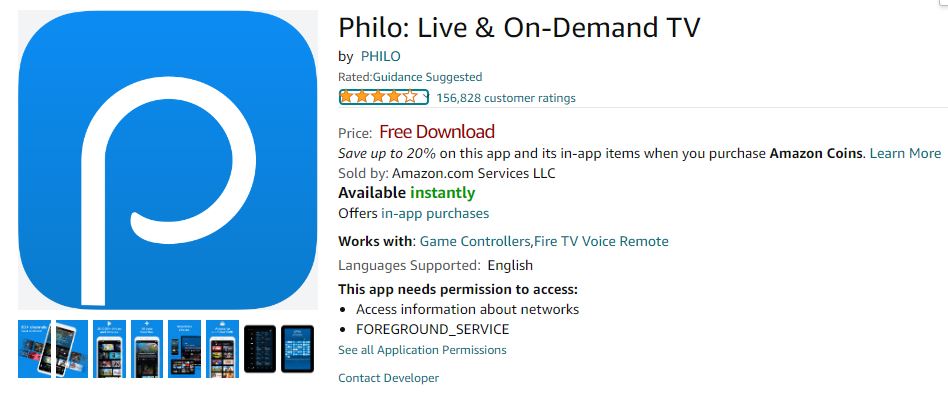
- Sign in with the credentials you used when signing up on Philo.
You can now access all the content of Philo on your Smart TV using the FireStick device.
Philo on Chromecast connected VIZIO Smart TV:
After completing the Chromecast setup process and connecting to a Wi-Fi network, follow the steps to get Philo on your Chromecast and watch it on your VIZIO TV.
- On the Chromecast home screen, go to the Google Play Store.
- Now type “Philo” in the search tab and start Search.
- Select Install to download and install the app.
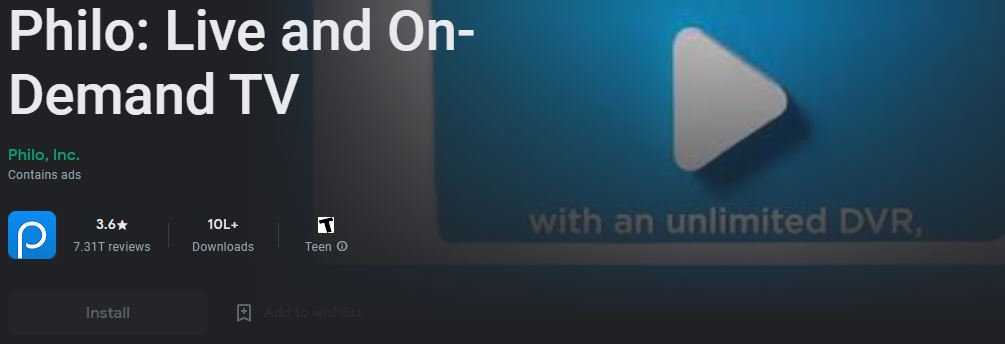
- After completion, open the app.
- Sign in with the credentials you used when signing up on Philo.
You can now access all the content of Philo on your Smart TV using the Chromecast device.
Philo on Roku connected VIZIO Smart TV:
After completing the Roku setup process and connecting to a Wi-Fi network, follow the steps to get Philo on your Roku and watch it on your VIZIO TV.
- From the Roku home screen, move to Roku Channel Store.
- Now type “Philo” in the search tab and start Search.
- Tap on add channel to get the app on your Roku device.
- After completion, launch the app.
- Sign in with the credentials you used when signing up on Philo.
With the following steps, you can watch all the contents of Philo on your TV using the Roku device.
How to Screen Mirror Philo to VIZIO Smart TV?
You can screen mirror Philo from a device that can download the Philo app and connect to your Smart TV. At first, download the app on a supported device and now connect to the Wi-Fi network to which you have connected your TV. To know more in brief, follow the steps given below,
Downloading Philo on Supported Devices:
The devices that can download Philo and screen their screen to VIZIO Smart TV screen are,
- Android
- iOS
- PC
To download the Philo app follow the steps given,
- On any supported device, launch the app store.
- Use the search tab or icon and type “Philo” in the tab, and press Search.
- From the results, select the app and go to its details page.
- Now select the respective options to get the app on your device.
Use your Philo credentials and sign in to watch or screen mirror the contents.
How to Screen Mirror Philo from Smartphone and PC to your VIZIO Smart TV?
To screen mirror, you need to connect your Philo-supported device and your VIZIO TV on the same network. The steps to be followed are,
- After making sure that devices get connected to the same network, move to the next step.
- Open the Philo app on your device.
- Now sign in with your credentials and choose the content you want to watch.
- You can select “Cast” for Android and “Screen Mirroring” on iOS devices.
- From the search results, select your VIZIO Smart TV.
The TV screen refreshes, and you can watch the Philo app mirrored or screencast to your Smart TV screen.
If you are using a PC and have a Chrome browser, then follow the steps given to mirror the Philo website to your TV screen.
- Open the Chrome browser on your PC.
- Visit the official website of Philo.
- Use your log-in details and sign in to your Philo account.
- On your top right, press the vertical three-dot and select Cast.
- From the available device, on the same WiFi network tap on your TV.
When your TV screen refresh, you can see that your device’s screen with the Philo app has got mirrored to your VIZIO Smart TV screen.
You may also like to read about,
How to Watch Peacock TV on Vizio smart TV?
How to Chromecast on Vizio Smart TV
Frequently Asked Questions:
Can I Get Philo on Smart TV?
Philo cannot be accessed on your VIZIO Smart TV currently, but you can use streaming devices that have access to Philo on your Smart TV. You can also screen mirror Philo from supported devices to your Smart TV.
How to get Philo on VIZIO using Streaming Devices?
The streaming devices that are compatible with Philo and can be connected to VIZIO Smart TV are,
- Apple TV
- FireStick
- Chromecast
- Roku
The End
With the information available in this article, you can now have access to all the contents of Philo on your Smart TV. All the steps to get it using streaming devices are also discussed. If you have any doubts about the contents, you can ask them in the comment section.
Thank You
