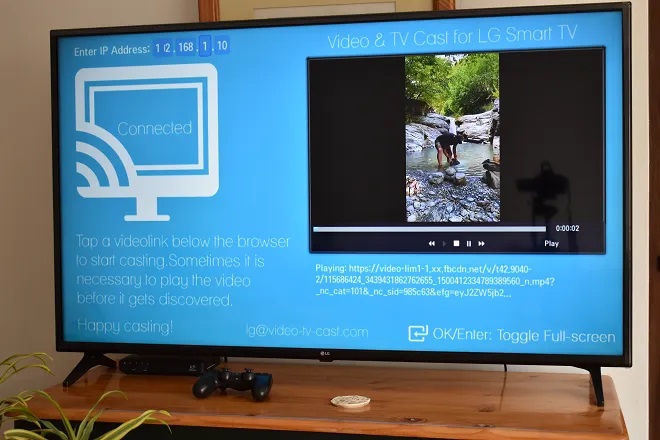Are you looking for an article on How to Install Facebook Watch on LG TV? Is Facebook Watch still working? All these types of queries will be clear once you read this article. Here we will help you to share the information on How to Install Facebook Watch on LG TV. Scroll down the page to learn more.

Table of Contents
How to Install Facebook Watch on LG TV?
Unfortunately, the Facebook watch is not available on LG Smart TV. But you can use the Facebook application on your LG TV by using mobile applications. Another bad news for the users is that can’t download the Facebook application directly on smart TVs. So We will help you to share the alternative ways to get Facebook on LG TV.
Also, Read How to Get Jellyfin on LG TV
How to Get Facebook on LG TV?
You can use the methods and steps given in this article to get Facebook on LG Smart TV. The methods are,
- Using an Amazon Fire TV stick
- Screencasting
- Web Browser
Get Facebook on LG TV using Amazon Fire TV Stick
The steps to use the Amazon Fire TV stick on LG Smart TV to access Facebook are as follows,
- Give the required power connection to your Amazon Firestick.
- Connect your Amazon Fire Stick to the HDMI port of your LG TV.
- Switch on your LG Smart TV
- Select the HDMI input
- Connect Amazon Fire TV Stick to a WiFi network
- Follow the on-screen instructions.
- After that, go to the Amazon Fire TV Stick App Store.
- Search “Facebook” on the App Store.
- Install the app, and after completion, open it
- Enter your Facebook credentials to sign in.
You can now access Facebook on your LG Smart TV.
How to Screen Casting Facebook on LG TV?
You can screencast any device in which you can access Facebook onto your LG Smart TV by following these simple steps, Before that you have to connect both devices with the same internet connection. There is a Video and TV Cast applications available on your Google Play Store and App Store. As well download the same app on your LG Content store. Once it’s done then you can follow the upcoming steps.
The Steps are:
- On the top left corner, you can find “Enter IP Address.”

- Open the app on your mobile.
- Tap on the Cast icon in the top right corner.

- Note down the IP address.
- Enter the IP address on your TV.

- Open the Facebook app on your mobile
- Copy the video URL you want to watch.
- Paste the link on the Video & TV cast browser on your mobile
- After the video is loaded, tap on the bar at the bottom of the screen.

Your LG TV and Mobile are now connected and can perform screen casting.
Also, get How to Get the Web Browser on LG TV?
How to Get Facebook on LG TV Using a Web Browser?
This is an alternative way to download the Facebook application on LG Smart TV.
The Steps are:
- On your LG Smart TV, download a Web Browser App.
- Open the Web Browser
- Go to the official site of Facebook
- Sign in using your Facebook credentials.
You can now access Facebook on your LG TV using a Web Browser.
Check the Guide, How To Get VLC On LG TV
How to Get the Facebook Watch TV app on LG TV?
LG Smart TV users can enjoy their favorite videos from Facebook by using the Facebook Watch TV app, downloaded on their LG TV.
How to Download the Facebook Watch TV app on LG TV?
The steps to download the Facebook Watch TV app on your LG TV are as follows,
- Turn on your LG Smart TV.
- Connect to a WiFi Network
- Press the Start button on the remote to go to the home page.
- Select the profile icon on the top right side.
- To sign in, enter your LG account credentials.
- Search for the Facebook Watch TV app in the app category.
- Select and Install the app.
- Once installed, use Facebook credentials to sign in.
Conclusion
I hope you like this article, as well you can get your answer to the question of How to Install Facebook on LG TV. There are three possible ways to download the app. The Facebook Watch is not accessed right now, So users can also use mobile applications to access the application. We have mentioned those three methods along with the steps. If you need any additional information related to this guide, Let me know in this comment section.