Streaming an App and Suddenly it Stops Working. Sad Bro! And We are here to help you and Do not want you to be sad! So, We have the Help Guide on How to Fix F1 TV Not Working on Roku with 10 Possible Fixes. Read through the Article and Solve to Stream.

Table of Contents
Why is F1 TV Not Working on Roku?
If an App Stops Working, It is time that you have the Help Guide Ready Cause there is a lot to try. No Guys! I am not Scaring you. At times, Apps and Channels stop Working all of a Sudden due to A, B, or Any C reasons of the Device or the App itself.
Apps not Working on Roku Devices can have a Number of Reasons Behind them. So, let us Cover Some of the Common Causes of the F1 TV App Not Working on Roku Right here.
Reasons for F1 TV Not Working on Roku :
- Using an Older Version of the App.
- Incorrect Log in Credentials.
- Older Version of the Roku Firmware.
- Incompatible Roku Device.
- F1 TV Server Outages.
How to Fix F1 TV Not Working on Roku?
With Finding the Common Reasons behind the Nit Working, We have also found the Possible Ways to Fix the Issue. Go through the Fixes to Solve your Troubles.
1] F1 TV App Compatible Roku Devices :

One of the Most Important Factors to Look at while using the F1 TV App on your Device is COMPATIBILITY.First thing you will need to make sure that you use a Compatible Device to get the App that you want.

The F1 TV App is an Official Streaming App and is available on Roku Devices Since 2020 to Watch. But It is only Supported on the Roku Express with 3900x and Above.
2 ] Improve Internet /Wifi Connection :
When you are Streaming any Content on the App Suddenly you Experience buffering and Slow Loading. Here you go. CHECK YOUR INTERNET CONNECTION.

- Firstly, Press the Home Button on your Roku > Choose Settings > Select Network > Click on Check Connection to Verify if your Connected Source is Strong and Reliable.

If you have a Weak /Poor and Unstable Internet Wifi Connection, You may face issues with the F1 TV App Not Working on Roku.
Try Improving your Internet Connection by doing any of the Tricks below ;
- Refresh your Router.

- Unplug and Re Plug the Router – Disconnect and Wait for Some time.
- Vanish the Interruptions between the devices
- Make Changes to the Router Location. Bring the Router and your Roku Device Closer.
- Update your Wifi Router Firmware.
- Try using an Extender for the Connection.
- Check the Internet Connection Speed.
- The required Internet Speed to get any Optimal Streaming Experience on Roku is 10Mbps.
3 ] Update the F1 TV App :

Using an Older Version of the app may Support the Malfunction. As Apps tend to get Updated with their Features to improve the Experience of the User. Updates on the App Fix the Often Occurring Bugs, Improve the Performance of the App, Removes Glitches, and Make Advanced Better Operable Services.
If you have been using an Older Version of the F1 TV App, update it right now and See if there are any Improvements in the issue. Below are the Steps mentioned to Update any Apps on your Roku Streaming Device.
Steps to Update F1TV App on Roku :

- Press the Home Button on your Roku TV Remote.
- Access the Home Screen on your device and Go to the Apps Section.
- Head Over to the F1TV App and Click on it.
- Right Click on the App and a Pop Menu will appear.

- Press the Star Button on your Roku Remote.
- On the Menu, Choose the CHECK FOR UPDATES Option.

If there are any available Updates on the App, They will be done automatically on your Device.
Restart the App to Check if the Problem is Solved. And Unfortunately, If it is Still up, Try with the Other troubleshooting Methods below here.
4 ] Uninstall and Reinstall the F1 TV App.
The best way to make any of the Apps Work is to Uninstall it First and then Reinstall it Later.
Sometimes Some Glitches and Bugs in your App can make it Stop Working. So All you have to do is Remove the App and Add it back again. It is So Simple.
How to Uninstall Apps on Roku?
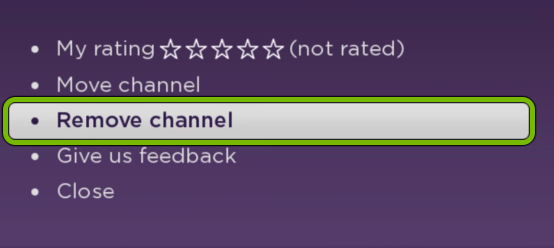
♦Press the Home Button on your Remote > Hover to the F1 TV App > Click on the Star Button on your Roku Remote > Select the REMOVE Option – This will Uninstall the F1TV App from your Roku Device.
Wait for some time and Reinstall it back on your Devices.
You can also add the App on Other Devices: Smart TV.
Add the F1TV App on Roku :
- Firstly, Go to the Home Screen on your Roku.
- Choose the Streaming Channels Option.

- Select Search Channels and then use the Virtual Keyboard -Type ITVX.
- Click on the app to Select Search Results.
- Tap on the ADD CHANNEL Option.

- Log in to the App and Start to Stream – If the Problem Persists, Move on to the Next Solution.
Learn More about Accessing the F1 TV App on Roku here and Watch the Live 2023 CAR RACE: F1 TV
5 ] Clear Cache on ROKU :
Firstly, Take up your Remote and Follow the Combination Key Instructions as mentioned here.
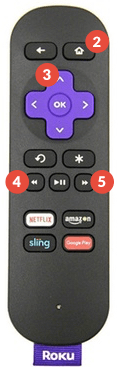
- Press the Home Button 5 times.
- Now, Press UP and then the REWIND Button 2 times.
- Finally, Press the FAST FORWARD Button 2 times.
- Wait for at least 30 – 60 Minutes to Clear the Cache on Roku.
6 ] Update Roku Firmware :
If you have been using an Older Version of the System Firmware, It can be One of the Reasons Why your Device Lags. Update it with the Latest Version of the Operating System and Ta-dah! there you go Solving the issue.

Press the Home Button on your Remote > Go to Settings > Select System > Select System Update > Click on the Check Now and the Device will manually check for any available Updates on your Roku Device.
If any, It will automatically get downloaded on your Roku devices, Once done, Your Device will Start to Reboot automatically.
7 ] Check with the F1TV Server Status :

If your Content Stream Playing on your Roku Screen Stops Playing or Fails to Load and Play, It can be due to Server outages on the Service of the App.
Check if the Server is Down right now or Facing any Sort of Outages Problems. Get in Touch with the Social Media Platforms or the Official Site of the F1 TV App on Roku to Know the Reason behind the Outages. Meanwhile, the issue will be solved by the Engineers on the App and you will be notified when the necessary technical thing is done.
8 ] Log Out of the F1 TV App on Roku :
In any Hurry and Burry! It is possible and there are Chances that you would have Mistyped your Credentials to Sign in. Any Little Word /Character /Email Address /Password could have been Mistyped or Incorrect. So, Check if you have Logged in to the App using your Correct Registered Account Credentials.
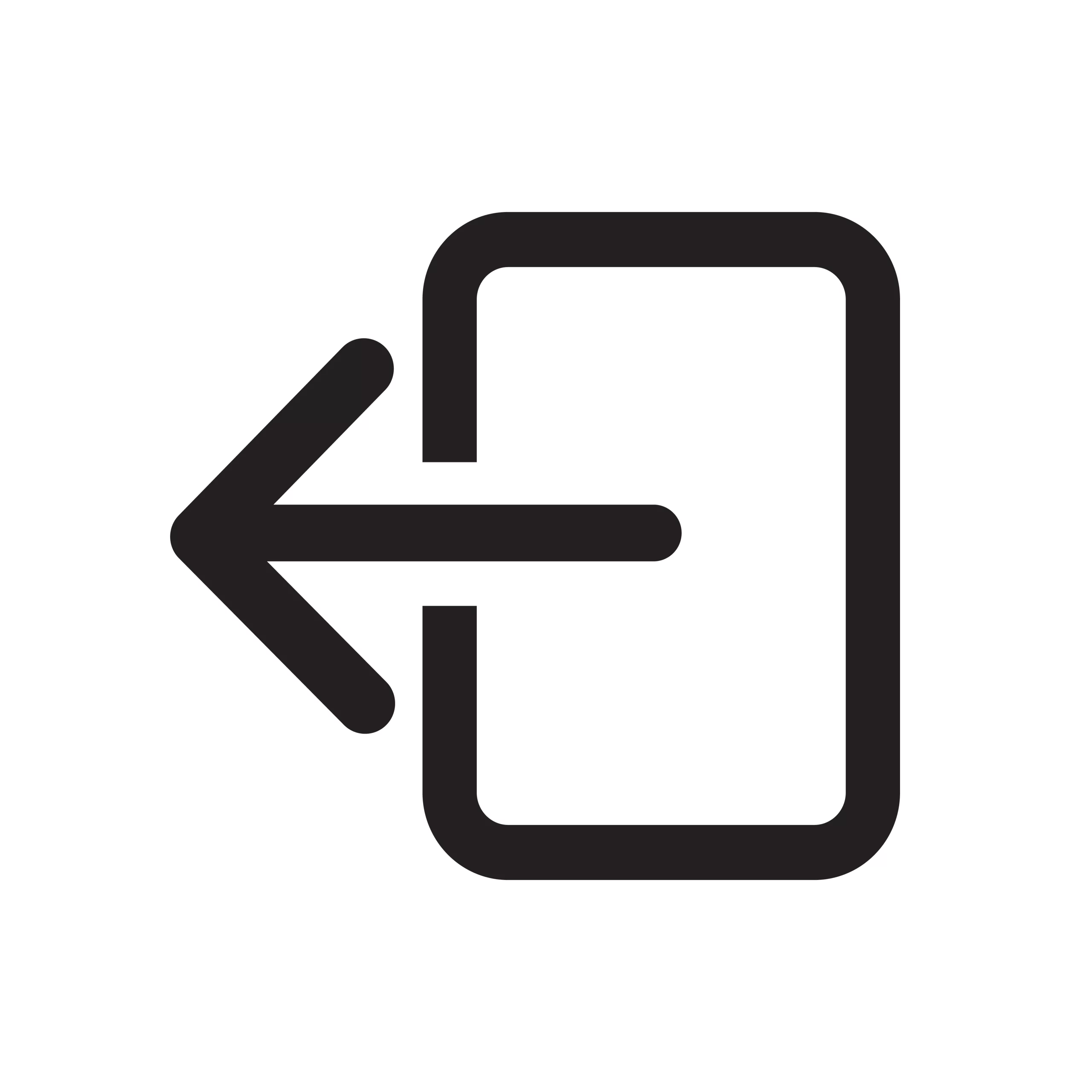
Try Logging out of the App and Logging back in with the Right Email ID and Password and Try accessing the Content to Look if the F1TV Not Working on Roku has been solved.
9 ] Restart – Hard Reset your Roku Device :
A Hard Reset or Power Cycling your Device might also help. If you have been using your Device for a Long -Let it Rest for some time and then try again later by Accessing the app.

- Turn Off your Roku Device Plug Out the Power Cord and Wait for some time.
- Plug it all back and Make all the Set up Right.
- Turn on the Roku and Launch the F1 TV App again to Check Whether it is working Properly Now and the F1TV Not Working on Roku Persists.
10 ] Contact the Customer Support :

Unfortunately, If you Still Experience the issue with No Betterments by trying any of the above Troubleshooting Ways. Try Contacting the Customer Support of the F1 TV or your Roku Support, Explain to them the Kind of issue that you are having.
Whatever the issue is, It will be Solved by the Technical Experts of the respective Services.
The App is also available on Gaming Consoles: PS4
Final Verdict :
Have Patience and One by One Method to Solve the Not Working Issue on Your Roku.Once Done, Thank us Later and Resume Streaming Whatever you were. Keep in mind that A Perfect Internet /Wifi Connection is More Important to use any App /Channel with no Interruptions.
What happened to F1 TV on Roku Devices?
Recently, many Users were seen getting troubled with the Signups and the New Update Issue on their F1 TV App. What was it actually, Let us Know a Little.
By the time, Roku launched the Newer App Version of the F1 TV App 2.2, It is not available on many of the Devices -When Checked for Updates, It Appeared to be 2.0 and Users were not able to Update the App Even on the Compatible 3900x and Above Roku Devices.
Troubles with Signing in to the App were faced at the same time.
How to Solve it?
You can try Some of the Troubleshooting Methods that would save your day when Stuck with Such Issues.
- Restart your Device.
- Close the App on your Roku Device and Launch it again after some time.
- Free up Some Space ( If your Device’s Internal Storage is Full ).
- If the problem is with the TV App, You will need to get in contact with the Official F1 TV Support.
- Channels on Roku are Provided, Developed, and Maintained by the Channel Providers themselves -So You can get help with F1 TV Support.
