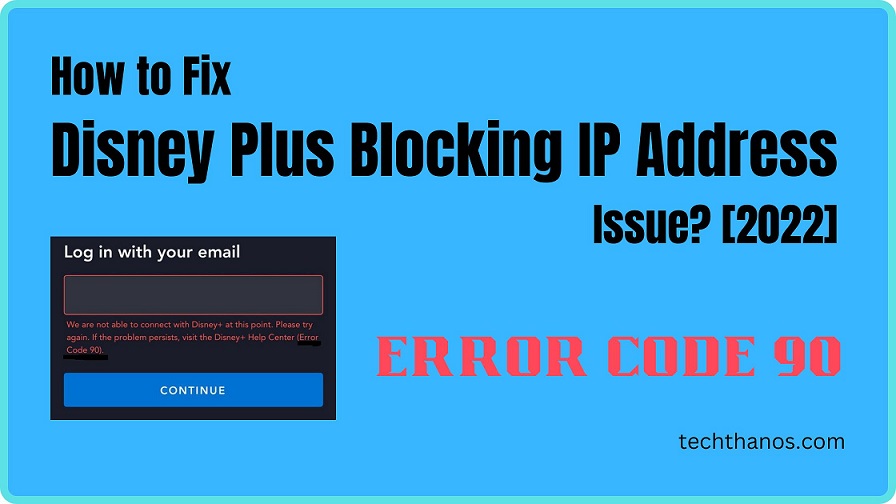When you open the Disney Plus app, you see, “We are not able to connect with disney+ at this point. Please try again. If the problem persists, visit the Disney+ Help Center (Error Code 90)”. This Error Code 90 comes when the IP address of your device is blocked by the Disney Plus platform. There are different methods you can try to make the Disney Plus Blocking IP Address issue disappear, given in this article How to Fix Disney Plus Blocking IP Address (Error Code 90)?
Table of Contents
What Causes The Disney Plus Blocking IP Address Issue(Error Code 90)?
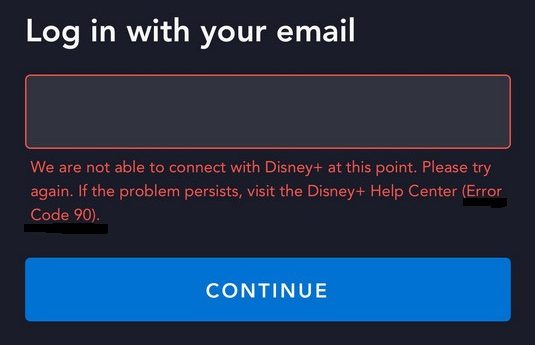
The Disney Plus platform blocks the device’s IP address if the Disney Plus app detects any suspicious activity found at that IP address. Sometimes when you install a corrupt Disney+ app on your device, this Error Code 90 (Disney Plus Blocking IP Address) occurs.
When you try to log in and fail in repeated attempts, then you can see this error on your Disney Plus
If you can get rid of all these causes, you can use the Disney Plus app again on your device.
How to Solve Disney Plus Blocking IP Address Issue?
Over time people have found methods that are easy and can be used on any Disney Plus compatible device to get rid of the Disney Plus blocking IP address problem. If you are also a victim of Error Code 90, then get yourself together and get rid of it with the simple methods and their simple step-by-step procedure given here. Since the cause of this error is difficult to grasp, it’s better to try out all teh methods provided here to solve
- Check if you are using the latest version of the Disney Plus app.
- See whether you are connected to any VPN service.
Method 1: Reinstalling the Disney Plus app.
To reinstall the Disney Plus app on any device, you need first to delete it and then install it again from its default app store since the Dinsey Plus app is widely used on Android, iOS, and PC devices. Since the app can be installed on Android and iOS devices, let’s discuss the reinstallation process on these devices.
Clear Disney Plus App data and Cache:
- Get to your device’s Application Manager under Settings.
- Find the Disney Plus app from the available apps on your device.
- Force stop your Disney Plus app and go to Storage.
- Select Clear Cache and then Clear Data.
Reinstall Disney Plus:
- Go to your device’s App Store (Google Play Store or Apple App Store).
- Search and find the Disney Plus app in the App Store.
- Now tap on the Uninstall option to get the app out of your devices.
- After completion, press the Install Button to reinstall it.
Once the Disney Place app has been installed on your device, try opening and signing in with your account information. If you find the Disney Plus Blocking IP Address problem again, then there is no problem with the app; you need to check your Disney Plus compatible device.
Method 2: Restart devices related to Disney Plus.
Now to get rid of the Disney Plus Blocking IP Address problem, we can use the basic and simple method of restarting devices. The different Disney Plus supported devices have different restart methods. Here I have listed the restart method for all devices, and you need to find and try the methods for your device, like Smart TV, Streaming devices, Smartphones, and PC.
Smart TV, Android TV, and Apple TV:
- Disconnect Power cables from the socket.
- You need to wait for at least 5 minutes to dissipate the power inside your device.
- Now put the cables back in their places.
This soft reset will have some impact on Error Code 90 and may remove it from existence when you open the Disney Plus app again.
Android Phone:
You can just press and hold the power button until the Power Options appear and select the Restart option. Your phone will turn off and then turn on again. Now you can access the Disney Plus app, but this time without the Error of Disney Plus Blocking IP address.
iPhone:
Hold down Volume or the Side button on your iPhone and select Power. You can now slide to Power off and then turn on your phone again normally. This can vanish Error Code 90 from the Disney Plus app.
PC:
- Click the Windows icon and select Power.
- Now click on Restart and wait for some time.
Your PC will turn off and get back on.
Methods 3: Different Things to Try.
- Change your Network from a WiFi connection to Mobile Data.
- Use VPN to change location.
- Get Disney Plus on different streaming devices and access it.
- Disconnect and Reconnect to the WiFi network.
- Disable Ad-blocker on your web browser.
The End
With the provider of the simple method here, you have not got over the Disney Plus Blocking IP Address problem with ease. If you witness Error Code 90 even after going through this article, you can ask the Disney Plus help center.
Frequently Asked Questions:
What is Disney+ Error Code 87?
When you have Login or Password-related problems, then your Disney+ app will show Error Code 87.
What is Disney+ Error Code 86?
If you have breached the terms and conditions of Disney Plus or your account is blocked by Disney Plus, then you can see Error Code 86.
What is Disney+ Error Code 93?
You will see Error Code 93 when there is suspicious activity on your Disney Plus account or doubtful sing in with user ID or IP address.