Are you busy with your work and not able to Go for Cycling or running? Do not worry about it. We have an amazing app named Zwift. Which Virtually Train you for Cycling and Running. You can access this app on any streaming device. If you are a Roku user, then learn How to Get Zwift on Roku in this article.

Also, if you are a new Zwift user, then you have the offer to go ride for 24 km for free in the Free Trail period. Once, the Free Trial gets ends, you have to purchase the subscription to continue your Running and Cycling training on Zwift. To know the Subscription cost and the installation process on the Roku device, dive right into the topics given below…
Table of Contents
Is Zwift on Roku?
No. Unfortunately, the Zwift app is Not Available on the Roku Channel Store. So, you cannot download it directly on the Roku device. But we have another simple way to Watch the Zwift on Roku. To know what it is, please check the following topics.
Also, check How to Watch Zwift on Roku
How to Get Zwift on Roku?
As the above topic tells, the Zwift Virtual Cycling and Running Training app are not available on the Roku Channel Store. So, we are going to Screen Mirror using the;
- Android
- iOS Devices
- Desktop PC
Using these three devices, you can easily Screen Mirror the Zwift on Roku. The step-by-step Instructions are given in the upcoming topics. Here it is;
1). Screen Mirror Zwift on Roku via Android
If you are an Android device user, then the step-by-step guide for you is given in the following section. Before getting into Screen Mirror the Zwift on Roku, you have to Enable the Screen Mirroring feature on the Roku device. If you are not enabling it, you can’t cast your Android screen to Roku.
Enable Screen Mirroring on Roku
- First, set the Roku device with your Smart TV HDMI port.

- Then, Switch On the Roku and your Smart TV.
- Now, Grab the Roku tv remote.
- And, click on the Home Button once.

- Then, tap on the Left-Directional key on the remote.
- Now, select the Settings button.

- Tap the System option from the settings menu.

- Click on the Screen Mirroring tab.

- Now, tap the Screen Mirroring Mode option.

- Then, hit the Prompt or Always On option.

After selecting it, the Screen Mirroring option will be turned On on your Roku streaming device. Move to the next topic to stream the Zwift on Roku.
For your Reference: How to Install Zwift on Firestick
Watch Zwift on Roku
- Grab your Android Device.
- And Turn On the Wi-Fi on your Android device.
Note: You have to bind your Android and Roku with the same Wi-Fi Network.
- Launch the Google Play Store app.
- Search for the “Zwift” in the given Search space.
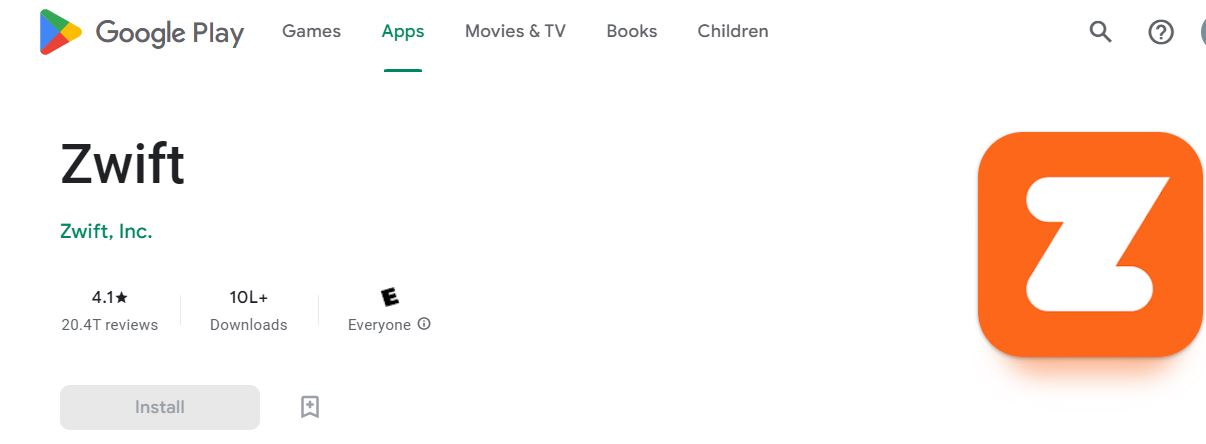
- Pick the official Zwift app from the search result.
- And, click on the Install tab.
- Once, the Zwift app gets installed on your Android device,
- Launch the App and Sign In with your Zwift app user credentials.

- Locate the Control Center of the Android device.
- Now, click the Smart View/ Cast option.

- Your Android device shows you the list of streaming devices.
- Tap the Roku device from the list.
Now, visit the Content library on the Zwift streaming service. And select any videos and let them play on the Android. It will stream on your Roku screen. Enjoy streaming your favorite shows.
2). Screen Mirror Zwift to Roku via iPhone
Do not follow the steps given in the above topic if you are an iPhone user. The gestures and the way of Screen Mirroring are different in the iOS Device. So, how we Enable Screen Mirroring on Roku while using an Android device, now you have to Turn On the Apple Airplay and Homekit on Roku. Here is an easy guide for you;
Turn On Apple Airplay and Homekit on Roku
- First, Turn On your Roku and Smart TV device.
- And, click on the Home Button on Roku remote.

- Press the Left-Directional key on the roku remote.
- From the menu list, click the Settings option.

- And, select the Apple Airplay and Homekit from the list.

- Tap on the Airplay button.

- Then, click on the Set Up option.
- Now, the Homekit code has appeared on the Roku screen.
- Scan the Code using your iPhone Camera.
- Follow the On-Screen Instructions and set up the process.
Watch Zwift on Roku
- Then, Bind up your iPhone and Roku with the Same Wi-Fi network.
- And, launch the Apple App Store on the iPhone.
- Navigate to the search panel.
- Type “Replica” in the search board.
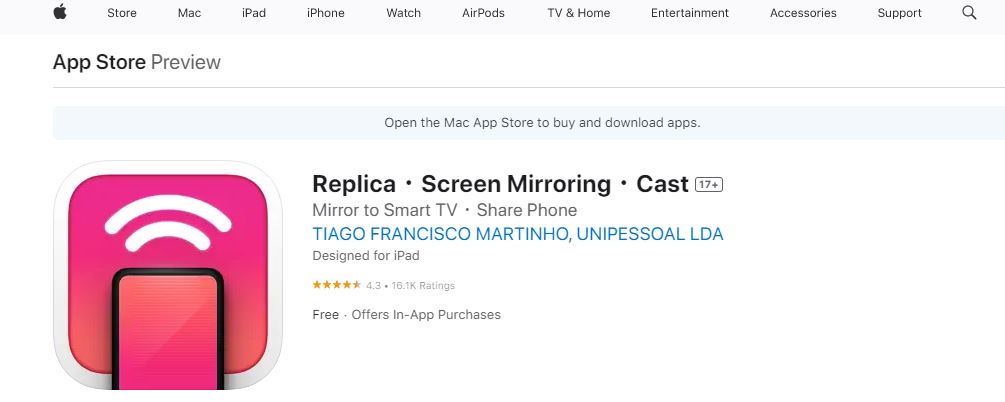
- Pick the right app and tap the Install option.
- Again, click on the Search panel on Apple App Store.
- Search for “Zwift” in the given search space.

- Discover the app and tap the Install button.
- Launch the Zwift and log in with valid user credentials.

- Now, Launch the Replica app.
- And, there you have to click on the Roku Device on the screen.
- Select the Start Broadcasting option.

- Within 4 to 5 seconds your iPhone screen is mirroring on your Roku device.
Select the Shows or any content from the Zwift app and start streaming the Zwift on Roku.
Also, Check How to Install XCIPTV on Firestick
3). Via Windows PC
Instead of Smartphones, if you have Windows PC or Laptop, you can easily Mirror your PC or Laptop screen to the Roku device. If you wanna know how, please go through the steps given in the following;
- Power On both PC and Roku TV.
- Then, Connect the same Wi-Fi network to Roku and PC.
- Please Check once that your device has connected to the Internet.
- Now, Launch the Web Browser app on your PC.
- Locate the URL Search Center.
- Browse for “Zwift” in the given Search field.
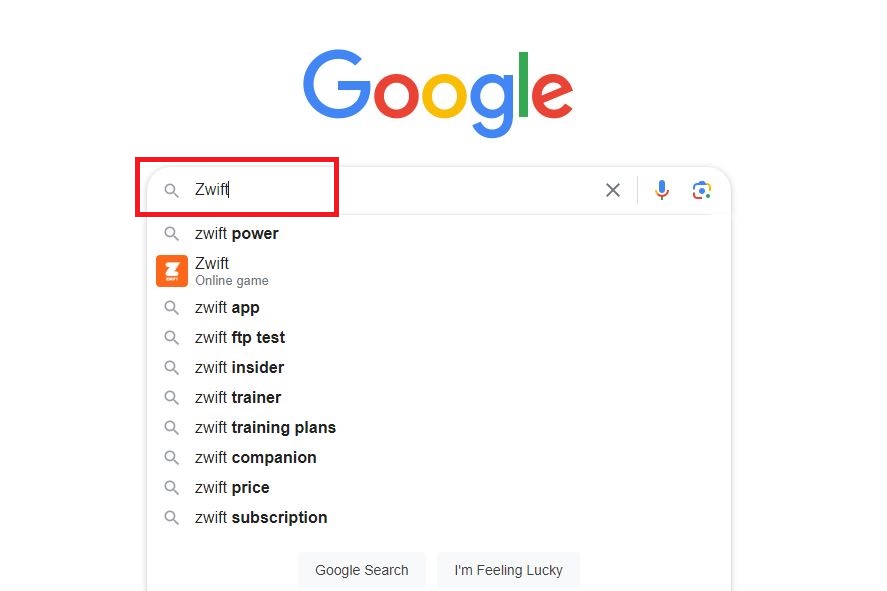
- Tap on the Official Zwift Website from the search result.

- Click on the Login option.
- Enter your Zwift Username and Password in the required place.
- Go straight to the content library of Zwift.
- Now, click the Three Vertical Lines on the Browser page.

- It will locate on the top-right corner of the screen.
- Select the Cast option from the list.
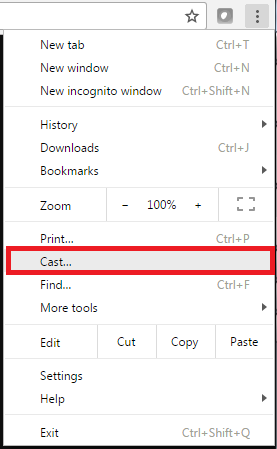
- Wait for a while.
- Your PC shows you the list of streaming devices around you.
- Select Roku on the pop-up screen on Roku.
- Now, your PC Screen is mirroring your Roku TV.
You can watch any shows from Zwift on Roku. Not only the Zwift streaming service but also you can watch anything via browser to your Roku using this casting method.
Sign Up with Zwift App
So, to save your activities on Zwift, you need a user account on the app. If you do not have a user account on the Zwift app, follow the procedure I have given in the following section.
I have given the guidelines for Signing up with the Zwift app through the web.
- For this process, you can use your Smartphone, Laptop, or your PC.
- Turn On the Wi-Fi, and connect it to the high-speed Internet Connection.
- If you are using Smartphone, Turn On the Internal data.
- And, launch the Browser app on Smart Device.
- Search for “Zwift” in the URL bar.
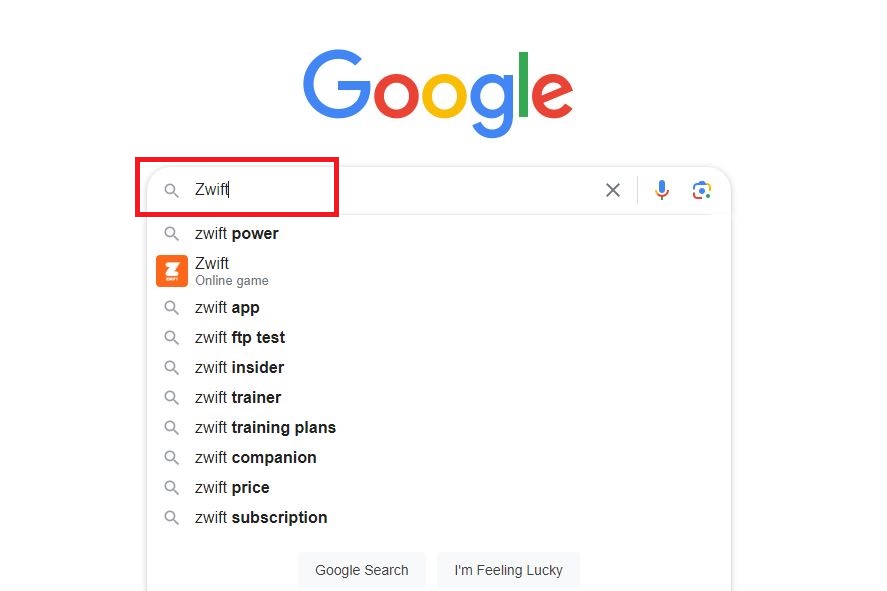
- Click and Launch the Official Zwift Website from the search panel.

- Tap the Three Horizontal lines on the top-right corner of the screen.
- Then, Click on the Sign In button.

- In the next screen, click the Create an Account option.
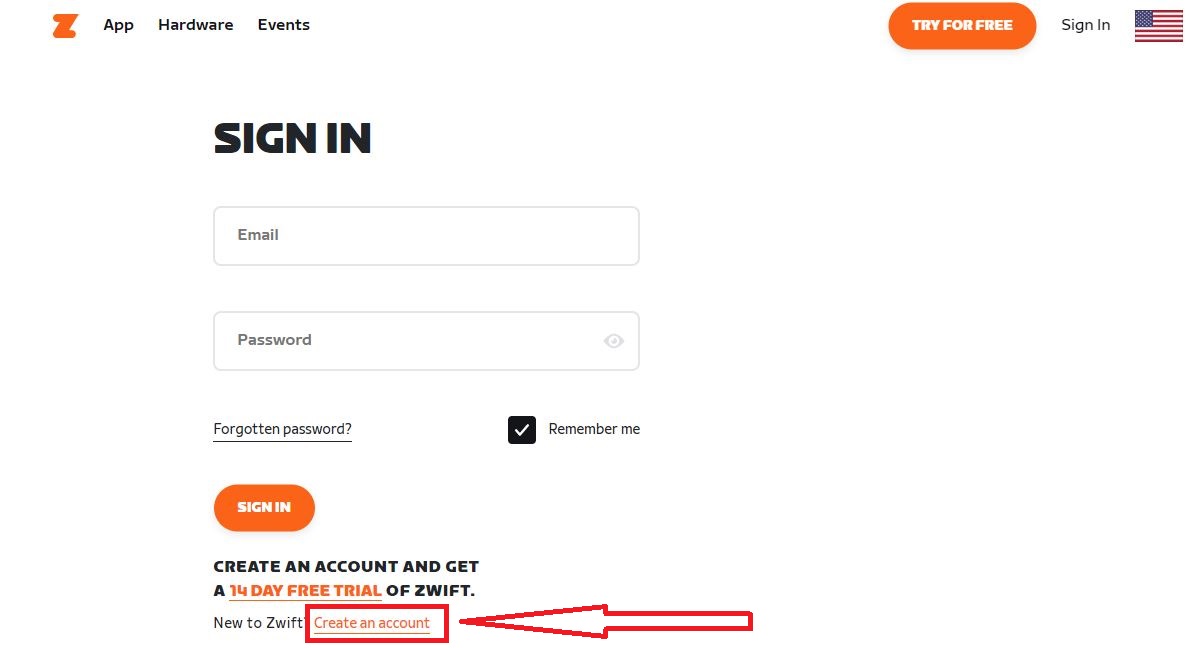
- Now, provide the First Name, Last Name, Email Address, Password, and Date of Birth on the Zwift app.
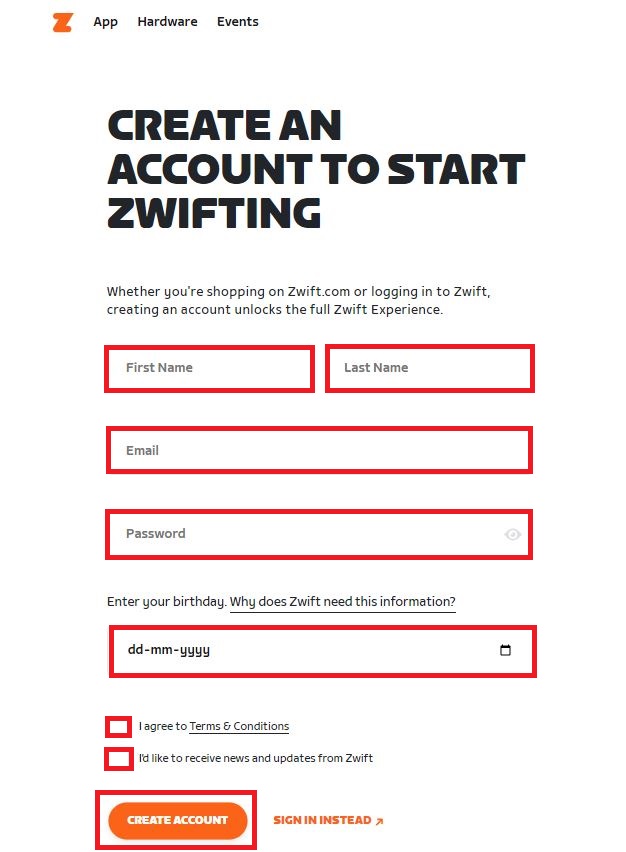
- Also, do not forget to click on the Checkbox below.
- Agree to the Terms and Conditions on the Zwift app.
- At last, click the Create Account option.
Now, get back to the Roku device and enter the Login credentials now you have created. And enjoy virtual Cycling on the Zwift on Roku.
For more info, What Channel is Epix on Spectrum
Zwift Subscription Plan
Actually, Zwift is not a free app. Only, Zwift allows you to use the 14-day Free Trial for new users for their first ride of 25 KM. After that, you have to purchase the Subscription plan on Zwift.
- $14.99/ Per Month ( Plus Tax )
There are no commitments ( Agreements ) in the Zwift app. You can cancel your Subscription at any time. For your Reference: Yellowstone for Free on Roku.
Conclusion
The Zwift app is unavailable on the Roku Channel Store. So, you cannot download Zwift on Roku directly. So, if you have Smartphone, Laptop, Windows PC, or MacOS device, you can Screencast or Screen Mirror the Zwift app to the Roku device. Do not forget to Subscribe to the Zwift app.
