Are you seeking to learn How to watch YouTube kids on Roku? Then we will let you know what the possible ways are to stream YouTube Kids on a Roku device by reading continuously.

Table of Contents
Learn about YouTube Kids
Youtube kids is another version for Kids to stream restricted video content to watch. You can only watch family-friendly videos, educational videos, and channels from these videos. The Youtube kids interface has a large picture with colourful icons and carefully launches video content on your home screen. Moreover, it has five categories to watch from the app.
Also, you can set a time to stream and use a search function. There are so many features which provide users access to Youtube’s main videos database, yet Youtube kids strain the results. So your lid can watch and access only safe content. Although this service lets adults have a range of parental controls, it can also turn off the search entirely, limit the screen time, and minimise the volume.
Features of YouTube Kids:
- It has curated music, user-created content, ad-supported TV shows, as well as educational videos.
- They are designed for kids, especially from preschool to twelve years.
- It is also available as an app and a website to watch.
- Although from youtube, you can set a kid mode to restrict.
- You will have five categories of specifications on your home page.
- Set a profile on your home screen to access.
- As well, you can set a timer to restrict your child. When the time is up, a passcode will appear on your screen.
- Also, you can block some videos by accessing the three-dotted icon on your video content.
Does Roku have YouTube Kids?
Unfortunately, Roku doesn’t have a youtube kids app to stream. But you can screen mirror from your compatible device to watch YouTube kid’s content on your Roku device. Also, you can watch Youtube kids content on the YouTube app from your Roku device. Because Youtube also has all the Youtube kid’s content to watch.
How to Watch YouTube kids on Roku?
The Youtube Kids app is supported on all LG TVs from 2015 to 2017 webOS TVs through the LG content store, Samsung smart TVs from 2013-to 2017, Firestick, and Apple TVs from Gen 4 to 5 4k. So there is no dedicated app to watch Youtube kids on Roku devices. But you can screen mirror on your compatible device to stream on a Roku device.
Steps to watch YouTube Kids on Roku via screen mirroring:
Pre-Requisites:
Step 1
First, switch on your Roku device and then hover to the Settings.
Step 2
Further, tap on the System Settings on your Roku device.
Step 3
Now tap on the Screen Mirroring tab and choose Prompt or Always Allow.
Watching Youtube Kids on an Android device
Step 1
Initially, you need to download and install the YouTube Kids app on your Android device using the play store.
Step 2
Further, launch it on your Home screen, then pull down the notification panel.
Step 3
Then click on the Screen mirroring or Cast icon.
Step 4
Afterthat, it will scan the nearby devices and pick your Roku device from the available list of menus.
Step 5
Now play any of the YouTube Kids video content, and it will reflect on your Roku device.
Steps to stream Youtube Kids on Roku via screen mirroring using Airplay
From Roku:
Step 1
From your Roku device, switch on it from your Home screen.
Step 2
Further, go to the settings from your Roku.
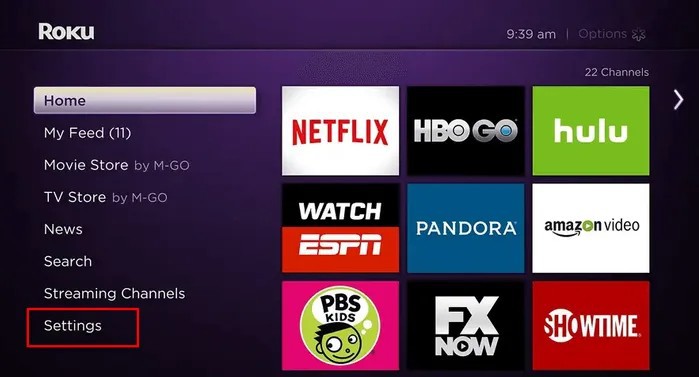
Step 3
Now move down your cursor and click on the Apple Airplay and Homekit.
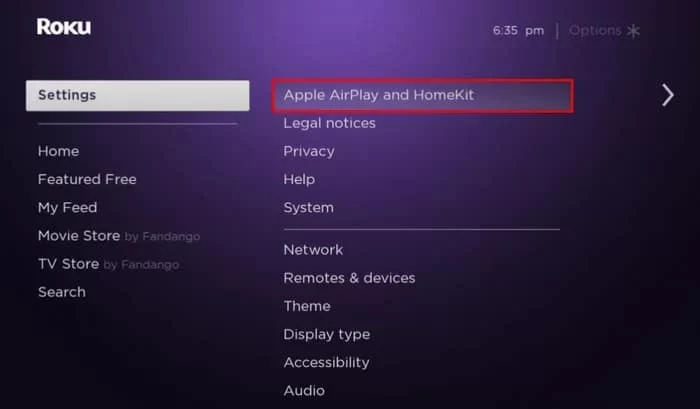
Step 4
Then choose the Airplay tab and enable it by clicking.
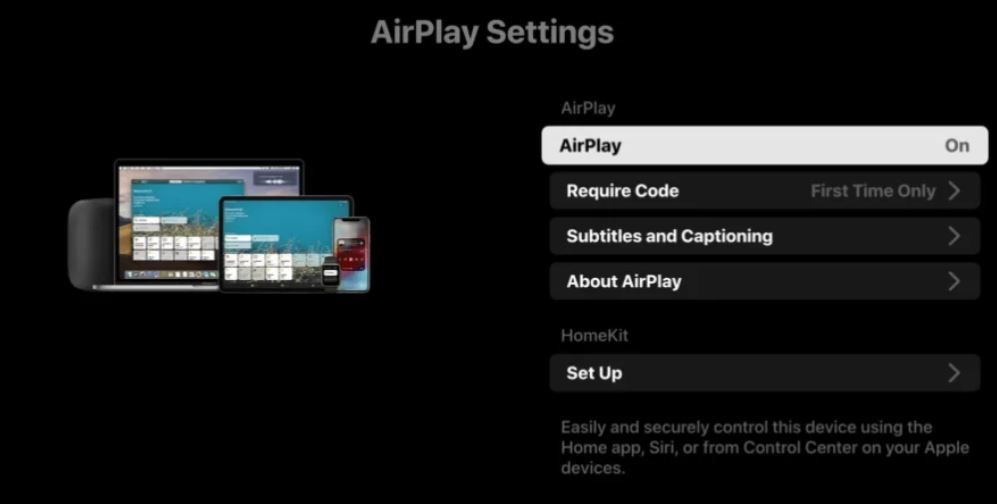
Step 5
Now connect your Roku TV and Apple device with the same wi-fi internet source.
Step 6
Install the YouTube Kids app on your iOS device through the app store.
Step 7
Hover to the control panel and click on the screen mirroring icon.
Step 8
It will scan nearby devices and choose your Roku TV from the list of menus.
Step 9
Afterthat, start playing any of the video content from the Youtube Kids app, and it will reflect on your Roku device.
How to watch Youtube kids on Roku via screen mirroring from a Desktop/Laptop?
Step 1
Visit any browsers from your PC and go to the youtubekids.com website.
Step 2
Then sign in to your google account using account credentials.
Step 3
Next, hit the Windows icon + P from your desktop.
Step 4
It would help if you chose the connect to a wireless display on the page.

Step 5
Now choose your Roku TV device from the available list.
Step 6
Afterthat, start to play your Youtube kid’s video content and stream it on your Roku device.
Wrapping Up:
Google newly launches the YouTube Kids app. It specialises for children under the age of 12 to watch their video content with parental control to restrict the unwanted content over the internet. You can watch with five categories and also can set various profiles. If you have any issues with screen mirroring from your compatible device to Roku TV, mention them in your comment section.
FAQs:
1. How can I get YouTube Kids on Roku?
Unfortunately No. You can’t get the Youtube kids app on your Roku device because it doesn’t support it.
2. Can I restrict Youtube videos on my TV?
Yes, you can visit the official website of Youtube and then log in with your account credentials. Then Tap on the Settings > Restricted Mode > Turn Off > Choose On > tap save.
3. What will happen when you turn on the guest mode on Roku?
If you turn on your guest mode, your guests can log in with your subscription channels from these accounts’ credentials, unlike yours.
