Spotify is the best music streaming platform you can find for any device. But is Spotify on Roku? If it is there, then how to get it on my Roku device? Does my Roku device support Spotify? If you have doubts like this, you can find the answers you need in this article. Get to know more about the premium and playlist features offered by Spotify on Roku here.
Table of Contents
Is Spotify on Roku?
Yes, you can get Spotify from the Roku Channel Store. You need to sign in with your Spotify account to access its features. Not all Roku devices are compatible with Spotify, so know the suitable devices from this article and enjoy your favorite playlist.
Spotify:

Having millions of songs and podcasts at your fingertip is brought to you by Spotify. Immerse yourself and discover new music and add them to playlists to make them yours. Let others enjoy your playlist, and you can also do the same. Get music recommended to your taste. You can do this all for free by just creating an account on Spotify. Spotify is available on a wide variety of devices like smartphones, computers, tablets, and more. With the search tab, you can find all the songs and playlist you like on Spotify.
How to Create an Account on Spotify?
You can easily create an account on Spotify using your Facebook and Google accounts. If you have not yet have an account on Spotify, follow the steps given here.
- Visit the official site of Spotify on any web browser on any device.
- Select Sign Up option to reach the Sign-Up page.
- Either use a Facebook account or a Google account, or else enter the details asked in the given fields to create one.
You can use this credential to access your Spotify account on any of its supported devices.
What are the Roku devices that Support Spotify?
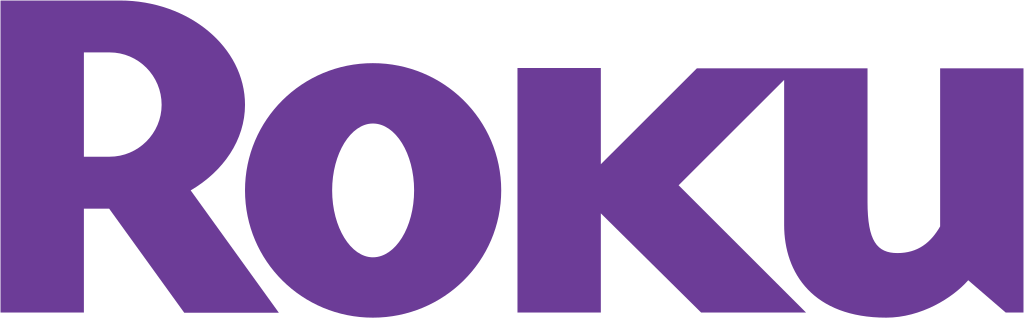
With the help of the Roku OS version, you can find out if Spotify is supported on your Roku device or not. The minimum requirement to get Spotify on Roku is that the Roku OS must be version 8.2 or higher. You can access Spotify on all the Roku TV models and on Roku Streaming Player models that are 3600 and higher. To check the Roku OS version on your device, go to Settings, System, and then select About. If the OS is outdated, update it to the latest version on Roku.
How to Update Roku?
The latest version of Roku devices is Spotify-supported, and to manually update it; you need to follow the simple steps given here.
- Have your Roku device connected to a WiFi network.
- Press Home on Roku remote and reach the Settings menu.
- Now to System and then select the System Update option.
- Tap on Check Now option to update your Roku device OS to its latest version manually.
How to Get Spotify on Roku?
After checking the support of the Roku device for the Spotify app, it is time to get it on your Roku device. You can go to Roku Channel Store, find the Spotify app and add it to your Roku channel list. Use Spotify Credentials to sign in and start streaming your favorite music on Roku. If you are a new Roku user, follow the steps down below,
- From the Roku device home page, select Streaming Channels to reach Roku Channel Store.
- Go to the Music category or use the search tab to find Spotify.
- When you are at the Spotify information panel, select Add Channel option to add Spotify to your Roku device channel lineup.
 Now use your Spotify credentials to sign into your Spotify account on your Roku device. If you want to access Spotify radio, you must have subscribed to Spotify Premium.
Now use your Spotify credentials to sign into your Spotify account on your Roku device. If you want to access Spotify radio, you must have subscribed to Spotify Premium.
How to Upgrade to Spotify Premium?
When you upgrade to Spotify Premium, you can access additional features like ad-free music, Offline music, and play music on many devices. By using your credit card, you can pay for Spotify Premium and access these features. Follow the steps provided here to upgrade Spotify to Premium.
- Go to Spotify’s Official site and sign in with your account credentials.
- Now select the Premium option to see the plans offered by Spotify.
- Select the Individual, Duo, Family, or Student option by tapping on Get Started option under it.

- Use your card details to finish the Premium payment process.
- You will get a 1-month free premium service after subscription.
How to create Spotify Playlists on Roku?
Collect all your favorite music on Spotify and create a playlist with them. You can listen to this playlist or share it with others that have the same music taste as you. Create your own library of music and give a name to it by following the simple steps given here.
- Open the Spotify app and select the Your Library option.
- Select Create and give a name to your Playlist.
- Now choose the three vertical dots near the song and select Add to Playlist and choose the name of the playlist to get the song added.
THE END
Enjoy your favorite music with Spotify on Roku and control it with a Roku remote and with Spotify Connect. Spotify is famous for its long ads, but you can go ad-free by subscribing to its Premium plan. Get music on yoru big screen and too-big speakers using the Spotify app on your TV and other devices.
Frequently Asked Questions:
How to Activate Data Saver mode on Spotify?
Open the Spotify Channel on your Roku device and go to its Home page. Go to its settings and select the Data Saver option to turn on the Data Saver feature of Spotify.
How to Get Spotify Student Plan?
You must be a student of an affiliated university that gives access to the Student plan on Spotify. With sheer ID verification, the eligible student can enjoy Spotify at 50% off for his term in the university.

![How to Get Spotify on Roku [AccountPremiumUpdate]](https://techthanos.com/wp-content/uploads/2022/12/How-to-Get-Spotify-on-Roku-AccountPremiumUpdate.jpg)