MLS Regular Season has started and many soccer fans have been looking forward to watching it live from their home. This year the broadcast rights for MLS are with Apple Inc. You can watch MLS on any device with MLS Season Pass. If you are searching for ways to watch MLS on Chromecast, this article can help you. Here you can find the procedures on How to get MLS Season Pass on Chromecast and live stream all the soccer games on your TV.
Table of Contents
Is MLS on Chromecast?

Yes, you can watch all the MLS Games live on your Chromecast device using the Apple TV app. You can also screencast MLS Games from Smartphone to Chromecast device-connected TV screen. Subscribe to the MLS SEason Pass plan or buy MLS Season Ticket to access MLS Games live on Apple TV.
How to Watch MLS on Chromecast with Google TV?[Apple TV]

If you are using a Chromecast with a Google TV device, you can easily install the Apple TV app and use the MLS Season Pass subscription credentials to live stream all the Soccer games. The Apple TV app can be installed from the Google Play Store app on your Chromecast device. You need to have an Apple ID to access MLS Season Pass on your Chromecast device. You can directly subscribe to MLS Season Pass on Apple TV but Google TV does not support purchases within the Apple TV app. Here are the simple procedures to get watch MLS on Chromecast with Google TV.

Subscribe to MLS Season Pass on Apple TV:
You can subscribe to MLS Season Pass on Apple TV and watch all the games live on all Apple TV-supported devices. The subscription is can be made for either a month or a full season. The procedures to get MLS Season Pass are as follows,
- Visit tv.apple.com the official site of Apple TV to get MLS Season Pass.
- Tap on the MLS option at the top of the screen.
- Now click on the Subscribe option and provide your Apple ID to sign in.
| MLS SEASON PASS SUBSCRIPTION | ||
| Per MONTH | Per SEASON | |
| Apple TV+ Subscriber | $12.99 | $79 |
| Non-Apple TV+ Subscriber | $14.99 | $99 |
- Choose the MLS Season Pass subscription plan of your choice and tap on Subscribe.
- The payment will be automatically deducted from your Apple Account or from the linked Credit Card.
You may also like to learn about How to Get Apple TV Plus on Google TV?
Watch MLS on Chromecast:
Now that you have subscribed to MLS Season Pass on Apple TV, you can use your Apple ID on any device and access MLS Games live on it. The Apple TV app can be used on Chromecast devices from Google Play Store. Follow the simple steps to catch up will all the MLS Games on your Chromecast device.
- Go to Google Play Store app on your Chromecast device.
- Type Apple TV in the search tab and press OK.
- Select the Apple TV app from the results and tap on Install.

- Wait till the Apple TV app gets downloaded and installed on your Chromecast device.
- Now launch the Apple TV app and use your Apple ID with MLS Season Pass subscription credentials to Sign In.
- On the home page tap on MLS and have access to all the live soccer games.
NOTE: If you are a Season Ticket Holder, then with each full-season ticket account you can get on subscription to MLS Season Pass on Apple TV.
How to Cast MLS to Chromecast?
The Apple TV app with MLS Soccer Games life can be mirrored to your Chromecast device-connected TV screen. All you have to do is have your Smartphone or Tablet with the Apple TV app and the Chromecast device to be connected to the same WiFi network. Here is the simple procedure to cast MLS from your device to Chromecast.
- Install the Apple TV app on your iOS or Android device from the official app store.
- Launch the app and sign in with your Apple ID.
- Select MLS and if you have not yet subscribed, tap on subscribe, choose a plan and select Subscribe again.
- Play any content available at MLS Season Pass on your device.
- Go to the Drop Down menu at Notification Tab on Android or Swipe Up on an iOS device to open Control Center.
- Select the Screencast, Smart View, or Screen Mirroring option.
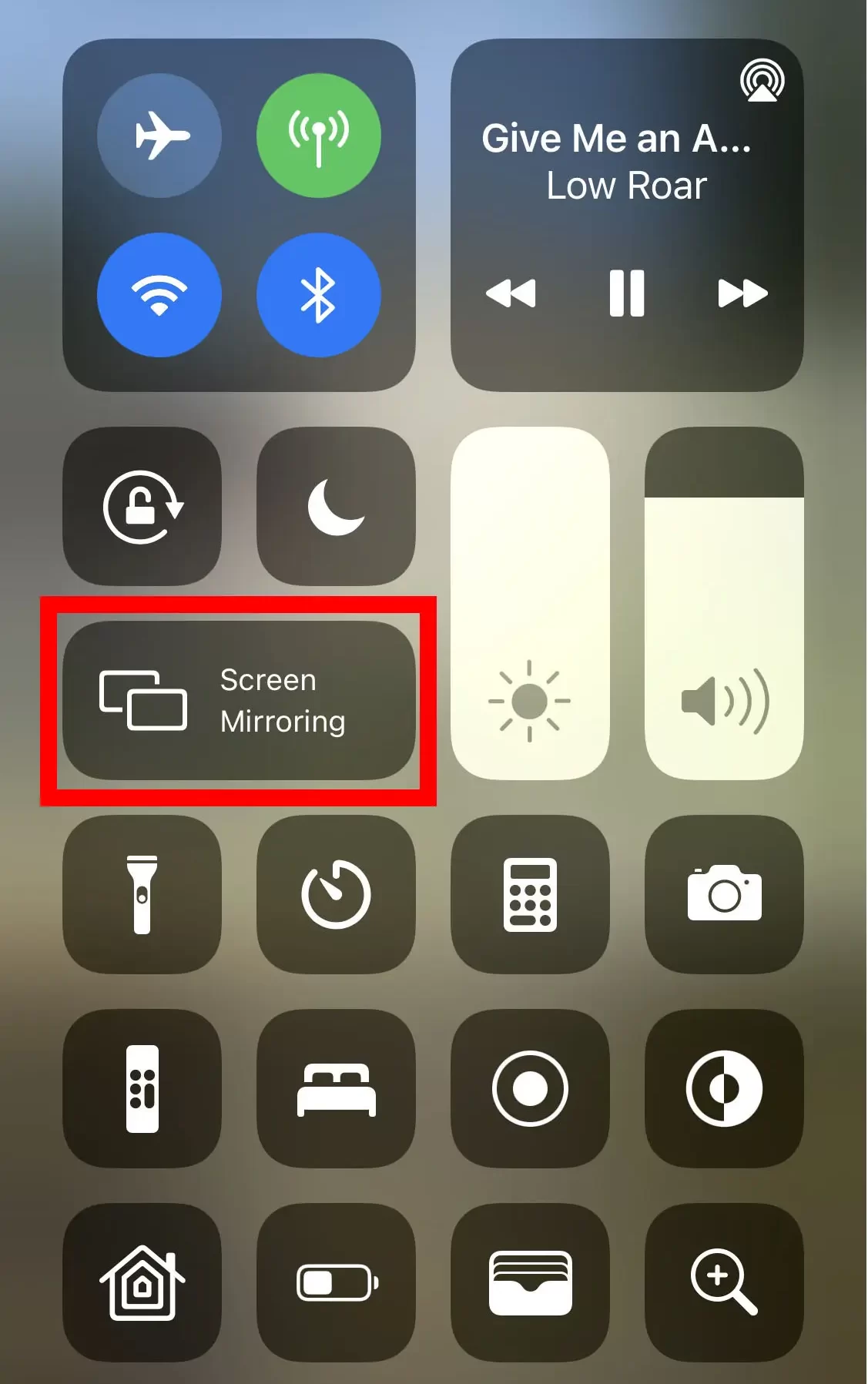

- When your Chromecast device is found tap on it and wait for it to be paired.
- The device with MLS Season Pass is now cast to your Chromecast device-connected TV screen.
NOTE: When you watch any content at MLS Season Pass, you can just tap on the screencast option at the video player and choose Chromecast device. This way you can directly watch MLS Soccer Game on your Chromecast device.

You may also like to learn about How to Watch XFL on Apple TV?
What are the Features of the MLS Season Pass?
Apple Inc. has bagged the 10-year broadcast rights for MLS from 2023-2032. You can watch all the MLS, League Cup Matches, MLS Next, and MLS Next Pro matches on Apple TV devices and Apps. The subscription for MLS Season Pass can be reduced if you are an Apple TV+ subscriber. Some of the features offered by MLS Season Pass are,
- You can access MLS Season Pass in more than 100 countries and regions with both live and replays of the Soccer Game.
- There are no blackouts to any game available on MLS Season Pass.
- Watch every Regular Season, Playoff, MLS Cup, and League Cup match here.
- MLS Season Pass is accessible on Apple TV (4K, HD, and 3rd Gen), Smart TVs, Game Consoles, Streaming devices, Mac, iOS devices, and PC web browsers.

THE END
You can now watch the soccer games at MLS live on your Chromecast device with the help of this article. Since the MLS broadcast rights are with Apple Inc, it is the only place to watch the MLS Games. The screencasting method seems better than directly using Apple TV app on Chromecast because of the screencast feature at MLS Season Pass. Get the schedule for MLS Game at its official site or Apple TV app.
Frequently Asked Questions:
What are the Cable and Stellite Services with access to MLS Season Pass?
You can access Apple TV+ and watch MLS Season Pass games on TV services like Xfinity, Verizon, COX, Telstra TV, B TV, Rogers, Sky, and Magenta TV.
How Much is MLS Season Ticket?
An MLS Season Ticket costs between $45-$50. You can use this Ticket to watch the MLS Game at the Stadium and live stream on the Apple TV app.

![How to Watch MLS on Chromecast? [Season Pass| Cast]](https://techthanos.com/wp-content/uploads/2023/03/How-to-Watch-MLS-on-Chromecast-Season-Pass-Cast-1.jpg)