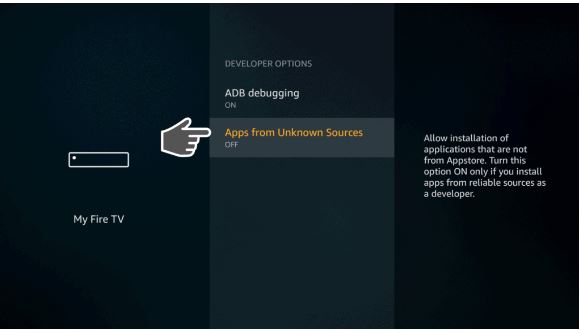Kemo IPTV: It is one of the most popular IPTVs to stream your live TV channels on your devices. If you are aware of Kemo IPTV but unsure how to get in on your devices, continue reading the article.
In this article, everything about Kemo IPTV and how it can be installed and streamed on various mediums are explained below.

Table of Contents
What is IPTV?
IPTV is referred to as Internet-based Protocol Television in which all the movies, TV shows, live TV, and on-demand videos are broadcasted through the internet. Only the subscribers to the IPTV can access the channels. Since it is an internet-based service, you need a stable internet or Wi-Fi connection in order to stream.
IPTV gives its users an advantage to choose whatever channels they want and what they don’t want. There is a very slight difference between IPTV and digital streaming services like Netflix and YouTube, but the nature and functions are shared equally.
What is Kemo IPTV?
Kemo IPTV nearly offers 18,000 HD channels which include all major TV channels from all around the world and also local channels. The categories that the live TV channels cover are Movies, News, Sports, PPV, Series, and more. Under the sports section, you can watch live matches from the NBA, NHL, NFL, English Premier League, etc.
Also, Read MRZ IPTV APK
Devices compatible with Kemo IPTV
The following are devices on which you can watch this IPTV from the below-supported devices.
-
-
-
- Android Smartphone
- iPhone (using GSE Smart IPTV)
- Android Smart TV
- Amazon Firestick
- PC
- Mac
- Apple TV
- Openbox
- Enigma2 BOX
- MAG BOX
-
-
What is the Subscription Cost of Kemo IPTV?
However, this IPTV has a different subscription package and you can choose from it. It varies from single or multiple users and months to years.
- The monthly plan starts at $12 and it offers premium TV channels and can watch 4K FHD HD channels.
- Three–month plan costs $25 and can access 40,000 VOD TVs and movies.
- Six–month plan costs $42 with a money-back guarantee for up to seven days.
- A one–year plan costs $75 and gets access to all your compatible devices.
You can get a free trial period. Also, you will get a return back policy if you people don’t like this IPTV. Moreover, you will get more premium channels, VOD TV, movies, and so on. The channels will vary according to the premium pack and the no of people connected to this IPTV service. Moreover, to know more about this Kemo IPTV subscription, just view the below picture to get more clarity on those packs.

Additional Info, What is the SSTV IPTV
How to Sign Up for Kemo IPTV?
If you already have Kemo IPTV installed on your devices, you can follow these steps to Sign up for an account. If you have not yet installed it, skip this step for now and install it based on your device, and then come back here to sign up.
- From your PC or smartphone, locate this IPTV website.
- Select the Subscribe Now button if you have chosen a pack. You can opt for a Free trial if you want to try out the service first before buying.
- Note: The Free Trial is available for only 24 hours.
- You will be presented with several subscription plans from which you can choose one. After selecting your choice, click on Order Now.
- A Configure button will appear on the page. Select continue.
- Fill in your personal information to check out.
- Select your payment option before clicking on continue.
- Once all of this is completed, you will receive your IPTV account credentials on your registered email account.
How to Install Kemo IPTV on an Android device?
You can install this Kemo IPTV as Kemo IPTV APK on your device. To know in detail how to install the Kemo IPTV on an Android device.
- From your Android mobile or tablet, search for the Kemo IPTV APK download link from your internet browser.
- Choose the trusted KEMO iptv APK file and download it on your device.
- When the file is downloaded, open it by clicking on it.
- You will be shown an installation screen. There, select the Install button.
- When the Kemo IPTV is downloaded, click on open.
- Now, sign in with the Kemo IPTV account credential from your email.
- You can enjoy watching the shows and movies that come with your subscription.
Get Kemo IPTV on iPhone
Sadly, the Kemo IPTV app is not available on any iOS devices yet. Still, you can access IPTV players like GSE Smart IPTV on Apple devices to stream the content from IPTV channels. Let’s see the steps below.
- Firstly, download the GSE Smart IPTV app on your iOS device from the App Store.
- When it is installed, click on the Plus symbol from the IPTV app.
- You will get a few options to select from. Choose Add M3U Url.
- Get the link to your Kemo IPTV subscription paste it into the Playlist link and add a Playlist name for it.
- Depending on the movie or show’s link, the time varies from each other to load the content.
- As soon as the content is uploaded successfully, you can enjoy streaming the video on your iOS device.
For More Info, How to Download Live Net Tv for PC
How to install Kemo IPTV on Smart TVs?
To get Kemo IPTV service on your Android Smart TV, follow the steps below.
- Switch on your Smart TV and connect it to a stable internet connection.
- Open any web browser and search for the Kemo IPTV download link.
- From a trusted source, download the IPTV link.
- When the download is finished, open the downloads folder from the Smart TV and install the APK file.
- Now, open the app and sign in with your IPTV account details.
How to Install Kemo IPTV on Amazon Firestick?
- Open the Amazon Firestick home screen and click on the Search option in the top-left corner of the screen.
- Using the Fire TV remote, type Downloader and hit enter.

- Click on the Downloader app from the search result.
- Now, select the Get or Download icon and install it on the device.
- When the installation is done, go to the My Fire TV option on the screen and select Developer options.

- From the list of options, choose Install Unknown Apps.

- You will immediately get the option to turn on the permission for the Downloader app.

- After turning it on, open the app.
- From the search bar on the Downloader app, type or paste the Kemo IPTV download link and select go.
- Select the install and download options on the screen to install the IPTV.
- Lastly, enter your login information and access all the live TV channels and shows.
Install Kemo IPTV on PC
Follow the steps to get Kemo IPTV on your PC, whether it be Windows or Mac.
- On your Windows or Mac PC, download the BlueStacks emulator from the web browser.

- Then install the Kemo APK file from only a trusted source.
- Now on your PC, open the BlueStacks emulator.
- Select the Install APK option.
- Choose the IPTV APK file and click on Open.
- The IPTV app will start downloading on your PC.
- Get your IPTV account details from your mail and enter them to log in.
- You can now watch all the content it has to offer.
Conclusion
Hence, in this article, you will clearly understand how to install Kemo IPTV on various devices and also how to sign up for an account. It is pretty easy to get an account. After you have availed, you can enjoy streaming all your favorite content from the IPTV.
FAQ
Is IPTV legal?
It is safe to say that IPTV is legal but not every IPTV is. If your IPTV follows all the guidelines and instructions as per government regulations, then it is entirely safe and legal. If not, then you must reconsider using IPTV services.
Does Kemo IPTV have an app?
Yes, this IPTV does have an app of its own. You can download it from the Play Store. But, if you are an iOS user, the Kemo IPTV app is not available yet for Apple users. Follow the steps above to learn how to stream the content from this IPTV using another option