Change Samsung TV Screensaver with the help of Ambient Mode on Samsung TV and by using the SmartThings app for your Smartphone. Get to know the steps used to do the following by reading this article until the end.
Table of Contents
How to Change Samsung TV Screensaver?

To change your Samsugn TV screen saver, you need to access
- Ambient Mode
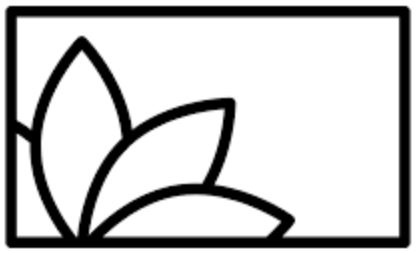
- SmartThings App

And change the Screensaver. The Ambien Mode comes inbuilt on your Samsung TV, and the SmartThings app can be downloaded to your Smart Phone and can use to change your Screensaver or wallpaper.
This Ambient mode is available on selected QLED models like,
- Q9FN
- Q8CN
- Q7FN
- Q6FN
Read Disney Plus Not Working on Samsung Tv and learn more about it.
How to Change Screensaver using Ambient Mode on Samsung TV?
You can change your Samsung TV screensaver by using the Ambient mode with the help of the steps given,
Navigate to Ambient Mode:
- You can press the Ambient button on your Samsung Remote.
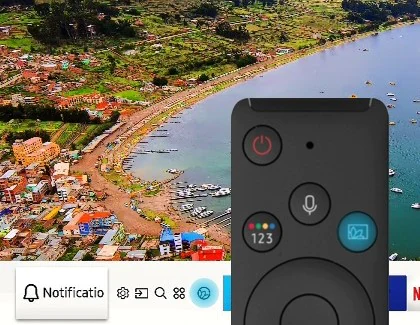
- Go home and select the Ambient icon on the menu bar to go to the Ambient Mode menu.

Change Screensaver:
- On Ambient Mode, select Ambient Settings
- Now go to the Screen Settings option
- Follow the instructions on the screen and change your screen saver.
How to Change Screensaver using SmartThings App on Samsung TV?

With the help of the SmartThings App on your Smartphone, you can now access ambient mode and change the Screensaver for your Samsung TV.
Get SmartThings App:
- Open the App Store on your Smartphone.

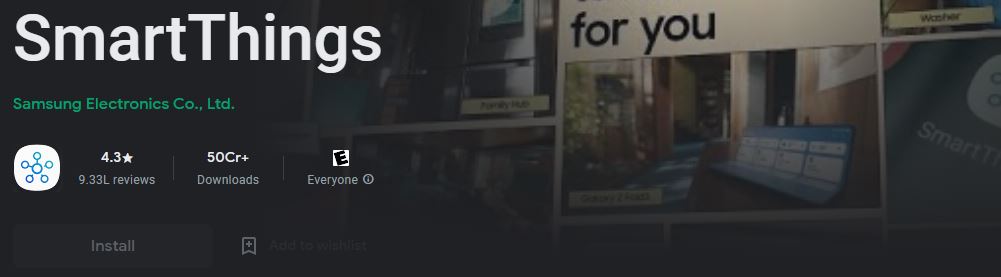
- Enter SmartThings in the search tab.
- Find the app and go to its details page.
- Tap on Install or Buy to get the app on your Smartphone.
Change Screensaver:
- Open the SmartThings app on your Smartphone.
- Tap on the Plus or the Add sign.
- You can now select the Samsung TV model you use.
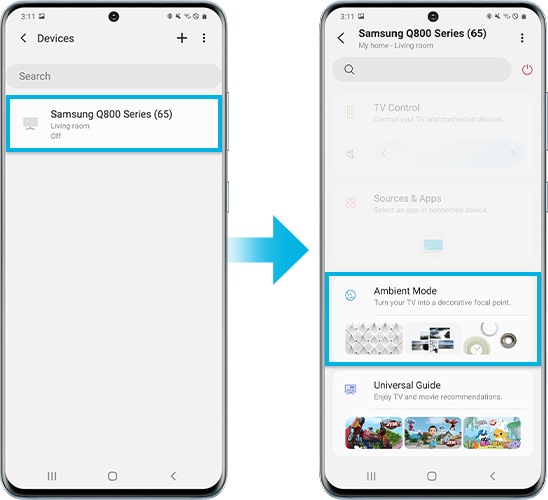
- Select Start to connect to your Samsung TV.
- Go to the menu by pressing the three horizontal line icons.
- Choose the Location and tap on your Samsung TV.
- Select Ambient Mode and choose Start Now.
- Follow the instructions on the screen and change your screen saver.
You have now successfully changed the screen saver on yoru Samsung TV.
Alternate Method:
You can use the Margot app or similar screensaver app from Samsugn Galaxy Store to change the Screensaver on your Samsugn TV screen.
Read Samsung TV Not Connecting to WiFi and know more about it.
What are the Ambient Mode Functions?
- Routine: Create and use preset themes using the SmartThings app.
- Special Edition: Choose artwork and interior designs to add them to your TV background.
- Décor: Get beautiful design content onto your TV.
- Note: With respect to your location, this function may or may not be present.
- About Ambient Mode: Get information on Ambient Mode.
- Relaxation: Scenes to help you Calm.
- Artwork: Get famous artwork and photography as your background.
- Mood: You can create the perfect ambience for your home.
- My Album: With the SmartThings app, you can select pictures from your phone album and upload them to your TV.
- Info: Information on current weather, temperature, time, and access to the latest news.
- Brightness: Brightness level adjusts for your TV.
- BG R-Gain/BG G-Gain/BG B-Gain: Access the red, green, and blue contrast for your background.
- Background Theme: Choose thems available on Samsung.
- Colour and Theme: Set colour and theme for on-screen content.
- Backgrounds: Background colour change in Ambient Mode for the content displayed.
- Shadow Effects: Give more depth to images by applying the shadow effect.
- BG Saturation: Change colour saturation for your TV’s background image.
- BG Color Tone: Chang colour tone for the background on your TV.
Read Samsung TV Not Connecting to WiFi and know more about it.
The End
You have now set a beautiful screen saver for your Samsung TV using the Ambient Mode on TV and by using the same things app from your Smartphone. If your Samsung TV model does not have Ambient Mode, then make sure to be in touch for the update for other models.
Frequently Asked Questions:
Is It Possible to Change the Samsung TV Screensaver?
You can change the Screensaver on your Samsugn TV by using the Ambient Mode option on your TV or using the SamrtThings app on your Smartphone to access Ambient Mode and select the type o screen saver or wallpaper you want.
How to Remove Screensaver on Samsung TV?
To remove or disable the Screensaver on your Samsung TV, you need to do the following,
- Go to Ambient Mode on your Samsung TV.
- Now choose a theme and the turn on screensaver option.
- Press the home button on your remote to turn off the Screensaver.
You have now removed or disabled the Screensaver on your Samsugn TV.

