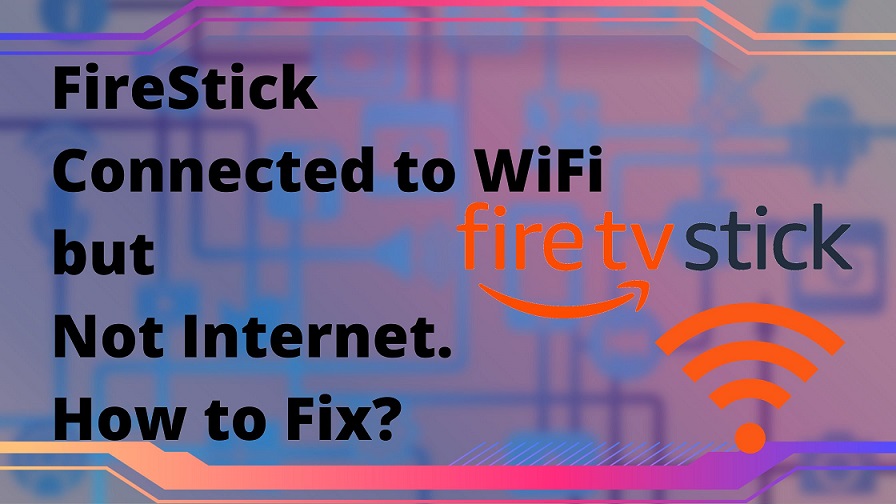If your FireStick gets Connected to WiFi, but there is no internet, then you can fix it by Checking the WiFi connection, Restarting the router, restarting FireStick and Resetting FireStick. Connect FireStick to a different network to know if the fault is with FireStick or the WiFi modem and Router. Get access to the Internet on your FireStick device by following the methods given in this article.
Table of Contents
How to Get Internet on FireStick?
To access the Internet on your FireStick device, go through the following steps,
- Move to the Settings section by selecting the settings icon from the FireStick home page.
- Under the Settings section, select the Network option and choose your WiFi network.

- Type the password for your Network and tap on Connect.
You get your FireStick device connected to the WiFi network and can now access the internet service offered. Read How to Find WiFi Password on Chromebook?
What is the reason for FireStick not connecting to Internet?
If you connect your FireStick device to your WiFi network and cannot access the Internet, then it might be caused due to,
- Low or Weak WiFi signal.
- They are connected using a faulty Ethernet cable.
- End of subscription for Internet if using Prepaid service.
- Using VPN which causes conflicts
- Problems regarding the Router
- Amazon Server down.
Read How to Return Spectrum Equipment? to know more.
How to Fix Internet Not Working on FireStick When Connected to WiFi?
Check Amazon Server:
Contact your friend who uses FireStick and get to know if the FireSticl is working fine or not. If there is an issue, the Amazon Server is down, and you must wait some time to get it back online.
In this state, even though you get connected to WiFi, you cannot access the Internet. To use the Internet again, you need to wait for the time being until Amazon Personals solve the server issues.
Check WiFi:
Your WiFi signal must be excellent to access the Internet on your FireStick device. To remove other factors from affecting your WiFi signal, follow the below-given steps,
- The WiFi router must be 20-25 feet from your FireStick device. Get help from your Internet Service Provider (ISP) to change the position of your router.
- There must be no disturbances from other devices connected to the same WiFi network.
- Make sure to use high-quality cables for internet access.
- Check your Internet access validity with your ISP.
Reconnect FireStick to WiFi:
Suppose you are unable to use the Internet on your FireStick device. In that case, you can disconnect and reconnect to the WiFi network, which sometimes makes the Internet work again on FireStick.
Your Network must be of about 2.4Hz or 5.0 HZ to have a seamless internet experience. You can follow these steps to reconnect your FireStick to WiFi.
- Get to the Settings menu on your FireStick device.
- You need to select Network and pick your WiFi network.
- Click the button with three lines on your remote to disconnect from the Network.
- Make sure to confirm your selection.
- Again, select the WiFi network to which you need to connect your FireStick device.
- You have to enter the password to access the Internet.
- Select the Connect option to reconnect to the WiFi network.
Restart WiFi Router:
By restarting your WiFi router, you might get to reaccess the Internet on your FireStick. To restart the router, the steps to be followed are,
- Turn off the power on your router and modem and wait for some time.
- Switch on the Router and Modem and wait for the reconnection to the Internet from the service provider.
- Connect your FireStick again to the WiFi network.
Restart FireStick:
You can restart your FireStick device to remove any errors that cause the causes internet to not work on FireStick even after connecting to the WiFi network. Go through the steps to restart your FireStick device.
- Move to the FireStick setting and tap on the My Fire TV tile.
- You need to select the Restart option now and again select the Restart option to confirm the process.

- Wair for some time until the FireStick device gets rebooted.
Reset FireStick:
Resetting your FireStick can remove the bugs and cache files that sometimes cause the device not to have Internet access. You can now reset FireStick by,
- Move to the FireStick setting and tap on the My Fire TV tile.
- Navigate to the Reset to Factory Default option and select Reset.
- Confirm your seleciton.
To do a Factory reset using FireStick Remote, follow these steps,
- On your Fire TV remote, tap and hold on the Back button and the Right direction button for 10 seconds.
- From the pop-up menu, select Reset.
You have now successfully reset your FireStick device. Read How to Fix Verizon Router Yellow Light? to know more.
Even after going through all the methods provided here and not getting access to the Internet on your FireStick, it would be best to contact your Internet Service Provider for support.
The End
You can now get Internet on your FireStick by connecting to a WiFi network with the help of the methods and steps given here. Try to use a different network, like a mobile hotspot, to access the Internet on FireStick to know if there are any defects on your FireStick device. Ask any doubt regarding the topic that we can discuss in the comment section provided at the end of this page and get clarified.
Frequently Asked Questions:
How to Access the Internet on My FireStick device?
To access the Internet on your FireStick device, go through the following steps, Settings > Network > Choose WiFi Network > Type Password > Connect.
How to Fix Internet Not Working on FireStick When Connected to WiFi?
- Knowing about Amazon Server
- Checking the WiFi connection and Validity
- Restart Router
- Restart FireStick
- Reset FireStick.