When LG TV is not connecting to WiFi, you need to make some changes to yoru LG TV like troubleshooting, updating firmware, changing DNS settings and Date & Time and factory resetting. You can go through this article to learn more about them about the methods and steps that can be used.
Table of Contents
How to Make LG TV Connect to WiFi?
To connect to a WiFi network on yoru LG TV, these instructions will help you.
- Tap the Home button on the remote and navigate through the options available on the Home page, and select Settings.
- Highlight Network and Choose the WiFi connection option.
- This will show all the networks available.

- Choose the network you want and enter the password, and press connect.
With these steps, you can now use WiFi on your LG TV. Also, learn How to Fix LG TV Wi-Fi Turned Off Quickly?
What Caused LG TV to Not Connect to WiFi?
The major causes are,
- Due to a Weak WiFi signal.
- Having an old Firmware.
- Using the Wrong Date and Time on the internet clock.
- Due to many devices on the same WiFi network
- It may be due to Bugs.
- Not being in the range of the router.
Also, learn Paramount Plus Not Working on LG Smart TV to know more.
How to Solve LG TV Not Connecting to WiFi?
Get WiFi on LG TV by trying out all the methods and steps given here,
Troubleshoot LG TV:
- Turn OFF QuickStart:
You need to turn off the quick start function on your LG TV with the steps given,
- With your LG Remote, press the All Settings button.
- Choose the General option and go to Quickstart.
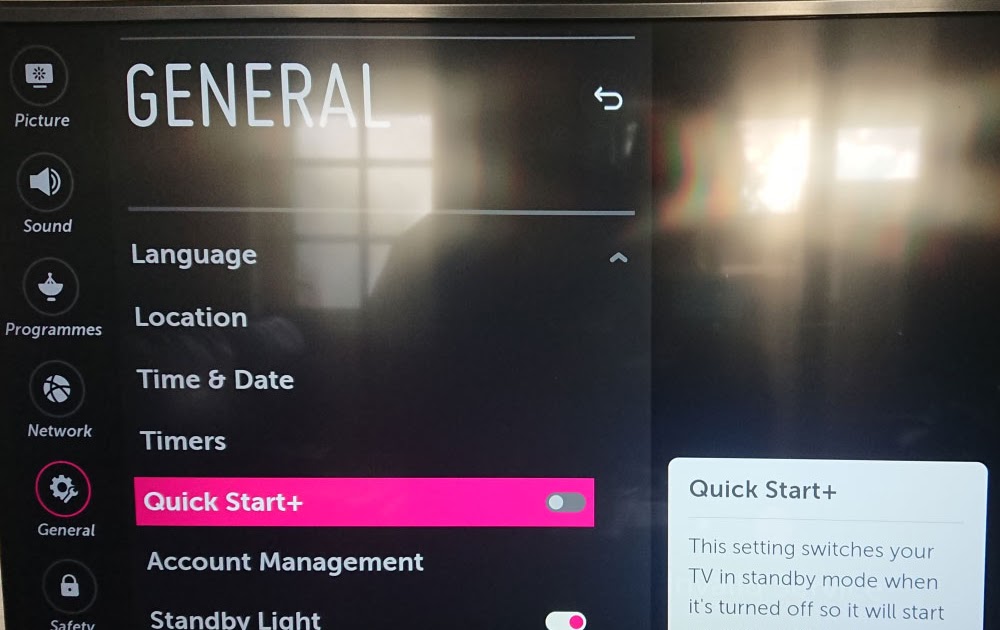
- If it is ON, then toggle it to turn it OFF.
- Power Cycle your LG TV:
Go through the steps to power cycle your LG TV.
- Stop Power supply for LG TV.
- Remove the power cords from the sockets.
- Click and Hold on to the Power Button for thirty seconds.
- Switch Power Unit ON:
You can connect again to a WiFi network with these steps,
- Plug back LG TV to power supply.
- Press the Power button to turn it ON.
- Now Connect to WiFi.
If this method is not working, then you can do some basic troubleshooting methods to get the LG TV connected to a WiFi network.
Remove Intefearing Items:
Make sure you have removed the items that will be interfering with your WiFi network, such as,
- Router with the same frequency.
- Microwave Oven
- Baby Monitor
- Phones
and other high electromagnetic wave producers.
Updating Fireware:
Having old firmware can cause your LG TV to not connect to WiFi. To update your firmware to its latest version, follow these steps,
- Connect LG TV to mobile Hotspot.
- You can now choose the “General Setting” on the LG TV screen and go to “About this TV”.
- Choose the “Check for Updates” course of action from the menu.

- If there are any new updates, then you will get a pop-up menu.
- Now tap on Yes to download and install the firmware on your LG TV.
- Restart your LG TV to get the new version of firmware on your LG TV.
This will get your LG TV firmware to be updated to its latest version and can now connect to WiFi without any hassle.
Change Date and Time on LG TV:
Whenever your reset or reboot your LG TV, a bug may cause the date and time to reset. Having a different time and date may sometimes make it harder for the WiFi network to accept LG TV. To change the Date and Time on your LG TV, go through the steps given.
-
Click the Home button given on your LG remote.
- Go to Settings from the LG TV home page and navigate to All Settings.
- Navigate and select General and go to Time & Date section.
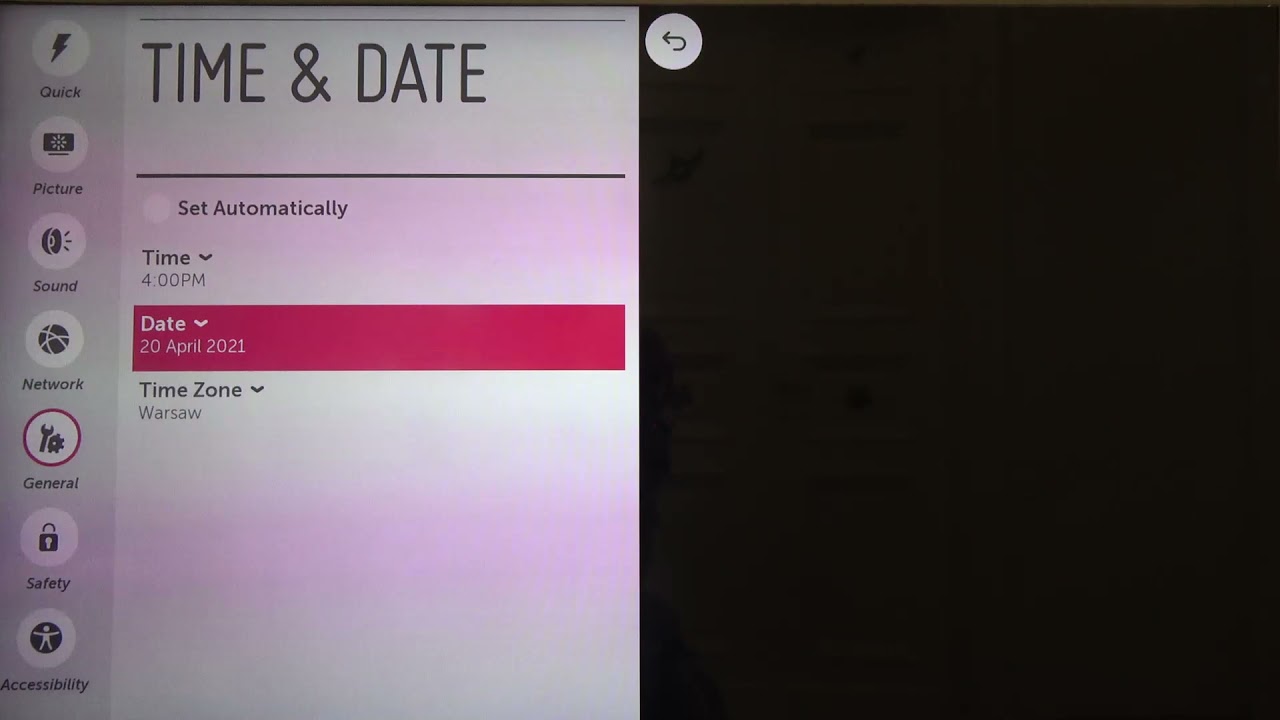
- Select Change Time Zone and select Next and choose your time zone.
Make sure to select the correct time zone for your LG TV.
Positioning the WiFi Router:
It is very important where you set yoru WiFi router to get a good signal to yoru LG TV. Your router must be able to use either 2.4Hz or 5Hz frequency and get placed at a distance of 20 to 30 feet.
If you have many devices connected to the same WiFi network, it may cause yoru LG TV to get a weak WiFi signal. Make sure to place fewer devices between TV and router, which causes the connection to get intercepted.
DNS Settings on LG TV:
If your LG TV is on the wrong DNS server, then it will disconnect the WiFi network several times. To get out of this, you need to change the DNS setting by the instructions given,
- You have to go to Settings and then navigate to Network & Internet section.
- Here you need to choose Network Status and tap on Edit.
- Near DNS settings, change the option to Automatic and press OK.

This changes your DNS settings to make WiFi work properly on LG TV.
Factory Reset LG TV:
To factory reset your LG TV go through the simple instruction given here,
- Go to Settings on yoru LG TV and move to All Settings.
- Now choose the General option and select the Reset to Initial Settings option.
- You need to provide your LG TV password to proceed with the resetting process.
Try connecting to the WiFi network after resetting and accessing the internet on your LG TV.
If any of the methods mentioned above are not working, then it would be best if you contact your LG TV help centre or your Internet Service Provider. Also, learn How to Fix Verizon Router Yellow Light? to know more.
The End
Go through the method and get WiFi connected to your LG TV. If not possible, even after going through the methods, then it will be best to contact your Internet Service Provider or LG Help centre. To get your doubts cleared, get in contact with me through the comment section.
Frequently Asked Questions:
What are the Steps to Make My LG TV Connect to WiFi?
On LG TV go to, Home > Settings > Network > WiFi Connection > choose WiFi > Enter Password > Connect.
What Caused Bandwidth Interference When Connnectin to WiFi?
Suppose you have any devices that have radiation, like a Microwave oven, mobile phone or another router near your WiFi router. In that case, this will interfere with the WiFi network and causes network problems.

