Today our topic is How to Delete Pinterest Messages? Using your available streaming device. You can get the instructions in this article.

We show you how to delete the messages in the Pinterest app from this content. The primary keys and content we have given in this article on:
- What is Pinterest?
- How to Hide Messages on Pinterest?
- How to Delete Pinterest Messages?
These are the essential topics that we want to know. Read this entire article to get the details about these topics.
Table of Contents
What is Pinterest?
Pinterest is a Photos sharing portal. You can share your feelings and show the message to this world via images.

You can get this Pinterest app on all streaming devices. And you can message on the Pinterest app. Also, it allows us to post gif type messages and photos with information to this world.
How to Hide Messages on Pinterest?
At first, we will see how to hide the messages on the Pinterest app. Let us know the procedure and the methods were given below:
👉Step 1: ( Open Pinterest )
First, turn on your mobile data or home Wi-Fi source and open the Pinterest app on your devices.
👉Step 2: ( Notification )
At the bottom of the screen, you have to click on the Notification option.
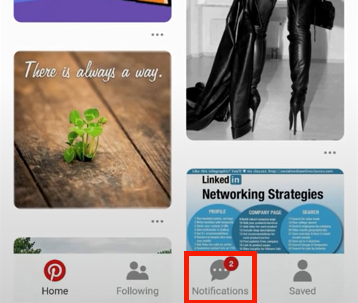
👉Step 3: ( Inbox )
Then hit the Inbox option on the Pinterest notification Screen.
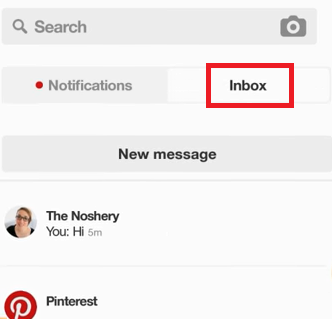
👉Step 4: ( Open Chat Box )
Click on the chatbox and open it on your Pinterest screen.
👉Step 5: ( Three-Dot )
Tap on the three-dot at the top right corner of the Pinterest Message box screen.

👉Step ( Hide Conversation )
Now you have to tap on the Hide Conversation option given on the chatbox page.
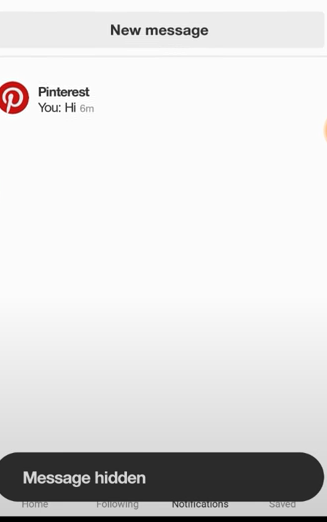
After clicking the Hide Conversation option, your selected chat box is hidden, and the interest service sends you the notification as Message Hidden.
How to Delete Pinterest Messages?
Here, now we will delete Pinterest Messages using your streaming devices. We select the message box and hide it from the Pinterest inbox section in the above topic. Follow the steps we have given below:
👉Step 1: ( Open Message Box )
Here you have to turn on your mobile data and open the Pinterest app and go with the Message Box on the Pinterest service.
👉Step 2: ( Notification )
At the bottom screen of the Pinterest service, you have to click on the Notification button to go to the message box to the action.
👉Step 3: ( Open Message Box )
Click on the Chat page to open it on your device screen.
👉Step 4: ( Select Message )
Select the chat which you want to delete from the Pinterest app.
👉Step 5: ( Hold )
Then hold a selected message for four to five seconds in the chatbox.
👉Step 6: ( Delete )
Then click on the Delete option to trash the selected message from the Pinterest chatbox.
Now we have successfully deleted the message on Pinterest.
Our Final Words:
In this article, we have given the information and instruction about How to Delete Pinterest Messages? in this article. I hope all the provided information is helpful to you. We have given two methods of removing the message on the Pinterest app.
One is Hiding the Message on Pinterest, and the other is Delete Pinterest using your streaming devices. The streaming devices we used to delete the messages on the Pinterest app are Android, iOS devices, laptops, Desktop PC, Tablets, and more available streaming devices that we used to stream our favourite content on your device.

