Cinema HD is one of the best video streaming applications you can get for your FireStick and Android devices. Using the Cinema HD app, you can watch on-demand videos, movies, TV shows, and other entertainment content for free. Since Cinema HD is a third-party application, sideloading is the only method you can use to get it on your device. There are cases where you can find Cinema HD not working. If you are a Cinema HD app user and find it not working on your devices, this article can help you to make it work again. Here you can learn about the causes and solutions for the Cinema HD, not working issues.
Table of Contents
What is the Cause of the Cinema HD Working Issue?

The Cinema HD app works great most of the time. The links and contents provided by this app are of top quality. But sometimes, you can find errors that can cause the Cinema HD app to stop working. Some of the major errors that cause this issue are as follows,
- Using an older version of the Cinema HD app.
- Unable to access contents with Geo-restrictions.
- Server and video unavailability errors.
- Buffering and crashing due to network connection errors.
- Black or Gray screen errors
You may also like to learn about How to Fix Crave Not Working on Firestick?
How to Fix the Cinema HD not Working Issue?

Now that you know the cause for your Cinema HD app, not working issues, you can easily fix it. Since Cinema HD is a third-party application, there will be a lot of bugs that can make the app stop working. The Cinema HD app is used mostly on FireStick devices, so all the methods provided here are directed toward the application on your FireStick. Follow the given method in the same order to save time and fix the Cinema HD app on your device.
Check the Internet | Restart and Reset Router:
Without a proper internet connection, it won’t be easy to access the contents of your Cinema HD on your device. The internet speed given by your router can also play a role in the Cinema HD, not working issues. You need to make sure your device is connected to internet services. If you have a connection and you are not able to access the internet, you need to check the validity of your network provided by the ISP.
If you still think that Cineman HD is not working due to the internet, you need to restart your WiFi router. Even after resetting, if the issue still persists due to network connection, you need to reset your router.
How to Connect to the Internet on FireStick?
- Go to the FireStick home screen and select the Settings icon.
- From the Settings menu, choose the Network option.
- Your FireStick device will search for nearby WiFi networks.
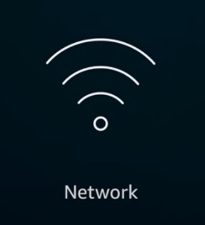
- When the search ends, select your WiFi network and enter its Password.
- Tap on Connect option to get internet on your FireStick.
How to Restart WiFi Router?
- Turn off your Router power supply and remove the power cable from the power socket.
- Leave your router as it is for a few minutes.
- Reconnect the router to the power supply and turn it on.
How to Reset the WiFi router?
- Cut off the power supply to your WiFi router.
- Find the pinhole at the back side of your Router.
- Use a pin to press the button present at that location.
- Now turn on your Router and provide the security credentials for it.
You may also like to learn about How to Fix FireStick Connected to WiFi but Not Internet?
Update Cinema HD on your Device:
The Cinema HD app stops working due to a lot of bugs that need fixing. The developers of this app work copiously to fix the bugs and make Cinema HD work faster and safer. All you have to do is download the updates and install them on your Cinema HD app. The simple procedure you need to follow to update the Cinema HD app is as follows,
- Launch the Cinema HD app on your device.
- Select the Three horizontal line icons to open the menu.
- Under the Communicate section, you can find the “New Update available !!!” whenever this is an update.
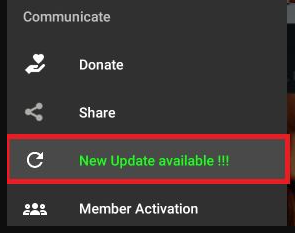
- Click on the Update option and select Install.
The Cinema HD app will be updated to its latest version. If you think that the Cinema HD app is not updated, you can reinstall the application on your device.
Clear Cache and Data of Cinema HD:
The Cinema HD app will work great, but sometimes you can find its contents buffering even with a good internet connection. This is due to the app’s cache and data memory being full. Having a large amount of cache can the data memory of an application can cause lag and buffering issues. The simplest way to clear the cache of Cinema HD on your FireStick device is as follows,
- Go to FireStick Settings Menu and select Application.
- Now select Manga Installed Application and find the Cinema HD app here.
- Choose the Cinema HD app and select the Clear Cache option.

- Now follow step 1&2 once more and select Clear Data.
After clearing out your Cache and app data on the Cinema HD app, you can find it running smoothly without any errors. You may also like to learn about How to Clear the Cache on FireStick?
Other Fixing methods to fix Cinema HD not Working issue:
After following the method provided to make Cinema HD work again and finding it not working, you need to change some settings on the app. The simple setting on the Cinema HD app that can tell me it works well is as follows,
Turn off Auto Play:
- Go to the Cinema HD menu section and open Settings.
- Under the autoplay section, toggle off the Auto Play next episode (TV/show) option.

Disable Show Debrid Only:
- Go to Cinema HD Settings and select the Account option.
- Under the General section, you can find the Show debrid only option enabled.
- Turn off the Show debrid only option.

Alternatives for Cinema HD:
If you are fed up with the Cinema HD not working issues but want to have all its features. You can try other alternatives that are similar to the Cinema HD app. The best alternative for the Cinema HD app on your devices are as follows,
- Kodi
- Tea TV
- Bee TV
- UK Turks
- Nova TV
- Ocean Streamz
- CyberFlix TV
THE END
With the help of the contents provided in this article, you can fix the Cinema HD app not working issue easily. In case it is still not working, try out the alternative provided in this article. Make sure always to update the Cinema HD app to avoid errors due to bugs. If Cinema HD is working on Android and not on FireStick, you can easily cast the Cinema HD app from android to your Fire TV screen.
Frequently Asked Questions:
Is VPN needed for the Cinema HD app?
Some geo-restricted content on Cinema HD can only be accessed by using a VPN service. Due to Cinema HD being a third-party app, using VPN can make you safe.
What devices have access to Cinema HD?
You can use the Cinema HD app on devices with Android OS and Fire OS. Android Smartphones, Tablets, Android TV and boxes, FireStick, Fire TV, and Nvidia Shield.

![How to Fix Cinema HD Not Working Issue? [Cause|Solution]](https://techthanos.com/wp-content/uploads/2022/05/How-to-Fix-Cinema-HD-Not-Working-Issue-CauseSolution.jpg)