Google Chrome is one of the best Internet Browsers. And it is in-built into all Android Streaming devices. On other devices, you can download it from the app store. For example, if you have iOS Device, then you can download the Google Chrome Browser from the Apple App Store directly. So, now, we have to know, whether we can access Chrome on Roku or not.

To know the answer to this, check the first topic given in this article. And learn if the Google Chrome app is available on the Roku Channel Store or not. Following that, check the methods and the step-by-step instructions to access Chrome on a Roku device. Here is the information for you…
Table of Contents
Is Chrome on Roku?
Unfortunately, No. The Chrome Browser is a Google product. That is Unavailable on Roku. So, you will not be able to install the Chrome Browser on your device directly from the Roku Channel Store. Yes, we do not have a direct way to install and access the Chrome browser on your device. But we have the best and easy alternative methods to surf on the Google Chrome Browser on the Roku device. To know, what they are, check the next topic below. Not only in the Roku device but also you can access Google Chrome on FireStick.
How to Use Chrome on Roku?
As the above topic clearly explained, the Google Chrome Browser is not available on the Roku Channel Store. So, now, we are going to Screen Mirror Chrome on Roku devices using three different devices. They are;
- Screen Mirror through Android to Roku
- Through Desktop PC
- Screen Mirror through iPhone
I do not know what device you have. So, I have given the Step-By-Step instruction to use the Chrome Browser on Roku for these three devices. Grab the instructions mentioned in the following topics.
1). Screen Mirroring Chrome via Android to Roku
So, first, we have chosen the Android devices to Screen Mirror the Chrome Browser on your streaming device. Before the Screen Mirroring process, Check the pre-requisition to do Screen Mirroring from Android to Roku in the following;
- First, associate the Roku device with Smart TV HDMI Port.
- Then, Power On the Roku and Smart TV.
- And, Grab the Roku TV remote.
- Click the Home Button on the remote.

- Press the Left-Directional Key on the remote.
- Then, select the Settings option.

- Now, tap on the Network tab.

- Select your Wi-Fi Network from the list.

Google Chrome on Xbox One is also easy to access. Tap the link to grab how to get the Chrome on Xbox One console.
Enable Screen Mirroring on Roku
- After the Roku Turned On,
- Click the Home Button on Roku remote.
- Press the Left-Directional Button on the remote.
- Now, click the Settings button.

- Tap on the System option.
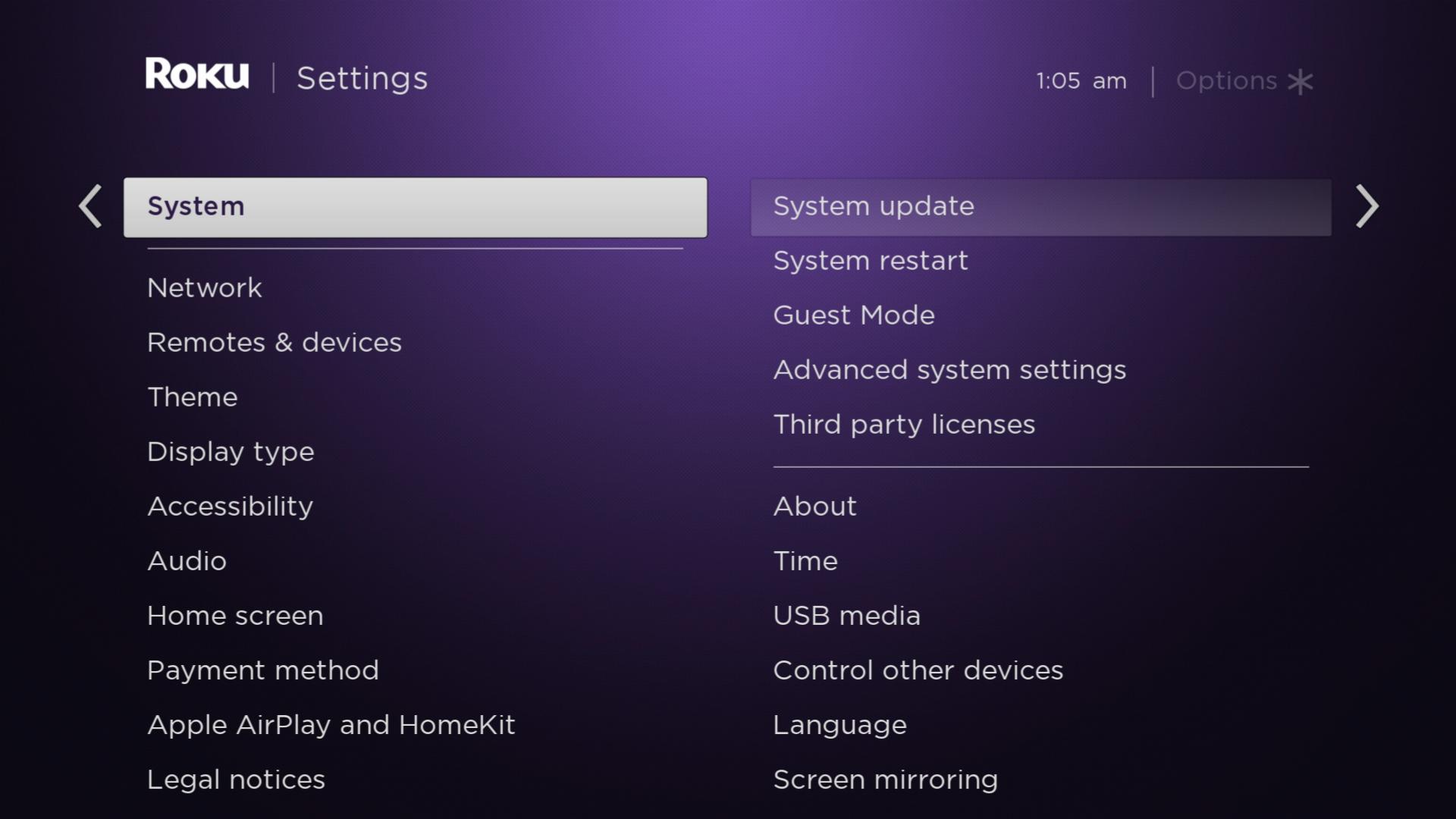
- Next, click on the Screen Mirroring option from the list.

- Now, select the Screen Mirroring Mode option.
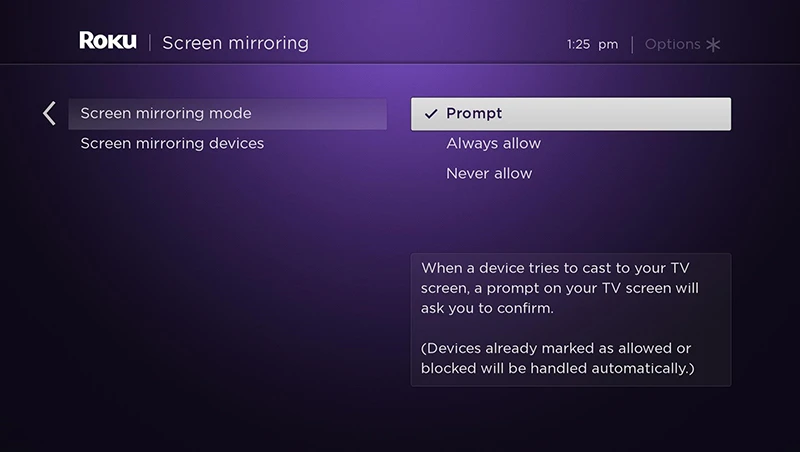
- Next, Select, the Prompt/ Always Allow option to enable the Screen Mirroring feature on Roku.
- Then, Turn On Screen Mirroring on the Roku device.
Mirror Chrome on Roku
- Once, you have enabled the Screen Mirroring on Roku,
- Grab your Android device.
- And then, Connect your Android and Roku with the Same Wi-Fi Network.
If the Android and Roku do not connect with the same Wi-Fi Internet connection, you can not be able to Screen Mirror Chrome on Roku.
- Access the Control Centre of the Android device.
- And, click on the Smart View/ Cast button.
![]()
- Now, your Android Started checking for streaming devices.
- From the pop-up screen, Select your Roku device.

- Wait, until you have seen your Android screen on the Roku display.
- Once, the Android is mirrored on the Roku,
- Go back to the Android home screen.
- And, Launch the Chrome Browser on your Android device.
Now, you can access Chrome on Roku with this easy Screen Mirroring method. If you have Desktop PC, then check out the next topic.
2). Screen Mirror Chrome via Desktop PC to Roku
As usual, you have to Enable the Screen Mirroring on the Roku device. If you have done already, then follow the following process given below;
- First, Turn On your Desktop PC.
- And then, Switch On your Roku and Smart TV too.
- Then, Connect both the PC and Roku with the same Wi-Fi network.
- Go to the Desktop and Launch the Chrome Browser app.
- Navigate to the Top-Right Corner of the screen.
- And click the Three Vertical Lines you have seen.

- Now, select the Cast option from the list.
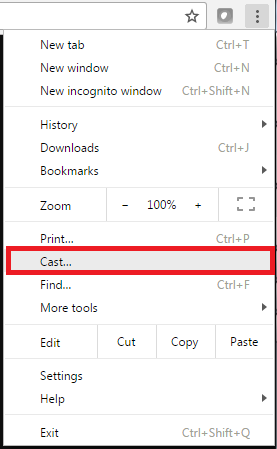
- Your Desktop PC has started scanning for the Streaming device to cast.
- Select the Roku device on the pop-up screen.
Within a while, your Desktop PC screen will appear on the Roku display. Navigate to the Search URL bar on the Browser page and start surfing what you want to access on the Chrome browser app. If you are using the Roku device with Samsung Smart TV, then surf on Google Chrome on Samsung Smart TV directly.
3). Screen Mirror Chrome on Roku via iPhone
And, finally, if you are an iPhone user, you have a different procedure to Screen Mirror Chrome on Roku. So, Update your iPhone System Software. As well as check once, that you have enabled the Screen Mirroring on the Roku device. Then, do follow the steps given in the following;
- First, Turn On the Wi-Fi on your iPhone.
- Your Roku and iPhone must be connected with the same Internet connection.
- Now, launch the Apple App Store on the iPhone.
- Then, navigate to the search panel on Apple App Store.
- And, type “Google Chrome” in the given search space.
- Discover the Official Google Chrome Browser from the Search result.
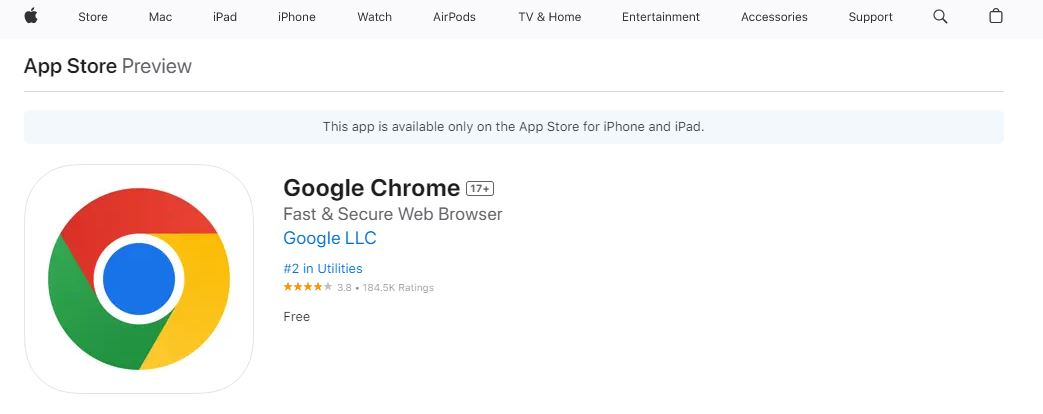
- And click the Install button.
- Wait until the Google Chrome Browser gets installed on your iPhone.
- Then, Launch the Chrome Browser app.
- Now, visit the iPhone Control Center section.
- There, click the Screen Mirroring button.

- Now, your iPhone shows you the pop-up screen.
- Select the Roku device and click it.

Start searching for the website or anything that you would like to surf on the internet will show on the Roku screen. That’s it. Using these three devices, you can access Chrome on Roku. Grab the ideas and do follow the steps as mentioned.
Conclusion
The Google Chrome Browser is in-built on all Android devices. If you want to access Chrome on a Roku device, then follow the methods given in this article. You have to just keep your Streaming devices and Smart handheld devices with updated OS software. You are not able to Screen Mirror with the older Software version. So, check out the System version and update it right now.
