Are you the one who spends much time on your lap shopping or browsing? Starring long on the Lap screens or any digital device will make your eyes strain. Then your eyes might get tired and also it might affect your eyesight.
Most of the time, people prefer the Amazon app, which is a prominent retailer worldwide. So to overcome this, many apps or even devices have added a default dark mode. By enabling a dark way, it will not affect your eyesight. This article will teach you How to Enable Amazon Dark Mode.
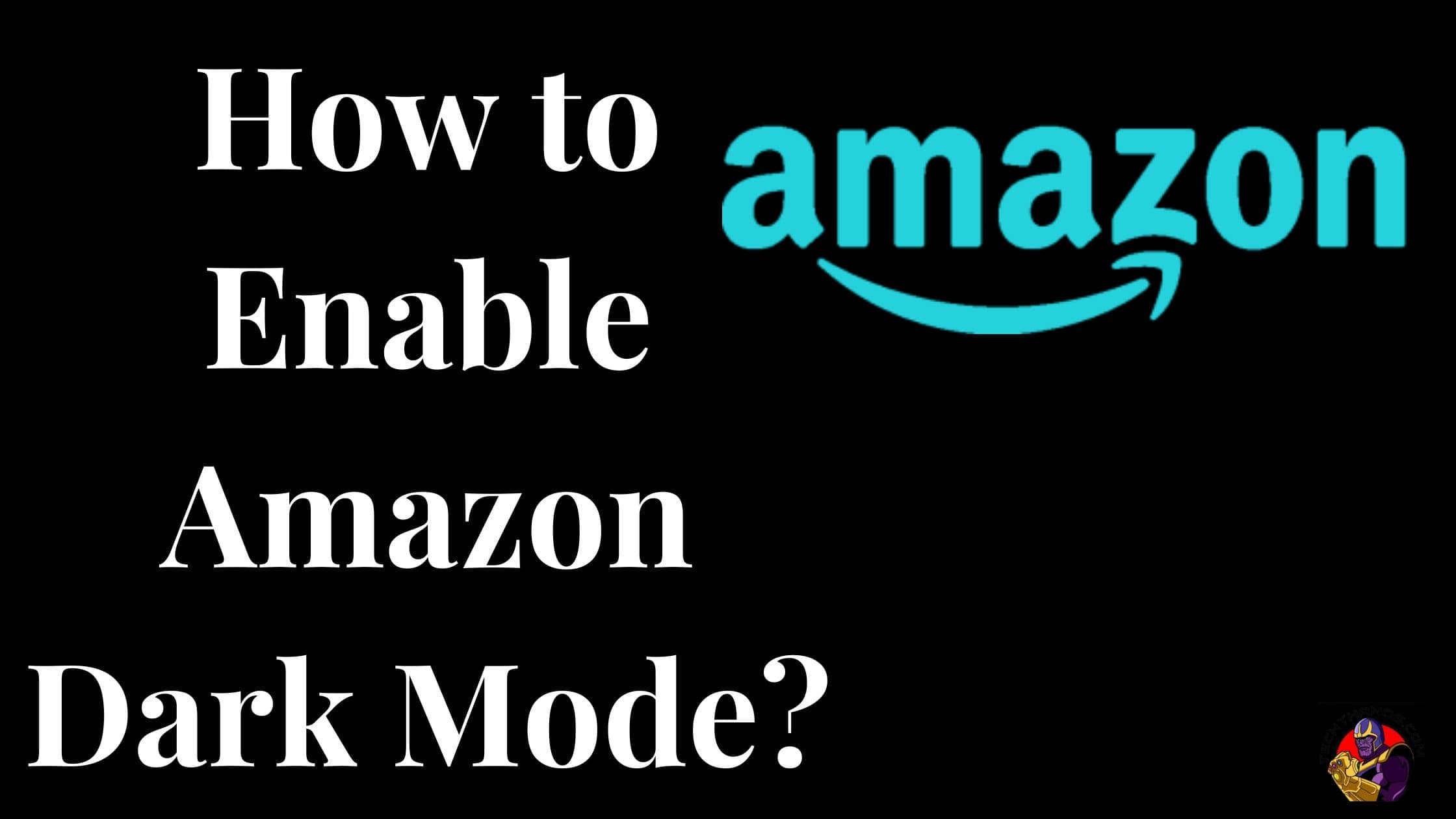
Table of Contents
What is the Turn off the Lights Extension on the browser?
This browser extension is free and open-source to customize the video experience and browsing in your Chrome browser. Enabling this Extension will let you have a comfortable experience for your eyes. Unlike other extensions, it is a unique tool to convert the website of your choice to any private dark mode. With many useful features, you can disable them anytime you want. So to enable dark mode, enable any extension in your browser that you can use dark mode.
How to activate Amazon Dark Mode via Turn off Lights?
As mentioned above, to enable Amazon Dark Mode, you have any Chrome extension of your Type. Here, I prefer to Turn off the Lights extension Chrome web browser to get a comfortable dark website.
Let’s see the activation steps of Amazon Dark Mode…
- Launch your Google web browser and install any extension to enable Amazon Dark Mode.
- Firstly, go to the Chrome extension web store and find the Turn Off Lights extension with the most downloaded and rated.
- Secondly, Choose “Add to Chrome” to install the Turn off Lights extension.
- As soon as it is installed, your Chrome browser will be turned to dark mode; turning off Lights enables dark mode automatically.
Also, read How to Enable iTunes Dark Mode on Mac & Windows
Steps to Fix up Dark Mode on Amazon App on Android:
If you have to Amazon application on your Android device. Then you have to follow the upcoming steps to set up the Dark mode. First of all, the Amazon application doesn’t have a default dark mode setting. Due to this reason, you have to access to set the Dark mode theme in the developer setting option.
- For this process, you have to enter the setting section and select the About phone option.
- Click the Build number seven times to see the developer option.
- Back to the setting and tap the system setting tab.
- Choose the Developer options setting.
- Swipe down the override force-dark mode and switch o the toggle and proceed to the next steps.
- At this stage, you have to stimulate the dark mode then you have direct to setting–> display—-> Dark Mode to Turn on.
- Once you Turn it on then you will get the notification message that is Amazon app dark mode is On.
How to Turn on Dark mode on the Amazon app by using an iOS device?
Turning on the Dark mode for Amazon applications on iOS devices is an easy way, For this, you have to just edit the Device setting to give the dark theme on iPhone.
- launch the Setting option and follow this click the accessibility menu.
- Choose the Display &text size setting That comes under the Vision section.
- Now you can be able to see the smart Invert setting and click the Toggle to proceed to the next section.
- At this stage, you have to open the Amazon app to use it with the dark theme.
Steps to Fix up the Dark Mode in Amazon App by Using Firefox Browser
For doing this process, you shouldn’t need any add-ons to turn on the Dark mode. Just follow the upcoming point to get a dark Mode theme on the Amazon app.
- Launch the Firefox browser.
- Tap on the Three lines icon and choose the Add-ons and Theme option.
- Direct to the Themes and turn on the dark theme.
- launch the Amazon website and it will show the dark mode theme.
Check the Post: How to Get Crunchyroll Dark Mode
Using Safari Browser for Mac, iPhone, and iPad
The Safari Brower provides dark Reading mode. Moreover, it helps to read the content at night, because it works in the reader mode only. But it doesn’t give all the websites a dark theme.
While opening Websites like Amazon in Dark mode then you should need to download the third-party extensions. Moreover, you can download the dark reader for Mac or Nighteye. Whereas the Dark reader for the Safari Browser needs a subscription at the cost of $4.99. But the Night Eye is available for free to access on your device. Search for the many free extension obtainable for the Safari Browser.
Using Microsoft Edge
This is one of the methods to Turn on the Dark mode for the Amazon Website. For this process, you can use Flags in the Edge Browser. It has many features and it helps easily to Turn on the Dark Mode.
Edge Flag:
- Launch the Microsoft Edge browser and Type the URL link in the address bar.
- Click the URL, and Open it.
- Next, the Flags page is open.
- Find the “Auto Dark Mode for web Contents” in the search bar.
- After that, press the default button next to the Choose the Enable button.
- Restart Button will show at the bottom. Press the Restart button.
- Once it’s restarted then the browser will close and re-open automatically.
- Launch the Amazon.com URL and will able to see it on the website in the dark theme.
The flag is available on the website in dark mode. To return the changes then you need to switch off the flag by choosing the disconnect option from the edge.
Using Extensions:
You can use and download the Third-party extension to enable night/dark for Amazon. The dark reader extension is the best for Edge users.
- Lunch edge browser and direct to the menu option.
- Click extension and find for download the Dark Reader extension from the Microsoft Edge add-ons store.
- Download the extension option.
- Press the get Button and then choose the Add extension option.
- Launch the Amazon website and you will able to view the website in the dark theme.
Additional Info, How to Enable Wikipedia Dark Mode
Use a Sideloaded app to use a Dark mode on Amazon Website:
This is one of the easiest ways to get the dark mode theme for the Amazon application by using third-party applications. Here we mention some applications to use to turn on the dark mode theme.
Night Eye:
This is one of the best Applications and it is supported browsers are Safari, Opera, Yandex, UC browser, Chrome, Vivaldi, and Brave. moreover, this application has a subscription and various plans.
Lite: For Free and you can access only one browser and 5 Websites.
Pro: It has Three types of subscription amounts.
- $9 for one year and you can obtain three browsers and unlimited websites.
- Secondly, at the rate of $14 per annual, it has six browsers and also you can access unlimited Websites.
- Thirdly, You can get this plan at the cost of $40 for one time and you can access nearly ten browsers and unlimited Websites.
Dark reader:
- You can install this application for Free and it is open source.
- And supported browsers are Firefox, Chrome, Safari, and Edges.
Wrapping Up
We sum up this article here, This guide contains information on How to Enable dark mode on the Amazon application. Also, we included the steps to turn on the Dark mode theme in various ways and devices. Additionally, we mentioned the way to use a third-party application to turn on the dark mode setting for the Amazon application. We hope you like this article, If you have any doubts or if you need much more information, let me know in the comment section.
