You can connect your AirPods to Samsung TV through the Bluetooth Speaker conneciton function available on Samsung TV. Know about the steps used to connect and disconnect AirPods from your Samsung TV by going through the contents of this article.
Table of Contents
Are AirPods compatible with Samsung TVs?
The Apple AirPods work well with the help of Bluetooth; Since your Samsung TV has excellent Bluetooth connectivity, you can connect your Airpods easily to it.
What are the Steps to Connect AirPods to Samsung TV?
To connect your AirPods to your Samsugn TV, you need to follow the given steps,
- Enable Bluetooth for Audio on Samsung TV
- Make AirPods ready to be Paired.
- Pair AirPod and Samsung TV.
With these steps, you can easily connect your AirPods to your Samsung TV.
How to Connect AirPods to Samsung TV?
You can connect your AirPod Bluetooth device to Samsung TV by going through the simple procedure given here,
- Press the home button on the Samsung TV remote.
- Go to settings and select Sound.
- In the Sound, menu select Sound Output
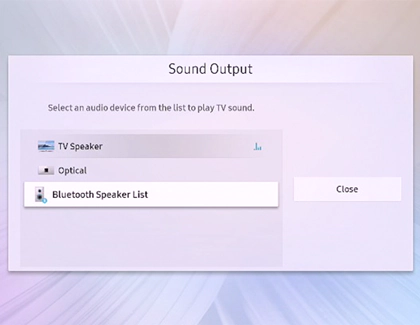
- Now choose Bluetooth Speaker List
Your Samsung TV will now start searching for pairable Bluetooth devices.
- Open your AirPod Case and press and hold the back button.

- The light on the case flashes, and your AirPod is ready to be paired.
- On your Samsung TV, select the name of the AirPad.
- Select the Pair and Connect option.
- Press Ok on the Connect prompt page.
Your AirPod gets paired to your Samsugn TV, and you can use it to listen to the content playing on your TV.
How to Unpair AirPods and Samsung TV?
If you want to disconnect your Aripods from your Samsugn TV, go through the steps given,
- Press the home button on the Samsung TV remote.
- Go to settings and select Sound.
- In the Sound many select Sound Output
- Now choose Bluetooth Speaker List
- You can find the paired and connected AirPods names and other paired devices here.
- Choose the name of your AirPods and select Disconnect.
- Press Disconnect on the Disconnect prompt page.
You have now disconnected your AirPod from your Samsung TV. Read AirPods to Peloton to know more.
What to do if AirPod is Not Connecting to Samsung TV?
If your Airpods have trouble connecting to your Samsung TV, you can do the following,
Reset AirPods:
You can reset your AirPods by,
- Put the AirPods back into the Case.
- Close the Case and wait for some time.
- Now try to connect again.
Check Samsung TV Volume:
AirPods, after successfully connected to a TV and unable to hear the sound, then try to change the volume on your TV.
Check Battery:
If your AirPods are out of charge, they may not connect to your TV. Try to charge your AirPods fully and pair them with your TV again.
Try to disconnect AirPods and pair them to the TV, and if you still find problems, check if your AirPods get connected to other devices. If connected to other devices, disconnect it before pairing it with your Samsung TV. Read Clear Cache on Samsung Tv to know more.
The End
You can now connect and disconnect your AirPods to your TV with the help of the steps given in this article. You can also solve the errors occurring while pairing AirPods to Samsung TVs. If your AirPods are not connecting to your TV even after following these steps, then you need to check your AirPods for any defects or damages and replace them. You can get answers to your doubts when asked in the comment section.
Frequently Asked Questions:
How much is an AirPod cost?
As of now, the AirPod 3rd generation costs $169, and AirPods Max is at cost of $479. You can buy them from the official store of Apple.
Can I Use AirPods on my PS5?
If you have any Bluetooth adaptor on your PS5 console, then it is possible to connect your AirPod to your PS5.
Is it Possible to Use AirPods on Android Devices?
Yes, you can use your AirPods with your Android device by connecting through a Bluetooth connection. If your Android device does not have any Bluetooth function, then it is not possible to connect your AirPods to it.

![How to Connect AirPods to Samsung TV [Simpel Steps]](https://techthanos.com/wp-content/uploads/2022/07/How-to-Connect-AirPods-to-Samsung-TV-Simpel-Steps.jpg)