Many people are searching for apps to edit the picture. There are many apps available on the internet but some apps do not have feature for editing. But here, in this Photolab app, we can get many Options to Edit photos. Moreover, this app includes AI for getting good results. To use the PhotoLab app, you should install the App on your device. So first for using the app, you should install the app from the Google Play Store or the Apple App Store. To know more about How to Use the Photolab App, just scroll through this article.

Read also, How to Get Downloader app for Smart TV?
Table of Contents
How to Download the PhotoLab App?
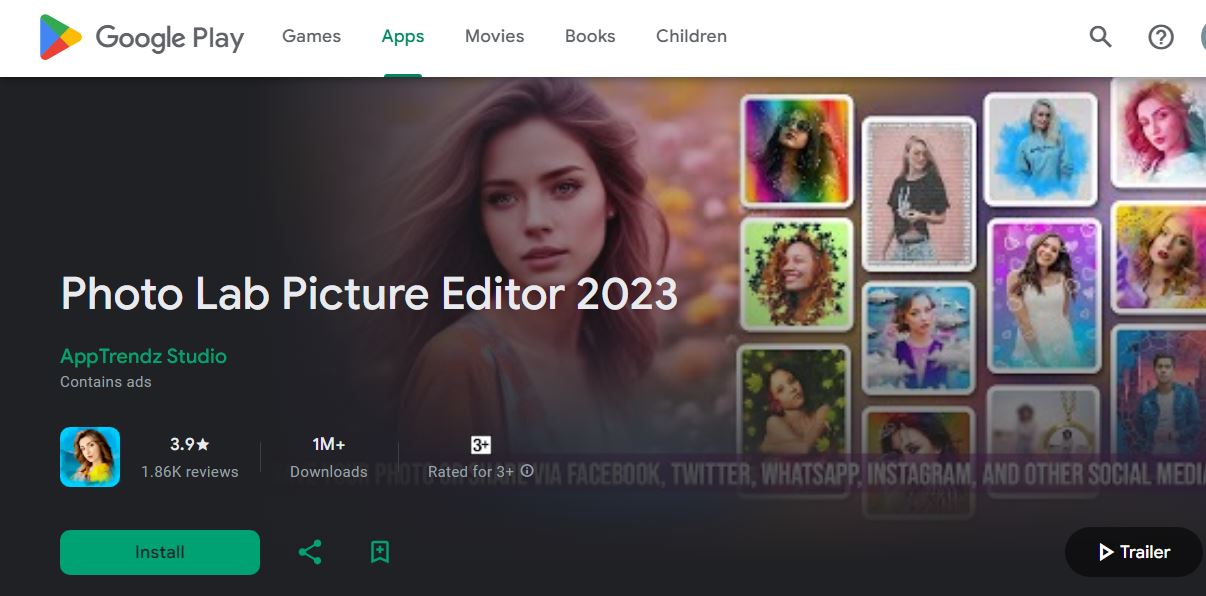
You guys can use Photolab App by installing it. The installation process is too easy. If you have a good network connection, then you can install the app directly from the app store. The installation steps are given here.
- Check the Internet Connections
- Go to the Google Play store or Apple app store.
- Search for the Photo Lab picture editor 2023
- Select the official app from the listed app.
- Then tap on the install button.
How to use Photolab app?
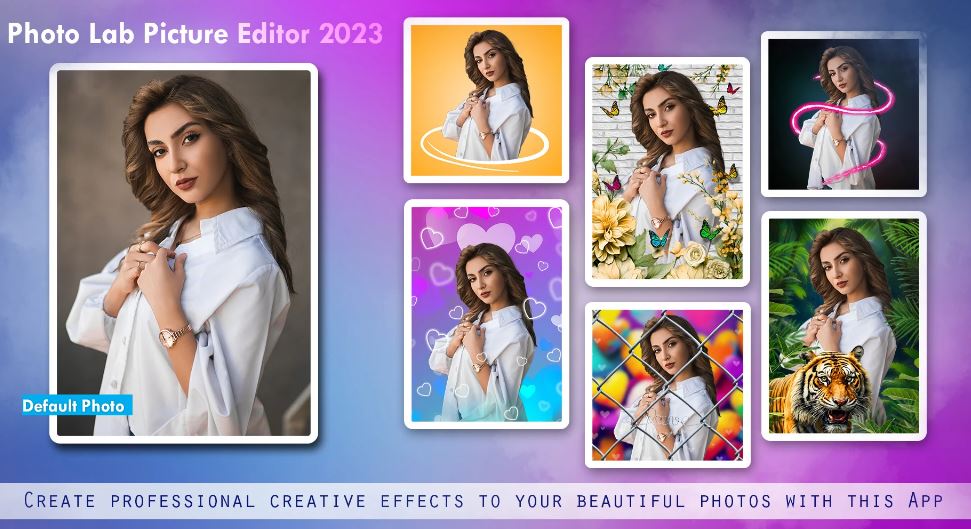
This app provides tons of templates for their lovely customers. Where they can edit their picture for free. Also, the download option is free for this app. To become a trending in social media then try this Photo lab trending templates. Editing on this app is too simple and easy. The steps to use this photo lab app are given below.
Steps for using the Photolab App
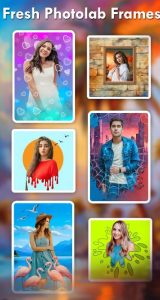
After installing the apps, you can easily use this app for free. To get premium templates, you should subscribe to the app. Then, open the apps and follow the onscreen prompts. then,
- Tap on Select your photos.
- Then choose your preferred method of upload.
- Then choose the template.
- select the resolution of the picture.
- Tap on the Download button.
Note: You should remove the background for editing the photo. To remove the background of the picture you can use many free platforms or websites.
That’s it. These are the simple steps to Use the Photolab app. Moreover, this app helps to explore many creative templates with attractive designs.
Read also How to Take Screenshot on HP Laptop
Features of the Photolab App
- Can create professional effects for your picture.
- Provide hundreds of animation effects.
- Can add wonderful stickers to the picture.
- Add a textbox, quotes, and so on to your picture.
- Can use it as an invitation E-card and create memories on this app.
Moreover, you can save your edited picture on your phone with HD quality for free. Also, you can share your saved picture on Facebook, Twitter, WhatsApp, Instagram, and so on.
Alternative apps for photo labs

There are many apps for editing the picture. Also, you can install those apps in the free version and some apps in the paid version. So the apps are,
- Photolab
- Pic Editor
- Photo editor pro
- True love Frames
- No crop
- LightX
- Picsart and so on.
So these are the basic editing apps where you guys can learn the Basics. For the Intermediate level, you guys can edit the photos on Photopea, Lightroom, Snapseed, canvas, Abode Photoshop, and so on. So my personal choice is photopeak and the Lightroom apps are the best apps for color grading and for color corrections. Moreover, the tutorial for those edits is available on many social media.
Is Photo Lab Safe to Use?
The answer is Probably No. But if you agree with the conditions of the Photolab app while you launching this app. The risk may happen. To avoid this, just follow the given guidelines.
- Download the apps through the official website of the Photo Lab, rather than installing the app from Google or any app store.
- Review the app’s permission and requests before using the app.
- Keep your Security software with the updated version.
- Before installing this app, just check the Users review to get more clarity on the app.
Conclusion
So from this article, We saw the full details of the How To Use Photolab App. If you are interested in this photography field. You can try this app as a beginner for a month. You can get a clear idea of basic editing like brightness, temperature, and so on. Also, you can create your Templates Now. Moreover, if you have any doubts related to this article, just comment in the comment sections.
Frequently asked questions
Which app is best for making Color grading?
There are so many apps available on the social media. On those, Lightroom and Abode Photoshop is the only app for making the color grade on video and picture. These apps are available in the free version and also the premium version. The alternative app for abode Photoshop is Photopea.
What is Romba Photolab?
Romba Photolab is one of the best companies for the sport-capturing grapher. You can sell or buy the photo through this website. Sports photography includes cycling, duathlon, Triathlon, inline Skating, hockey, tennis, and so on. Also, you can pay the amount through Credit cards, debit cards, easy payment, and so on. So to know more about this Photolab, Just visit the official website.
What is On1 Photo Raw?
You guys are interested in editing more smartly. Here, On1 Photo Raw is one of the famous software for editing pictures. Also, that offers many tools and features for its customers. This software has many features as plugins from Photoshop, Lightroom, Apple Photos, and so on. This provides the features to develop and re-touch their images. This helps professional Photographers to get their pictures as expected.
