This is my complete guide to Chromecast Samsung Tv in 2022.
In this all-new guide you’ll learn:
- How to Cast Samsung TV with Chromecast
- Different Methods to Chromecast Samsung tv
- How to stream videos on Samsung Smart TV
- Lots of advanced tips, strategies, and techniques
So if you want to Know How to Stream Videos on Your Samsung smart tv, you’ll love today’s guide.
Let’s get started.

Nowadays people are interested to watch movies, TV shows, sports on their Android phones instead of watching TV or smart TV. Mostly smart TV has inbuilt functions. Inbuilt Chromecast will not come with Samsung TV.
But you can connect the Chromecast device with your Samsung TV. When Chromecast is compared to other devices, it works disparately. It gives content from special applications such as Netflix, HBO GO, plex, chrome and so on.
Some TVs like sharp, Toshiba, Sony, Philips has inbuilt Chromecast function. Specifically smart TVs have the facility to watch channels from a variety of sources. Samsung smart TV has the capability to cast videos, photos and other files from Android phones.
Learn more by reading, How to Get ESPN on Samsung TV
Table of Contents
How to Cast Samsung TV with Chromecast?
- TVs with inbuilt Chromecast
- TVs with HDMI port
Method 1- TVs with Inbuilt Chromecast:
When Chromecast is inbuilt smart TVs, it is an easy thing for you to connect your TV and phone with the same Internet connection. If you buy a smart TV with an inbuilt Chromecast function, then you need not buy a new Chromecast device.

Method 2- TVs with HDMI port(without inbuilt Chromecast)
If you do not have the inbuilt Chromecast with you, you should get the new Chromecast device to stream videos on your Samsung smart TV and also stream videos from your phone to TV. Mostly Samsung TV users follow this category. If you buy a Samsung smart TV, then you have to buy a new Chromecast device to watch videos.

Procedure to Access
You need to have a TV with an HDMI port. If you want to mirror your screen in Google Chromecast, you must have WiFi supported devices such as smartphones, tablets, and iPhones.
#step 1. On your Chromecast, You need to connect the power cable with the power adapter.
#step 2. Then you need to connect the micro USB side of the power cable into the Chromecast.
#step 3. Play in the Chromecast in any of the HDMI port present on your TV.
#step 4. Check whether your phone and Chromecast are connected with the same Internet connection.
#step 5. Turn on your TV and Chromecast.
#step 6. Switch to that HDMI input in which your Chromecast is connected.
#step 7. Now you will see the screen on your TV where it says you need to install Google home application.
#step 8. Download Google home application on your Android.
#step 9. Then the application will find available Chromecast devices around you.
#step 10. The device name will appear on the screen and then tap it.
#step 11. You can change the name and WiFi network by using the Google home application.
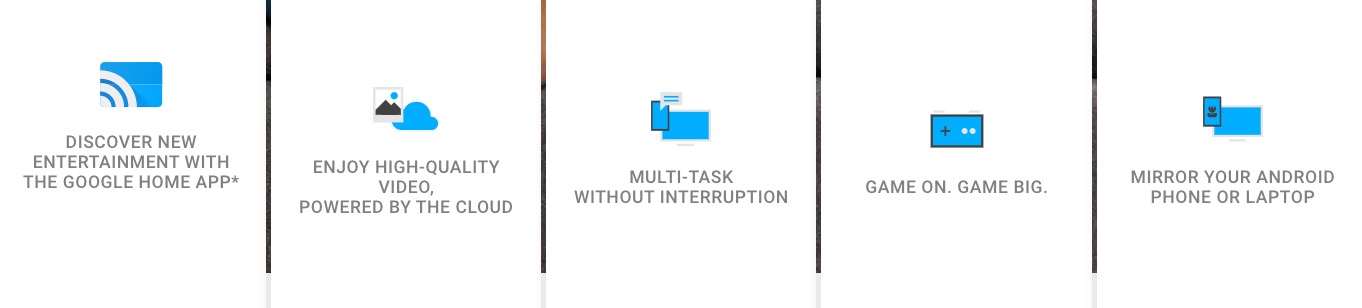
How to stream videos on Samsung TV by using Chromecast?
#step 1. You should attach your Chromecast and phone with the same WiFi connection.
#step 2. Open your favorite adaptable Chromecast applications such as Netflix, YouTube and so on.
#step 3. Play your favorite video which you want to see.
#step 4. The cast icon is located on the top right corner of the application.
#step 5. Press the cast icon and tap the device name.
#step 6. Then the video will play on your screen.
Wrapping up:
The above-given methods and processes help you to cast videos on Samsung smart TV by using Chromecast. The second category will be the best option for Samsung users. So that’s it for my guide to Samsung Smart Tv Chromecast in 2020.
Now I’d like to hear what you have to say:
Which strategy from this guide are you going to try first?
Either way, let me know by leaving a comment below right now.
Read some related articles like,
How to Watch Sky Go on Samsung TV?
How to Get Rakuten Viki on Samsung TV?
