Watch Zeus Network on Roku with the help of the method and steps given in this article and the alternative methods discussed in this article.
![How To Watch Zeus Network on Roku [Step by Step Guide]](https://techthanos.com/wp-content/uploads/2022/05/How-To-Watch-Zeus-Network-on-Roku-Step-by-Step-Guide.jpg)
In this article, you can now learn about Zeus Network and the method and steps to get it onto your Roku TV. You can either directly download the Zeus Network channel from the Roku Channel Store or screencast Zeus Network accessible device to your Roku TV screen. To learn more about the methods mentioned, read this article to the end.
Table of Contents
Zeus Network:

With Zeus Network, you can watch video-on-demand entertainment content on your device. This network is based in California, Burbank and streams original content. You can only find Its original Series on its streaming platforms. Now access Zeus Network through the Zeus app and website.
Subscription:
The subscription plan gets charged as,
- $5.99/month
- $59.99/year
Create Account:
Follow the instructions to create a Zeus Network account.
- On any device with good Internet, go to Zeus Network’s official website “www.thezeusnetwork.com/”
- Select Subscribe on the top-right corner of the page
- Enter your email ID and Password and provide your payment details.

- Select “Start Subscription”
- Complete the payment process.
- Follow the on-screen instructions.
Your account has gotten successfully created.
Zeus Network is Available on:
The Zeus Network is available for most the devices like,
- Roku
- Apple TV
- Android TV
- Chromecast
- Fire TV
- Android phone
- PC
- iPhone
- iPad
Zeus Network on Roku:
You can quickly get Zeus Network on Roku by following the simple instructions because you can find the Zeus app on Roku Channel Store.
- Connect your Roku device to your Smart TV and a WiFi network.
- Switch on your Roku TV and navigate to Roku Channel Store.
- Type “Zeus” and press “ok” on your remote on the search tab.
- From the results, select the Zeus Network app.
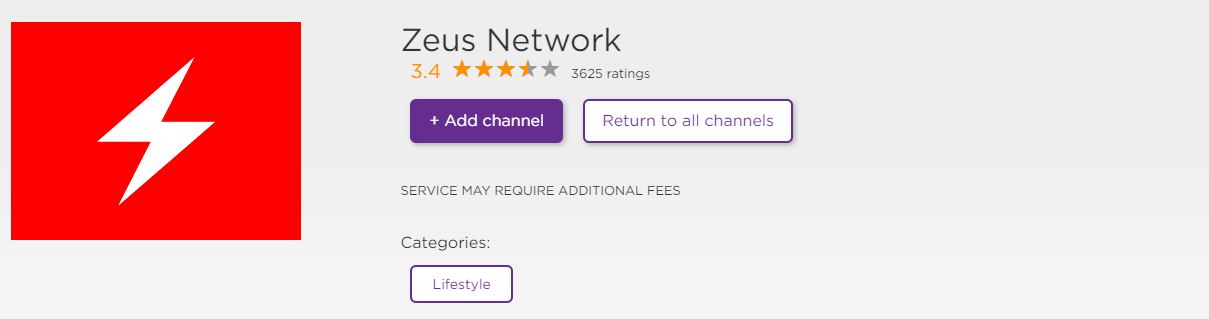
- Select the “Add Channel” option to download the app on your Roku TV.
- After the complete download and installation, open the app.
- Now select the “sign-in” option and note down the activation code.
- Go to the activation page of Zeus Network on another device.
- Enter the activation code and press “Activate.”
- The Zeus channel on Roku reloads, and the contents are available.
You can now navigate through the channel using your Roku remote and select the content you want to watch, and enjoy it on your Roku TV.
Alternatives:
There are other methods to watch Zeus Network on your Roku device like,
- Screencast Zeus Network website from PC to Roku
- Screencast Zeus Network app from Smartphone to Roku
Setup Roku for Screencast:
To screencast your device to Roku, you need to make some changes to your Roku device to access the screencast function. The steps are,
- Visit your Roku device Home Screen
- Hover over the Settings icon and press ok on your remote to open the Settings menu.
- Select System > Screen Mirroring
- Make sure to check the “Enable screen mirroring” option.
Your Roku device is now ready to cast other device screens.
PC to Roku:
You can access the Zeus Network website on your PC through a browser using an internet connection. You can screencast your PC screen with Zeus Network onto your Roku device by following the simple instructions.
- Connect your PC to a good source of the Internet, a WiFi network.
- On PC, open your web browser and go to the official site of Zeus Network.

- Log in if you have an account or sign up by following the above-mentioned sign-up method.
- Select the topic you want to watch on your Roku TV.
- Connect Roku device to the same WiFi network as PC.
- Go to the notification tab on your PC and select “Project.”
- Select “Connect to a wireless display” and wait for the nearby devices search to end.
- From the result, select your Roku device.
- The Roku TV screen now shows the screen of your PC.
Now play the content on your PC and watch it on your Roku TV big screen.
Smartphone to Roku:
To access Zeus Network on a Roku device, you need to download the Zeus app on your Smartphone. The screencast method to cast your Smartphone screen to your Roku is,
- Connect your Smartphone to a good source of the Internet, a WiFi network.
- The Smartphone opens your RespectiveAppStore and searches for the Zeus Network app.
- Open the app and log in if you have an account or sign up by following the above-mentioned sign-up method.
- Select the topic you want to watch on your Roku TV.
- Connect Roku device to the same WiFi network as Smartphone.
- Go to the notification tab on your Smartphone and select “Cast” for Android and “Screen mirror” for iOS.
- From the result, select your Roku device.
- The Roku TV screen now shows the screen of your Smartphone.
- Now adjust your Roku TV screen by adjusting the Zoom and Aspect ratio to adjust to the smartphone screen.
Play the content on your Smartphone and watch it on your Roku TV.
With these alternative methods, you can watch Zeus Network on Roku without downloading it from your Roku Channel Store.
Frequently Asked Questions:
Is the Zeus Network app Free?
The Zeus app from the Zeus Network is free to download. But to access the contents, you need to subscribe to its plan. The plan with the lowest cost is $5.99/month.
Where is the Zeus app not available?
Except for the Samsung Smart TV, you can get the Zeus app on most the Smart TVs. If your Smart TV cannot access the Zeus app, you can use other streaming sticks to download the app onto your TV.
In the end, you can now watch Zeus Network on Roku TV by following the simple methods and steps given in this article. If you have any doubts about the content of this article, you can ask them in the comment section. Thank you for spending your valuable time reading this article to the end.
