YouTube TV is the best streaming service to date and a cheap alternative compared to other streaming services. Google’s YouTube TV comes with a basic package of $49.99 a month and some additional options. Despite the features offered, some may feel it is a much higher rent to subscribe. And YouTube subscribers are allowed to manage their account with billing details and cancel or pause the subscription. You get a 7-day free trial yet with any services subscription for all new customers. This article will teach how to access the YouTube TV account settings in detail.

Table of Contents
What Can I Access on YouTube TV Account Settings?
From the YouTube TV Account Settings, you can do many things on the app, such as Notifications, Subscriptions, Themes, and more. I have listed the important settings in the following.
- Edit the Profile.
- Set YouTube TV Notifications.
- Billing and Payments Details.
- Cancel YouTube TV Subscription.
- YouTube TV Account Family Sharing.
So, these five are Important settings to make your YouTube TV easier to access. We Will discuss it below.
How to Access YouTube TV Account Settings?
And YouTube TV is always linked to the Google account as it is a Google service. So, you have to use your Google account credentials to Sign In to YouTube TV. If you are searching for the Settings option on the YouTube TV app or website, here are the guidelines for you.
- Launch the YouTube TV App on your device.
- Or, you can visit the YouTube TV official website.
- Tap on the Profile Icon on the YouTube TV home page.
- There you can see the Settings option.
Click on it and go to the Settings page. In the following, we go through all the settings options in YouTube TV one by one with the guideline. And if you choose to access the YouTube TV Account Settings through the web browser, the above steps are as follows. Just search for the YouTube TV Official Site in the web browser and Launch it. Then, Sign In and follow the procedure mentioned above.
Like, How to Watch TikTok?
1). Edit the Profile:
If you would like to Edit your profile on the YouTube TV Account Settings page, follow the instructions mentioned below:
- Launch the YouTube TV app.
- Select the Profile Image from the home page.
- Click on the Settings option from the menu.
- Then, tap on the Account tab.
- On the page, click the Edit on Google option in Blue.
That’s it. This is the way how you locate the Edit profile page on the YouTube TV app. There you can change your Profile Image or Name. That also changes your Google Image and Name. Also, you can Update the Date of Birth, Gender, and Contact Information. And make the Update Privately or Public. If you have done it, move to the next settings below.
2). Set YouTube TV Notification:
If your Subscription is going to expire or the new season has arrived on the popular series, YouTube TV will notify you. Or, if the Notification is disturbing you while streaming, you can mute it. To know how to check the steps given below:
- Go to the Settings page of YouTube TV.
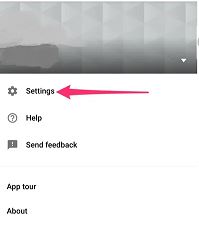
- And click on the Notification option from the menu.
- Then, Go through the option in the General section.
- Toggle it to Blue to Enable the Notification.
- Hit the toggle again to Disable the Notification.
From the Your Preference YouTube TV Notification settings page, you can enable or disable, Subscriptions, Recommended Videos, New Series, and so on like this.
3). Billing and Payments Details:
YouTube TV will send you mail or the Notification on the app when your Subscription is going to expire. If you mute the Notification, you have to check it manually. Learn how:
- Select the Profile Icon on the YouTube TV Home page.
- Locate the YouTube TV Settings page.
- Select the Billing tab from the submenu.
- Then, click on the Payment Method or Update to Review option.
Also, you can choose Change Subscription, Add a New Type of Payment, and more. You can also view your Subscription Order History. Check the date of your Subscription and Renew at the date for Uninterrupted service.
4). YouTube TV Account Settings | Pause/ Cancel Subscription |:
Most people are used to canceling YouTube TV Subscription due to the Free Trial Period ending. Or they do not afford to pay for the subscription every month. If you feel the same, then here are the guideline for you;
- Launch the YouTube TV app on your Streaming device.
- Then, Sign In by providing valid credentials.
- On the home page, select the Profile Icon.
![]()
- Now, click the Settings option from the menu.
- Then, Select Membership on the submenu.
- Head towards the Manage Membership tab.
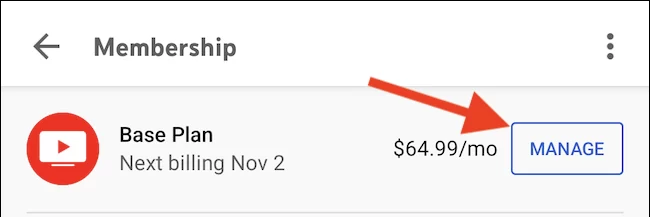
- If you want to pause the Subscription, Click the PAUSE button.
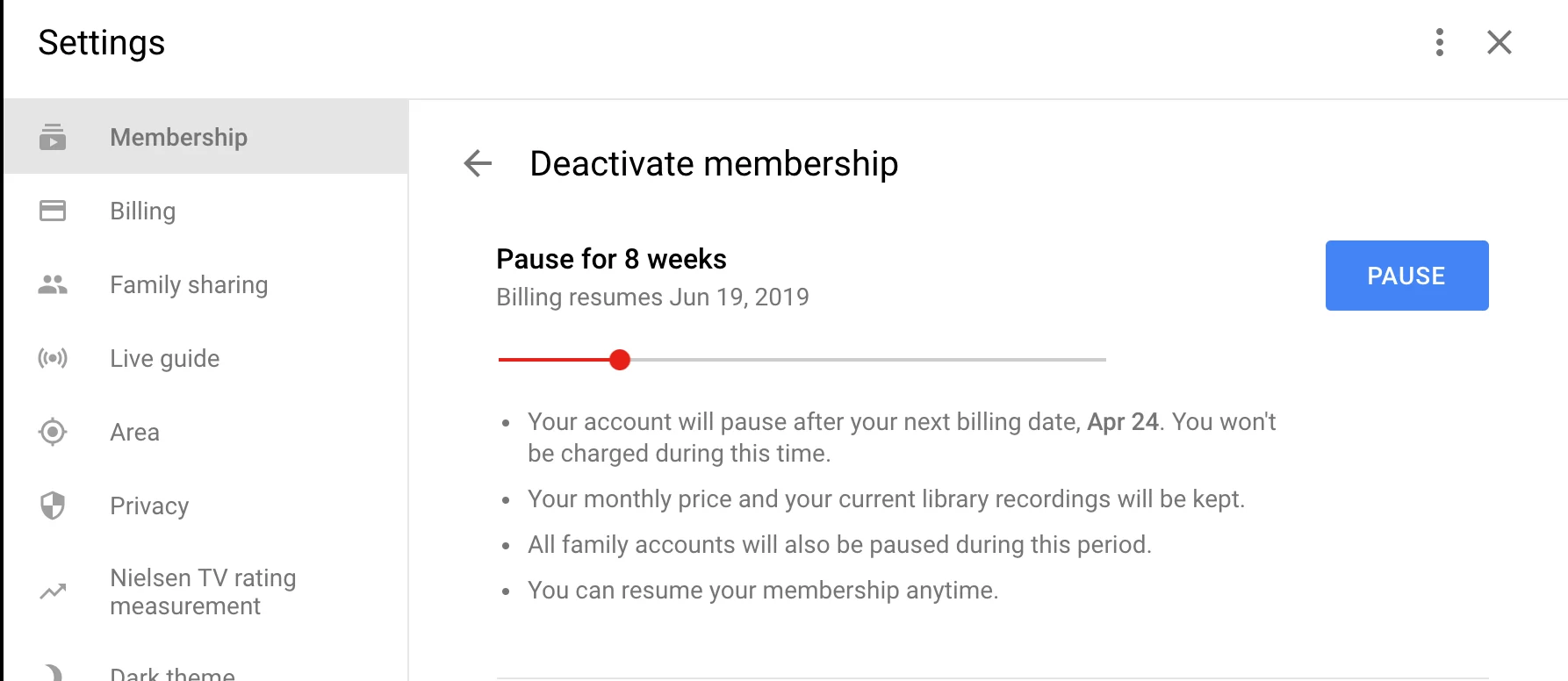
- Or, want to cancel, select the CANCEL option.
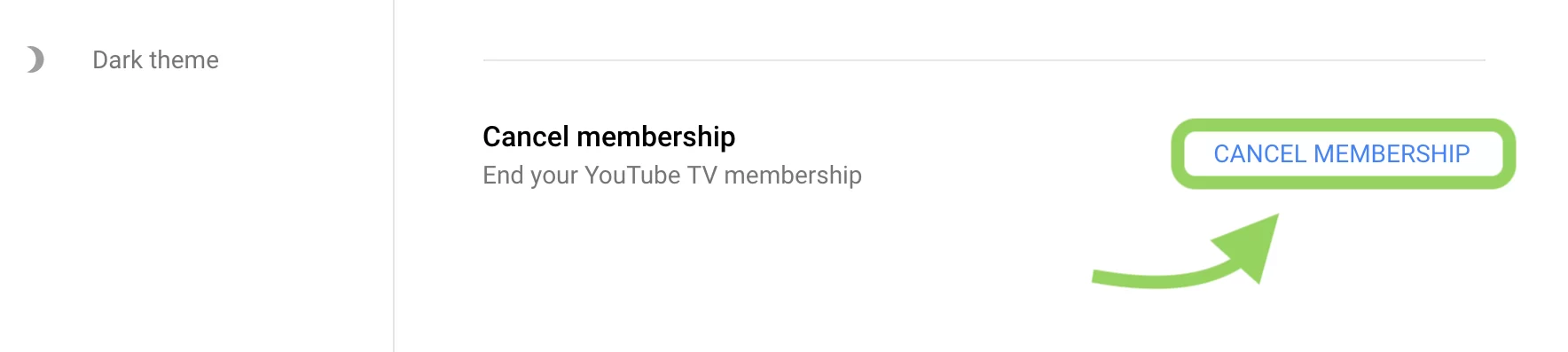
- After clicking the Cancel tab, YouTube TV asks you to Select the Reason for Cancelling.
- Select your reason and tap on the Continue Cancelling tab.
- On the Review and Cancel page, click on the YES, CANCEL button.
This is the way to Pause or Cancel the Subscription from the YouTube TV Account Settings. If you choose the Pause option, then your YouTube TV Subscription is Paused for 8 Weeks. You can continue it anytime.
Share Sky Sports on Virgin Go
5). YouTube TV Account Family Sharing:
YouTube TV allows you to Add or Remove your Family Members by using your account credentials. You can add up to 5 users to your single YouTube TV user account. Not all subscription plans will provide this offer, so check the benefits of the chosen subscription plan and then purchase it if you want to share the account with others. Here are the instructions:
- Now login with YouTube credentials and tap on the YouTube profile icon.
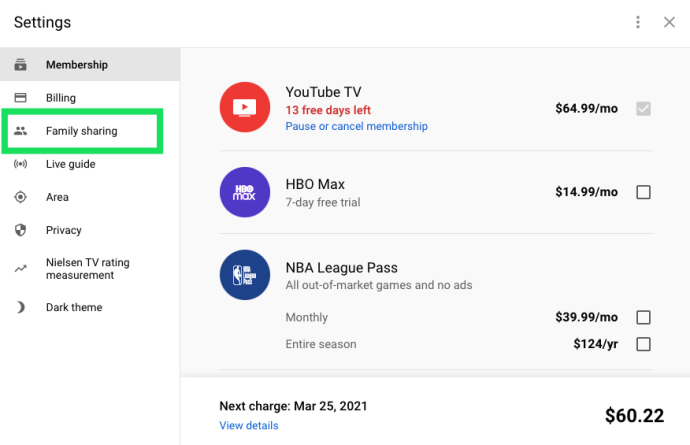
- In addition, click on “Settings,” and in that menu, choose the Family Sharing option.
This family-sharing option gets widely used where you can share one account with many people. The account sharing can be done with five other people. In this way, you can manage the YouTube account by including or removing the family members.
Wrapping Up:
Access the YouTube TV Account Settings by the YouTube TV app and on the YouTube TV Official Site. You have many options on the YouTube TV Account Settings. I hope this entire article is helpful to you for all you need about the YouTube TV streaming service’s Settings. Check out the procedure and do follow the same on your device. Use the comment box to drop your doubts.
