Internet Browser on Vizio Smart TV: Allows you to stream your favorite movies, songs, and shows on the big screen. You can get video content in HD quality on this TV. Meanwhile, dozens of queries on Internet connection, the browser on Vizio smart tv. 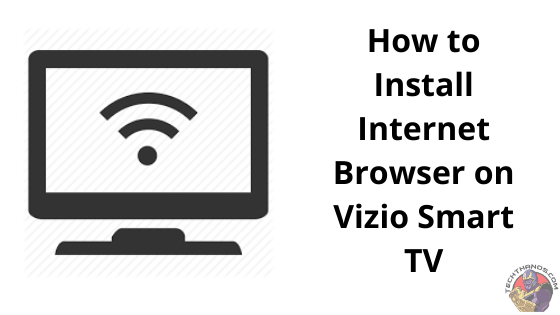

I have experience with the Vizio 60-inch TV series to connect the Internet. So the first thing we’re going to start with pushing the V button on the remote is right here, which will bring up a menu on the TV.

You need to scroll and locate your HDTV settings. Push OK and then highlight Network push. Then find your internet source and your wifi name hit OK, and put in your password.
Once connected, it shows a wifi Symbol on the left. It intimates the connection was made successfully.
Table of Contents
What’s Vizio TV?
Vizio TV is an American Manufactured Smart TV by Vizio Inc. Vizio Inc. produces Sound Bars and TVs. The company sells its products via physical stores as well as online stores. The company established Vizio in 2002. It has performed very well on its market in the American Market.
Vizio recently entered the huge Screen TV market and offered the top Quality TV for low prices. Vizio has managed to remain a top-quality, and well-performing name as the TV is introduced to the market and can penetrate rural areas. A lot of customers want to use it to enjoy their home entertainment. Many people also wish to stream films and simultaneously use the internet via Vizio TV.
Do Vizio Smart TVs have web Browsers?
If you search online, you’ll find that many people inquire regarding Vizio’s Internet browser. So is the TV equipped with an Internet browser? If not, how can I access my preferred Internet browser on this smart TV?
The company also states that Vizio Smart TV has no full-featured web browser. Therefore, it is not able to browse the web. However, you can keep updated with Hulu, Pandora, YouTube, and Netflix. But, you can install the internet browser on your smart TV using various methods, as described in this article.
How to Setup Amazon Firestick on Vizio Smart TV
How to browse the Internet with Vizio Smart TV
Vizio TV users typically want to browse the web using Smart TV, but it does not have a specific Web Browser. Therefore, a few concerns have been raised to tackle the issue, like surfing the Internet via Vizio Smart TV or even having an Internet browser on Vizio TV. This short article will address the two points and assist you in getting started.
How to Install Web Browser on Vizio Smart TV?
Many people have doubts about whether Vizio Smart TV has an Internet browser or not. In Vizio Smart TV, you cannot get a web browser.
So some people think that Vizio TV is not comfortable to use. But you can get an Internet browser in this Smart TV by connecting the browser device to the PC cable input and cat5 port. Vizio Sling TV
Steps to Connect Internet on Vizio Smart Tv
If you are a Vizio Smart TV user, you need an Internet connection to use in-built applications. It is not a big problem at all. The upcoming steps will help you to come over from the troubles.
#step 1. Check your Smart TV’s Network connection.
#step 2. You have to change the DHCP settings.
#step 3. Have to test on some other device.
#step 4. Reset the Smart TV once.
#step 5. Check your Vizio Smart TV to see whether it is connected to the network.
#step 6. Now reset the network connection.
#step 7. Search for Vizio support for any warranty service.

How to Install an Internet Web Browser on Vizio Smart TV?
By this time, we would have seen a lot of people discussing the perks of having an internet browser on Vizio Smart TV. As of now, there is no browser with full connectivity. Despite this disadvantage, you could access the apps like Netflix, Hulu, Prime, and Vudu. After so much research, we have found a solution for this problem in detail. So you can access the Web browser on Vizio Smart TV by connecting the browser device via the port and accessing it through the cable.
Let’s begin the installation process of the Internet browser on Vizio Smart TV…
1) First of all, if you are a Vizio Smart TV user, the primary thing you need is an internet connection to access the apps. Even for the inbuilt apps of Vizio Smart TV, you need the Internet to access them.
2) Secondly, check for the internet connection as soon as you launch your Vizio Smart TV.

3) Thirdly, we already saw how to make changes in the DHCP settings. Kindly make changes in the DHCP settings.

4) Meanwhile, test for other devices to check for internet connection, and you can try different options.
5) Here, you could also try resetting your TV’s settings, but before that, ensure you have checked whether the TV is connected to a TV or not.
6) Finally, reset the Vizio Smart TV and call Vizio’s customer care if you need any help.
Vizio Smart TV Network Connection
Without the network connection, you cannot do anything with the in-built apps. So it is the first thing to connect your Vizio TV to the network. If you want to use the browser, you must link to your Internet utilizing a wired or wireless system.
Via wireless

#step 1. Tap the menu button on the Vizio TV remote.
#step 2. Select a network option and tap the OK button.
#step 3. Check the Network connection and tap the wireless option.
#step 4. Go with your wifi network.

#step 5: Now, In your home wifi, enter your password and tap on the OK button.
Via a wired Connection
#step 1. Connect the web by using a wired link.
#step 2. you have to connect the Ethernet cable to your TV’s LAN port and other ends to the home wifi gateway’s open LAN port.
#step 3. Then tap the menu button on the Vizio TV remote.
#step 4. Select your network option and tap on the OK button.
#step 5. Select wired network
#step 6. Now you can browse anything which you want.
To use Vizio smart TV, you need the world wide Web link to access the world wide web located internet apps. To avoid this issue,
- First, you have to check whether your World Wide Web Link is in touch with your TV or not.
- Then make changes in DHCP surroundings.
- You can access other units.
- You have to recast your TV setups.
https://www.youtube.com/watch?v=Q7enEqgkFw0&feature=emb_title
Alternate Way:
Way 1: To Install by using a streaming device:
This is another way to install the internet browser on your Vizio smart TV through a Streaming device. You can select the Amazon Firestick streaming device, and it will support the browser service.
- Switch your Vizio smart TV and connect with the Amazon Fire stick streaming device.
- Then, Use Firestick remote and click the find option and search for the app.
- In the search bar, type Silk Browser and Hit the app from the list.
- After that, click the download button.
- If the application is installed, then open the app and use the internet browser on your Vizio TV by using a streaming device.
Most importantly, for all the above steps process, you can use only the Fire TV stick remote, and it will not supports the Vizio TV remote.
Way 2: By using the Screen Casting method:
This is the most successfull method to access all the unobtainable apps on the Vizio smart TV by using the Screen casting method. For this purpose, you have to connect the same internet connection for both devices. Then Most important, you have installed the Google Home application on your Smartphone.
- Plug on your Vizio Smart TV.
- Open Google Home on your Phone and select the Cast screen and audio.
- Then select your Smart TV (Vizio Smart TV) name in the available device list.
- Click cast my screen from your Phone, and Now it is ready to cast your Vizio TV.
- Launch your phone’s default internet browser application and move to the exact Website.
Steps for PC:
- Switch on the Vizio smart TV.
- Then plug on your computer and make sure that your Smart TV and your computer want to connect with the same internet connection.
- Open Google chrome in your system and click the setting option icon from the window’s top-right corner.
- Click the cast icon to cast the content.
- The cast desktop show many available devices near you. From that, you have to select your device name and pair it.
- Atlast, the Google Chrome window will show the Vizio Smart TV.
- Now you can start moving to your exact Internet browser site.
Wrapping up
Vizio Smart TV does not have a web browser. To get a Web browser, you can use a browser device. The above-given information helps you get an Internet browser on Vizio Smart TV. And you can get it via wired and wireless connection. We hope this article will surely help you know how to get a web browser on Vizio TV.
Read, Download & Add Apps on Vizio Smart TV
Frequently asked questions:
1. How to obtain a Web browser on my Smart TV?
- First of all, Switch on the Television.
- With the help of a remote, tap on the Home icon.
- Choose apps.
- Choose the Google Play Store app.
- On the search page, type web browser to place the app, which will provide all you need.
2. How to update Vizio Smart TV applications?
- Give press on V or VIA button with the help of a remote.
- Choose the app you want to update, and then choose the yellow color icon using the remote.
- Tap on Update.
- Select your needed option by tapping on Yes and pressing the OK button.
- Now, go to the app store with the help of a remote.
3. How to obtain Google on Vizio Smart TV?
- First, tap on the Vizio icon using the remote to open the SmartCast TV Home on television.
- Go to menu >Extras> OK.
- Choose Google Assistant.
- And then, go on with the onscreen instructions to merge the television with the Vizio account. Turn on the Google Assistant action.
4. What is the reason for Vizio TV buffering?
Some improper internet connection makes buffering. And sometimes, it is due to using several devices on one single network as it drops the network’s speed. So turn off the many devices to speed up the network connection.
5. Is that possible to use Vizio SmartCast without the help of wifi?
No, you can SmartCast Vizio only when you have a wifi connection. By connecting your Vizio to the Internet, you can get several shows from devices like tablets and phones.
