If you are not Julie – With faces Gloomy and a Little Moody – and Behaving like the Sakyamuni – You really need the App Tubi. To do What? It is one of the Best Video Streaming Services including more than 45,000 Content to access. With the best content, it also has the Westworld to Watch – All the 4 Seasons of Westworld on Tubi and Roku. If you know you know it is also called the ” TV ON STEROIDS “. Learn How to Get Tubi TV on Roku with Simple Stepwise Guide on Your Way. Keep Scrolling.

Table of Contents
Can you Get Tubi TV on Roku?
Yes! An Absolute Yes, You Can Possibly Get the Tubi TV on your Roku Streaming Devices. The App is Natively available on the Roku Channel Store thus making it a Straight Forward Process to Install and access it. So, Let us get into the Installation Process.
Is the Tubi TV App Free?
The answer is YES! The App is available for Free to Download and Free to Access on any of its Compatible Devices. You can get the Streaming of your Favourite Movies and all Other Content with No Extra Cost on the App.
Is it Legal and Safe to Use?
Of course, It is 100 % Safe and Legal to use. As the App is Free to access it doesn’t mean it is not Safe Enough. The Streaming App Works Legal with maintaining Safety by Monetizing Ads and Other Content Partners on its Services.
But You Should Note that the App is Free with Commercial Ads Supported.
How to Get Tubi TV on Roku?

To get access to the Streaming of the Tubi TV App on your Roku Devices, You will need to Follow the Two Mandatory Steps of the Process.
First is the Installation of the App – As mentioned the App is available on the Official Roku Channel Store, So Installing the App is quite easy and Straight.
Second, is the Activation of the App -To Start Streaming and accessing any Content that you want on the Tubi App -It is Mandatory to activate it on your Smart Streaming Devices.
By doing these two steps, you will be able to Stream the Latest Movies, TV Shows, and a Vast Collection of Content on your TV. But with the Installation and the Activation, You have to First Sign up and Create an account on the Tubi TV App.
Sign up for Tubi TV App :
This is indeed one of the Most Important factors in using any App. Creating an account makes it easy to access streaming without any interruptions ( Yes ! but you sure have the ads ). Users can Sign up or Register for the App in Two Possible Ways.
- Via the Web Browser.
- And Another is Using the Smartphone.
Via the Web Browser :
- First of all, Choose a Compatible Web Browser on your PC.
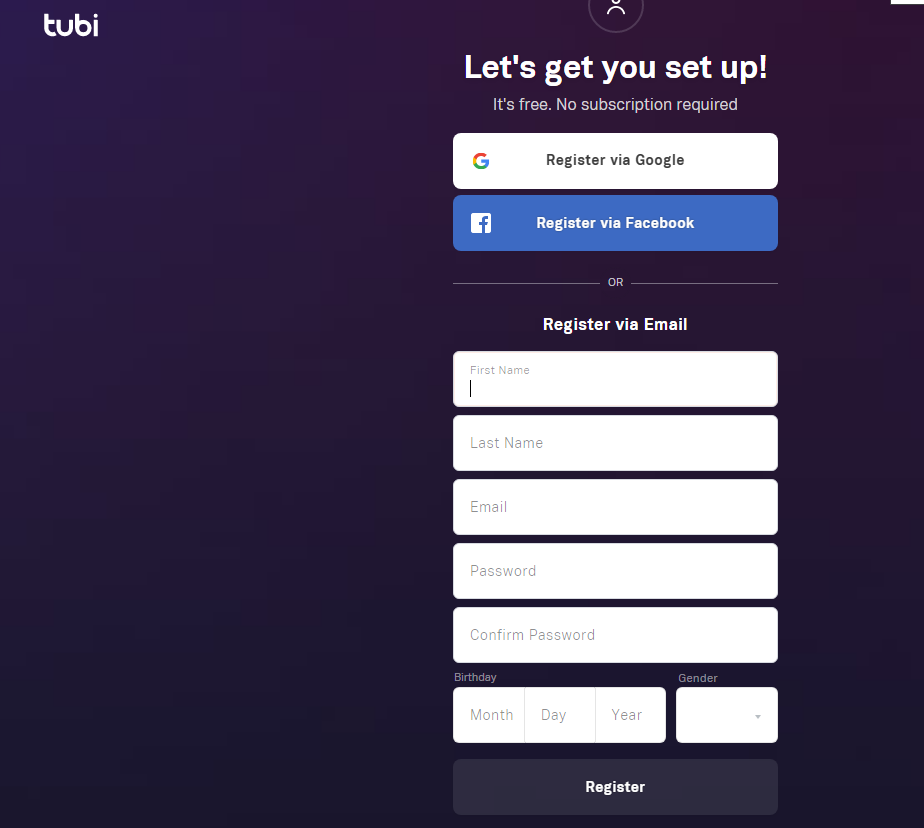
- Visit the Official Tubi Website and on the Top Right Corner of the Screen -Click REGISTER.
- You can choose to Register Via your Google Account /Facebook account or even using your Email Address.
- On the Registration Page, Enter all your Required Information as asked and Finally Click on the Register Option to Confirm the Signup.
Using a Smartphone :
You can also Sign up on your Smartphones, All you need to do is Install the App ( If you do not have it already ) and get into the Signing up Process.
NOTE: The TUBI TV App is Compatible with Both Android and iOS Devices.
- Once the App is Installed, Launch it on your Smartphone.

- On the Home Page of the App, Hover to the Bottom Right Corner and Click on the MY STUFF Option.
- Tap on the UNLOCK NOW button. You will be prompted to Choose the Method Via Which you want to Sign up for the app.
- Choose Either Registering Via Email /Facebook or Google Account.

- If you choose to Sign up Via Email – you will need to Enter your Name, Date of Birth, Gender, Email, and Password.
- Once done, Tap on the Register Button and You are all set to Sign in with your Credentials.
POINT TO NOTE: The Signing up Process is for New Users Only, If you already have a TUBI TV Account, You can use the Credentials to Access the App.
Install Tubi TV App on Roku:
- Firstly, Turn ON your Roku Device and Connect it to a Stable Internet Connection.

- Press the Home Button on your Roku TV Remote.

- Navigate to the Streaming Channels Option and then Click on the Search Channels.
- With the help of the Virtual Keyboard, Type TUBI TV and Search for the app.

- Choose the App –Tubi -Free Movies & TV and Click on the ADD CHANNEL.
- Once Added, Click OK on the Prompt.
- Tap on the GO TO CHANNEL option to Launch the Tubi TV on your Roku.
Read Also: On Xbox
Activate TUBI TV on Roku :
- Right After you add the Channel on your Roku, Open it to Launch it.
- On the Left Sidebar of the App, Click on the Sign in option.

- Sign in with your Registered Account Credentials.
- You will get an Activation Code displayed on your Roku Screen.
- Keep a Note of the Activation Code.
- Now, On your PC or Smartphone, Go to the Activate Website of the Tubi TV.

- On the activate device page, Insert the Activation Code that you have noted and Press ACTIVATE.
- Then If Prompted to Sign in Again, Enter your account Credentials and Move on.
- Now, You will be able to Stream any Content that you want by activating the Tubi TV app on Roku.
- If you sign in Via Email –You will get a Link Sent for activation.
- Sign in Via the Web Browser – An Activation Code.
Detailed Guide is available, Visit: Activate Tubi TV App
Where to Watch Westworld?

Well, Where People are Streaming all the Amazing Series, TV Shows, and Movies on their Devices. Why Would you not Search for Where to Watch Westworld? Yes! You can watch the Westworld on your Devices. Westworld is one of the most Imaginative, Highly Thrill Creating, Drama, and Science Fiction available to Stream with its 4 Seasons of Westworld to Watch.
Westworld on Tubi TV :

After the removal of Several Series from HBO Max, Including Westworld, There had been made deal with Other Streaming Partners where you can watch the Westworld Series.
Tubi TV and Roku will be the New Streaming Home for Westworld and all the Other Warner Bros Discovery Content Plus the HBO Max. Since the Tubi is Free to Download as well as access. You can Watch the Series Absolutely Free of Cost.
With this Guide, You can Install the Tubi on your Roku and Start Streaming the Amazing Mind Blowing Series on your Streaming Devices.
Alternative Ways to Get Tubi TV App on Roku :
If anyhow the Directory Method does not work for your Roku Device, You do not have to Worry as you can still have the access to the App. How? Using the Alternatives for the Tubi TV App.
As we have mentioned earlier that the App is available on Smartphone devices – Screen Mirroring is the One Possible method that we can try here.
Screen Mirroring is Supported on Roku Devices and You can Cast your Screen from any Android or iOS to your Roku.
ANDROID SMARTPHONE :
Enable the Screen Mirroring on your Roku by following these Steps ;
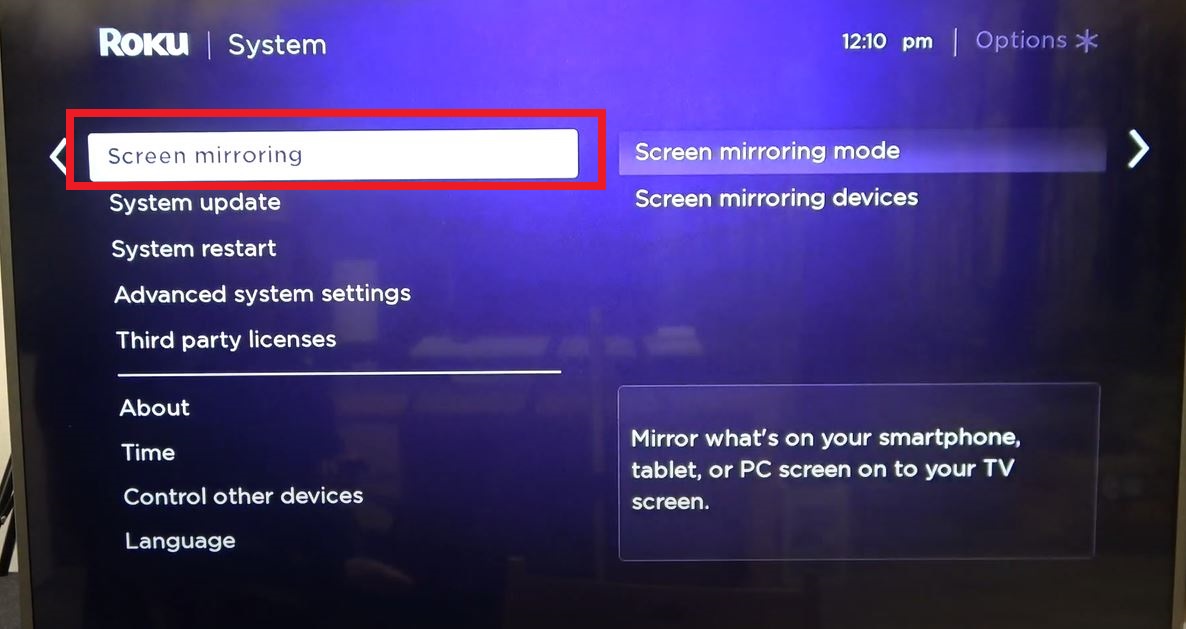
Press the Home Button > Go to Settings > Select the System > Choose Screen Mirroring > Select Screen Mirroring Mode > Press OK and You have enabled it on your Roku.
Cast Tubi TV App :
- Ensure a Stable Common Internet Connection on your Android Smartphone and your Connected Roku Device.

- Go to the Google Play Store and Install the Tubi App.
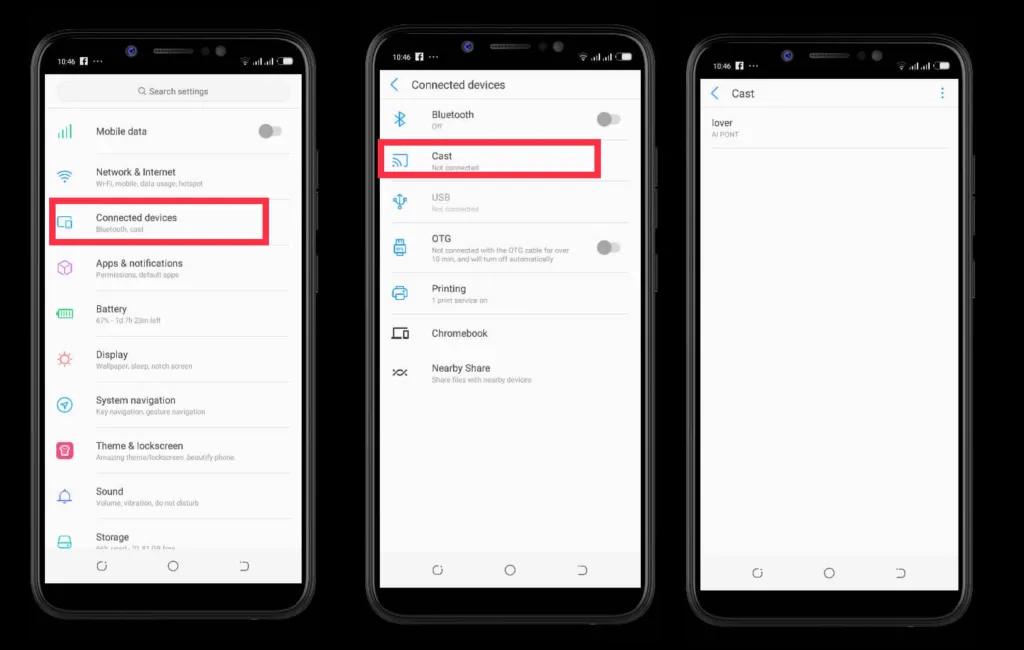
- Now, Go to Settings > Select Bluetooth > Device and Connectivity > Tap on CAST > Turn ON Wireless Display.
- Choose your Roku and Launch the App to Start screen Mirroring the Video Content that you want on your Big Screens.
- OR You can also Cast by Swiping down the Notification Panel > Tap on the Cast Icon > Turn ON > Choose Roku > Start Streaming.
AirPlay Tubi on Roku :
♦Press Home Button on your Roku Remote > Select Settings > Choose Apple AirPlay and Homekit > Select Homekit > Click on Set up > Scan the Eight Digit Code on your Roku Connected TV Screens.
- Make sure Common Internet Connection Source with iOS Device and Roku Device.

- Go to the App Store and Install the Tubi TV App.
- Access the Control Center of your iOS Smartphone and Click on the Screen Mirroring option.
- Choose your Roku Device from the available devices List.

- Launch the Tubi on iOS and Start Watching its Mirroring on your Roku.
- Lastly, You can also Cast Via your Windows PC.
Cast Tubi Via PC :
- Enable the Screen Mirroring on your Roku and Ensure a Common Internet Connection.
- Launch any Web Browser on your PC and Visit the Official Tubi TV Website.
- Sign in to the App using your Account Credentials.

- Play any Video Content and Click the WINDOWS+ K Key Simultaneously and then Finally Choose your Roku to Watch the Screen Mirroring.
Follow the Simple Steps:

♦Go to Google Chrome > On the Left Corner – Click on the Three Dots > Click on the CAST > Choose your Roku > Visit the Official Tubi TV Website and Start Casting it from your PC to Roku.
Tubi TV Ads :

The Ads on the Tubi TV App are Shorter and Less Often Occurring unlike the Most of the Free Services. As the App does not Cost any Subscription Fee from the Users, it does work on Showing Ads while Providing Free TV Shows and Thousands of Movies to Watch.
Tubi TV Ads are Comparatively Shorter ( Less than one to two minutes ) and Occur around Every 15 Minutes – With 4-8 Minutes ads every Hour – it has fewer ads than any on the Cable Services.
Get on Other Smart Big Screens: LG Smart TV
Bottom Line :
This is thoroughly a Straight Forward Process Where all you need to do is Sign up – Install and Activate the App. We have also given you Alternatives to Get access to the Streaming of the App. If by any Chance – To become Could have been – Alternatives will come to the Rescue. With the App, You can Now Start Streaming the Latest Blockbuster Movies, Popular TV Shows, and Other Content that are available for Free of Cost but Not Free of Ads though! Enjoy Streaming!
