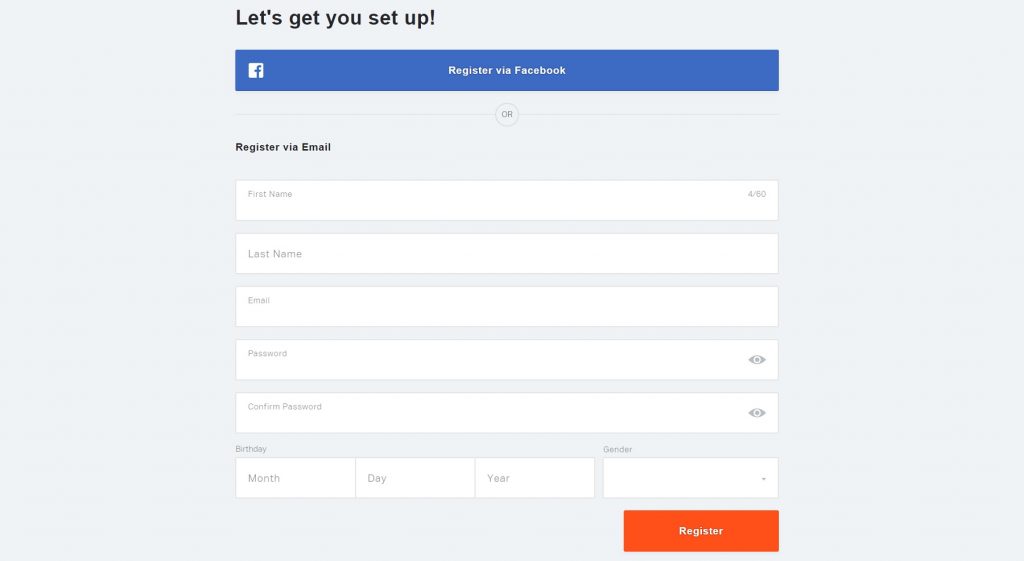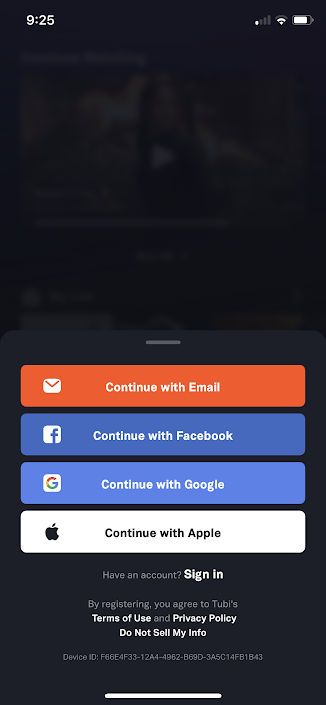Sometimes we may get stuck in traffic and cannot move forward. When it comes to streaming services like Tubi then you have to resolve it by going through this detailed guide. There are so many possible ways are available so you can manually fix this issue when Tubi not working on Roku.
Tubi TV is a prominent and premium on-demand and live TV video streaming platform. Moreover, it includes a vast library of content that has 40,000 movies and TV series to stream. Happily, you can stream all of its content totally free without any subscription needed. Comparatively, it is the best choice for cord-cutters since it is legal to stream.
Even though it is free to stream sometimes it may not work properly on your device, especially on Roku devices. Let’s show you the various troubleshooting methods in the below session.
If Tubi TV not working on your Roku device, you can fix it by using these detailed guides. There may be so many reasons for not working on Roku that are explained below.
- Unstable or no internet connection.
- The error occurs while playing any content.
- Otherwise, the tubi account has some limitations.
- Active VPN or firewalls may also cause.
- Corrupted data.
Table of Contents
How to Resolve When Tubi TV not working on Roku?

There are so many reasons for not working Tubi on Roku but we have troubleshooting techniques to get rid of this issue. So without delay let’s jump into the fixing methods to resolve the issue through this guide.
Fix 1: Restart your Firmware for Tubi not working on Roku
This method is a more efficient one that really works great when you face any issues on your device. You can try to restart your Roku Firmware then you will get rid of when Tubi not working issue or any other error. This may be due to some glitch that causes the problem. Even restarting your firmware does help to solve the issue then try out the further below techniques.
Fix 2: Delete & Re-Install the Tubi app
If you face any error while playing Tubi TV on your Roku. Then you should delete the app from your device. Further, install it again from the Roku channel store. Even though, you have outdated apps that are not updated in the meantime. Otherwise, it may require you to restart it or re-open it once you exit the app.
Also, it may cause due to corrupted data from Tubi TV. In case you dont know to reinstall the Tubi app on your Roku device. Then use the given below guidelines.
- Navigate to the Storage section from your Roku via the Options key.
- After that, move to the Tubi TV app and then choose it.
- Hit the Uninstall tab and then wait for some time.
- Now go back to the Roku Channel Store.
- Again install the Tubi TV app from your Roku.
Once the app gets installed, log in with your account credentials. Then check whether it is fixed or not then start streaming its content on your Roku TV. Still, it doesn’t seem working then follow the below procedures.
Check the Post, How to Activate Tubi TV
Fix 3: Power Cycle Router and Tubi TV
Restarting your Tubi TV app may help sometimes if your app causes any glitches. Now go back to the Tubi app and then wait for some time then reboot it. Make sure that your app is loading. To power cycle, either your Tubo app or router may helps sometimes to get rid of this issue.
- Primarily, power off your Roku device.
- Disconnect your router from your device.
- Leave it for up to one minute while you connect your device to a power source.
- Now power on your Roku device then opens the Tubi app.
- Check whether it works or not.
If not then you should have to use a wired ethernet connection instead of wireless to get high-speed internet without any interruption. Otherwise, you should relocate to the router from the considerable range between your TV and router to get better signals.
Even if any of them doesn’t seem to help then contact your internet provider to seek help from them for your internet issue. They will try to solve the issue as soon as possible.
In case it still has not resolved the issue yet it continues then make sure to move on to the next fixing method.
Fix 4: Disable the VPN for Tubi Not Working on Roku:
If you are using any VPN service or location alerting service that may also cause it to not work with Tubi TV. So you should want to disconnect it from your VPN server. Also, you have to remember one thing don use any apps that are under copyright infringement. You can re-install the app once you resolved the Tubi app problem get solved.
Also, Read How to get Tubi TV on Samsung Smart TV
Fix 5: Clear Cache for Tubi not working on Roku
To clear the cache files and data from your Tubi app on a Roku device, you should delete the Tubi app. Then install them again after that you have reboot your Roku device once you uninstalled the app. It may clear the temporary files from your Roku TV.
Fix 6: Check by playing a different show
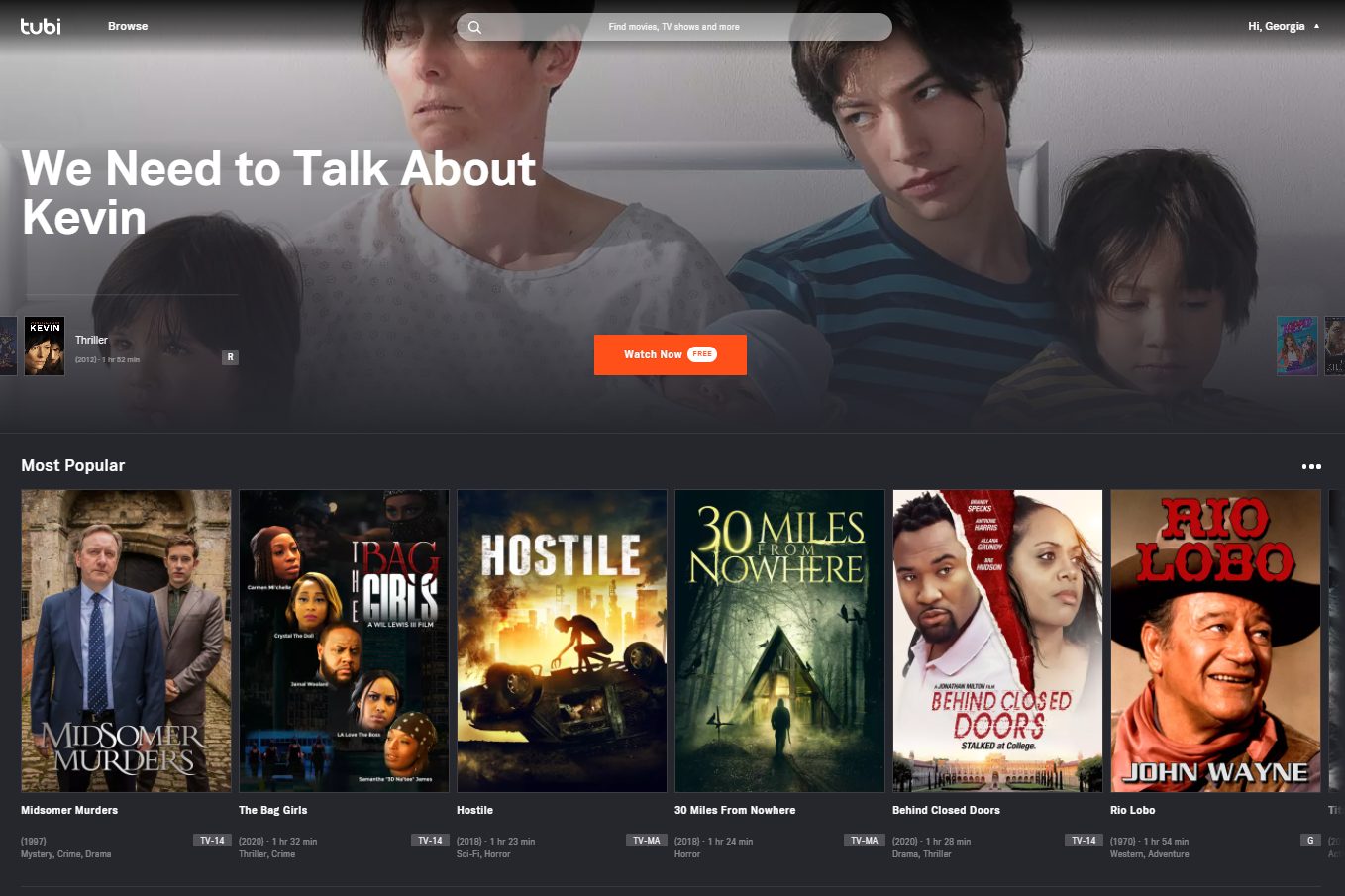
Before troubleshooting, you should check whether by changing any other shows whether it plays or not. In case all the Tubi TV content doesn’t play then it may be some technical issues either. So you have to think this issue is caused by your Tubi TV or Roku.
In that case, you have to play the different shows from Tubi TV then the problem may be from the last one you are playing then changing the shows simultaneously. Check whether the problem is caused by a certain show or all the shows on your Tubi TV.
Suppose the problem persists then you should head to the next troubleshooting method from below.
Check this similar post: How to Get Tubi TV on LG Smart TV
Fix 7: Create a New Account for Tubi Not Working on Roku
If the problem still occurs even though you have tried all the above troubleshooting techniques. Then this issue might occur from the Tubi account. For that, you have to log out from your Tubi account and then re-launch it to get rid of this issue.
- Visit Tubi’s official site then choose the signup option.

- Proceed to the new account by entering the email address.
- Once it gets activated then install the Tubi TV app on Roku.
- Tap on the Signout tab then waits for the log-in page.
- Now register the login info to open a new account.

- Then explore its content to check whether it works or not.
Fix 8: Re-open and Restart the Tubi App:
This is one of the easy methods to solve your Tubi app issue on the Roku device. Follow the upcoming steps to Fix it.
- You have to try to launch the Tubi application And then wait for the error to occur on the Display.
- If you see the error then instantly exit the application by using the button on your remote.
- Next, you have to Switch off your TV.
- Then you should wait for at least 10 Seconds and again turn on your TV.
- Now you have to visit the Tubi TV application and check whether the error is resolved or not.
Finishing Line:
Tubi is a streaming platform that allows users to watch all the content for free with an ad-supported service. In this troubleshooting guide, we have enlisted some fixes in the above-detailed guide. There are Generally, seven more ways are mentioned in these guidelines, use it to get rid of the issue when Tubi not working on Roku. Still, if the problem is not gets resolved then mention them using the comment section below.
FAQs:
1. Is Tubi not available on Roku?
No Tubi TV app is available on several popular platforms including Roku, Amazon Firestick, Apple TV, Android, iOS, Samsung TV, Sony TV, Play Station, Xbox, Windows, Xfinity X1, and so on.
2. Can I reset my Tubi account?
In case you dont know the password you want to reset the password using the given below steps.
- Get into the web browser you preferred such as Chrome or Safari.
- Register your mail address that is connected to your Tubi account.
- Now proceed to the mail id in order to reset your password.
3. Does Tubi still available?
Tubi is the US OTT platform that offers various on-demand content to stream for free without any subscription. This service available since 2014 and continues until now without any doubt.