Answer me What is the One thing that People Want the Most Now? PRIVACY. There is No Privacy Anywhere. But at least you can get it on your Streaming Devices and Get Safe Streaming by Keeping your Data Secure. How? It is possible with Just a Three Letter Magic Wand – VPN – Virtual Private Network. The name itself assures you of Privacy! So, Get it Right here By Learning How to Install Surfshark on Firestick.

Table of Contents
VPN
what can VPN do? A VPN is all that you need on your Streaming Devices, as the name implies, this helps to Keep your data and Browsing details safe, secure, and Unmonitored. It hides your IP Address which makes your Internet Service provider and Other Third Parties Not access the data that you send and receive online over the Internet.
In order to maintain that Safety and Security, It is always better to take the Precaution – Which is definitely a VPN Service here. Finding a Compatible and Best VPN for your Firestick is just some scrolls distance.
Is SurfShark Available on FireStick?
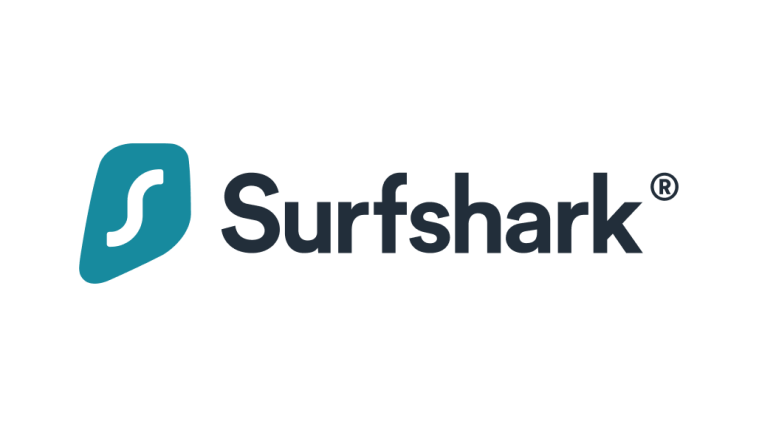
Absolutely, yes. The SurfShark is available on the Firestick and You can Obviously get to Install it. Oh, How? We have an Amazing ( Self Appreciated Guide ) To help you Out with the Installation and Everything about the SurfShark Application.
Which Firestick Devices Support the SurfShark?

Not Every Device is Compatible with all the Apps. Just you and I are Compatible – as we give you Solutions for your Problems – There Should be Compatibility of Devices to get access to the Desired App.
We can call it – Which Firestick device VIBES with SurfShark? Pretty Cool to Understand. Here is the List of the Amazon Fire TV Generation that is Supported by the VPN App.
- 2nd Gen Fire TV and Fire TV Stick.
- 3rd Gen Fire TV and Fire TV Stick.
- 4 K Fire TV and Fire TV Stick.
- Fire TV Cube.
Except that for the 1st Generation of the Fire TV and Fire TV Stick, Everything else is Supported – It Vibes – So the Vibe Check is done.
Also Read: VPN for IPTV
How to Install SurfShark on Firestick?
The VPN App is available, Supported, and Can be Installed on your Firestick Devices. So What you have to do is – SIMPLE. Follow the instructions given in the Tutorial Guide and Ta-dah!
Mandatory Requirements to get the SURFSHARK :
- You will need a Compatible 2nd or 4 K-Generation Fire TV Device.
- An Active Subscription to the SurfShark VPN App.
- Ensure a Proper Internet /Wifi Connection Source.
By Making sure of the Requirements, Move to the Installation Procedure.
Install SurfShark on Firestick :

- On your Compatible Fire TV Stick, Go to the Home Screen.

- Access the Search Bar and Type SURFSHARK using the Virtual Keyboard.
- Under the Search Results, Find and Select the App icon.

- Tap on the GET Button to Download the VPN App on your Firestick Device.
- Once installed, you will be able to Launch the App.
- Although to access the App, You will need to Subscribe and Login into the App. Let us Learn How to Sign up for Surfshark on your Device.
Check Out: Avast VPN
Log in to SurfShark on Firestick :

- Now, Tap on the OPEN Button to Launch the App You can also Press the BURGER MENU Symbol on your TV Remote and Launch the VPN App.
For Existing Users :
- If you already have an Account and an Active Subscription to the Surfshark VPN, You can use the Credentials to LOG IN to the App and Access to use.

- Enter your Login Details and Click on Log in You can also Log in With a Code.
- Also, At the same time, You can also choose to continue accessing the VPN App Via Google ID or Apple ID AND Log in With your Mobile Phones too.
Visit : FreeinterTV
For New Users :
And Unfortunately, If you do not have an account and You are a New User, Do not Worry. You can Create a New Account and Sign up by Subscribing to the App.

- Click on the Create Account and Move to the Signup Page.
- You will be navigated to the Subscription Page.

- Choose a Plan that you want and Click on Continue to Check Out.

- Then, Tap on the Continue Again.
- Enter your Email Address and Password to Register for the App.
- Or Choose your Google or Apple ID.

- Select a Payment Mode, PAY and Complete the Purchase.
- Finally, You have got the Active Subscription on the SurfShark on Firestick.
How to Use Surfshark on Firestick?
Once you are done with the login, You will be navigated to the Home Page of the Surfshark App.
![]()
- On the App, Tap on the CONNECT Button, and Within the Fraction of Seconds, The App will be connected to the Fastest Server Available.
- If you are a newbie to using the VPN Server, Do Click on the ACCEPT CONNECTION REQUEST appearing on the Pop Up Window. This will allow Permission to the Surfshark App to manage the VPN Tunnel.

- You can Either Choose the Default Connection as the Fastest Server or the Nearest Country.
- Press on the Icon Pictured Above to Set up your Preferred Location on the App.
- On the Screen, Choose What you Prefer – The fastest Server or the Nearest Country.
- As soon as You choose an Option, You will see the Connection Status on the App’s Homepage.

- At the time, If you find a Green Bar Saying Connected. It means that your Internet Connection is Secured from now.
People also search for BeeTV on Firestick
Manage Locations on SurfShark VPN App :
- You can manage and Choose the Locations for the Server to use on the App. On the Left Side of the App Screen, You will Find a list of the Available Locations.
- With the help of the Search bar or by Scrolling down find the Country that you want.
- Just click on the Flag Icon of your Desired Location and you will be connected to the Server Instantly.
- To mark the Locations as your Favourite, Press the Star Button on the Right Side of the Location you Choose. Your Starred Locations will get added and Appear on the Favorite Servers.
![]()
- To Check How Loaded the Specific Server of the Specific Location is ( Which means how many People have Connected Servers as yours ).
- The Bubble Icon appearing as shown indicates How much the Server is Busy at the Moment on your Selected Locations. The More Filled the Bubble is – The More It Is Busy.
How much is Surfshark VPN ?
There are 3 Different Plans Offered by the Surfshark VPN Service.
- 24-Month Subscription – Free Trial of 30 Days is available with the Plan.
- 12-Month Subscription.
- 1 Month Subscription.
For More Details on the Plans, Prices and It’s Offers. Have a Look at the below-Pictured Subscription Packages of the Surfshark VPN.

Why Choose Surfshark VPN on Firestick?
Easy-to-Use Interface :
Since it offers a Dedicated App for Firestick Users, the Interface is Quite Simple and User Friendly. The Navigation on the App is a One-Click Connectivity and You can Connect to the VPN to Start enjoying your Streaming.
Wide Server Coverage :
Surfshark offers more than 3200 Servers in 100 Countries. Providing a Better Streaming Spped and Enabling You to Browse the Internet as a Local.
Data Tracking Prevention :
While using any Third Party Apps, It is more likely to Come Over Situations where your IP ( Internet Protocol ) Can Reveal your Location and Browsing History. This App Prevents Such Data Tracking by Connecting to a VPN that has a New IP with not your Identity.
Unlimited Devices :
At the same time, You can Connect and Use the App with all your other Family & Friends’ Device Simultaneously.
By using the VPN, You can Protect Other Devices at Once.
No Logs Facility :
Following a Strict No Logs Policy, The App Never Collects any Information about the User.
Unlimited Data :
Unlike the Other Free VPN services, Surfshark allows its users to Browse the Internet with No data caps and No Limits.
No Ads No Sads :
You can get benefited from the NO ADS which totally makes you NO SAD. The VPN App includes No App on its Services and also Offers you its Own Ad Blocking Feature.
Best Level Security :
With No ads and No Logs, It does not Compromise the Security of the users. Thus, the Surfshark on Firestick offers you Military Grade Encryption in order to protect you from any Kind of Snoopers.
Advanced Features :
In Addition to all these Amazing Features, This VPN also provides Other Advanced features like Protecting from Ads, Malware, Data Leakages, and All that Internet Cyber Threats by keeping your Data Safe and Secure.
Other ways to Install Surfshark on Firestick :
Inspite of the Directory Method, There is also an Alternative for those users who cannot access the App on their Firestick Device. The Sideload can be used if you are not able to find the App on the Official Amazon Stores.
Sideload App on Firestick Device :
- On the Firestick Device, Go to the Settings Page.
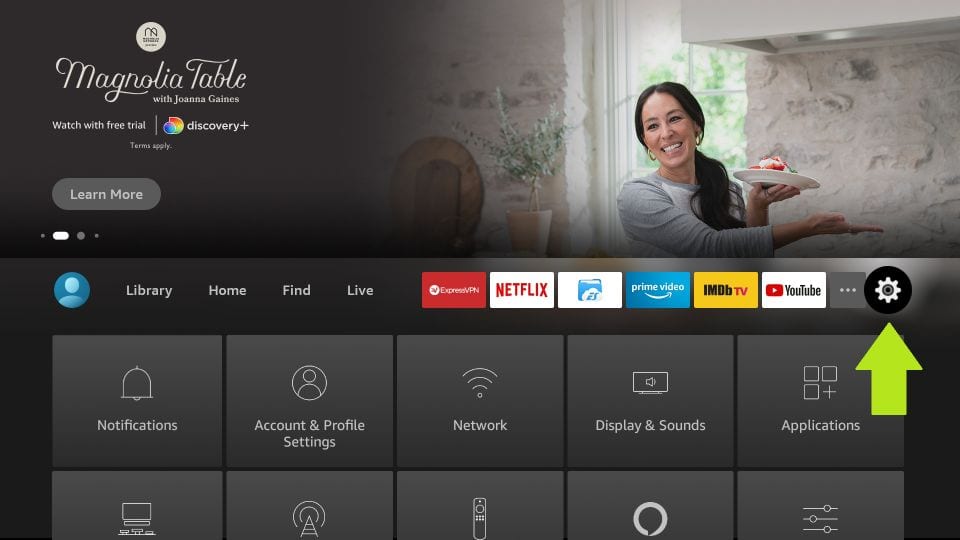
- Select My Fire TV or Click on the Device and Software option.

- Navigate to the Developer Options.

- Choose the Apps from Unknown Sources and Turn it ON.
- Navigate back to the Home Screen, Click on the Search bar, and Search for the Downloader App.

- Select and Click on GET to download it on your Firestick.
- Open to Launch the Downloader and Go to the Home Screen.
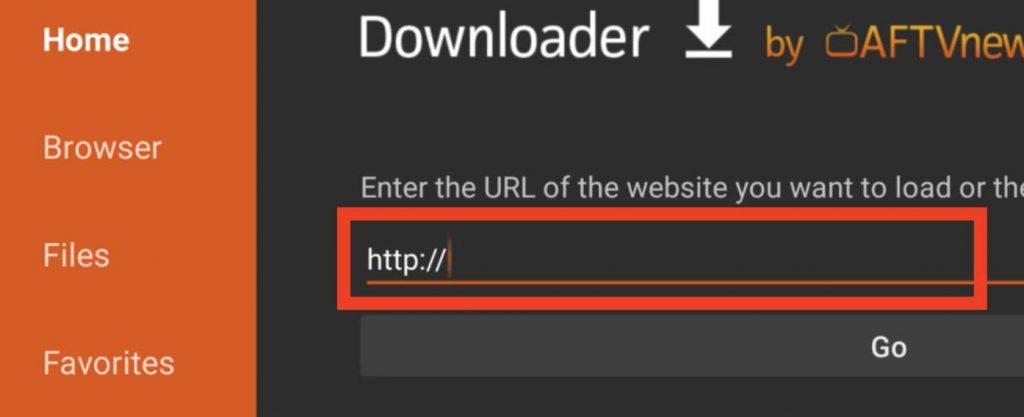
- On the URL Box, Type in the URL Link for Surfshark and Search for it.
- Scroll down and Click on the Amazon Fire TV App.
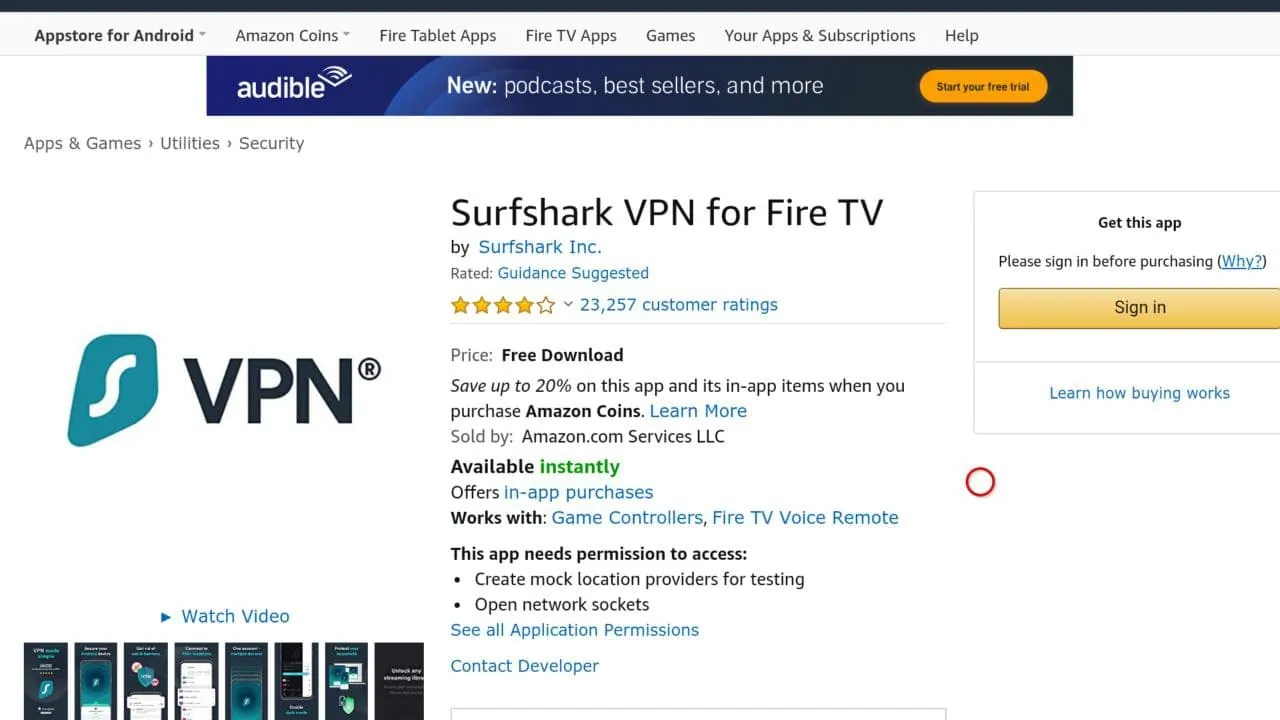
- You will see a Redirect Link to the Amazon Store – Tap on the Link.
- Log into your Account and Download the File.
- Once the File is downloaded, Click on Install and Get the Surfshark on Firestick Via Downloader.
You may also like: Joker Live Stream
Bottom Line :
If Privacy is all that you are concerned about, Then VPN is the best choice and to choose the Best in that, SURFSHARK is What you can choose. By using a VPN Connection on your Devices, You will ensure that all your data is Safe and your IP Address is Secure. With the Surfshark App on your Firestick, You can Stream any Third Party app without any issues and Unblock Geo Restrictions.
