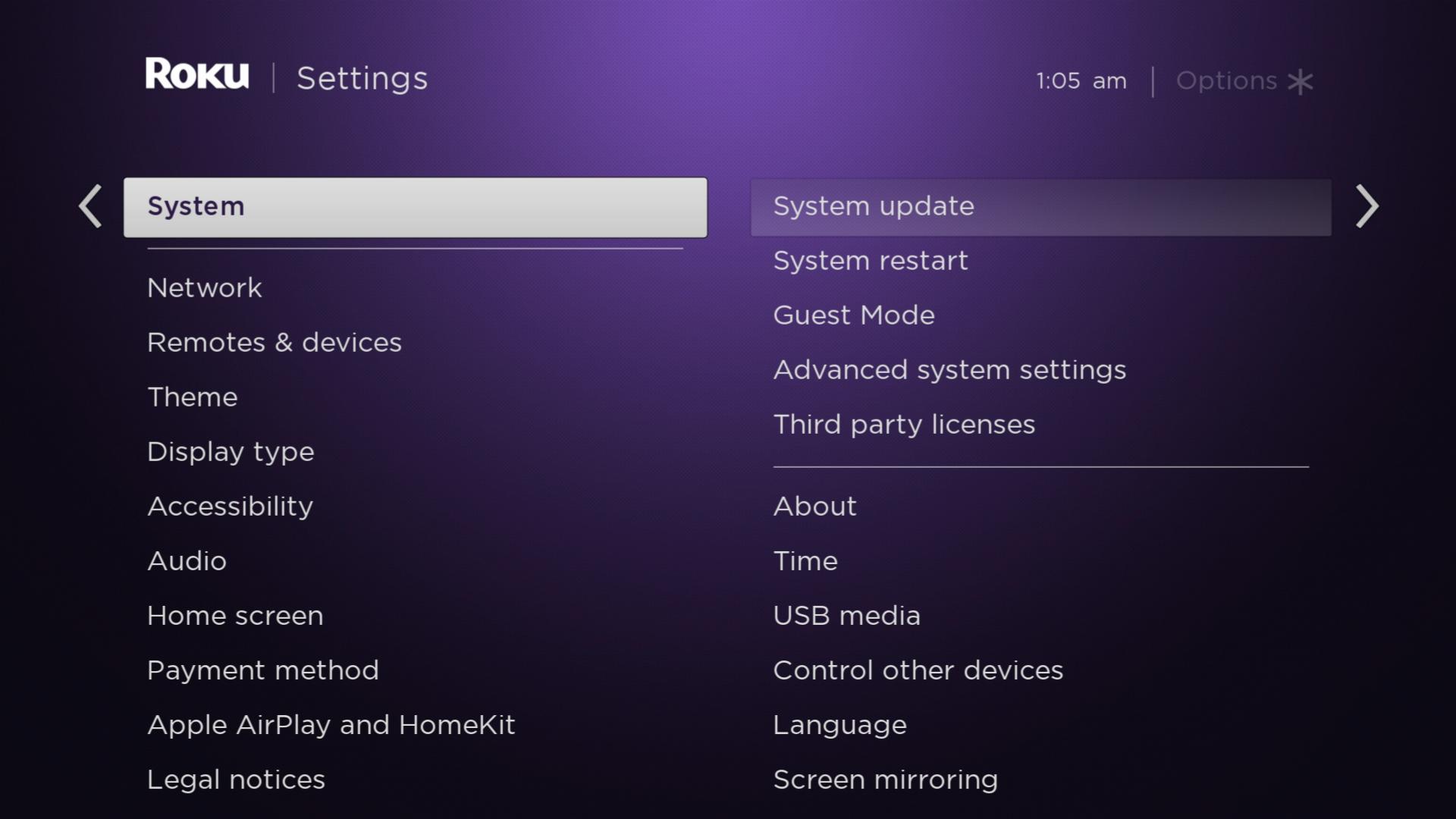Sling TV is the most affordable streaming platform that includes more live sports channels in its channel lineup. Sometimes, we encounter Sling TV not working on Roku issues while streaming its content. This may be common and fixable by following these troubleshooting guides. Roku is one of the best streaming devices that has lots of free and paid streaming channels to stream on your smart TV. Find the solution for Sling TV not working on your Roku TV through this detailed guide.
Table of Contents
Troubleshooting Methods for Sling TV Not Working on Roku:

The problem may be on your Roku device or Sling TV but using the given effective troubleshooting methods will get rid of this issue. However, check on the below fixing methods.
Also ,Check Out : How to Jailbreak Roku
#Fix 1: Restart your Roku device for Sling TV not working on Roku
First of all, try to restart your Roku by proceeding with the below guidelines using the Roku remote control.
- Avail into the Main menu of your Roku TV screen.
- Move down and then tap the System Restart option.

- Choose the Restart option from the right side of the screen.
- It will power off once you proceed to restart.
- Verify that the problem has been resolved once you perform a restart.
#Fix 2: Verify that Sling TV Server
Sling TV outages may happen often while you streaming the content on your Roku device. However, this may be resolved when you turn on or off your Sling TV on your Roku device. If still, the problem persists then it may be caused by a faulty server. Most of all, this may fix it within one or two minutes.
In that case, you have nothing to do with it so you have to wait for it when it comes back online. After that, you will not get any buffering problems while you stream. Also, it will resolve any streaming issues as well.
#Fix 3: Update your Roku for Sling TV Not Working On Roku

If the above steps don’t seem to be working then you should have to update the Roku app. The device needs to be updated regularly whenever it needs. A regular update will fix the bugs and glitches in your Roku device and the Sling TV app. In addition, it provides you a better streaming quality.
Red Screen or Blue Screen : TCL Roku TV Red Screen
#Fix 4: Check on your Remote for Sling TV not working on Roku

In case your remote doesn’t work properly then the culprit may be your Roku remote. In that case, you have to make sure remote your batteries or arranged them properly. Still, if the problem persists then you should better to purchase a new remote as an alternative way to get rid of this issue.
Besides, this problem may occur due to stuck buttons, running out of batteries, or underlying circuits. So you have to bring a new remote in order to fix Sling TV not working on your Roku device issue.
#Fix 5: Uninstall & Reinstall Sling TV
To remove or uninstall the Sling TV app from your Roku Channel Store, proceed with the simple below instructions.
- Get into Roku’s main menu by using the Roku remote.
- Go to the channel that you want to remove.
- Choose the * aestric button from your remote.

- Choose the Remove Channel option.
- Again tap on Remove in order to make sure of it.
To install the Sling TV app on your Roku device again, follow the below guidelines.
- Go to the Channel Store from your Roku TV.
- Look for the Sling TV app.
- Tap the Add Channel tab in order to install it.
- Once it gets downloaded then launch it.
- Then check whether it works or not by playing any of the content.
#Fix 6: Check the Internet Connection
To fix the issue found on your Sling TV not working on Roku, you should check your internet speed. If your Sling TV meets the minimum internet requirement then you will face buffering issues. Otherwise, you should restart your router to fix the issue. Still, if your trouble doesn’t seem solved then contact the internet service provider to get help from them.
People Also Ask for Ways to : Log Out of Hulu on Roku
#Fix 7: Update Sling TV for not working on Roku
An outdated Sling TV app may also cause it to not work properly so you have to be up to date regularly for a better experience. Updating an app will help you to get rid of glitches and bugs on your app and device. Also, it leads to buffering or loading while playing its content. So go to the installed channel section under the Roku settings. Then choose Update Now to the Sling TV app. If not then you should delete the app and then re-install it in order to update the version Sling TV app to your Roku TV.
#Fix 8: Factory Reset your Roku
If none of the above methods doesn’t seem to be working or solving the Sling TV not working on Roku issues. Then you should perform the factory reset in order to solve the issue effectively. Let’s jump to the steps to factory reset your Roku device from the given below.
- Hit the Home key using your Roku remote.
- Swipe down to the listed options then choose Settings.

- Move further to the System Settings.

- Click on the Advanced System Settings.

- Choose the Factory Reset option.

- Now register the 4-digit code shown on the TV screen.
- Again hit the OK button to proceed.
- Now your device will start to reset.
Note: Make sure that while proceeding to factory reset because it will erase all your memory from your Roku device. It will look like a new device when you bought a new one.
#Fix 9: Seek help from Sling TV customer support
Even if you tried all the above troubleshooting methods still you are facing an issue while playing Sling TV on Roku then you should ask for help from Sling TV customer service. They will assist you to get a good solution for your issue whatever the cause is.
Bottom Line:
To conclude this article, here we mentioned all the possible ways to overcome the issues found on either your Sling TV or Roku device. Check the above working methods in order to get rid of this issue. Still, if you are facing any issues then don’t forget to mention them using the given below comment section.
FAQs:
1. How to fix when Sling TV keeps freezing or loading on Roku TV?
In case you have connected your home internet with so many devices also causes this kind of issue. Because the internet’s bandwidth for streaming content will be retarded when it crosses the limitations. To fix the issue, disconnect other devices from the home internet in order to solve the loading or freezing issue.
2. Can I get Roku’s secret menu?
Generally, Roku devices include many hidden menus and it offers to view much information. Also, you can change the settings so let’s get into the steps to update and reset the secret menu from the below guidelines.
- Hit the Home key five times simultaneously.
- Further, hit the Fast Forward button three times.
- And then Hit the Rewind button two times.
- Now it will show you an Update and Reset menu.
3. Does Roku has any secret screen?
Yes, the secret screen will let you view the temperature, IP address, CPU speed, and pairing status. In addition, you can get additional menus and a secret menu under the screen.