Crunchyroll is an American Subscription Video Streaming Service. And, it is an On-Demand and OTT streaming service. It allows its users to Watch the content on its platform in various languages. Also, you can access Crunchyroll on many Streaming devices. Today, we are going to see, How to Watch Crunchyroll on Roku.

To Install the Crunchyroll streaming service on your Roku device, you have to keep your device updated. So, first, go to the System settings of your Roku device and, check the System update. Then, Install the latest version of your device. And, follow the procedures given in the following section…
Table of Contents
Is Crunchyroll on Roku?
yes. It is available on Roku. Crunchyroll has produced movies and Anime Series and released them on many portals. You can watch Crunchyroll movies and series on the paid streaming service portals. Now, the Crunchyroll app is officially available in the Roku Channel Store. You can download it directly on your device. The installation procedure is given in the upcoming topic. If you are using the Roku stick with Vizio Smart TV, then you can watch Crunchyroll on VIZIO TV directly. Tap to know more.
How to Watch Crunchyroll on Roku?
So, we have the Crunchyroll app officially on the Roku channel store. If you have installed any apps on yoru Roku device, follow the same procedure to install the Crunchyroll app. If you need the guidelines, please check out the steps below;
Connect Roku with Wi-Fi
To install the app on Roku and to watch online content, you need a stable and high-speed internet connection. So, first, connect your Roku to your home Wi-Fi network.
- First, connect the Roku stick to your Smart TV HDMI port.

- Then, Turn On the Smart TV and Roku.
- Now, grab the Roku remote.
- And, click the Home Button.

- Then, press the Left-Directional Key on the remote.
- Select, Settings from the menu.

- Next, click on the Network option.
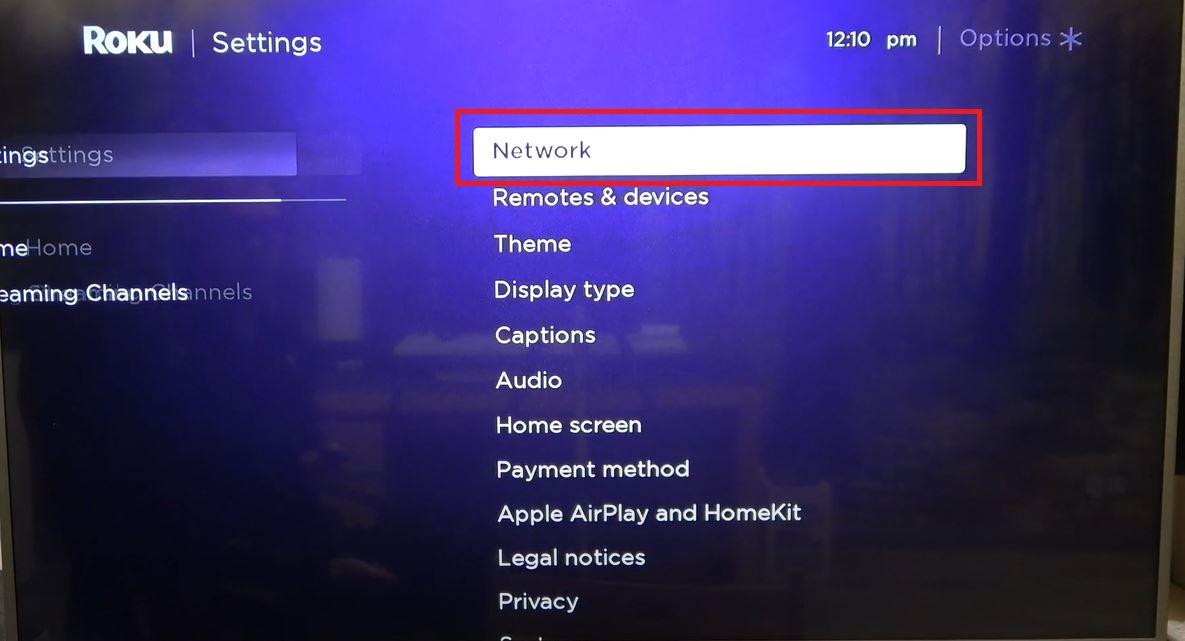
- And then, tap the Wireless tab.
- Now, Select your Wi-Fi network from the list.

- Then, enter the Wi-Fi Password using the on-screen keyboard.
- Next, click the Enter button.
After the process gets completed, please check that your Roku device gets connected to the Wi-Fi network. If connected, move to the next topic to grab the installation procedure.
Install Crunchyroll on Roku
- Again, click the Home Button.

- Press the Left-Directional Key on the remote.
- Select the Streaming Channels option.

- And, tap on the Search Channels button.

- Now, type “Crunchyroll” in the search panel.

- Discover the Crunchyroll app and highlight it on the screen.
- Next, click the Add Channel button.
Wait until the Crunchyroll app gets installed on the Roku device. Once, it gets installed, Sign In and start streaming your favorite anime movies or series on your device. If you have Amazon Fire TV Stick and have doubts about, Is Crunchyroll on Firestick, Tap this link to learn about it.
Activate Crunchyroll on Roku
So, after the installation, you have to activate the app to access it on your device. Want to know how to activate it? Check out the steps given in the following section.
- First, go to the Streaming Channels page on Roku.
- And, then search and Launch the Crunchyroll app on Roku.
- Move straight to the Login section.
- Select Log In with Activation Code.
- Now, the Activation code has appeared on the screen.
- Next, use your Computer, Smartphone, or Laptop.
- And launch the Web Browser app.
- Then, search for https://help.crunchyroll.com/activate in the given search section.
- Launch the official activation website from the search result.
- There, enter the Activation Code in the given space.
Now, click the Activate button. Once, it is activated, go back to the Roku device. And relaunch the Crunchyroll app. And Log In with valid user credentials. Choose the content and start playing on your device.
Alternate Way to Install Crunchyroll on Roku?
If the Crunchyroll app is not available in the Roku Channel Store, or your device is not supported to install the apps, do not worry about it.
- First, Launch the Web Browser on your Smartphone, or PC.
- Search for the “Roku Channel Store” in the given search space.
- Click the Sign In button.
- Enter your Roku User Credentials in the given space.
- Now, browse for the “Crunchyroll” channel.

- And, click the Add Channel tab.
Now, Turn On the Roku device. And visit the Streaming Channels page. There, you can see the Crunchyroll app. Start Streaming it. Also, Crunchyroll is available on Gaming Consoles. If you have a Nintendo Switch console, then check How to Install and watch Crunchyroll on Nintendo Switch.
Crunchyroll Subscription Cost
Crunchyroll is a Paid Streaming Service. And it has Three Subscription Plans. By purchasing the Crunchyroll subscription package, you can watch Anime content Without Ads. And it allows you to access the Crunchyroll content library unlimitedly.

Also, you can access the Digital Manga in the English language. And, select your favorite content and download it on the Crunchyroll app. Then, you can watch the downloaded content offline. Importantly all Subscription plans offer 14 Days Free Trial. Subscribe now on the Crunchyroll app or on its official site.
Crunchyroll Not Working on Roku
Also, some Crunchyroll users asking for a Problem-solving method to fix, Crunchyroll Not Working on Roku. If you too facing the same issue now or in the future, do not get upset. It is fixable. You have to do some methods to fix it. They are;
- Check the Wi-Fi connection.
- Reset the Wi-Fi Router.
- Restart the Roku device.
- Software update Roku.
- Update the Crunchyroll app.
- Check the Crunchyroll Server outage.
- Sign Out and Sign In again with Crunchyroll.
- Uninstall and Reinstall Crunchyroll.
- Renew the Subscription plan.
- Factory Reset Roku device.
- Contact Crunchyroll Customer Service.
Check all these methods one by one as I have listed here. And, do it. Within a minute, you can fix Crunchyroll Not Working on Roku. Then, enjoy streaming your favorite content on the TV.
How to Update Crunchyroll on Roku?
Using the older version of the Crunchyroll app is the major issue for Crunchyroll not working on Roku devices. So, I have given the steps guide for you. Here it is;
- First, Click the Home Button on the remote.

- Then, Press teh Left-Direction Key.
- Choose the Streaming Channels from the Roku menu.

- Navigate to the Crunchyroll app.
- Press the ( * ) button on Roku remote.

- Now, the app info page will appear on the screen.
- There, you have to click on the Check for Updates button.

- Now, you can see the result on the screen.
- Next, click the Update Now button.
Do not click the home button or not trying to go to the previous page. Let your device calm until the Crunchyroll app gets updated. Once it is finished, relaunch the Crunchyroll app and check, it is working properly.
Wrapping Up
To conclude, there are only a handful of anime apps, and Crunchyroll is one among them. And the Roku official store offers only official apps and no third-party apps. Other than it, Roku is very cool and offers the highest security. Since there is no possibility to install third-party apps on a Roku device. Apart from this, Crunchyroll is one of the best anime apps to stream loads of anime content.
Frequently Asked Questions:
What is the Crunchyroll app?
In short, Crunchyroll is one of the most famous anime apps. It is exclusively dedicated to anime alone, apart from other pieces of stuff. Also, it is a subscription-based app and has an extensive genre of anime. Crunchyroll comes with a premium version at $7.99 a month and also has 14 days free trial. Likewise, the greater advantage of streaming is this you get to watch the latest episodes an hour after the stream. Crunchyroll has shows to offer, like Food Wars, Fire Force, and Hunter.
Explain the compatibility of Crunchyroll.
To be exact, Crunchyroll is much compatible with the Roku streaming device. As we know, it is not a third-party app and is officially available in the Roku channel store. Moreover, it is much easy to stream Crunchyroll on Roku.
