Installing an App is much easier – Go to the App Store Search, Click, and Install. But In case of the Uninstalling – It can be Sometimes Super Easy and Sometimes Super Hard! And This one is One of a kind. Playing Games on your Windows and Now Not Wanting it Anymore! Well, That happens, and when that happens, It is a bit complicated to actually remove it. If you are searching for How to Uninstall Star Citizen, You have the Right Place here. Continue Reading and in the End, You will not regret it.

Table of Contents
How to Uninstall Star Citizen?
There are three Major Steps that one should follow in order to Uninstall the Star Citizen Game App on one Device. If you want to Delete the App due to any Reasons be precise and Specific. All you need to do is Follow these steps and Get it done. There are three Steps to Know How to Uninstall Star Citizen :
- Save the Custom Game Files.
- Uninstall the RSI Launcher.
- Delete the RSI Launcher and Star Citizen Files.
Yes, I know these Technical Steps are quite a little Confusing and kind of a bouncer to the Non-Techies. But Let me tell you. I will surely make it easy with the Easy-Beasy Stepguide right here.
Important Tip Before Uninstalling Star Citizen: If you are Uninstalling the App to Reinstall for the New Launcher or to Troubleshoot any sort of Errors and issues on the App, You will need to Remove /delete the Game and Dependent Configuration Files to make the process Better.
Save the Custom Game Files
The First and Foremost Step to begin the Uninstalling is to save the Game Files – which is the backup is really necessary. While using an App, there are a number of files that get saved in the form of Data. Saving the Custom Game Files will save and back up all the data of the Star Citizen Game App to keep it secure.
If the user chooses to Reinstall the App with the Same User ID, He /She whoever the user, Can resume the Game and play where they left it off before Uninstalling the Star Citizen App and Continuing to play with the Old data.
OR You can also Continue to just Uninstall the Star Citizen App without Saving any of the Game Files or Data. For this, you can start the Uninstallation with Step 2.

- Firstly, Press the Shortcut Keys Windows + E to Open File Explorer on your Windows.
- Search the Star Citizen location on your PC or search as
C:\Program Files \ Roberts Space Industries \ StarCitizen \LIVE \USER \Controls \Mappings.
- Now, Copy the Files and Paste the Files to Another Location.
- Once you have done this, Just copy and paste the path in other locations.
C:\\ Program Files \\ Roberts Space Industries \\ StarCitizen \\ LIVE \\.
- Now Save this File as the customer user. cfg to a New Location temp Folder.
After transferring the file and path from one location to another, just follow the below passage to uninstall the RSI launcher.
Uninstall RSI Launcher

- On your Windows PC, Open the Control Panel.
- Select the Programs and then click on the “Uninstall a Program ” Option.
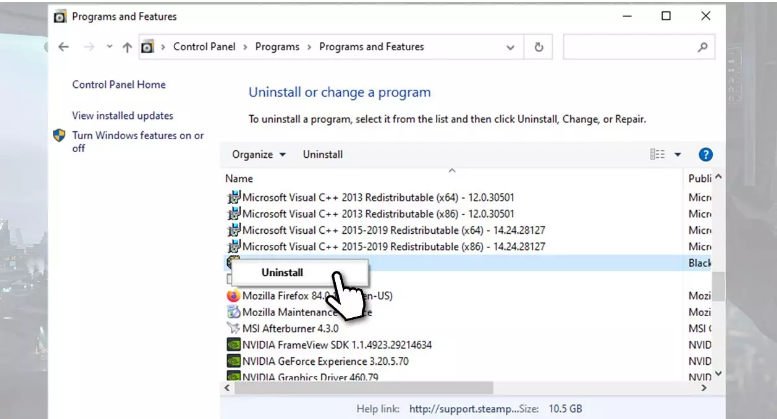
- Scroll a little down on the Programs and then Choose the RSI Launcher from the Display Screen.
- Right-click on the Selected RSI Launcher and then Tap on the Uninstall Option.
- Wait for some time to Let the RSI Launcher get uninstalled completely from your Windows PC.
Now, the Last and the Most Awaited Step that you are waiting for. Be Careful and Follow the Mentioned Instructions with No Non-Techie Experiments.
Also, Read How to Uninstall Apps on Firestick
Delete RSI Launcher and Star Citizen Files
As soon as you have uninstalled the Launcher on your PC, You will need to Remove all the Not Needed Files that are associated with the Star Citizen Game.

- Press the Windows + R Keys on your keyboard and Open the Run Command Window.

- Now, Type %Appdata% or {appdata} and then Click on the Enter Key.
- Search and Find the RSI Launcher Folder on the Roaming Window and then Right Click on the Launcher Folder.
- Tap on the Delete Option to Delete the Folder.

- Open the Run Command Window >> Type %LocalAppData % >> Enter Key.
- Right after this, Open a New window Search for the Star Citizen Folder and delete it.
- Again, Access the run Command Window and Now Enter the % ProgramFiles %.
- Choose the Robert Space Industries Folder and right-click to Delete the Folder.
Other Ways to Uninstall Star Citizen:
There are some other ways available to uninstall the Star Citizen game App. It may be easy to uninstall the app on your device. If you have the game on your windows then you have to delete the launcher. While in the process the Star Citizen game is uninstalled from your app list. As well you can also try to remove the Cloud Imperium Game to delete the App. Otherwise, Try to delete the User folder. It will help you to delete the game app on your PC. These are the simple methods. Here we will share the steps in detail.
Remove the Star Citizen Game Launcher
We are going to share the steps for deleting the Star Citizen Game Launcher for Windows 10 & 7.
The steps are: [Windows 10]

- Move to the Window Menu and Click the setting option.

- Press the search option and navigate to the Uninstall option.

- Now you have to select the Add or Remove Program and find the Star Citizen app.
- Click the Uninstall button, Again click the button for confirmation.
The Steps are: [Windows 7]
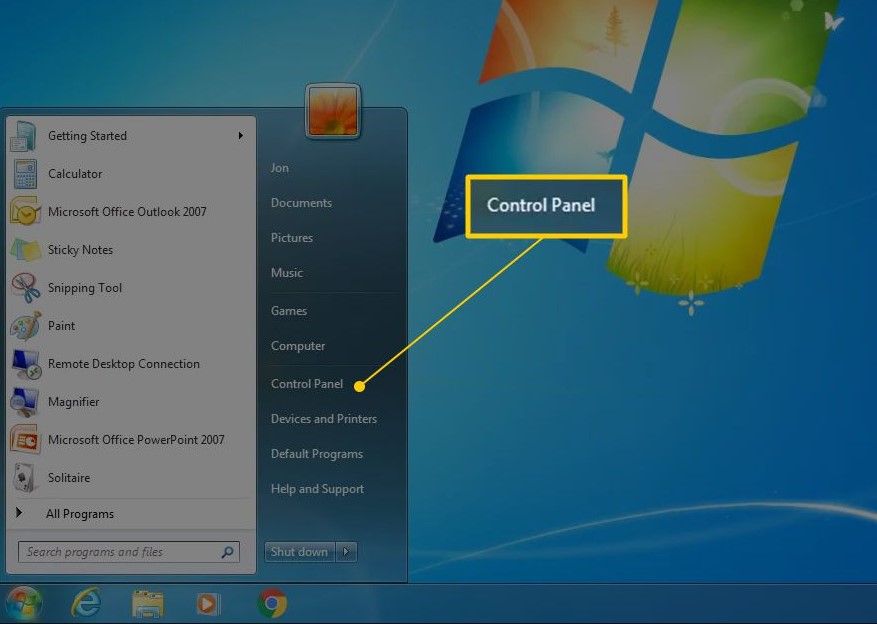
- From the Windows Menu, find the Control Panel option.

- Now you have to choose the programs.
- Afterward, find Star Citizen, and click to open it.

- Then you can have the option to Modify and Uninstall buttons.
- After this, Star Citizen is Uninstalled on your PC.
What Happens if the Uninstalling is Not Proper?
In case, If you planning to remove the Star Citizen App, then you will need to do that Properly and Completely. Why? Because
“Any half-done work is a Word Not done – Correct! “.
So, yes! I just made this up But it is important to Complete the process right.
Improper removing can cause a lot of issues such as Registry Issues, Error messages, Crashes, Lagging Frequently, BSODs, and all other sorts of underlying issues on your PC. It is recommended to Scan your PC with a Well Certified App that will Scan your Device to resolve any Problem-causing issues.
Why do you want to Uninstall Star Citizen?
Although the App is described to be the most Fascinating and Imaginative Game, there are some reasons users don’t want it. And So do you. Let us list out the Common Reason for the Removal of the App.
- Star Citizen Error 10002 – Triggering Often.
- Low Storage on the PC due to the High Space of the Game.
- Poor Performance of the Computer.
- Using an Incompatible PC that Doesn’t Stand on the Star Citizen Requirements.
- And the majority of all, Uninstalling Because you are not so interested in playing anymore.
Updated the Star Citizen with New Features
Yes, this star Citizen has added new features and gameplay which is so exciting and enjoyable to play. so in this section, we going to see what features they were added. Features like,
- Update in Roadmap tracking.
- we can use the cargo refractor in multiple phases.
- Changes in Display
- Updates in VFX.
- The commander will have multiple crew.
- Providing the different hairstyles and so on.
Lumunalia Gift Star Citizen
Yes, they provided some gifts which we can claim on January 8, 2024. Also, this Lumnalia box has a small warped package where these Banu merchants hide these gift boxes, they should explore and find the box. So if you find that, you will get the rewards. Also, you will get
All rewards will be available to redeem until January 8.
- Holiday deals
- 12 Days of Giving
- Spirited competitions and so on.
Check the Post: What is Soap2day to Virus
Final Notes
The Most Important Factor that will save your PC from any Upcoming Issues and lagging is Uninstalling the App Properly. So, Do Follow the Instructions mentioned in the Guide – Step By Step, and Get your Work Done. Take a Chill Pill Because you have got your hands on the Easy-Peasy Help Guide! (Self-Appreciation) And Good Luck!
FREQUENTLY ASKED QUESTIONS :
How to Claim Luminalia Gift Star Citizen?
To claim the gifts, just sign up with the RSI Website >> search for the gift notification in the mail >> accept the gift >> Go to MY HANGER >> Hanger Inventory>>Gift card Pledge >> Tap on reclaim >> follow the onscreen prompts.
Which is Star Citizen’s Best Starting Location?
- ArcCorp – Area 18.
- Crusader – Orison.
- New Babbage – MicroTech.
- Hurston – Lorville ( Star System )- THE BEST.
How to Delete Star Citizen Account?
Just Like You have learned the Steps to Know How to Uninstall Star Citizen on your PC – Follow the Same for Deleting the Account.
To do that, delete the RSI Launcher and Star Citizen Folder from your Device to delete your Star Citizen Account
