Sometimes we would like to watch other language movies or shows if it is very popular. But the language is not understandable. Most of the Premier Streaming services have content in various languages. ITVX had a great library in this category. Also, it had a Subtitle feature to make its users so comfortable watching other language content too. So, in this entire article, we Are going to discuss, How to Get Subtitles on ITVX.

Only the subtitles need for streaming other languages or unknown language movies or shows, If you well know the language you are streaming on ITVX, you can disable the Subtitle and stream comfortably. So, learn How to Enable and Disable Subtitles on the ITVX in the following…
Table of Contents
How to Get Subtitles on ITVX?
All streaming services have Subtitle options. If not, you can get the Subtitles from your Smart TV settings. In ITVX, you can Enable the Subtitles on the Video streaming page. In the following section, you can learn How to Get Subtitles on ITVX. Also, check for How to Enable Amazon Dark Mode, if you are using the Amazon Firestick device.
Enable Subtitles on ITVX:
- Launch the ITVX Channel or App on your Smart device.
- Then, go to the Content Library on ITVX.
- Select the video and Play it in Full screen on your device.
- There, click the CC Button.
- Or, it may be labeled as a Subtitle on the screen.

- You can find these options on the top right side of the streaming screen.
- Now, the Menu options page will appear after clicking the CC or Subtitles tab.
- From the menu list, tap on the Language option.
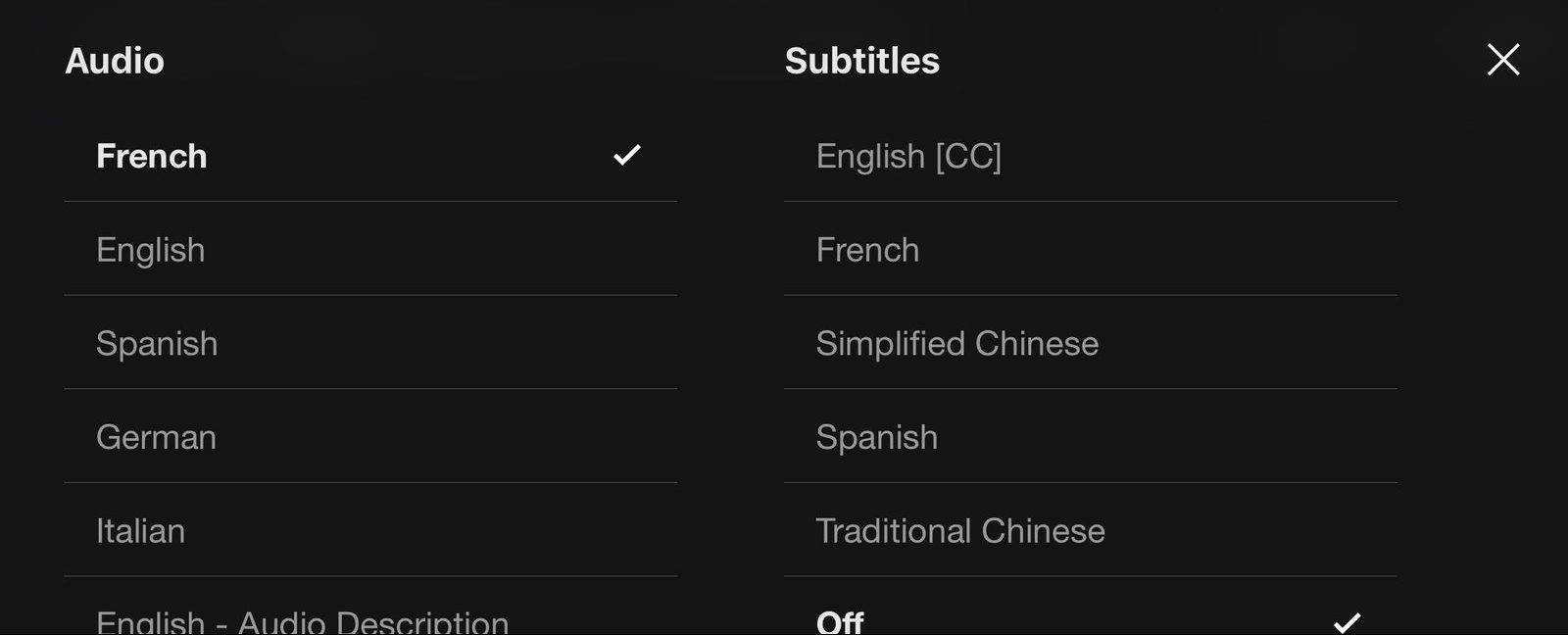
- And choose your convenient language.
- If you want to adjust the Background Colour or Font Size,
- Check it out on the menu page and fix it as you wish.
Then, go back to the video streaming page. And tap the play button. For each dialogue, you can see the captions displayed at the bottom of the screen. If you need to Disable it, move to the next topic.
Disable Subtitles on ITVX:
If you are watching a movie or shows in your mother tongue or you can understand the language, there is no need for subtitle. You can Disable it. If it is disturbing you on the screen.
- Select the Movie or TV Show from ITVX Library.
- And play the video on your device screen.
- Click the “CC” or “Subtitle” option on the screen.

- Now, the Subtitle is stopped displaying on the ITVX screen.
So, this is how you disable the Subtitles on ITVX. You can use that one button CC or Subtitle to Enable and Disable the Subtitles on ITVX. In addition, learn how to Activate WE TV in various streaming devices to watch anywhere at any time.
British Sign Language (BSL):
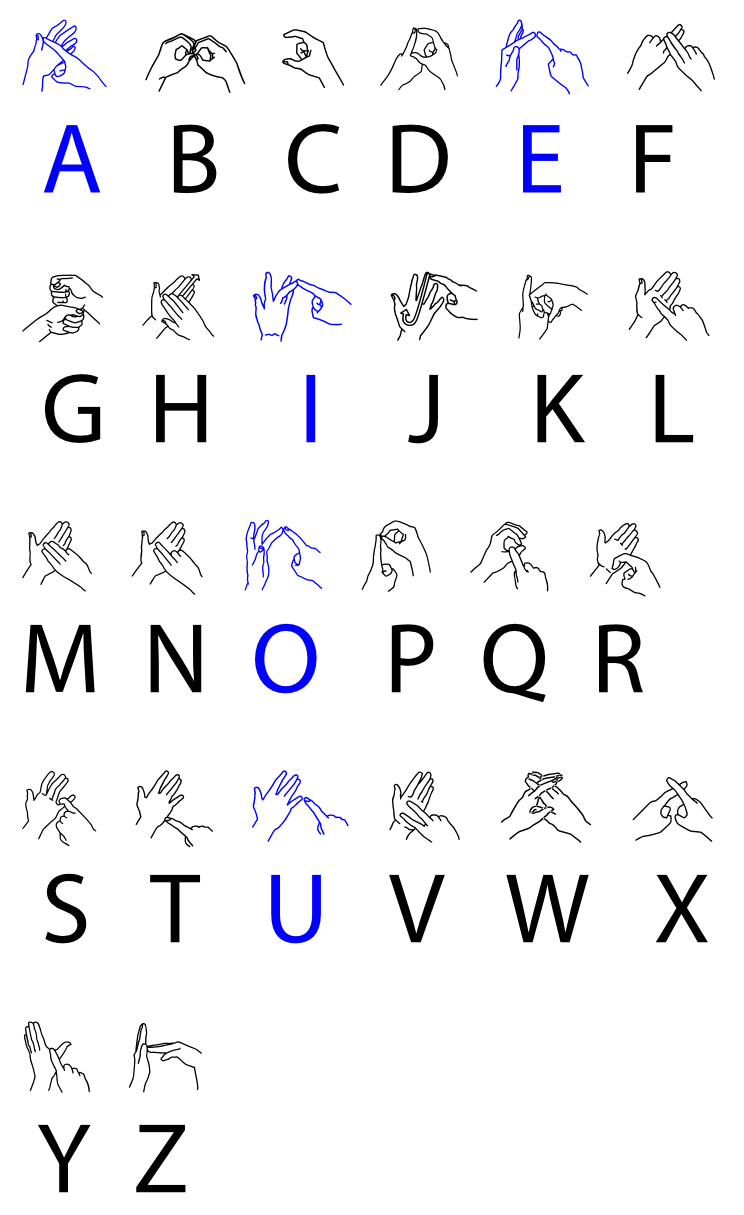
The BSL (British Sign Language) version is currently not available in the ITVX service. Maybe we will expect this BSL will arrive soon on ITVX. This is IITVX’s post-launch availability importance. Although, we have the BSL (British Sign Language) video content on the ITVX streaming service.
Audio Description (AD):

The AD ( Audio Description ) feature works on Mobile Apps, Apple TV, Amazon Fire Stick/ TV, Chromecast (iOS Only), Samsung Smart TV, Sky Glass, Virgin Media, and Sky Q Box. For other devices and for the Web Browser, the work is in process. ITVX will update as the Audio Description is available soon in the first half of the 2023 year. After it will launch, you can see the AD option on the video streaming page. As the Subtitle, you can click the AD button to Turn it On and Off. Scroll up and grab the details on How to Get Subtitles on ITVX. Using the Apple User ID, you can access many entertaining and premier streaming services. If you thinking of the Apple device you don’t have. Forget it, Now you can Create Apple ID on Android.
Conclusion:
How to Get Subtitles on ITVX? You can click the CC or Subtitle button to Turn it On or Off on the ITVX service. The detailed steps to Enable and Disable the Subtitle or CC on ITVX is mentioned in the above topics. Continuing that, you can also get to know about Audio Description and British Sign Language on the ITVX Streaming service. Soon, these features are avail on the ITVX platform. Keep the ITVX app Software version up to date. For more details, visit the comment section below and drop your doubts.
