This is a list of actionable Tips to Download and Install Google Duo on Amazon Firestick in 2021
These same strategies helped me make Duo video calls with my Friends on Big Screen.
So if you want to Know How to Sideload Google Duo on Firestick, you’ll love this list of tips and techniques.
Let’s get started.

Table of Contents
Google Duo App
Google Duo is one of the best high-quality video calling applications accessible on iOS Smartphones, computers, Smart Displays, tablets, and Androids. It is modelled with the proper encryption, ensuring the privacy status perfectly.
Install the Google Duo app on FireStick for a better experience on larger screens. A proper internet connection and memory storage are needed to make a video call to your friends and relatives. Also, you can arrange some small business meetings through Google Duo. Since FireStick doesn’t work on Google play services, you have to sideload or screen mirror on FireStick to make anything on larger screens.
Also Read: Best Browser on Firestick
Features of the Google Duo App
- It is a reliable and most comfortable app.
- Making audio and video calls to anybody in the universe is free of cost.
- It has a dim light mode feature.
- Network connections modify the quality of the video.
- The new version of the Google Duo app accommodates 12 participants to make group calls.
- Here you can record audio and video calls, which can be shared with your near and dear ones.
How to Sideload & Install Google Duo on FireStick?
Since the Duo app is a third-party app, you cannot download it on the Amazon app store. Instead, you have to sideload it through the Downloader app. For sideloading any apps, you have to turn on the unknown sources. Follow the below-given steps to install Google Duo on FireStick,
- Click Settings on the Fire Stick home screen.

- Select My Fire TV or Devices.
- Click Developer options.

- Apps from Unknown sources —> Turn on.

- ABD Debugging —> Turn on.
Once you have completed the above-given steps, you can download and install any apps from third-party sources.
- Now, launch the Downloader app on FireStick.

- Enter Url Google Duo’s download link in the search bar: https://bit.ly/2UT2UZX.

- Click GO.
- Select Install.
- Once the installation is over, select Open.
Similar Post: Es File Explorer on Firestick
How to Use Google Duo on FireStick?
- Open the Google Duo app on FireStick and enter your google account to sign in to the app.
- Once you have signed in, your Google Duo contacts will be displayed.
- Pick any of your friends or relatives and click on Video or Voice call to contact them.
- Once you have finished speaking, click End.
An Alternative Way to Use Google Duo on Amazon FireStick
Downloading the Google Duo app even on websites is possible. Since FireStick has the default browser named Silk browser, you can operate the Google duo app on either the Silk browser or any other websites you have. Follow the below-given steps to use Google duo in another way,
- On your FireStick, launch the Silk browser or any network browser.
- Type duo.google.com in the search box and click on it.
- Sign in using your Google account.
- Immediately it displays Active on the Duo list so that you can pick any of your friends to speak with them.
- Select Video or Voice call.
- Select End to disconnect the call.
Also Read: How to Clear Cache on FireStick: Simple Guide
How to Set Up Google Duo on Firestick?
We have already installed the Google Duo on Firestick via the aforementioned method. We have to set it up to use the Google Duo without any glitches.
Let’s get started with the Setup process of Google Duo.
1) The first thing to be done is launch the Google Duo on your Firestick to set it up.
2) You have to log in on Google Duo with your Duo credentials and verify it via the OTP.
3) Once the verification gets done, Google Duo will be activated on your Firestick with the contact screen on display.
4) Finally, you can use Google Duo to make phone calls with your friends with accurate privacy and safety.
How to Mirror Google Duo on Firestick via iOS?
Now you may have a question, why cast Google Duo when it is already officially available in the Amazon App Store? To answer this, there may be glitches at times, and your Duo on Firestick may not function well. That’s when the mirroring option comes in handy to use Google Duo on Firestick.
1) By default, we know that both the devices used should be in the same Wi-Fi connection to use the Mirroring option.
2) Now install the Google Duo app on your iPhone from the Apple apps store to cast it.
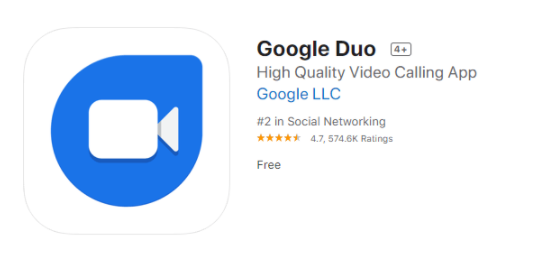
3) Launch the Google Duo and log in with your Duo credentials after the installation.
4) Meanwhile, choose the “Screen Mirroring” option on the iPhone and tap on your Firestick device name.

5) As a result, you could access the Google Duo on your Firestick via the mirroring option from iOS.
Conclusion
Since Google Duo is the quickest video calling app, you can contact your near and dear ones whenever you want. Use Google Duo on FireStick to enjoy anything on the larger screens. We hope this article will help you surely.
Frequently Asked Questions
What is Google Duo? Why is it used?
To conclude, one of the best high-quality video calling applications are accessible on iOS Smartphones, Computer, Smart Displays, tablets, and Androids. And it is modelled with the proper encryption, so it secures the privacy status perfectly. Also, a proper internet connection and memory storage are all needed to make a video call to your friends and relatives. You can also arrange some small business meetings through Google Duo.
Explain the Features of Google Duo?
In this, both audio and video calls to anybody in the universe is free of cost. Google Duo also has a dim light mode feature. Along with this, it accommodates 12 participants to make group calls.
