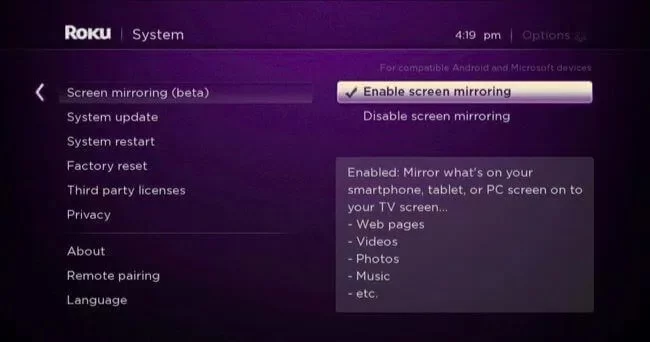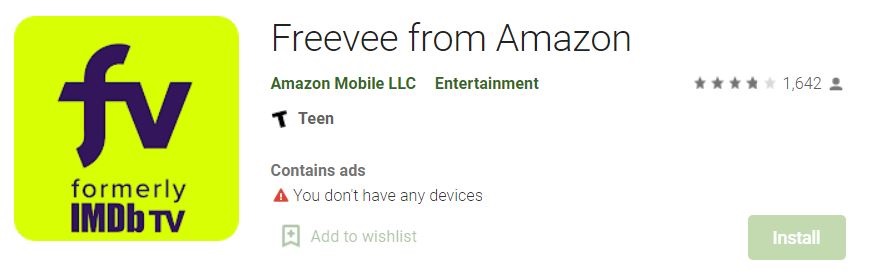With this article, you can now watch the free content of Freevee on Roku by following the simple methods and steps given.
![How to Watch Freevee on Roku [Quick Guide]](https://techthanos.com/wp-content/uploads/2022/05/How-to-Watch-Freevee-on-Roku-Quick-Guide-1.jpg)
You can access Freevee on Roku by downloading the Freevee app available on the Roku channel store. You can also use the Amazon Prime Video app available on the Roku channel store and use the screen mirror method to mirror the devices that support Freevee and Amazon Prime Video app. Learn more by reading this article to the end.
Table of Contents
What is Freevee?
IMDB TV is now Freevee. It is a free streaming service that allows you to watch thousands of on-demand movies, shows, Freevee Originals, and live entertainment channels, and releases monthly and exclusive Originals. Freevee gets supported by Ads.

This Video-On-Demand streaming app is applicable in the USA and in the United Kingdom and Germany via Amazon as well as IMBD’s Official Websites on all Amazon Fire Streaming devices. You can watch the content in the Freevee streaming service in English and German Language.
And you can access the Freevee streaming service on Android Devices, iOS Devices, Xbox, PlayStation 5, Smart TVs, Amazon Fire TV devices, and much more. If you would like to watch Freevee on Roku, check out the following section. Install the Freevee App on your Roku device and enjoy what you like as many times as possible.
Is Freevee on Roku?
Freevee is currently available on Roku Channel Store and is downloadable. Freevee is accessible through the Amazon Prime Video app, downloaded on your device from respective app stores. It is known as a Prime Video channel, and no Prime subscription is needed to access it.
How to Watch Freevee on Roku?
Roku gives us a direct way to Install and Stream the Freevee on Roku streaming device. If you already used the Roku Channel Store to Add the apps on your Roku device, then follow the same procedure to get the Freevee app. If you have any doubt about it, refer to the one-by-one procedures given below:
Follow the Steps to Watch Freevee on Roku:
- Adapt your Roku device with the Smart TV HDMI gateway.
- Then, click on the Home Button on the Roku controller.
- On the Home Screen, select the Streaming Channels option.
- Following that, click on the Search tab on the page.
- Head towards the Search icon and type “Freevee” in the required panel.
- Now, go through the search result.
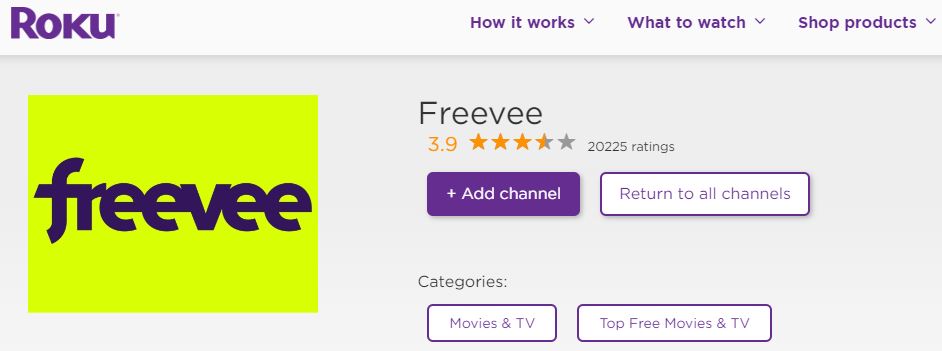
- And discover the Freevee app from the drop-down lineup.
- Then, click on the Add to Channel button.
- After tapping on the option, the Freevee app gets started downloading on your device.
- Once the Freevee app is downloaded, Launch it on your device.
- Sign In with your Freevee app user credentials.
If you do not have a Freevee service user account before, please create a new account right now. Here we see the direct method of installing the Freevee on Roku. Also, you can stream the Freevee using another way. If the Freevee app is not working on a Roku device or you can not be able to download it on your device, try the alternative method given in the following.
Alternative Way to Watch Freevee on Roku:
The Amazon Prime Video app is available and downloadable from the Roku channel store. Follow the step to watch Freevee on Roku using Amazon Prime Video.
Instructions to Install Amazon Prime Video:
- Associate your Smart TV and Roku with the HDMI port.
- Then, visit your Roku Home Screen.
- And select and click on the Streaming Channels option.
- Now, head towards the Search section.
- Browse for “Amazon prime Video” on Roku Channel Store.
- Discover and highlight the required app on your Roku screen.
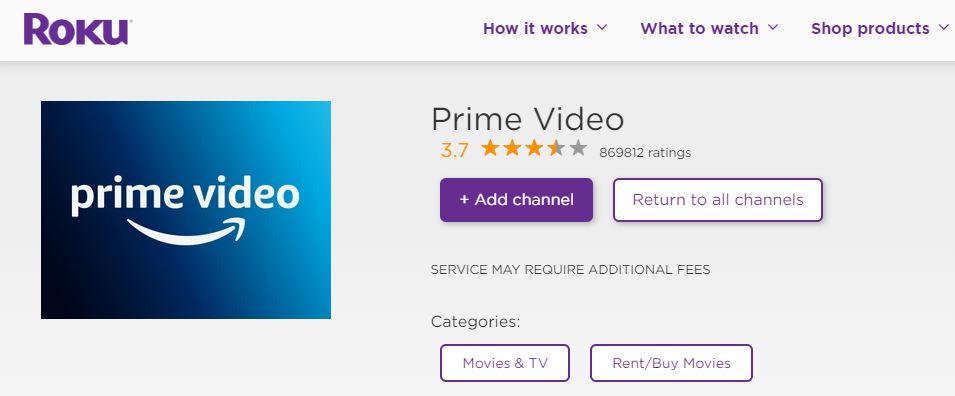
- Then, click on the Add to Channel button.
- Wait until the Amazon Prime Video app gets installed.
- Go to Roku Home Page and Visit the Streaming Channels page.
- Find and Launch the Amazon Prime Video app.
- Enter your Amazon account credentials and log in.
- Search for the Freevee channel on th Amazon Prime Video service.
Note: No Prime Membership is required to access Freevee.
You can now access Freevee on Roku using the Amazon Prime Video app.
Screen Mirroring Method:
You can always screencast your Freevee-supported devices to your Roku device. Follow the steps to do so,
Setup Roku for Screen Mirroring:
- On your Roku Home Screen, select Settings.
- Then select Screen Mirroring.
- Click on Enable Screen Mirroring.

- After that, tap on Always Allow.

Your Roku device is now ready for screen mirroring.
Screen Mirror From Smart Phones:
- Go to your Smart Phones app store.
- Download and Install the Freevee app.

- Or, On your smartphone, go to the web browser.
- Tap on the link: Freevee.
- From your Smart Phone Notification Tab, select Screen Cast or Screen Mirroring.
- From the nearby device, search and select your Roku device.
- Your Smartphone and Roku TV are now connected.
The page open by clicking on the given link can now be seen on your Roku TV.
What Can I Watch on Freevee?
Freevee is an amazing streaming service for your streaming device. This is the only app that provides popular movies and shows on its platform for Free of Cost. From the Freevee content library, I have listed the most popular in the following.
Originals:
- Alex Rider
- Top Class
- Moment of Truth
TV Shows:
- 24
- Lost
- Spartacus
- Chicago Fire
- I Spy
- The Rifleman
- The Greatest American Hero
- Peter Gunn
Movies:
- Sharktopus vs. Whalewolf
- Blood Monkey
- Ninja Cheerleaders
- Alien
- Star Trek
- Warrior
- Snowpiercer
Kids:
- Pokemon
- Stuart Little
The above listed are all the most popular video-on-demand content on the Freevee streaming service. Install the Freevee on Roku or any other streaming device you have and enjoy watching thousands of movies and shows on your TV.
F.A.Q:
1). Is Freevee available on Roku?
Freevee is currently available on Roku Channel Store and is downloadable. The only problem is that you will see a lot of ads.
2). Can I Watch Freevee for Free?
Yes, it is free, but it has commercial breaks every fifteen minutes. There is only some good content, and you have to dig deeper to find them.
I hope that you have found what you were looking for. You can now watch free movies, TV shows, and series by Freevee on your Roku device by following the simple methods and steps provided in this article. If you have any doubts about this article, you can ask them in the comment section.
Thank you for your precious time on this article.