Generally, Kodi is considered the top streaming device in the online market. But it comes with particular limitations. Compared to other settings, this addon can give much life to Kodi. When you stream videos on your screen, sometimes some videos will buffer and stuck with a poor network connection. In this article, we will see how to Install an easy advanced settings addon on Kodi and also see how to avoid buffering issues.
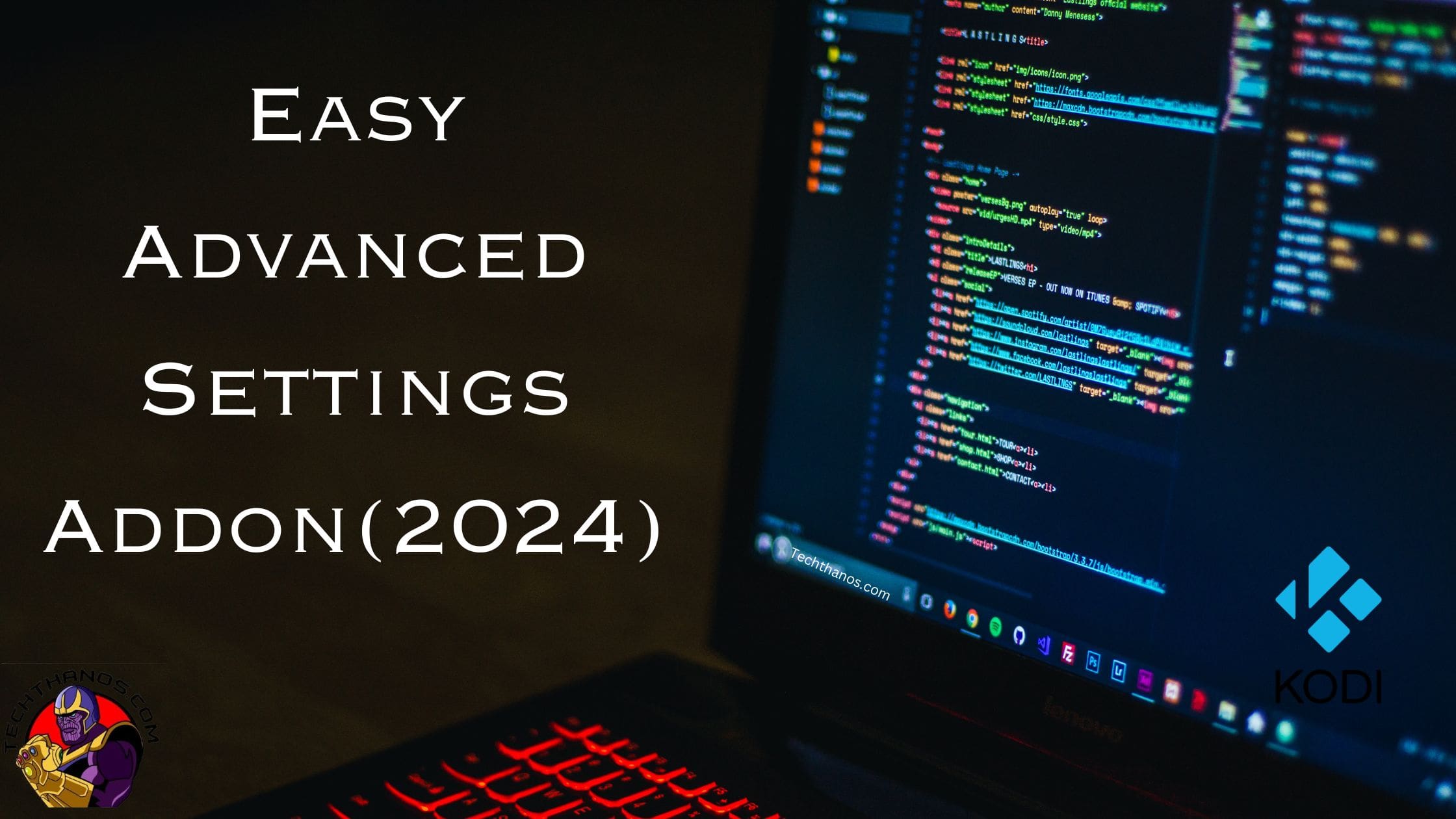
Related Article: How to Watch HB Player on Firestick
Table of Contents
Installation Process to Download Easy Advanced Settings Addon on Kodi
1: Access the Kodi application on your device and search for the settings menu.
2: Go to the “Settings menu”.
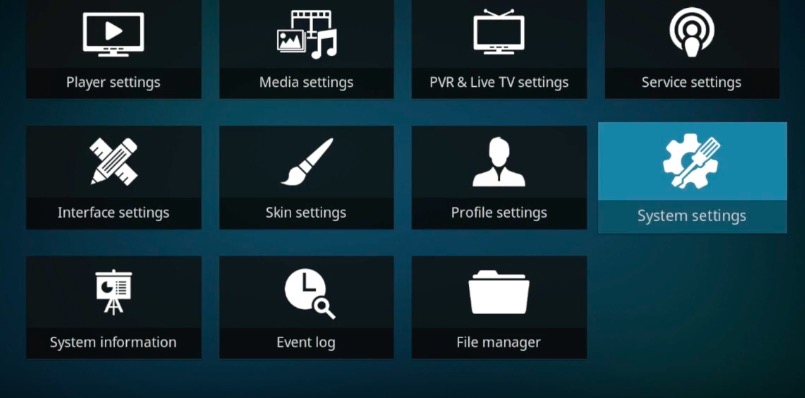
3: In settings, tap the “File Manager” option.

4: Now move to the “Add source” option to attach the “Path of addon”.

5: Double-tap the “none” option. Then your window will give one pop-up.

6: Type http://repo.hackmykodi.com/ and tap the “done” option.
7: you have to put a name for your media file. Then tap the “ok” button.
8: Back to the Kodi home page. You have to press the “ESC button” on your keyboard.
9: Then tap the “Addons” option and also tap the “icon” which is located on the first place of the addons page.

10: Next you have to install a “zip file”.

11: Select the media source name that you have entered to install the zip file.
12: Then tap the “Program add-ons” option.

13: Tap the “Settings” option.

14: Now tap the file named “plugin.program.advancedsettings-0.8.8.zip”.
15: Wait for some time to get the file.

16: After Installation, you will receive a notification that indicates that your installation has been completed.
Yes, Now you are done, You can enjoy the Addons on the Kodi. You can add the additional add-ons on Kodi by following the same process. Moreover, you can try this method for installing the updated Addons on Kodi.
Features of Advanced Settings Addon
1:Audio/Video Playback Settings:
You can change your audio and video playback according to your needs.
2:Troubleshooting Settings
Some add-ons have the feature to solve minor issues themselves. You can do this in this setting option.
3:Photo Settings
You can edit, collage, photo rotates, slideshows all kinds of pictures.
4:Remote control settings
According to your needs, you can use your remote to change videos.
Check the post: How to Download Phoenix Kodi Addon
How to Solve the Buffering Issue in Easy Advanced Settings Addon?
1: Go to the “Addons” page and tap “Programs add-ons”.
2: You will get the list of advanced settings addons. Tap it.
3: Next tap the “Edit settings” option.
4: You can get a list of elements. Scroll the screen a bit to choose “ Network settings”.
5: On the next page tap the “Network” option.
6: Now you can get many options to fix the buffering issue, you have to edit the cache.
7: Tap “cachemembuffersize” and type the number 419430400. It signifies 50 GB.
8: If you do not want to create a big cache, you can use the lower number.
9: Next edit “needbufferfactor” and tap it. Set value 20.
- Put buggermode as 1
- Change curlclienttimeout to 10
- Put curllowspeedtime as 10
For the last value choose 2.
10: Now you can watch videos without any hassle.
For More Additional info, How to Install Seren Kodi Addon
Optimize Cache Size to Fix Kodi Buffering
The only memory that helps in increasing the speed and an auxiliary memory is cache. So, while streaming in video playback it is Video Cache that is extremely important. Hence whenever you stream a video, the video will be not downloaded entirely, it will cause buffering issues. This will happen normally, and you should clear the cache files from the history tab to get rid of these issues.
Wrapping up
To download an easy advanced settings addon, you can follow the above-given steps and information. It will be the easiest way to make changes to Kodi. We hope this article will help you to know about the easy advanced settings addon.
Frequently Asked Questions
What is Easy Settings Advanced Add-On?
It helps you to create modifications on your body according to your needs. In short, Kodi is considered the top streaming device in the online market. Yet it comes with particular limitations. Also, Compared to other settings, this addon can give much vitality to Kodi. When you stream videos on your screen, sometimes some videos will buffer and stuck with a poor network connection.
Explain the features of Advanced Add-On?
Here, you can change your audio and video playback according to your needs. In Advanced Add-On, you can edit, collage, photo rotate, slideshows all kinds of pictures. Despite this, you can use your remote to change videos. To know more in detail, just read this article.
