Discord is an application that helps you to interact with your near and dear ones and also make a closed neighborhood. But then, what is more, uncomfortable is managing the Discord server. Maintaining the old message in the app is the biggest problem for the active Discord server. Discord is not only well-known for its voice chat option but also famous for its text chat feature. The following article shows you the steps to delete Discord messages.
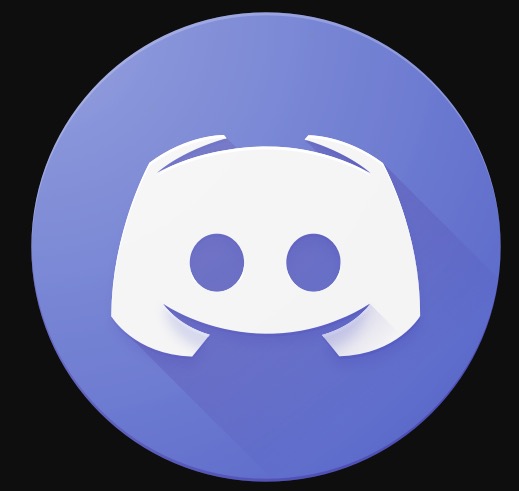
Discord is an amazing gaming application and also it is notable for its text message characteristics. Loading bunches of messages in the text chat relies on the quantity of the Discord server. Discord contains two different types of text messages, and they are,
- Direct messages
- Channel messages
Direct messages help in a private chat between two people and the Channel messages feature that using one particular channel sends text messages to the entire community. These two types of messages have varied rules and functioning procedures. In the earlier stage when Discord was newly used, users delete messages in mass quantity but that lead to many database issues. So the mass deleting option was discarded from the local user interface.
Table of Contents
How to Delete Discord Messages Directly?
By closing the chat board or by erasing particular messages from the history, you can delete a Direct message in Discord. If you had mistakes in your messages due to auto typing, you can follow the steps shown here to clear the Direct messages.
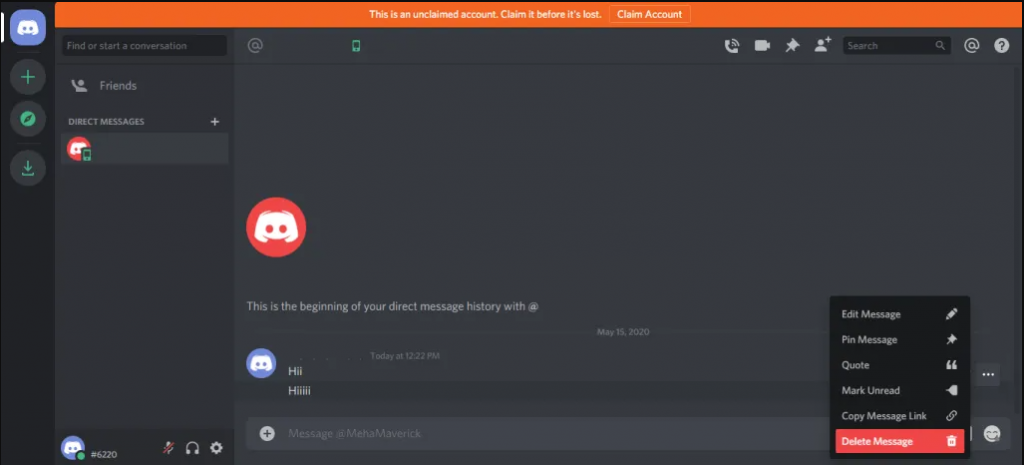
- Go to your chat box to delete with whom you shared your messages and then by right-clicking on the user, choose Message.
- Now, navigate to the option Conversation and tap on x.
You may also like to learn about How To Adjust Audio Quality in Discord Voice Channels?
How to Delete Discord Channel Messages?
There are different ways to delete your Discord messages on a Channel. For deleting the Channel messages, we have got go for Manual Deletion, Using Discord Hot, and cloning the channel. If you have never tried these methods, follow the instructions carefully.
Manually Delete Messages on Discord Channel:
- Click on the text channel which you wanted to delete.
- Go to the message and wait till you find the three-dot option. Now tap on that option and then choose Delete.
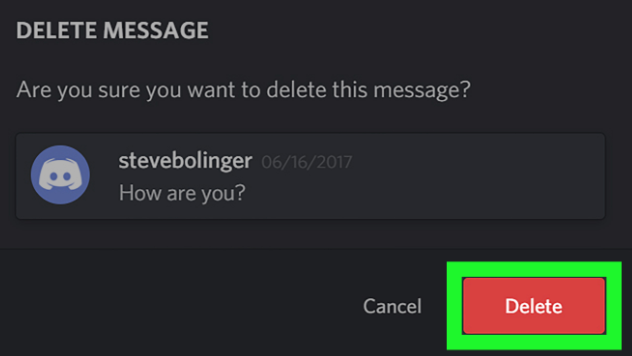
- Now, you will get a confirmation message where you have to select Delete.
This method works great but if you wanted to delete lots of messages then you can try the below-given method.
Use Discord Bot to delete Messages:
There are many bots to mass delete messages from channels but among many bots, MEE6 is the best one. Install MEE6 and delete the channels effortlessly. Follow the below-given steps to use this method.
- Go to the MEE6 website.
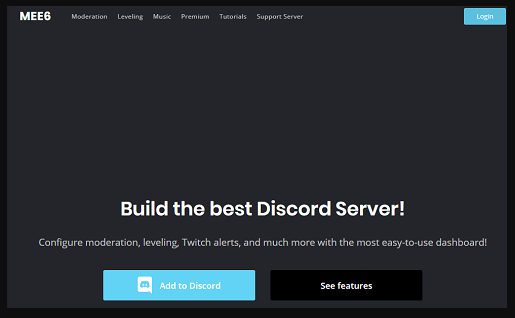
- Choose to Add to Discord.
- Tap on Authorize to permit the hot to function on the server.

- Choose an appropriate server.
- Choose the option to continue in the pop-up message to merge the MEE6, not to your Discord server.

- Now, MEE6 gets approval to delete the messages and then taps on the Authorize option.
- Select the Captcha box and follow the instruction for user verification.
Now the MEE6 is would have been installed in your Discord server. You have two different types of options to delete the messages. You can either follow the instructions from the browser screen or you can type commands inside the Discord chat to erase the messages.
The following commands help you to clear the messages in the Discord app.
- !clear@username – using this command you can delete a particular user’s last 100 chats.
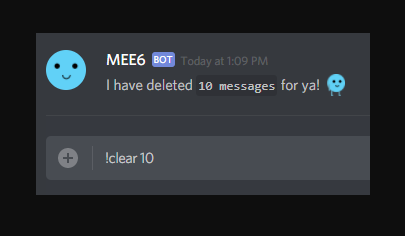
- !clear500 – helps to delete the previous 500 chats from the channel.
By changing the number, you can also delete many more messages.
Clone the channel to Delete Discord Messages:
If the above-given method fails to work then, clone the channel. This method clears all the messages from the channels.
- By right-clicking on the channel, choose the Clone channel.
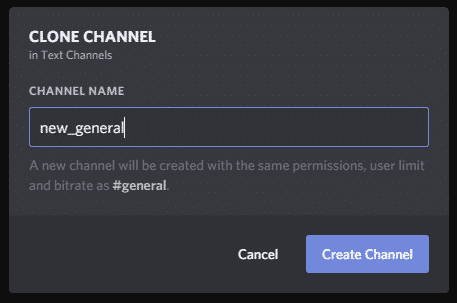
- You can name the cloned channel and then tap on create a channel.
- Now, delete the previous channel and then access the recently cloned channel to put in any bots you want.
By cloning the channels all your previous messages would have been deleted from the old channel and also you will get a fresh channel with the exact setting. You may also like to learn about Discord Search Broken
Conclusion:
You can now easily delete the Discord message on your PC or Smartphone by following the different methods provided in this article. Make sure to turn off the auto typing feature of your keyboard to get rid of errors while messaging. While sending the message, make sure you are connected to the internet.

![How to Delete Discord Messages? [Direct | Bot | Clone]](https://techthanos.com/wp-content/uploads/2022/05/How-to-Delete-Discord-Messages-Direct-Bot-Clone.jpg)