
Cast Philo to Chromecast: Philo is an application that helps people to watch live channels through an Internet connection.
If you are new to use this application, you should use a trial version for 7 days and it helps you to know the advantages of it. If you are looking for an amazing streaming application, it will be a very good option.
This application ultimately considered a money saver. Philo TV application guides over 50 channels a $20 a month flat rate. It must be accessible only in the USA.
You cannot access this application in other countries. Because it is restricted in other countries. It includes channels like Discovery, A and E, History Channel, MTV and so on.
Don’t miss the Post: Yupptv on Chromecast, The above-given steps help you to download yupptv application. yupptv is an application that contains 200+ live channels and regional movies.

Table of Contents
Streaming devices for Philo application:
- Roku
- Apple TV
- Android TV
- Amazon Fire TV stick
- iOS
- Android phones and tablets.
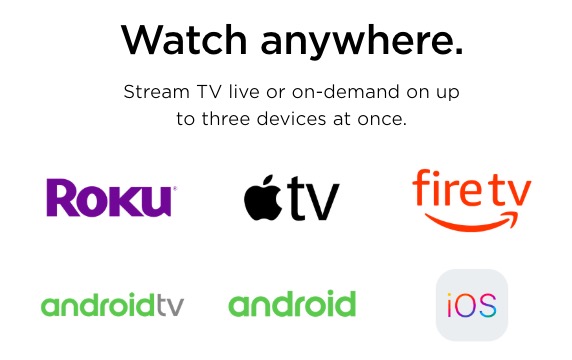
How to Cast Philo to Chromecast?
- Screen mirror Android to TV
- With chrome browser on desktop
- Through Google Home Application
By using Google Chromecast you can watch videos on TV on-screen mirroring. If you want to cast the Philo application to Chromecast, you have to follow the upcoming steps.
Also Read: Chromecast Fubo TV: How to cast? Help | Support
Procedure 1- Screen Mirroring Android to TV
Step 1: Open “settings” on your Android phone.
Step 2: When the settings page opens, you should click on the “connected Devices option”.

Step: In the connected device, the option goes for “connection preferring option” and clicks it.

Step 4: In the connection preferring page, you have to find a “Cast” menu. Tap the cast button.

Step 5: Then you can locate the device name to cast that page. Click the device to mirror your phone on the big screen.

Step 6: You will get one pop-up message which reminds you about “screen mirroring” and click it to continue.

Step 7: Now open the Philo application and start to stream videos.
Related Post: How to Chromecast on Safari
Procedure 2- Cast Philo by Using Chrome browser on Desktop:
Step 1: Open your Google Chrome browser.
Step 2: Type URL https://www.philo.com on your chrome browser.
Step 3: Go to the web page and tap the “Cast” button.

Step 4: Then your browser will give you the list of available devices around you and display it on your screen.

Step 5: Go to the sources dropdown button and select the “Cast tab” option.

Step 6: Select your device name and choose your favorite video to watch.

Step 7: Once Casting is done, sign in to your Philo account.
Step 8: Then select the video from the given list which you want to watch.
Procedure 3-By Using Google Home Application
It is a smartphone application that can use to regulate Chromecast devices. You can download this application from the Google play store and also from the Apple App Store. You have to check whether your phone and Chromecast are connected with the same Internet connection.
Step 1: Launch the Google Home application on your phone.

Step 2: Search for Profile icon which lies at the bottom corner of the screen.

Step 3: Scroll the screen and you will get Mirror devices on the Home page and click it.

Step 4: Go for the next screen and tap “Cast screen/audio”.

Step 5: Your phone will search for applicable devices to connect and shows the list on the screen.

Step 6: Once Casting is done, open the Philo application and start to watch videos.
Wrapping up
Philo is considered one of the best online streaming applications. Because this application has a low subscription rate where it helps for common middle-class people. We hope this article will help you to Cast Philo on Chromecast and helps you to know the procedure of the installation and the details about it.
