Are you surfing to learn How to install the Crew on Firestick? Then follow this guide to get your answer until the end of the article. We will let you know the steps to install The Crew on your Firestick. The Crew Kodi is a free service to watch all your entertainment, and it is the best Kodi among all to stream.

Table of Contents
What is The Crew?
The crew Kodi is a streaming service that contains various options to stream on-demand TV series, movies, IPTV, kids, sports, and many more, as well as you can listen to your desired songs. It is free of cost to use this service, and it is very convenient too. Now it has become Kodi Addons recently, and it is one of the great add-ons on Kodi.
Highlights of Crew:
In this section, we are going to mention the features of the Crew application.
- It has a better Quality of live streaming and sports events.
- Further, Crew has PPV, but its streaming quality varies based on the popularity of the events.
- Moreover, it has a Well organized and well-maintained source.
- You can watch lots of sports events and live programs.
- It is better in the All-In-One application.
Alternative for Crew Add-on:
Here we are going to mention the various Kodi-add ons. Check out this section. Moreover, you can use this Add-on replacement for the Crew.
Fen: The Fen add-on return back to the Kodi. It is very fast, and it has many features. Fen is a free source.
Umbrella: This is one of the best add-ons, and it is based on Venom. It is a premium source.
Seren: It is a user interface add-on, and it has many innovative functions. Moreover, it is a premium source.
Homelander: This add-on is established by Oath, and it has most of all features from Predecessor. Furthermore, it has both free and premium sources.
Elementum: An extreme add-on, it provides high-quality streams by using torrents. And it is a p2p Source.
Scrubs v2: Best add-on, and it has free sources.
About Firestick
Amazon Firestick is a streaming media device, and it lets your TV to a smart one with internet access. You can stream all your desired content from this device without any set-top box. It accesses only high-speed internet stream with HD resolution and is a perfect streaming device for watching live sports events from this device.
It offers cloud DVR storage for downloading your favorite content to watch later. Also, you can stream some other popular services like Hulu, Disney, HBO Max, Netflix, and many more. You can downlaod the apps to stream their content for free of cost.
Is The Crew Addon Kodi safe to stream?
Certainly not. Because it is an unverified 3rd party add-on, it doesn’t include in Kodi’s official repository. So you can use any other VPN service to stream your favorite content on The Crew Kodi Addon. It encrypts all your data from the network and secures your data.
How to Install The Crew on Firestick?
You can add on to Kodi with the sideloading process of your Firestick dedevicesBefore you need to turn on the Unknown Sources from your Firestick Settings. Then, follow the given procedures to get The Crew Kodi Addon on your Firestick.
Pre-Requisites:
👉Step 1
First, you need to start the Kodi app, and it will unfold the home screen.
👉Step 2
Open the Settings section and click on the System icon.

👉Step 3
Now click on the Add-ons tab from the list under the System section.

👉Step 4
You will see Unknown sources. Tap from the right side of your screen to enable it.

👉Step 5
Ensure the Unknown sources by tapping the Yes tab on your screen.

Installation Process on The Crew Kodi Addon
👉Step 1
Then go back to the settings menu and then press File Manager.
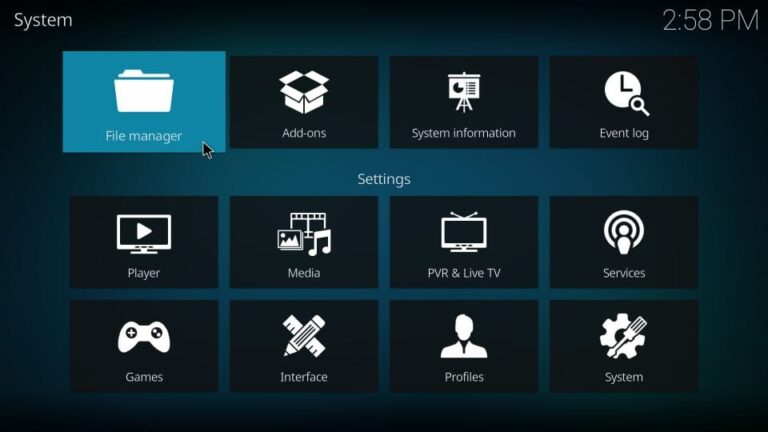
👉Step 2
Now tap on the Add Source tab from the last option.

👉Step 3
From your screen, you need to tap on the None option.
👉Step 4
Now mention the source path from where The crew Kodi add-on will downlaod by this URL.
👉Step 5
Then hit the Ok button from the right side of your screen.
👉Step 6
You need to put a name for the source path that you prefer.
👉Step 7
Afterthat hitting the OK button
👉Step 8
Again go back to the settings and pick the Add-ons icon from the screen.
👉Step 9
Click on the Install from zip file option, and now you will be able to see the source pathname you added before.
👉Step 10
Now choose the source pathname you entered for your instance, The crew.
👉Step 11
You should always unfold the zip file with an updated version.
👉Step 12
You need to wait for the notification of The Crew Add-on installed from the upper right edge.
👉Step 13
Then unfold the Install from the repository tab.
👉Step 14
Now hit The Crew and head into the Video Add-ons.
👉Step 15
Afterthat, unfold it and then tap The Crew add-on from the list.
👉Step 16
Then tap on the Install button and then press OK to install it.
👉Step 17
The installation process will take some more time, and then you will get a YouTube message after or while installing The Crew Kodi Add-on.
Note: You need to click the No option because Youtube supports The crew add-on, but it doesn’t have to connect for unlike you to use.
👉Step 18
Finally, The Crew Kodi Add on installed on your Firestick.
How to set up a VPN to stream The Crew Kodi Add-on?
👉Step 1
It would help if you chose any of the VPN services available in the market.
👉Step 2
If you purchase any VPN service with its subscription.
👉Step 3
Then you need to download and install it on Firestick.
👉Step 4
Now tap on the Power icon to set up a VPN server.

👉Step 5
Finally, you have connected to a VPN server, and your connection is 100% secure and safe to stream any of The Crew Kodi Add-on.
👉Step 6
Then subscribe to the VPN server which you have added.
👉Step 7
Now head to the Firestick Home page, press the find option and click Search.

👉Step 8
Afterthat, enter the VPN server you have subscribed to and choose the server from the list.
👉Step 9
Now tap to download it on your Firestick.
👉Step 10
Now log in with your account credentials. That’s it.
How to stream The Crew on Firestick?
👉Step 1
Go to The Crew Kodi home screen let you access the Kodi home screen.
👉Step 2
From the left menu, you need to pick the Add-ons and search for your add-on from the video add-on category on the right side of your screen.
👉Step 3
It will show you the main window of this add-on.

👉Step 4
Click on the Search menu to stream the program which you want.

👉Step 5
You can choose movies, TV shows, cartoons, music, and many more from the add-on.
👉Step 6 Tap on the Trakt: Authorize to sign in with your Trakt account. The Tools menu
👉Step 7 Suppose you need to use subtitles on Kodi from The Crew add-on, then tap on the settings -> Subtitles to turn it on.

👉Step 8
As well as you can use tools from the menu and clear a cache in case you are facing any buffering issues on The Crew Add-on.
Also, read about h15 Best Movie Apps on FireStick: You Must Try
Way to Use Real- Debird With The Crew on Firestick:
This is a better way to stream a Crew by using Real-Debird with high-quality links for a free buffer. The New Real-Debird is not restricted to installing the service that will alleviate to buffer for the Kodi add-ons and the streaming application.
- Most important, you should register for a Real-Debrid account.
- Then open the Crew Kodi Addon.
- Swipe down and select Tools.
- Furthermore, choose the resolved URL for the setting.
- In the Universal resolver menu, swipe down and choose the Authorized account that comes under the real-Debird.
- The next display screen will show the code.
- Navigate to the internet browser from another device and enter the code and click the Continue button.
- Now, your Real-Debird application gets approved.
- Back to the crew and enter into the real-Debird links with the RD link name.
- Finally, the application is ready to stream the content with the help of Real-Debird.
Wrapping Up:
The crew Kodi add-on is a great choice for streaming various media such as movies, Tv shows, live TVs, cartoons, and many more video content. It is entirely free to stream, but it is a third-party add-on. So it would help if you connected to any of the VPN servers to protect your IP. If you are having any trouble installing The Crew Kodi Add-on, mention them using a comment section.
FAQs:
1. Does the Crew safe to use?
Certainly not because it is a third-party add-on to use. So you need to connect to the best VPN services available on the market.
2. How can I fix the buffering on Kodi?
You need to clear the cache by heading into Kodi’s settings section and choosing the tools to clear the cache from your streaming device.
3. How to scan for new movies on Kodi?
You can use Kodi without any add-ons from your library. You can rescan whenever it starts up. To start, tap on Settings on the home screen. Then, hover over the media settings and search for the option to scan the library on startup.
