A Roku is one of the best devices to watch movies, shows, and music on your television using the Internet connection. Through Roku, you can watch more than 4,500 channels. Also, you can stream content from famous media services like Vudu, Netflix, Hulu, Pandora, CrunchyRoll, and much more. The following contents show you how to connect Roku to WiFi to stream the contents on larger screens.

You may like Fix Hulu Not Working on FireStick
Table of Contents
How to connect Roku to WiFi?
To watch channels from a Roku device, you have to connect Roku to WiFi.
Requirements:
- Roku TV
- Roku remote
- Router( having both wired and wireless connection)
- Network password
Steps to connect:
1- First, switch on the Roku device and then direct it to connect to the Internet box.
2- Now, it asks to select the internet connection routers as either wired or wireless.
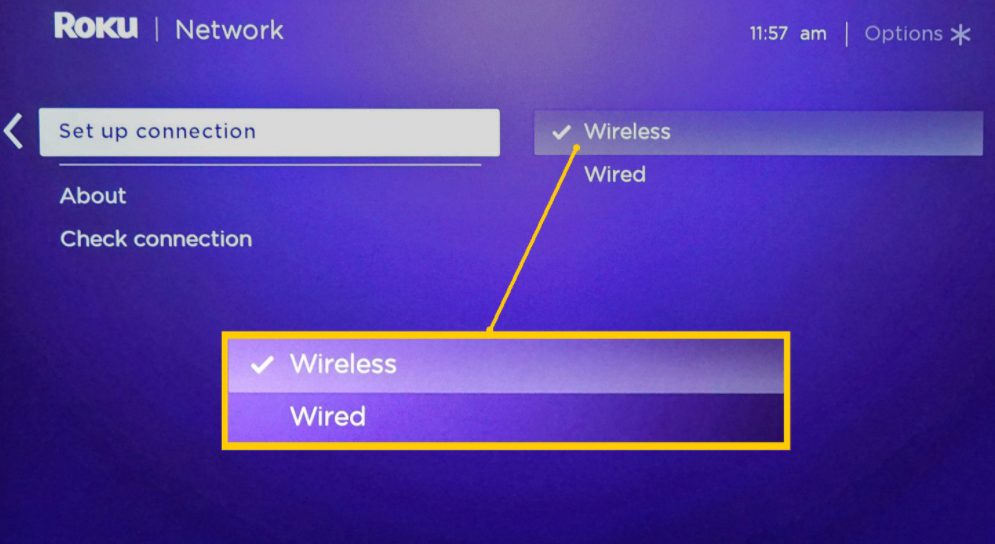
3- If you choose an option wired, you should fix your Roku device to your router with the help of an Ethernet cable. Your Roku will get connected to both the internet and home network.
4- But if you choose wireless as an option, the Roku device scans for the network connection.

5- Now, it displays the viable network option where you can select your wireless network.
6- If you couldn’t find the home network, you have to scan one more time.
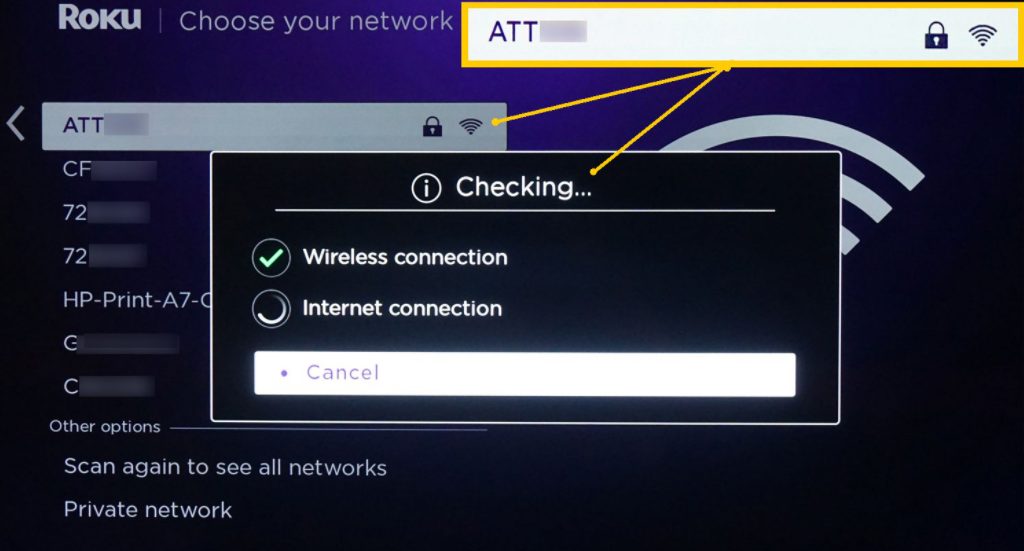
7- Now, if you can select your network, ensure that your WiFi and internet connection is functioning appropriately. If it is not functioning correctly, check whether you have selected the excellent network.
8-Only, when Roku validates, you can fix your network. Now, you have to type the password of the network to get connected.

10-If the given password is correct, you will get a message that your Roku gets connected to your WiFi network.
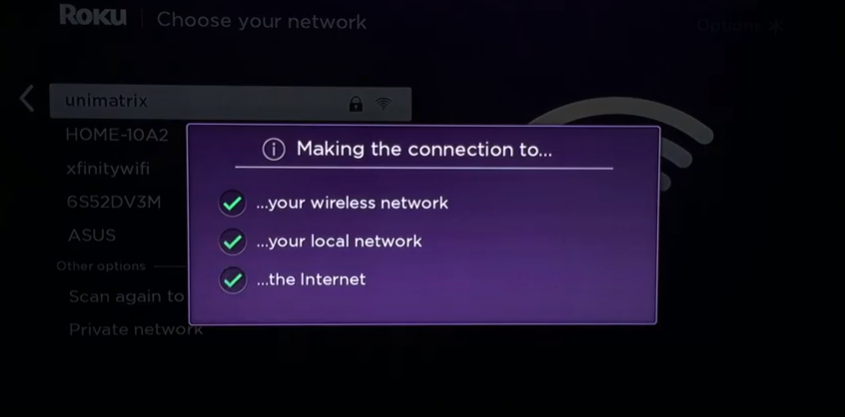
11- After your device gets a network connection, it will find the attainable software updates so that you can select and download them.
Also, search Get Crunchyroll Dark Mode
Connect Roku to WiFi:
To connect Roku TV to a new WiFi network or connect from a wired to a wireless network, follow the below-given steps with the help of Roku’s remote.
1- Click the Home option using the remote.

2- Choose settings and then click the network.

3- Choose Set up connection.
4- Click wireless ( when the screen displays both wired and wireless options)
5- Wait for a few minutes so that your Roku can search your network.
6- Type the network password and stay for a minute until you get a confirmation statement for the network connection.

How to Connect Roku TV to WiFi Without Using a Remote?
You can also operate Roku without a remote with the help of the Roku smartphone app. Once the beginning process is over, your Roku TV directly fixes the home WiFi network whenever you turn on the device. But when you alter the WiFi router or its password, you have to connect again to the Roku TV to the current WiFi network.
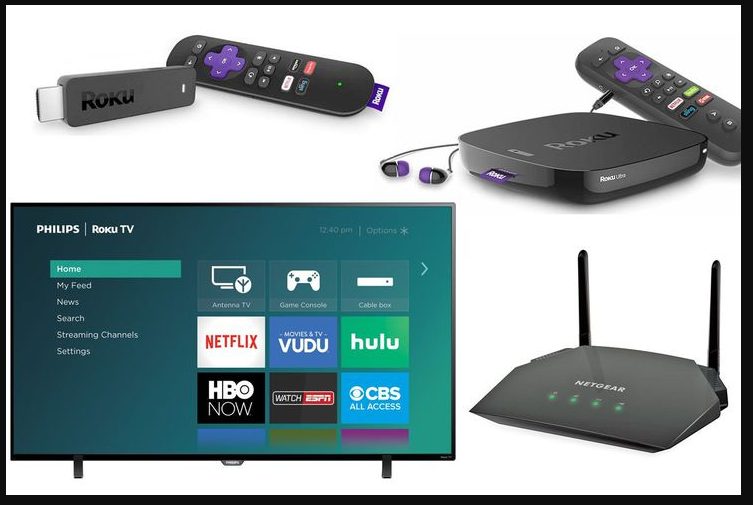
Requirements:
- Two smartphones
- Discarded WiFi network’s name and its password
- Roku app on anyone’s phone
- Check whether your WiFi is functioning appropriately.
Steps to Connect:
1- On the Android device, navigate to the portable hotspot settings.

2- Alter the WiFi name and password ( which you have used earlier).
3- Now, switch on the mobile hotspot so that your Roku will get attached to WiFi.
4- If you encounter a disconnection between Roku and WiFi, then restart the device.
Conclusion
Roku is the best device for watching media content on larger screens. Only when you connect your Roku device to WiFi you can stream the contents. Connect the device to the WiFi and enjoy all the channels. We hope that the above-given steps will help you connect your device to WiFi easily.
Similar post, How to Get Nowhere TV? [ Alternatives Methods in 2022]

