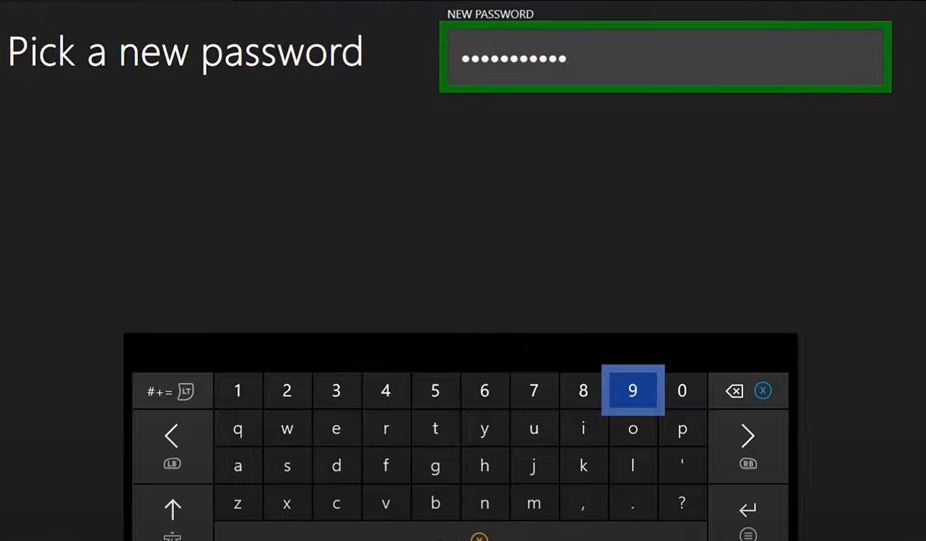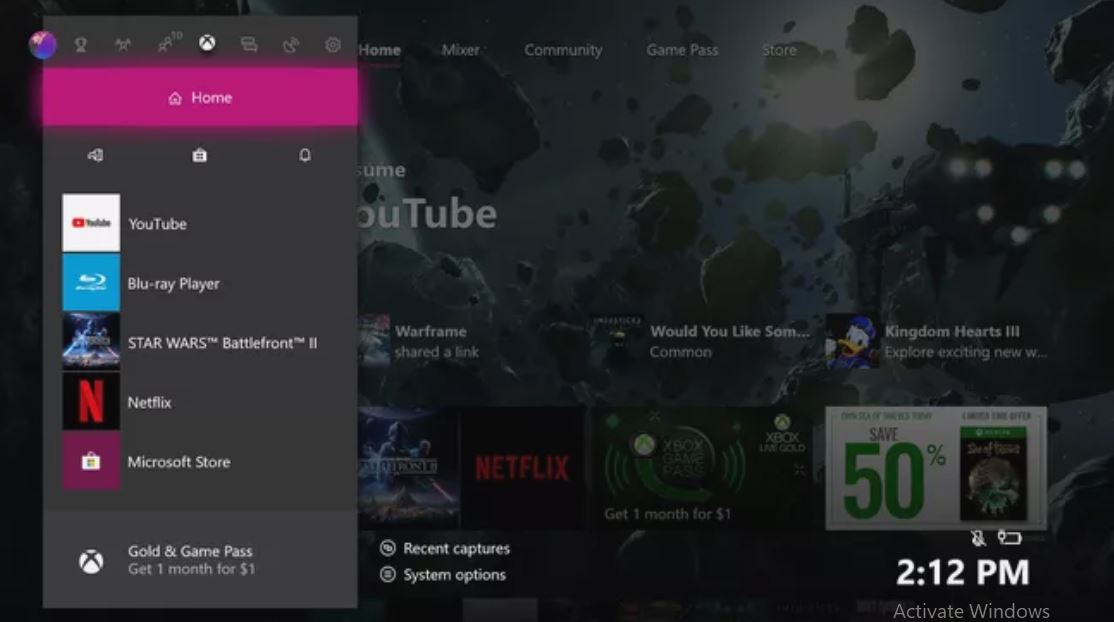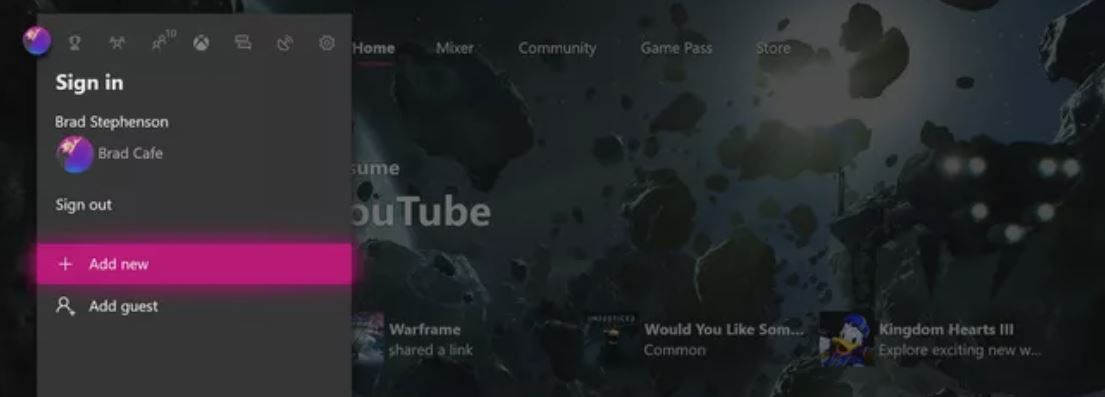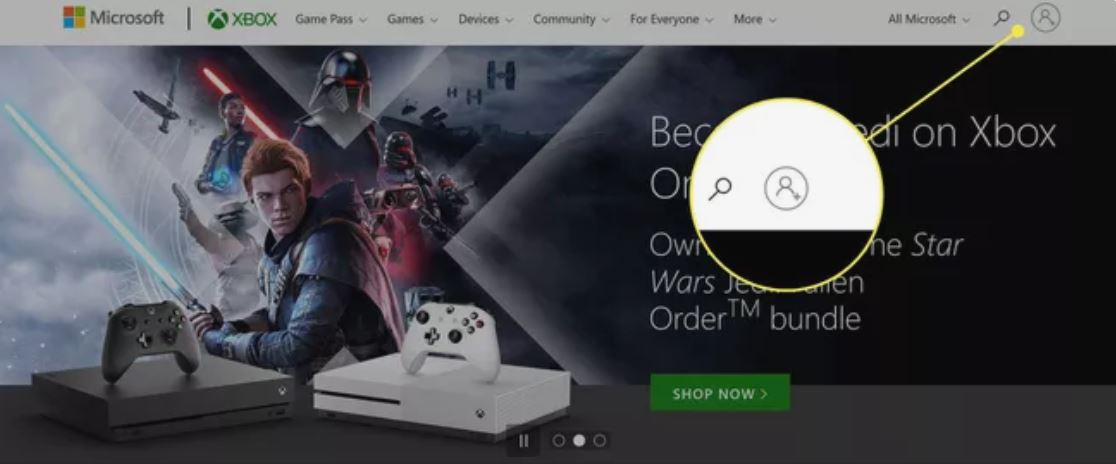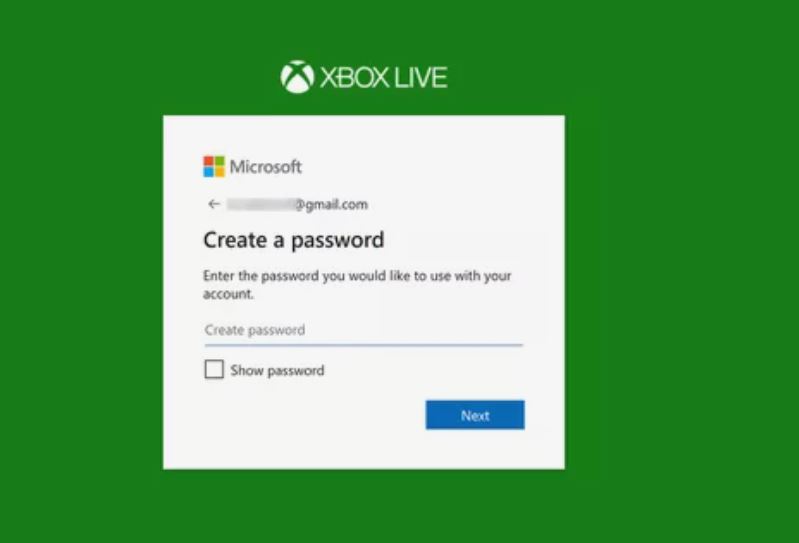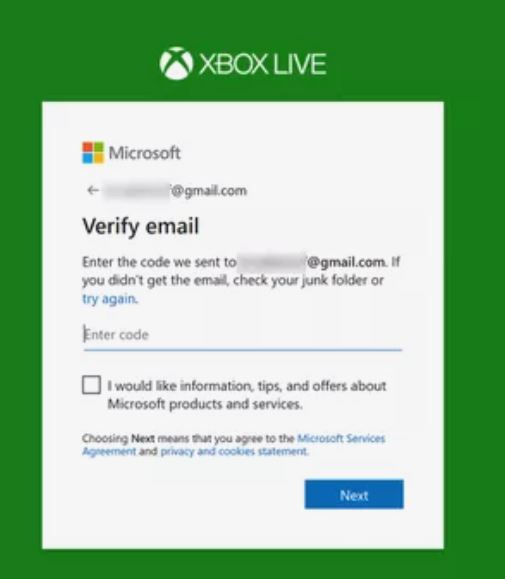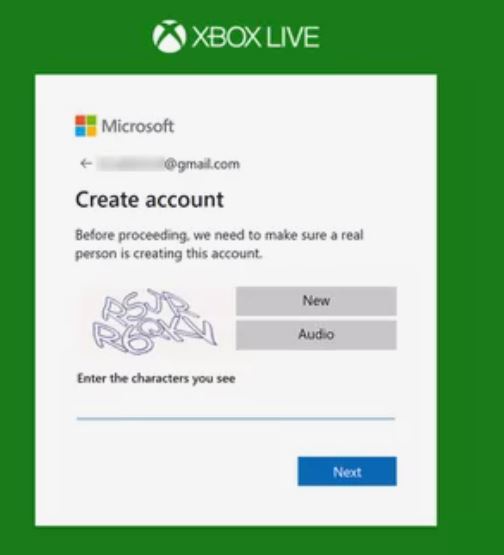Are you searching for the article How to Reset Password on Xbox by following the simple step-by-step procedure provided in this article? Information on setting up your new Xbox and account creation methods are also discussed in this article.

Table of Contents
Xbox:
Xbox is a Microsoft video gaming brand with five consoles. In addition to the game applications, Xbox also offers online services through the name Xbox network and a game development studio named Xbox Game Studios. Some of the Xbox consoles are Xbox One X, Xbox One S, Xbox 360, etc.


How to Reset Password on Xbox?
To keep your Xbox account safe from hackers, I recommend regularly resetting your password. You can reset your Xbox password by,
- Xbox console.
- PC or Smartphone.
- Reset the Password by using Xbox App.
- To Reset the Xbox password Via Web.
Reset Password Using Xbox Console:
You can use your Xbox console to reset your password by following the steps given below,
- Go to the Sign In the menu of your Xbox console.
- Type your Microsoft account email id or phone number using the virtual keyboard.
- Click on the “I forgot my password” button on the next page.

- Using your virtual keyboard, type the CAPTCHA and click “Enter.”

- You will get a security code to your registered email or phone number when clicking “Next.“
- Enter the security code and click “Enter.“

- On the next page, type your new password.

The password is now reset, and you can use it on your next sign-in to your Xbox. check out How to Restart Xbox
Reset Password on Xbox using PC or Smartphone:
This method can be used on both devices. This process is similar to your other password change or reset procedure. The steps to change or reset your password on Xbox are given below; follow them step by step,
- Go to the Microsoft account recovery page on your web browser by clicking on https://account.live.com.
- After clicking on the provided link, you are taken to the “Recover your account” page.
- Enter your email or phone number for your account and click Next.
- You will get a code to your email or phone number when you click “Get Code.”
- Enter the code and click Next on the next page.
- Please enter your new password and re-enter it. After that, click Next.
With these steps, you can reset your password on Xbox and use it in your next sign-in.
Note: Do not share your password with others.
Steps to Reset Xbox Password By Using Xbox Application:
This is one of the methods to reset the Xbox password by using the Xbox Application. It is a more comfortable and easy method compared to others. This application will create its own password-secure option to save it in your password manager. Follow the upcoming steps to reset the Xbox Password.
- First of all, you have to install the Xbox application on your smartphone, type your email in the field and click the Next button.
- Further, the screen will show the Forgot password option. Tap that option.
- You can utilize that code that can be created by the Authenticator application that can create your account. Then you have to click on the Use a different Verification option.
- After that, you have to select the Phone number or email option to send the code.
- The Forward page will be asked to enter that code, and then it will verify your Identity.
- Finally, it will create a new password and confirm that you can use this New password to log in to Xbox.
Steps to Reset Xbox Password Via Web:
Here, we are going to share the details to reset the Xbox Password by using the Web. This is an easy process. Follow the upcoming instructions.
- Initially, you have to launch Microsoft’s Password reset website and type your email and start the account recovery process.
- Next, this website needs an identity verification code. It has two options. One, you can utilize the code that the Authenticator application can create. Another one is to use the different verification options that can be ended to your smartphone mobile number or email. A code will be sent based on your choice.
- Further, you have to enter the code, and then you have to enter that verification code, and it will verify your code, and then the page will be opened.
- On that page, you have to click that forgot password option and create your new password. Once again, you have to enter the new password in that confirm password field.
- Once you reset the password, then you have to log in with your Xbox by using your New password and email address.
Additional Security for Xbox:
You can assign Passkey to your Xbox console to lock your account. This prevents other Xbox users from getting into your account. The steps to Set Passkey are given below,
- Press the Xbox button on your console.
- On the right side of the screen, click on the System option to choose settings.
- After selecting your Account, click on Sign in, Security, and passkey.
- You can set a six-digit password by clicking on Create my Passkey.
- Change your sign–in preference to a passkey.
- You can now use a passkey to sign in.
With these steps, you can now use a passkey as a password on Xbox to sign in. It helps prevent others from not using your account.
Also, read How to Fix mds_stores Consuming High CPU Usage?
Setting up your Xbox:
Console to TV:
- Connect your TV and Xbox with the given HDMI cable.
- Unplug your cable or satellite box HDMI cable from the TV and connect it to the Xbox HDMI port.
- Connect the Xbox Console to your cable or satellite box.
- Plug in a power source to your Xbox.
- Add batteries to the Controller.
- Power on the Controler and Console.
Connect to the Internet:
Directly connect the Ethernet cable to Xbox for smooth gaming. To use WiFi, use the following steps,
- Xbox asks, “Which of these is yours?” during the setup process.
- Select Add wireless network
- From the displayed list, select your network.
- Type your WiFi password and click Enter.
- Xbox says, “You are connected “ when the connection is successfull.
- Press Continue, and the Xbox setup process continues.
Note: You can reset your password on Xbox using your Microsoft account too.
How to Create an Account on Xbox?
To create an account on your new Xbox, you can follow the below-given steps,
Using Console:
- Press the Xbox logo on the controller.

- Scroll and select Sign In.

- Highlight add new. Now press “A” on the controller.

- Type email by using the virtual keyboard.

- Get a new email highlighted and press “A.”
After this, your account creation starts. Check out How to Watch IPTV on Xbox One?
Using browser:
You can go to the official Xbox website to create an account by following these steps,
- Go to the official website of Xbox.

- On the top right corner of the page, click on the empty profile icon.

- Select Create one on the next page.

- Type your email address and click next.

- Enter a password for your account.

- Provide your First and Last name and click next.

- Select your Date of birth and country/region, and click next.
- Copy-paste the confirmation code sent to the provided email and click next.

- After completing the security questions and clicking on, I Accept, your account is created.

With this, your account has been created. Enter the email and password on your console and sign in.
Note: Reset your password on Xbox if you have shared with others and want to stop sharing with them.
Also, read Nowhere TV.
F.Q.A:
Do I need a new Xbox Account?
Of course, you need an Xbox account so that when you buy a new Xbox, all your information can be transferred using your account information.
Can I use a Microsoft account for Xbox?
Yes, you can use a Microsoft account to log in with Xbox. Because of both interlinked services.
Conclusion:
With this article, you can now create an account, reset your password and do some initial setups. If you have any doubts about them, you can ask them through our comment section, and we will reply as soon as possible. Thank you for your precious time on this article.