MX Player is one of the best media players available in the market for Android and FireStick devices. MX Player is used to playing videos and music catalogues. Many people use this app as a supporting player to watch videos on their devices.

So many people did not use MX Player to stream local media content. Generally, several third-party streaming apps permit external media players to stream the contents as sometimes their default player fails to work. People who use streaming apps such as Cyberflix TV, TeaTV, TVZion, and much more can surely go with MX Player for the best experience.
You may like, Stream Live NetTV on Firestick
Table of Contents
How to Install MX Player on FireStick?
As MX Player is a third party application, it is not available in the Amazon store, so you have to sideload it to stream it on your FireStick. The following content shows you the methods to install MX Player on FireStick.
Method-1: Install MX Player using the Downloader app.
You can install the Downloader app from the Amazon app store. The downloader app is the best source to sideload any third-party applications. Follow the below-given steps to install the MX player on FireStick.
Steps to install the MX Player app on FireStick:
1- On the FireStick home page, go to the settings option.
2- Choose My Fire TV.

3- Tap on the Developer option.
4- Select Apps from Unknown Sources.

5- Tap on Turn ON.
6- Go back to the home screen and tap the search option.
7- Type Downloader in the search box and tap on it.

8- Click Downloader app.
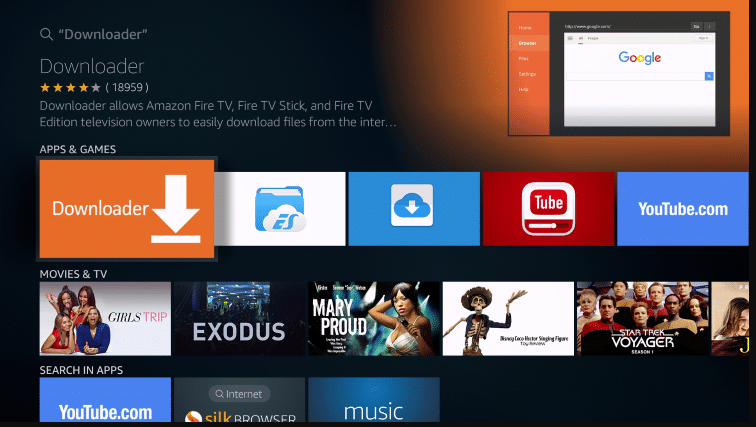
9- Select Download.
10- Choose Open.
11- Select Allow.
12- Tap on OK.
13- Click the option Browser.
14- Type the URL address of the MX Player and then tap Go.

15- Select Install.

16- Click Done.
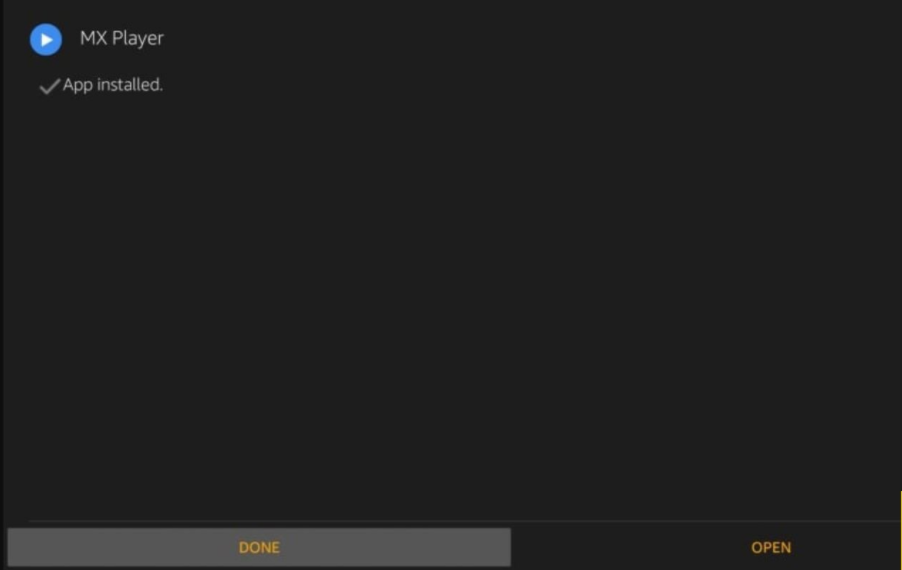
17- Now go back to your Downloader option. And select Delete.

18- Choose the option Delete again.
19- Now go to the home page, click Your apps and Channels, and select MX Player.
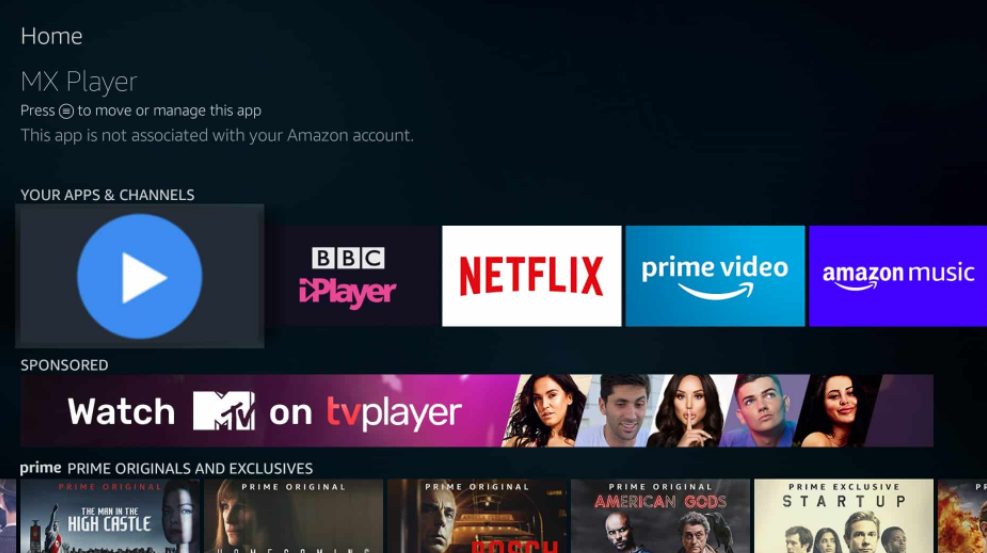
Similar post, How to Install Live Net Tv on Firestick (Step by Step Guide )
Method-2: ES File Explorer
The alternative method to install MX Player on FireStick is with the help of the ES File Explorer app. This is the best tool to sideload an application on devices like FireStick and Android.
1- First, open the ES File Explorer application and go to the right side of the page.
2- Now, tap on Downloader.
3- Select +New in the menu bar of the following screen.
4- Type the URL address of MX Player in the path space and type any name in the name box.
5- Tap on Download Now.

6- Once the downloading process is over, select Open File.
7- Select Install.
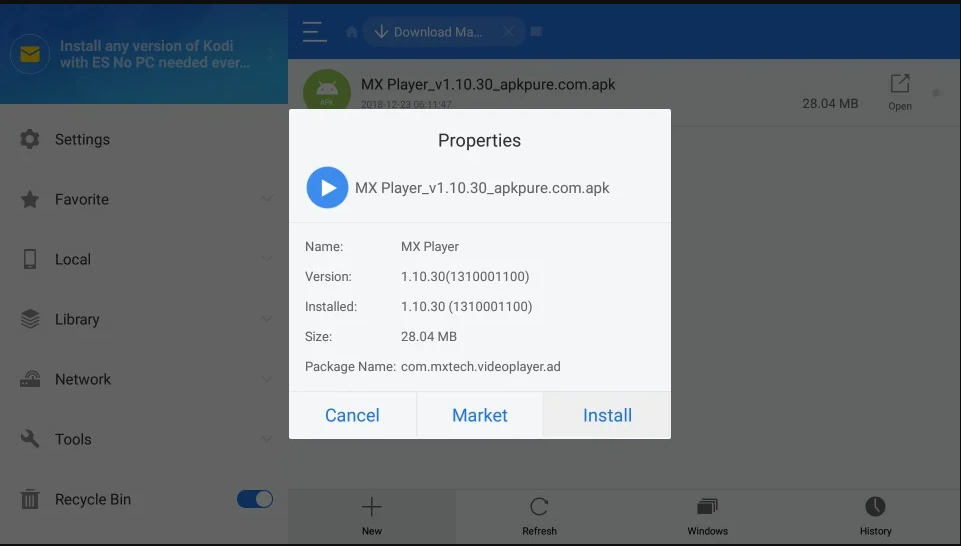
8- Click Next.
9- Choose Install.
10- Select Done.
Like the Downloader method, if you want to delete the APK file in ES File Explorer, go with the below-given steps.
11- Select the option Local, which papers on the left side of the homepage of the ES File Explorer app.
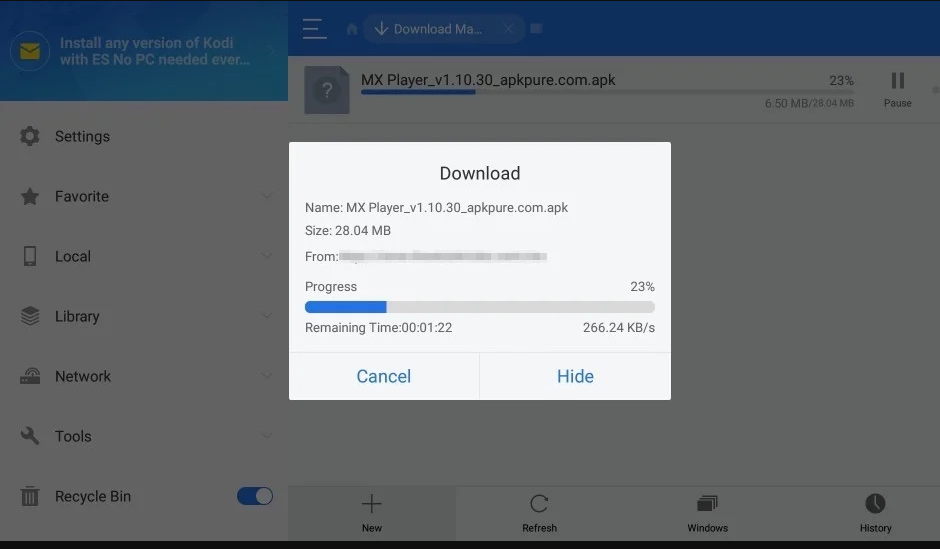
12- Now, it displays two home options; select the second option.
13- Now tap on the Download folder.
14- Choose MX Player APK.
15- Using the FireStick remote, give a long press on the OK or select option.
16- Choose the Delete or Trash button, which appears on the menu bar.
Conclusion
MX Player is the best choice to stream the famous streaming application. This particular app is the most needed one to watch the video contents from the third-party application. As it is a weightless application, it doesn’t create any problems. We hope this article will help you.
Also, search How to Download & Activate Fox Sports on Firestick?


