On, MSG Go, you can watch the Emmy Awards, Knicks Pre-Game, Knicks Post-Game, NY Knicks Games, and Original Programmings. And it does not charge any extra cost to stream the programs available on MSG Go. No, Participating Television Provider is required. So, you just install the MSG Go on Firestick. And start watching your favorite videos on your TV.
![How to Watch MSG Go on Firestick? [Quick Guide]](https://techthanos.com/wp-content/uploads/2022/04/GLWIZ-Features-and-Installation-2022-1.jpg)
In this article, not only the installation process but also you can learn the Sign Up process of MSG Go on Amazon Fire TV Stick. If you have a plan to watch NFL games on MSG Go, you can’t. MSG Go is working on streaming the NFL Games in the future on its platform.
Table of Contents
What is MSG Go?
MSG Go is an App from MSG (Madison Square Garden) Networks that broadcast live coverages, mainly games of,
- The New York Knicks

- New York Rangers

- New York Islander

- Buffalo Sabres

- New Jersey Devils

- New York Red Bulls

- The New York Giants

- New York Riptide

Including pre and post-game coverages and Emmy Award-winning originals.
Is MSG Go on Firestick?
Unfortunately, No. The MSG Go app is not available on the Fire TV Stick’s default Amazon App Store. This means you can not able to download the MSG Go app officially from the app store. But the Amazon Firestick allows its users to access the unavailable app via side loading. To sideload, you can use many apps like Downloader, ES File Explorer, Apps2Fire, and more like this. Learn How to Sideload the MSG Go on Firestick in the upcoming section.
What are devices in which you can use MSG Go App?
Here is a list of devices that can be used to watch MSG Go live programs,
- Android TV
- Apple TV
- Android Phone
- iPhone
- DirecTV
- fubo TV
- Windows
- Mac
- LG Smart TV
- Amazon Fire TV
- Samsung Smart TV
- Sony Smart TV
- Roku
How to Get MSG Go on Firestick?
The Amazon App Store does not have the MSG Go app, so you have to get the app on Firestick by using any of the methods given below,
- Downloader App
- ES File Explorer App
- Apps2Fire App
Using Downloader App:
To install the MSG Go App on your Firestick, follow the steps given below without skipping any,
- Go to Firestick Home

- Tap on the Settings icon.

- Select My Fire TV
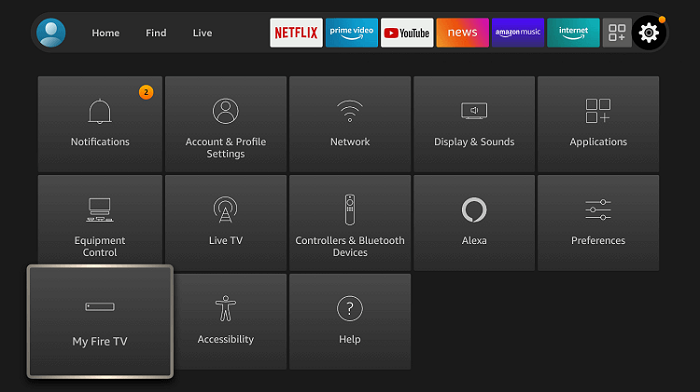
- Tap on Developers Options

- Choose Apps from Unknown Sources
- “Turn On” click on it.
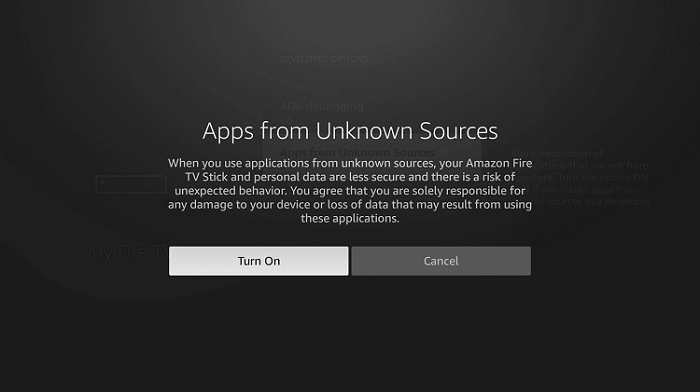
- Go back to the home page.
- Select Find
- Click on the Search option.

- Type “Downloader” using the on-screen keyboard and click on it.

- Select the Downloader icon.

- Install the app by clicking on “Download.”

- After installation gets completed, click Open.

- Once the Downloader opens, click Allow.

- And then Click Ok for the prompt.

- You can now see a text box on the right of the home page.
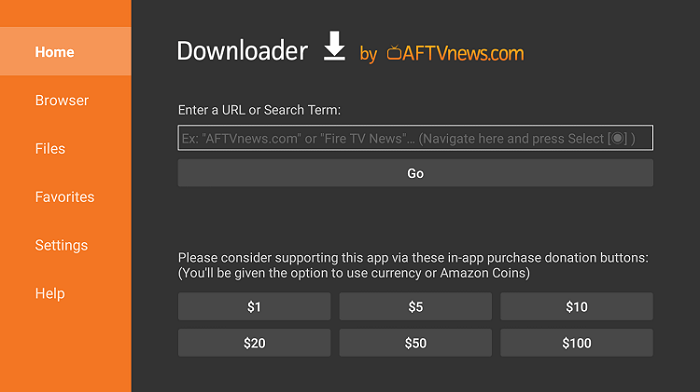
- Type the MSG Go apk URL you got from a reliable source and click Go.

- NowDownload starts and waits for it to complete.
- Press Install
- Click Done after the installation is complete.
- Select and confirm “Delete.”
- Tap on Delete again
Now, go to the Firestick Home Page. And, launch the Apps and Games page. There you can find the installed MSG Go on Firestick. Launch the app and Sign In with the required login credentials. Then, start watching the game videos on your TV.
And, you can get the MSGGo apk file from the browser. If you do not have a browser on your Firestick device, then you can download the file on your Smartphone or Laptop. Then copy the downloaded file to the USB flash drive and Connect the drive to Firestick. Then paste the URL file into the downloader app.
Using ES File Explorer App
ES File Explorer is also a popular sideloading app similar to the Downloader app. As we use the URL in Downloader, here also we need an MSG Go apk file to install. The step-by-step guide is given here;
- Install ES File Explorer on your Firestick.
- Run the ES File Explorer. Enable “Developers Options”.
- On the right side, click Downloader.
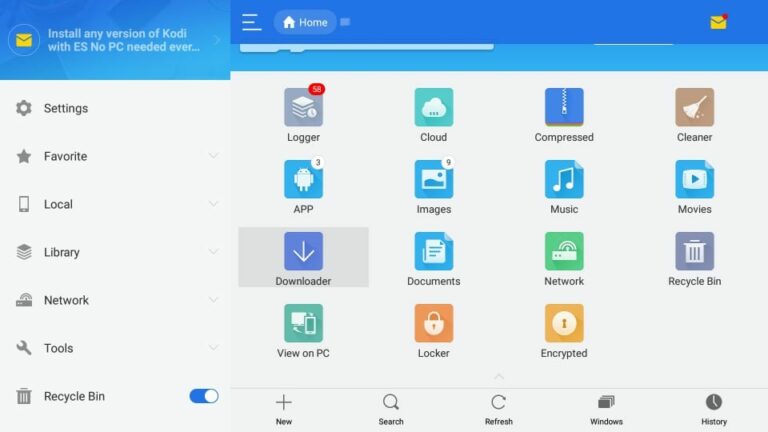
- Click +New button
- Enter the MSG Go URL from a reliable source and Type the Name “MSG Go”.
- Tap on Download Now
- The MSG Go app gets downloaded.
- Click Open file.
- Click Install.
- It directs to APK installation; Now click on Install.
- After the MSG Go app gets installed, click Done.
You can now install the MSG Go app on Firestick using ES File Explorer by following these steps.
Using the Apps2Fire app
You can use the Apps2Fire app on your Smart devices such as smartphones, laptops, or any devices. To watch the MSG Go on Firestick using Apps2Fire, you need your Firestick IP Address. Do follow the steps given in the following sections…
- Go to Firestick Settings
- Tap on My FireTV and select the Developer option.
- Now Enable ABD Debugging and Turn on “Apps from Unknown Sources”.

- Come back to Home Screen
- Again go to Firestick Settings
- Tap on the System option
- Click on the “About” option
- Select the Network section and note down the IP address of Firestick.
- On your Android or iPhone, install the Apps2Fire app and MSG Go app.
- Open the Apps2Fire app and select “Setup.”
- Type the noted-down IP address of Firestick
- Go to the Local section and click on the MSG Go app.
- Click Install to get MSG Go app on Firestick.
You have now successfully installed MSG Go on your Firestick.
What are the other ways to watch MSG on Firestick?
You can watch the contents of MSG Go on other streaming services using MSG Network-providing channels. The Streaming service that has access to the MSG network is,
- DirecTV Stream
- Fubo TV
What channel is MSG on DirecTV and fuboTV?
You can watch MSG/MSG+ on DirectTV; if you have a subscription, you can watch it on,
- Channel: 635 (HD) on DirecTV STREAM
You can watch MSG/MSG+ on fuboTV; you can watch it if you have a subscription. The subscription fee is $69.99/month.
You can download the DirecTV Stream and Fugo TV apps from Amazon App Store.
F.A.Q:
1). How to get the URL for the MSG Go app?
You can always find MSG Go app from reliable sources. I would recommend Google Play Store and Apple App Store.
I hope that you have found what you were looking for. You can now download MSG Go on Firestick by following any of the methods given in this article and enjoying watching the match you want and the pre and post games moments. If you have any doubts about this article, you can ask them in the comment section.
Thank you for your precious time on this article.
2). What if my TV Provider is not listed when I try to Sign In?
While Signing In, if you do not see your TV Provider from the list, click on the “Don’t See Your TV Provider” option. In the Sign-In screen at the bottom, select your TV Provider. If the MSG Go is available on your TV Provider, then you will receive the notification.








