What does the MEGA Actually mean – Very Large, Numerous, and Great? Yeah, it does. And What it would be like to have to Experience Streaming in a Mega way. Interesting as it seems to read! It is also Exciting to Watch What you love with Great Options – Who would not love that? So, You can get it too by Just Reading the Guide on How to Get Megabox on Firestick.
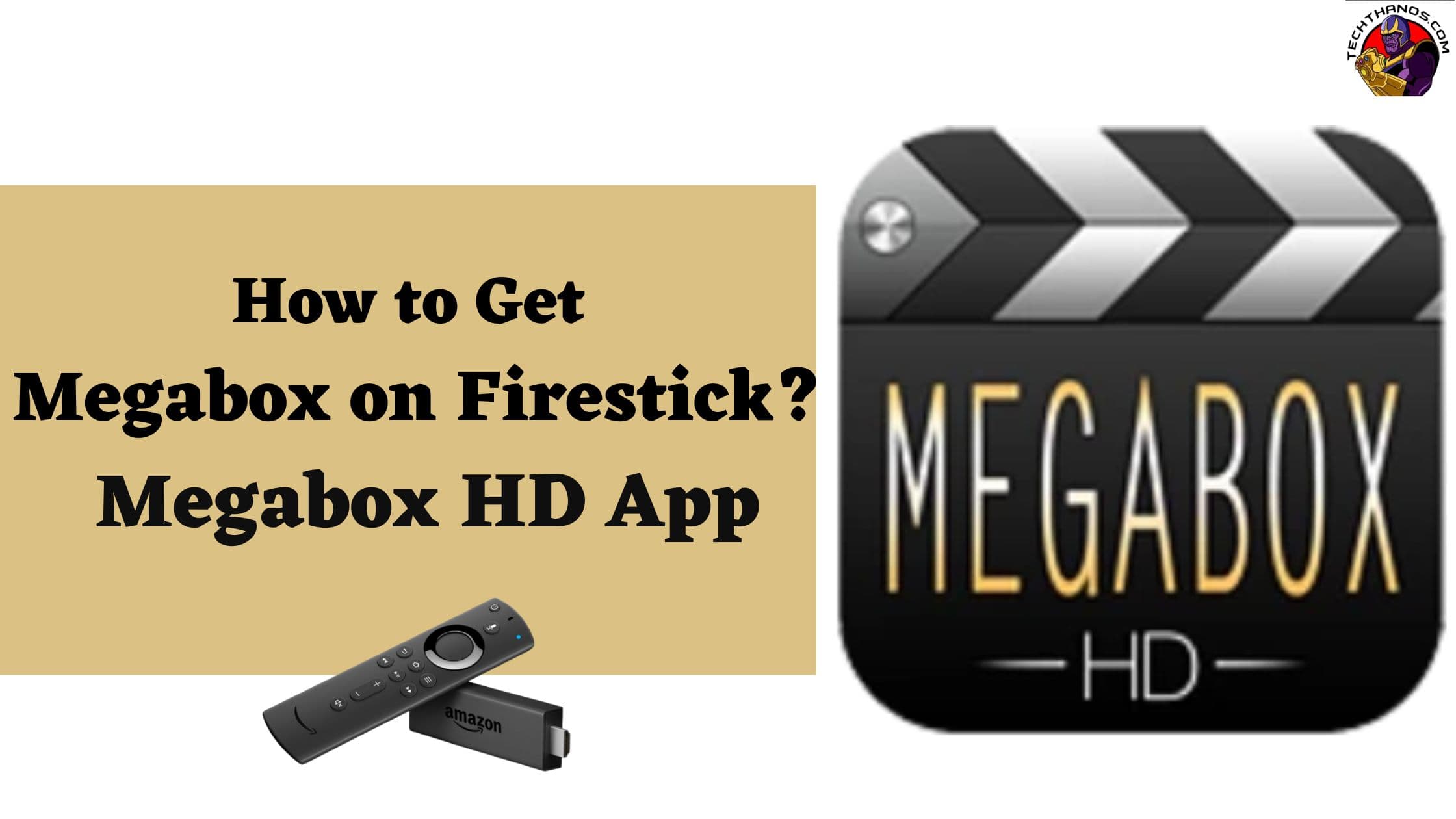
Table of Contents
Is Megabox Available on Firestick?
No, It is not available on the Official Amazon App Stores. Although the app is not available on the Native App Stores, You can still access it.
The Megabox app is Completely Compatible with Various Streaming Devices including Firestick Devices. You can access the app on Amazon Devices such as the Firestick 4K, Firestick Lite, 3rd Gen Fire TV Stick, Fire TVs, Fire TV Cube, and all the Other Fire TV Devices.
Is the Megabox HD available for Free?
Yes, Absolutely, the app is available for Free. There are No Hidden Charges, No Sign up needed to access the Streaming on the app.
Users can Stream any Content, TV Shows, Movies, And all the Latest Streaming available with a Single Click.
How to Get Megabox on Firestick?
Since we have already told you that the Amazon App Store does not include the App, It is not possible to access the App Via the Direct Method.
Users can use the Indirect Method to install the Megabox on their Firestick Device and at the same time access its streaming.
The indirect method can be said to be Sideloading – The Most Popular method to use on any Firestick device when an app is not available officially – To say, Installing any third-party app can be done using the Sideloading method.
All you need to do for installing the Megabox on Firestick is as mentioned below ;
- Enable your device to install the Apps from Unknown Sources.
- Access the Sideloading apps on Firestick to get the Megabox App.
These two are just easy to do – No Complications – No If but, What if, How to – This and That – Follow the Instructions given in the Upcoming sections thoroughly, and Ta-dah! You have got what you need ( After a Little Scrolling ).
If you want any apps that are already available on the Native Amazon App Stores – Do Refer to the Guide: Ways to Install Apps on Firestick
Enable Apps from Unknown Sources on Firestick :

- On your Firestick Device, Go to the Home Screen.
- Navigate to Settings – Appearing on the top of your TV Screens.

- Click on the settings and Select the MY FIRE TV Option.
- Now, Click on the Developer Options and then Choose Apps from Unknown Sources.
- Turn ON the Option to Enable installing apps from Unknown sources.

- Once you have turned it on, You can move forward to Installing the Megabox App on your Firestick.
Love to Watch Anime? Watch: Fire Anime on Firestick
Install Meagbox on Firestick Via Downloader :
To do this, Make sure that you have the Downloader app Pre Installed on your Firestick. If not, You can install the app by following these Simple Steps.
Steps to get Downloader on Firestick :
- Go to the Home Screen, Click on Find, and then Search.

- Type DOWNLOADER and Click on the GET Button to download it on your Firestick.
- Once Downloaded, Open the app to Launch it and Dismiss any On Screen Prompts.
- On the Home Screen of the Downloader app, You will find a URL Field Box.
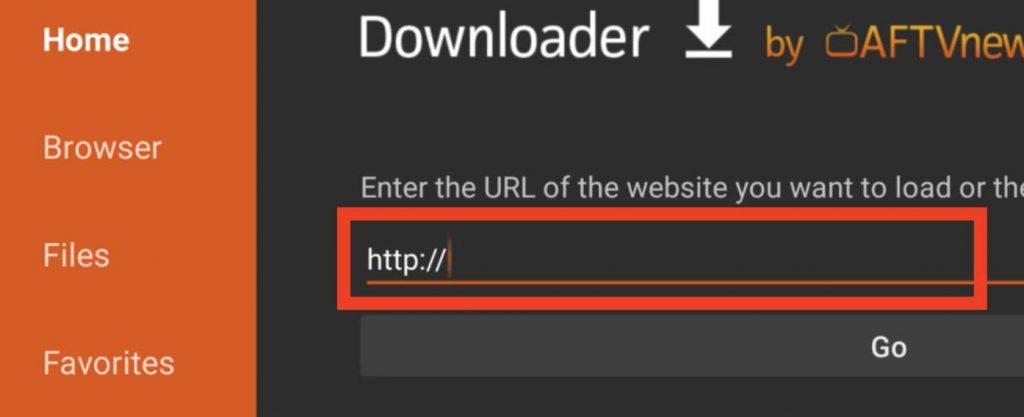
- Enter the URL of the Megabox APK File using the Virtual Keyboard.
- Now, Click on the GO Button ( You can also Press the Play / Pause Button on your Remotes ).
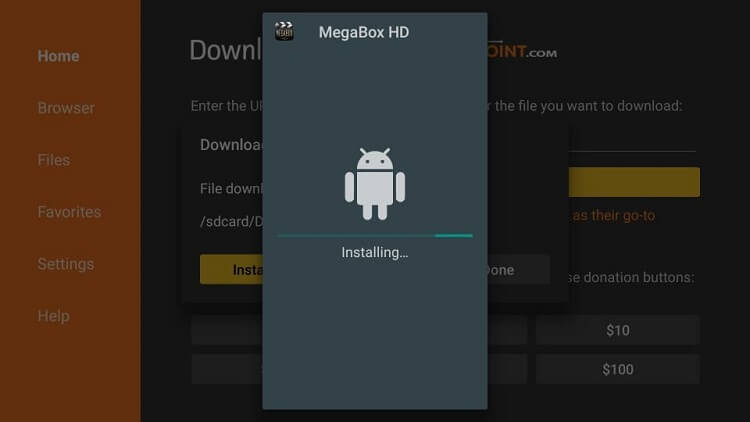
- Wait until the Megabox APK File gets downloaded, Once done, click on the INSTALL option on the Prompt displaying.
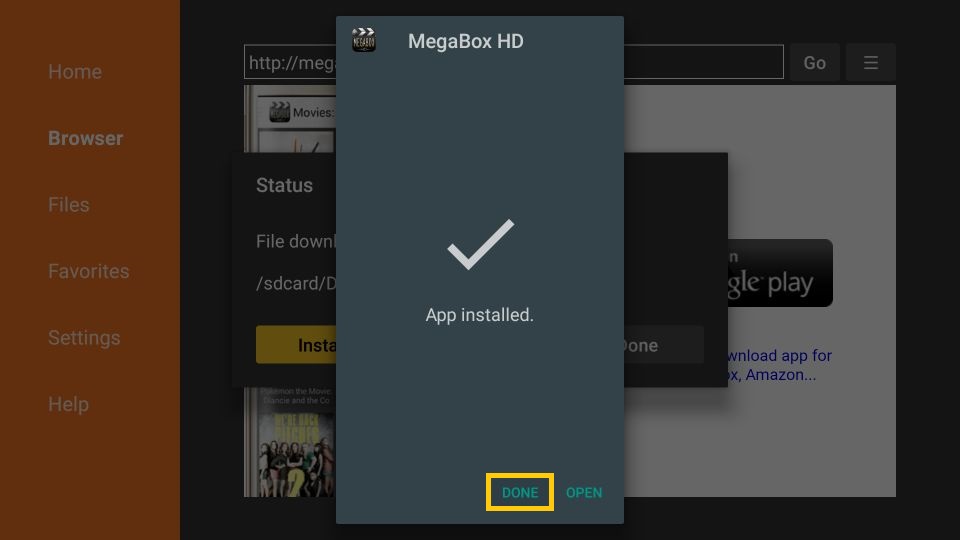
- Finally, When the App is installed, Click on the Open to Launch the Megabox on Firestick Via Downloader.
Install Megabox on Firestick Via ES File Explorer :
Another Sideloading Method that can be used to get the Megabox on your Firestick Devices is through the ES File Explorer. You can keep Downloader as your First Choice cause, ES File Explorer is a Paid Service and costs you around $ 9. 99 as a Monthly Plan – Which is quite Expensive.
In Rare Cases, You can choose to use this method to Sideload Third Party apps.

- First of all, Install the ES File Explorer App on your Firestick device.

- Open the app, And on the App’s Home Screen, Click on the Downloader Option.

- Now, Click on the + New – Add new option on the Bottom of the Screen.
- You will see an Empty Space to be filled – On the Download prompt, Enter the PATH – Megabox App URL Link and on the Name – Type Megabox.

- Then, Click on the Download Now Option.
- Once the File is downloaded, Click on the Open File to Click on the Install.
- Again, Click on the Install tab to Finally get the Megabox App on your Firestick Device Via ES File Explorer.
- Press on the Open tab and Start Streaming Any of your Favourite Content.
Watch Sports with Paramount Plus App
How to use Megabox App on Firestick Device?
So, when you are done with Installing the Megabox on Firestick, It might be a little tricky to find out How to Actually use it. Here we have also included the Steps for using the App. Do have a look.
- Press and Hold the Home Button on your Firestick Remote.
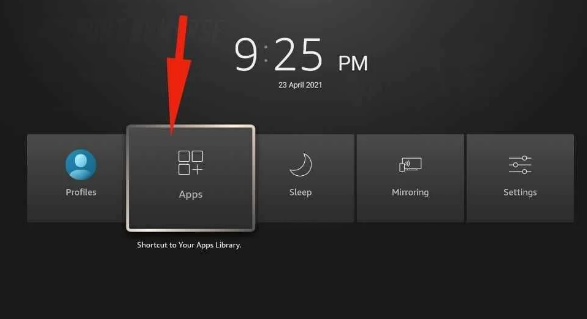
- You will see a Pop-up menu on your Screen – Now, Click on the APPS Option.

- Under the list of available installed apps, Select the Megabox HD App icon and Click on it.
- On the App’s Home Screen, Tap on the Three Horizontal Lines ( On the top left corner of your Screen ).
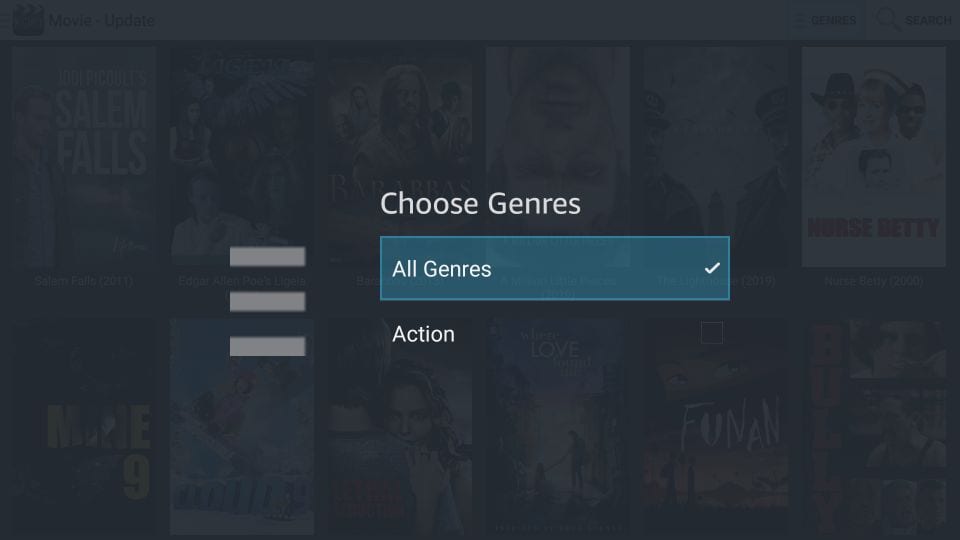
- If you wish to watch Content from Different Genres – Click on the GENRE Option. You can choose any Genre that you want.
- Also, You can Search for Content, Movies, and TV Shows that you want to Stream By Clicking on the Search Icon and Typing the name.
Is Megabox HD App Safe to Use?
However the app is available for free and has no Hidden Charges, Need No Signup, It is obvious to think about the Safety and Security of your Device. With that saying, Findings say that The App is totally safe to use, and Free of any Malware or Chances of suspicious files is as less. So, You can use this app on any of your Devices.
But Wait Why Should not you Protect your devices while Streaming – Prevention is better than cure. So, Whenever using any Third Party Apps installed via the Sideloading Method, Make sure you use a VPN.
VPN on Amazon Firestick :
Virtual Private Network VPN is Service that Protects your Devices from any Privacy issues caused while Streaming, Using Apps, or Surfing over the Internet. Sideloaded Apps can be risky sometimes, While Streaming, Your IP Address can get tracked, and your Personal data can get leaked.
VPN on Firestick Protects your IP Address, Overcomes Geographical Restrictions, thereby Keeping your Data Safe and Secure. It helps in providing you with Streaming with Safety, Security, and Privacy.
Go to the home screen > Click on Find > Select Search > Type the name of any VPN Service that you want > Click on GET > Log in and Use it on your Device.
One of the best VPN Services that you can install on your Firestick is Surfshark – Learn More on Surfshark on Firestick
Final Words :
Megabox HD is now on your Firestick Streaming Devices – This is all you wanted and this is all that you have got. With the App, You can stream Numerous Movies, and TV Shows, a High Defintion Quality, A Lightweight app that does not occupies some of your Devices Storage, is Compatible with the Firestick Remote, Wide Range of Genres available, and has Different Sections in a Content – New, Latest and All that you can Stream. So, Turn ON your Firestick and Keep Going.

