
Table of Contents
About IPTV:
IPTV stands for Internet Protocol Television which delivers TV content to Internet Protocol(IP) networks. IPTV provides the ability to watch the media source continuously instead of downloaded media. It delivers via traditional terrestrial, cable TV, and satellite formats.
However, IPTV utilizes the internet protocol if it is limitless to TV streamed over the internet. However, it is a subscriber-based telecommunication network with to the end-user premises with high-speed access channels through set-top boxes or other customer premises equipment.
Internet Protocol Television may be divided into live TV and Live Media, including or excluding related connectivity, media time-shifting, for instance, catch-up TV, start-over TV, and on-demand video (VOD) content that includes media catalogs from browsing and viewing items.
How to Stream IPTV on Xbox One?
If you want to stream an IPTV media player on your Xbox One using some compatible IPTV media player app. You will get access to the IPTV player on your Xbox One gaming console from this method. This guide will let you know what the IPTV media player that supports Xbox One is.
The topmost IPTV media player that supports your Xbox One console is;
- MyIPTV Player.
- Kodi Media Player.
- Microsoft Store.
- IPTV Extra.
Note: Subscribers should remember that the apps are media players, but you require to set up the m3u playlist to start the IPTV Channels. It is more prior to signing up for the IPTV service to watch live TV content. The NFL app on Xbox lets you watch Live Football games on your Xbox gaming console. Not only on the Xbox One but also you can access the NFL app on other Xbox models too. Tap the link to check it.
1). To Watch IPTV on Xbox One by | MyIPTV Player |:
Follow the given steps to download on MyIPTV Player, which is officially included in the Xbox One game consoles.
Follow the Steps to Watch IPTV on Xbox One:
- Connect your Xbox console with the Stable Internet Connection.
- Visit the Microsoft App Store and Search for MyIPTV Player in the panel.
- Discover the app and tap the Download button.
- Launch the MyIPTV Player app once it gets downloaded.
- Tap on the Settings option on the left top side of the MyIPTV Player home page.

- Now, click on the Add New Playlist from the Settings menu.

- Click on the Remote Channel List Name tab and enter the Name of your Playlist in the panel.

- Now, tap on the Remote Channel List URL option next and Paste the URL in the section.
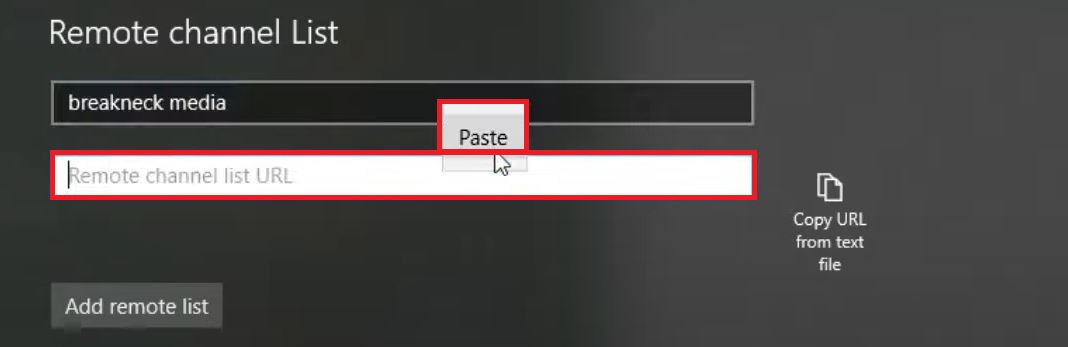
- Click the URL link and tap the Username Here section and edit it. Enter the Username there.
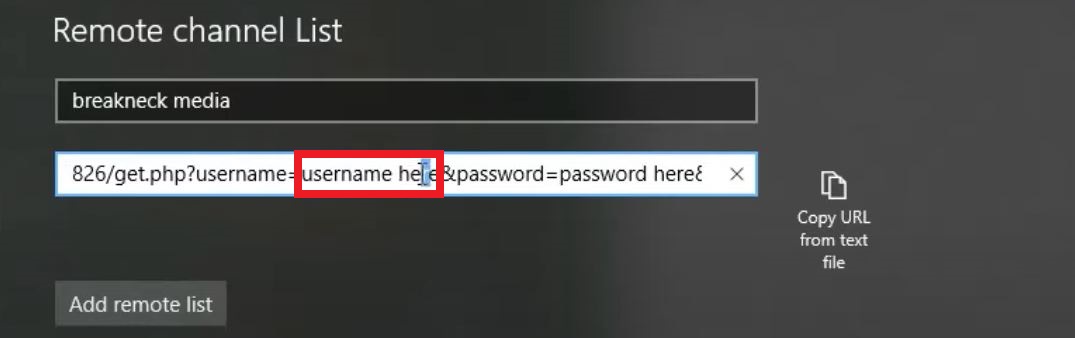
- Nearby it, select the Password Here option and Enter the Password there.
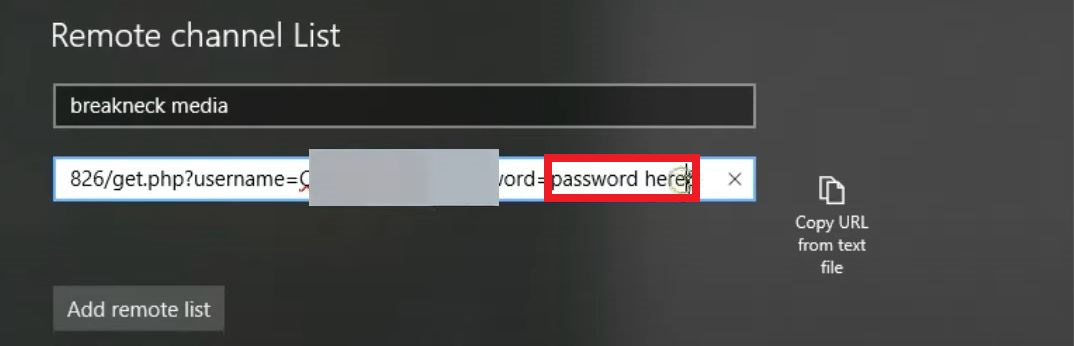
- Now, you have to click on the Add Remote List tab under the URL bar.

- Next, move to the Program Guide section and select the EPG Source Name and type the name.

- Shift the screen to Notepad and Copy the URL you have saved.
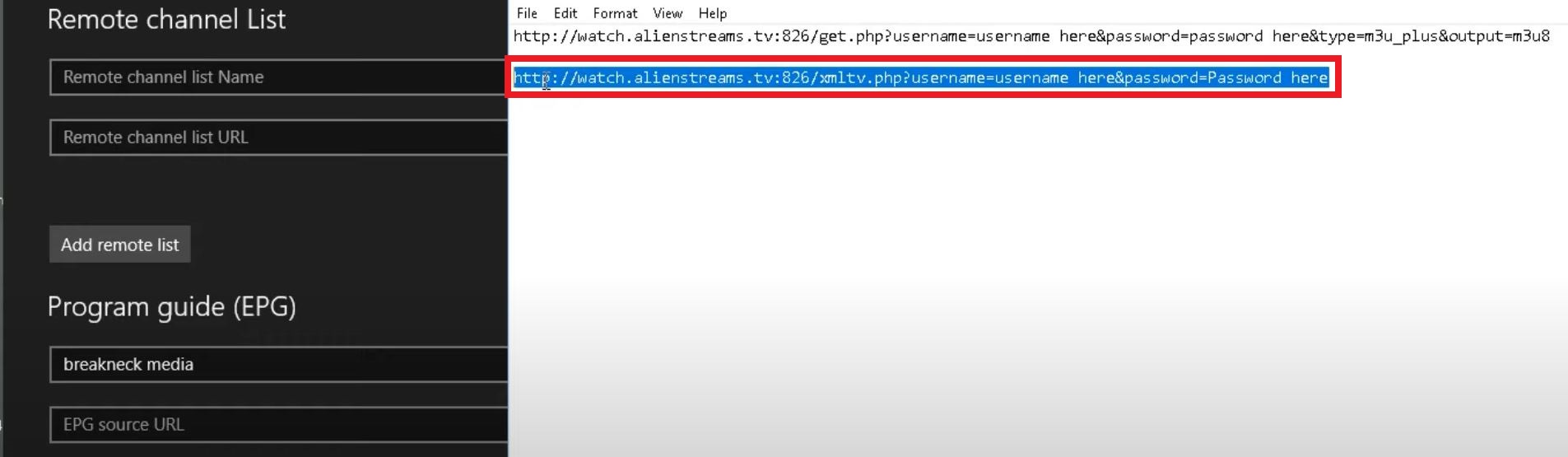
- Then, Paste it on the EPG Source URL tab.
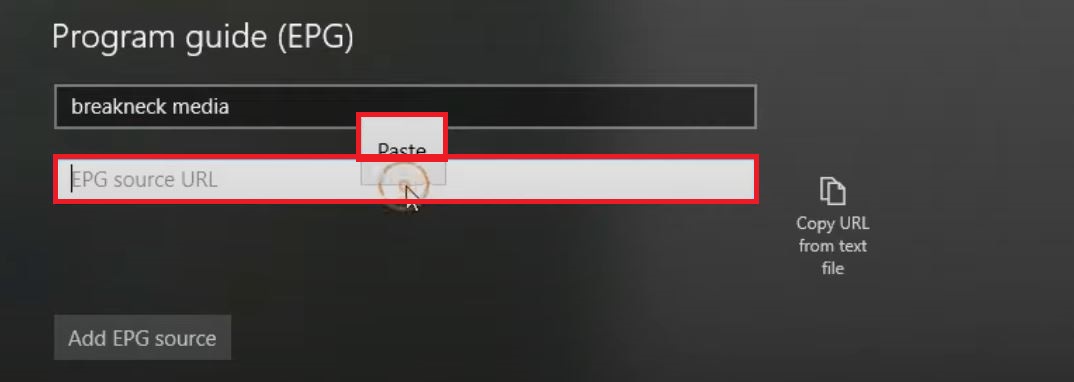
- Edit the URL and type the Username in the required section.
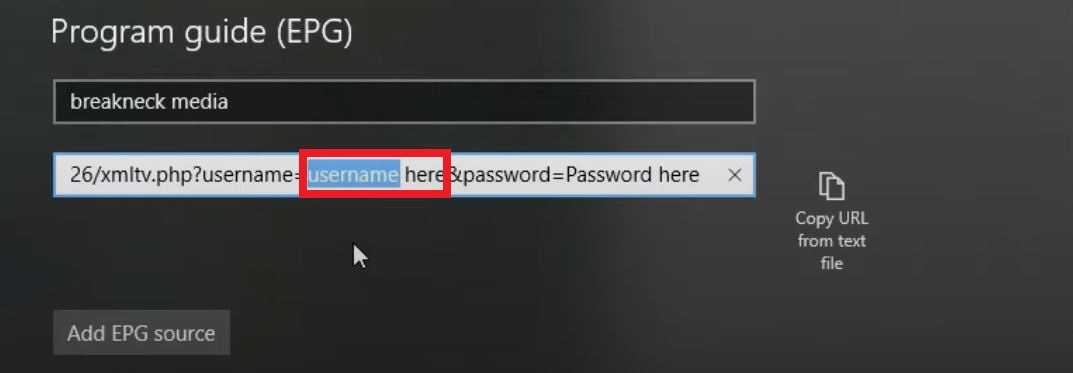
- Same, edit the Password section and Enter the Password there.
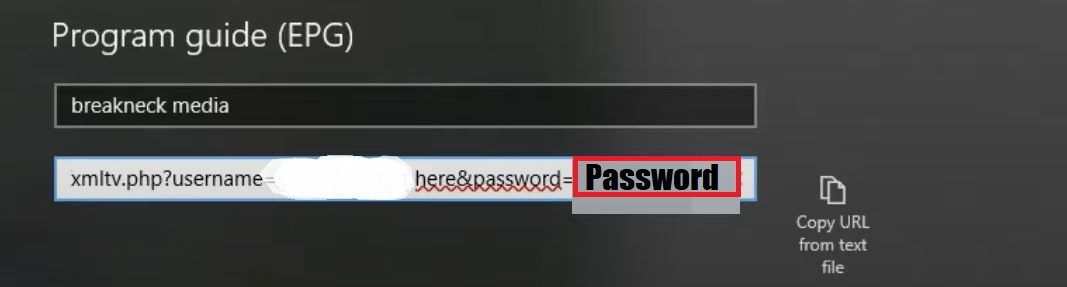
- Next, click the Add EPG Source tab under the URL box.
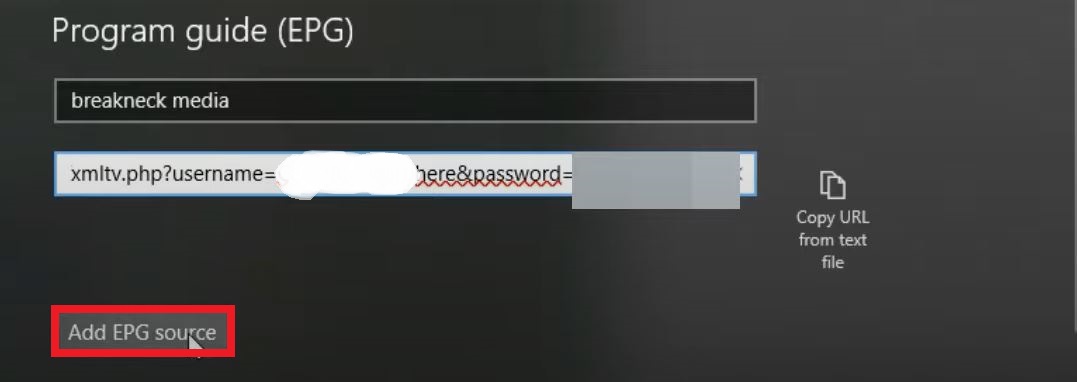
- Navigate to the left top corner of the screen and click the Left Arrow Icon (Back Icon).
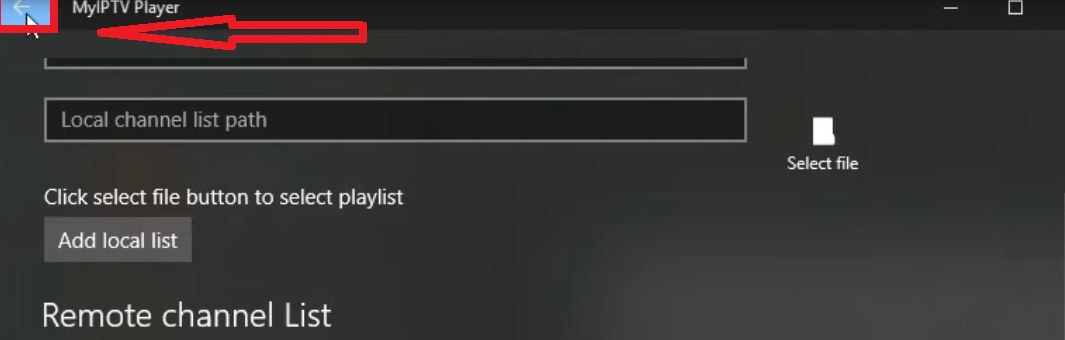
- And, move to the Select Channel Playlist option.
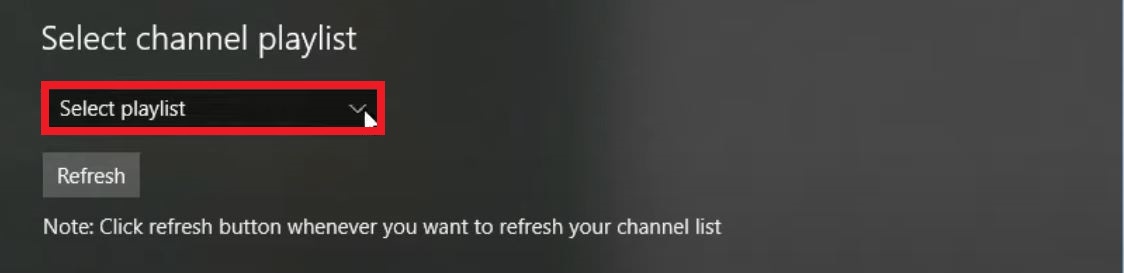
- Select your Remote Username there.
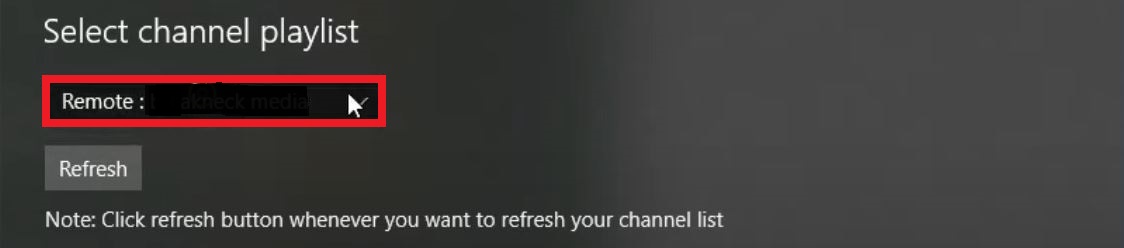
Stream IPTV on Xbox One:
- Move to the Select EPG Source section and fix it with None.
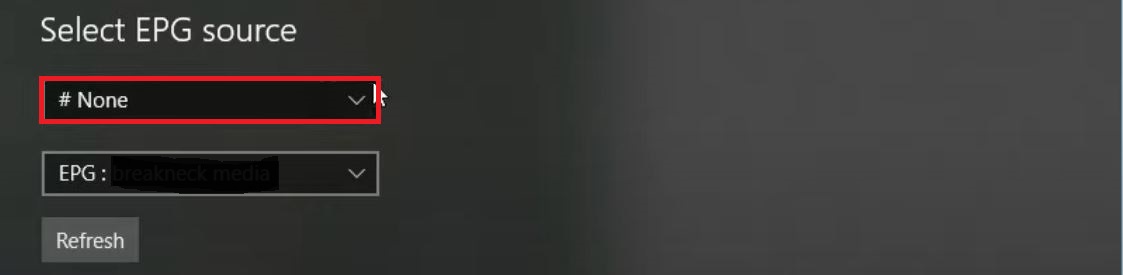
- Next, tap the EPG and select the required data.

- Now navigate to the Select Channel Playlist section and tap on the Refresh button.

- You can see the page is Refreshing on the MyIPTV Player app.
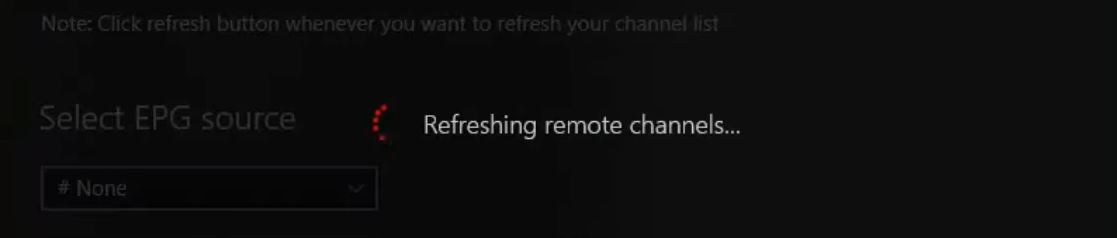
- After clicking it, you can see the Channels Refreshed Successfully note in the top-middle of the screen.

- Go back to the Channels option and click on it.
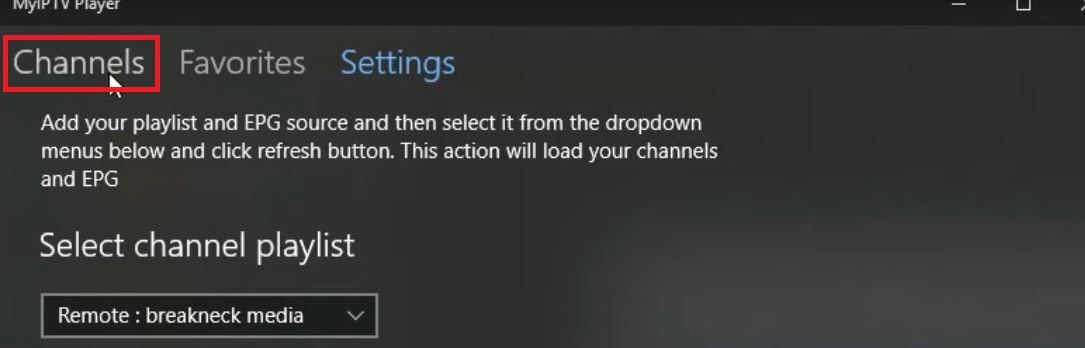
- Now, select any video that you have added to the MyIPTV Player app.

Let the video play on your Xbox One gaming console. I hope the procedure for the MyIPTV Player is to stream the IPTV on Xbox One console. Do follow the same steps one by one mentioned above. If you forget or want to Reset your Password on Xbox, Check this article linked to know the methods to Reset it.
2). Watch IPTV on Xbox One by | Kodi Media Player |:
Watching IPTV on Xbox One through Kodi Media player is easy to stream. This player is available on officially available on Xbox One console. Follow the below steps to install and watch Kodi on your Xbox One.
- Visit the Xbox One app store and find apps on your search bar.
- Now tap to download the Kodi Media Player on your Xbox One console.
- Now launch it to your Xbox One, choose the Add-on section, and go to PVR Clients.

- Then click to give access to the PVR IPTV Simple Client.
- Choose the Information section from the Add-on in Kodi.
- Further, give access to the General on your left upper tab under the PVR IPTV Simple Client and register the m3u playlist URL from your IPTV provider.

- After that, permit the EPG Settings tab and give the EPG Source URL from your IPTV provider.
- Now click the OK button and start Kodi again from your Xbox One.

- Next, restart Kodi from your Xbox One and connect it to the TV section.
Finally, your channel will be listed on the screen, and prefer the channel you want to stream. Suppose, any streaming services or your Xbox console is not working properly, you have to Restart Xbox 360 device to fix your device.
3). Installing IPTV on Xbox One By using | Microsoft Store |:
To download the IPTV Player on your Xbox One using the Microsoft Store, follow some steps given here.
- From your Xbox One, launch the Microsoft store.
- Tap on the Search Tab, type IPTV, and then press enter.
- Now choose your device from the available IPTV apps, which will appear on the Xbox console.
- Now tap on the IPTV Player app you want to install on your Xbox.
- Tap to Install the app, and it will start to download on your Xbox One device.
- Press to launch it and open them on your device.
Now you can stream IPTV Player on your Xbox One device by getting into the Microsoft store.
4). Watch IPTV using | IPTV Extra | on Xbox One:
Also, the IPTV Extra IPTV Player is also the best app to stream IPTV on Xbox One. And it is available on the Xbox Microsoft App Store. You can download it directly on your Xbox One Gaming Console. So, refer to the steps given in the following to know how to Install and Access the IPTV Extra IPTV Player on your console. Here it is;
- Turn On your Xbox One Console.
- Connect your Xbox console with a high-speed Internet connection.
- Visit the Home Screen of your Xbox device.
- Locate the App Store of your device.
- Tap the search icon and browse for “IPTV Extra” in the search panel.
- Pick the app from the search result.
- Now, click on the Download/ Get button.

- After installing the IPTV Extra app, Launch the IPTV Extra app on your Xbox.
- On the Home page of the IPTV Extra Media Player,
- Click on the (+) icon.
![]()
- And, select the From URL option on the menu.

- Enter the Playlist Name (or) Paste the URL in the respective space.

- And, click the Download Playlist tab under the URL bar.
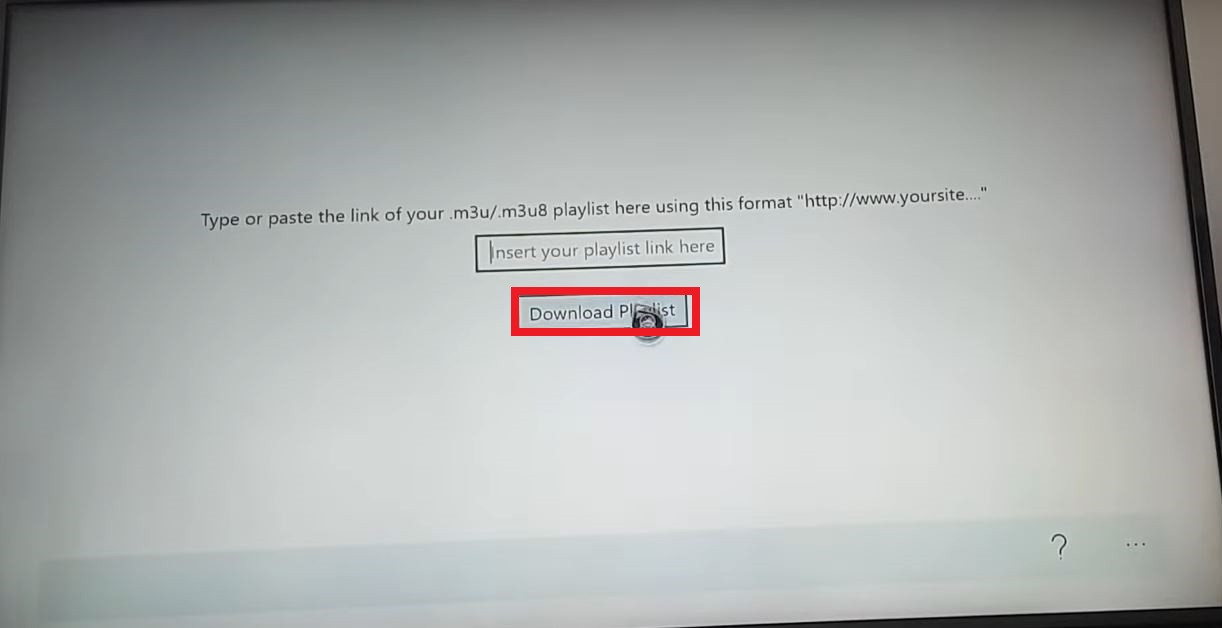
- Go back to the Home page of the IPTV Extra app.
- Tap the search bar and find the Playlist you have added.

- Select the Playlist from the search result.
- And Play the Video on your Xbox One console display.
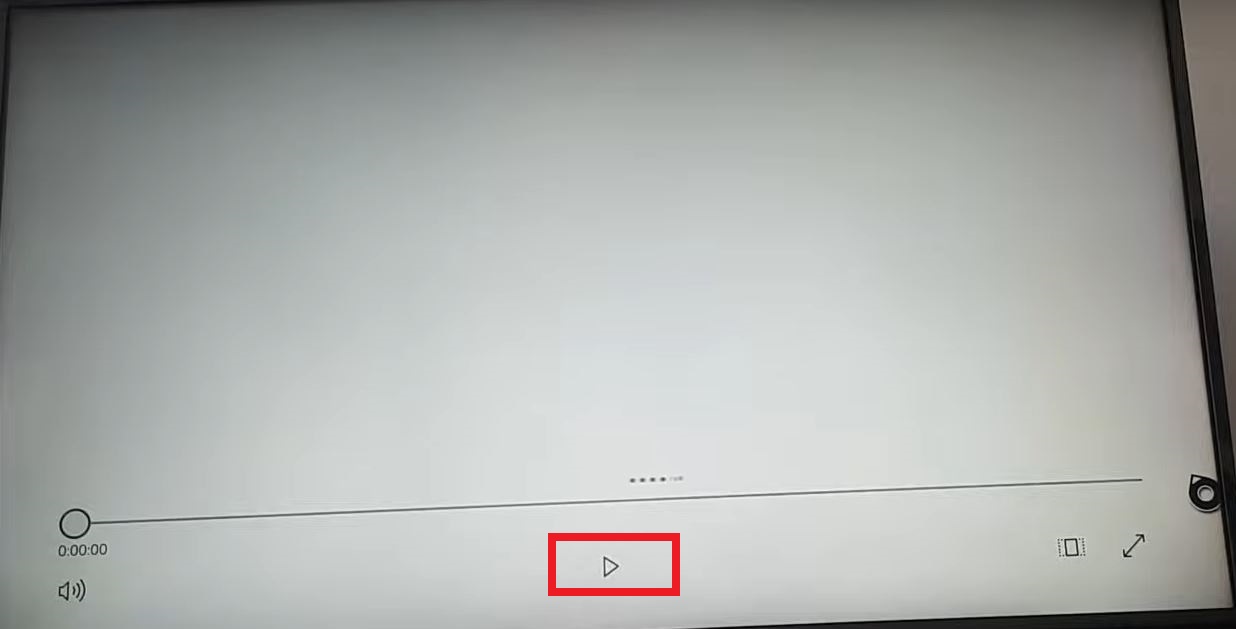
In the same way, you can add any playlist you like to add and stream the IPTV on Xbox One. I hope the step-by-step instruction is useful to you. If not comment your doubts in the comment box. You can also watch Popular live and on-demand videos and Original content from HBO Max on Xbox One. < Here is the Installation procedure.
To Conclude:
Watch IPTV Player on your Xbox One console using MyIPTV Player, Kodi, and Microsoft store. These are the possible methods to get the IPTV app on your Xbox game console. This guide will briefly explain the ways to get the IPTV to watch on your IPTV player. Suppose you can’t watch the IPTV player on your Xbox One device. Mention it in the comment section.
FAQs:
1). How can I get Universal IPTV on Xbox One?
Ofcourse you can get the universal IPTV to your Xbox Consoles, Microsoft, Windows 10, etc.
2). Can I watch TV via Xbox One?
You can watch different online channels on your Xbox One game console.
3). Does Netflix include IPTV?
Yes, from the famous IPTV player available Netflix, HBO Max, Hulu, and Peacock TV service.
4). Does IPTV require a satellite dish?
You are receiving TV programs like broadcast signals which may enter your home on your rooftop antenna, fiber optic cable, or satellite dish. You can watch your downloaded and play at a time from your network source.
