Well, Playing that smash and Kicking Off Some Goals on Bigger Screens. Who Wouldn’t Love that? Raise your Hands and Tap your Screen for Scroling and Learning How to Play Games on Samsung Smart TV

Table of Contents
Samsung Smart TV :
Samsung has grown tremendously in the past decade and has stood a strong place in the competitive tech market. Most Samsung products are available in almost every household, with at least one device. This shows how greatly Samsung has taken place in people’s minds.
All that being said, besides Samsung being a top player in the smartphone industry, they have made a strong debut in the Smart TV category, too. Using Tizen OS and built with intuitive, power-packed technology, Samsung Smart TV caters to an excellent user experience for streaming, movies and sports, gaming, and more.
Which Samsung Smart TV Models have Gaming Features?
Samsung TV Models from 2021 which has the Feature that lets you Play Games on Smart TV are as follows ;
GLOBAL – QN850A,QN800A,QN900A,QN700A,QN95A-QN85A,AU7000,AU8000,AU9000,WS1A,LS034 and Q80A -Q50A.
Along with the Users from the US Only – 98QN90A,32Q60A, and All Sizes of Q70A and AU8000.
Read: How to Get Local Channels On Samsung Smart TV ?
How to Play Games on Samsung Smart TV?
To Play any Game on any Device, Let it be a Smart TV, A Smartphone, or any Gaming Console; it is always necessary to First Install the Game on your Device and then Initially Access it.
Install a Game on Samsung Smart TV :
![]()
- On your Samsung Smart TV, Click on the Game Icon at the top of your Screen.
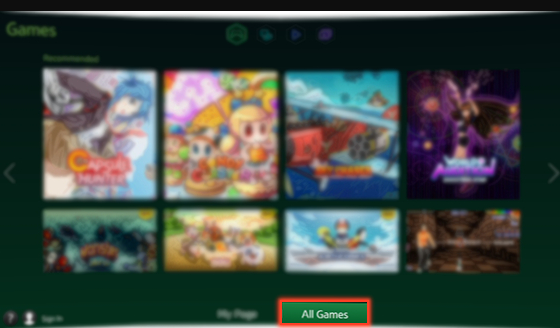
- Click on the All Games Option, and Choose a Game that you want.
- Press on the + icon to View more about the Game.
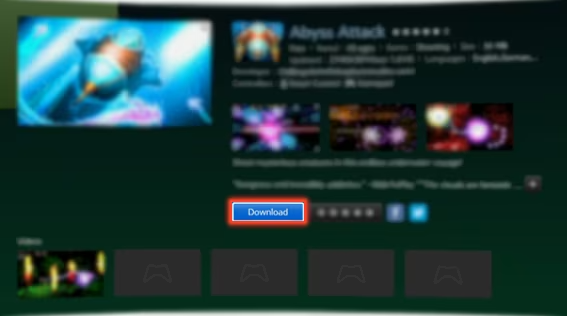
- Click on the Download Option to Install the Gaming app on your TV.
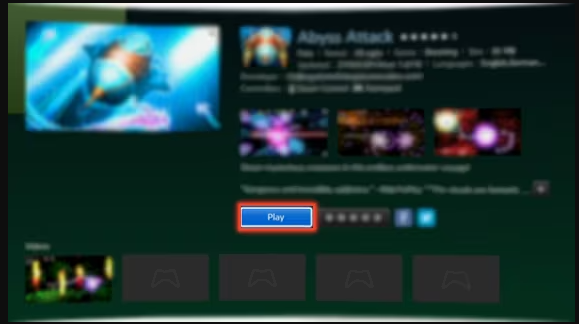
- Once it is downloaded, Click on the Play Button to Start and Play your Games on your Smart TV.
- It is very simple to download and play games on Samsung Smart TV. Basically, it’s like installing any other app. You need to follow the same method for installing games, too.
Play Games on Samsung Smart TV Via Steam Link :
Steam Link is one of the popular and well-established game streaming services that are available for cord-cutters and PC users. Downloading and using the Steam Link is pretty easy, but you need to have a Steam account in order to use the app. You can create a new account from the Steam Link account.
Now let us see the steps involved in installing games using Steam Link on a Samsung Smart TV.
1- Firstly, open the Samsung Smart Hub on your TV screen by pressing the Smart Hub button from your TV remote.
2- Choose the Apps icon.
3- Click the Search bar from the top of the page.
4- Type “Steam link” on the search option.
5- Choose the Install option on the screen and let it download on the TV,
6- When done, open the Steam Link and follow the on-screen instructions for pairing the Bluetooth controller or keyboard.
7- With your existing Steam account, connect the Steam Link to it. You can now play any game you prefer on your Samsung Smart TV.
8- In order to continue playing, create a new Steam Link account.
Game Mode on Samsung Smart TV :
If you wish to Play Games on your Samsung Smart TV and Enhance the Gaming Experience, then you are on the Right Page.
With Great Image Quality and Low Latency -Improvised Smoother Gameplay on your Big Screen can only be possible with the Game Mode available on your Smart TV.
Sports is Never out of your Hearts:NBC Sports app on Samsung TV.
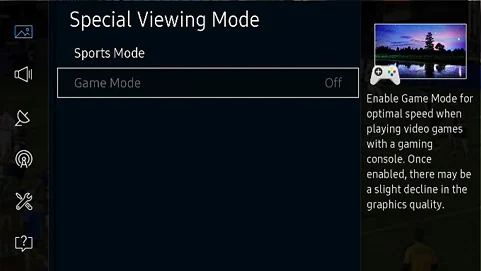
All you have to do is Turn ON your Game Mode on your Samsung Smart TV. Although, Note –The mode automatically turns ON when you connect a Gaming Console to your TV.
How to Connect Game Console to Samsung Smart TV?
To Play Games on your Samsung TV via the Gaming Consoles, you will need to follow some basic Steps for Connecting your Consoles to your TV.
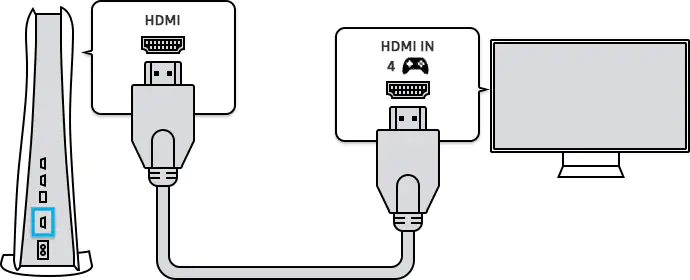
- First, Using an HDMI cable, Connect your Gaming Console To your Samsung TV.
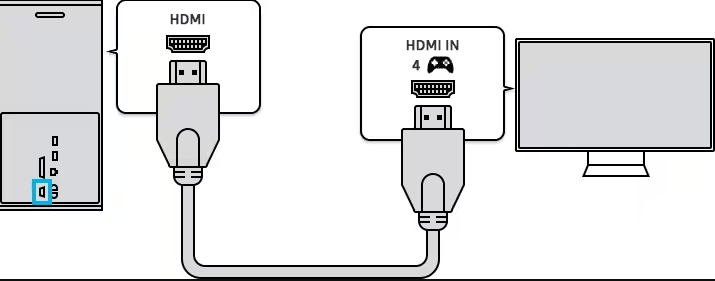
- Now, Turn ON your TV and Console at Once. As soon as the Connection is made, The Source will be recognized.
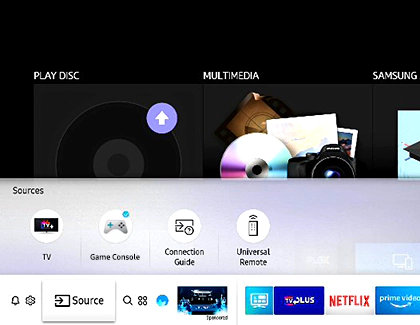
- And, as Said before, the Game Mode will be activated automatically.
Play Games on Samsung TV via PC :
You can also Play games on your PC by activating the Game mode for a Better Experience.
- Use an HDMI Cable and Connect your PC to your TV.
- For this Method, you will need to Turn ON the Game Mode.
- You can do this by simply following the Short-Quick step:
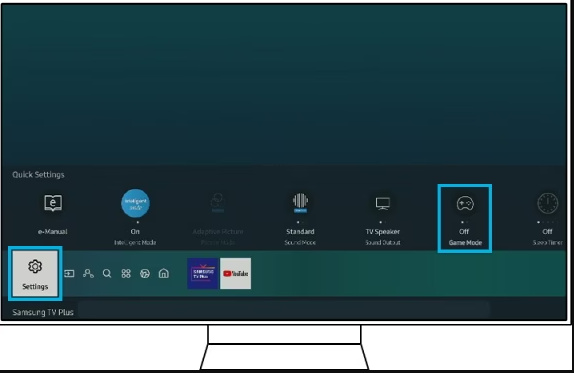
- Go to the Quick Settings and Turn ON the Mode.
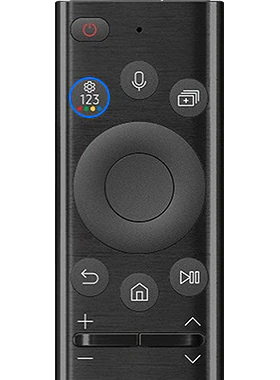
- On your TV Remote, Press the Setting 123 Colour Button to enable the mode.
Play Games on Newer Samsung Smart TV Models :
For Samsung TV Models -from 2021 to 2022 – it has an advanced feature that allows a Gaming Hub and Game Streaming.
To Find out if your Smart TV has the Feature, Go to Settings > Support > About this TV and Find out which models it Comes under, and then move Further to using the Updated Feature.
What are Game Streaming Services available to Play Games?
You have a wide variety of choices when talking about the Streaming Services available on Samsung. A Handful of Gaming options are available, Such as Xbox, Amazon Luna, Utomik, and Nvidia GeForce Now.
On your Home Screen, Go to the App Store, Search for the Service mentioned, and Start Enjoying the games on your Big Screen.
How to Add Game on the Home Screen of Samsung TV?
After you have installed your Gaming app, you can Add it to your Home Screen in Simple Steps.
- Navigate to the App and Press the OK Button on your Remote.
- Until the Add to Home Option appears, and then Click on it.
- Now, Using the Cursor, Move the app to Wherever you want it on your Home Screen.
Gaming Hub for Samsung Smart TV :
The Best Ever Update for the Gamers is available on the Latest Samsung TV Models. It is a place where all the Gaming Services and Games are Together, which makes it easy to access and Fun to Play. This Particular Gaming Hub is Free of Cost, and it is absolutely easy to Access on your Newer Models of TV.
Supported Devices :
QN900B,QN95B,QN800B,QN90B,and Q60B.
How to access Gaming Hub to Play Games on Samsung?
- First things First, You will Ofcourse, need an Internet Connection.
- Secondly, You can use your Game-Stream Providers Credentials to Log in for access.
Steps to use Gaming Hub :
- You will need to have a Controller that is Supported by the Device and Service that you are using to play.
- Now, Pair the Bluetooth Controller with your Smart TV.
- Go to the Gaming Hub using the Controllers.
- Also, you can play Games using it.
- In the case of using Voice Control-Which is also Supported.
- Pair your Headset and Start Playing.
- If you are using a TV Remote to Search for Games, you cannot Play Games with it.
Conclusion
Lastly, Samsung Provides its users with a Great Pathway to get Whatever Service they want on their Devices. Whether you are an Average Gamer or a Pro Level, you can Enjoy your Gaming Experience with the Fantastic Features that it Provides you. In Addition, It is all Free to access. All you need to have is access to the Controllers and the Service Providers for Better Gaming Options. It is Obviously a little time-consuming, but who will not want to Play Games on a Bigger Screen? So, why not put Some Effort when it is Worth it?
Frequently Asked Questions :
What games can you get on Samsung Smart TV?
A number of games can be installed and played on Samsung Smart TV. To mention a few or to give you a head start, below are the five games you can start playing with.
- Nut War
- Flying Fish 2
- Star Fighter
- Urban Ninja
- Bobble Dobble
Can you play games on Samsung Smart TV?
Yes, you can. Samsung Smart TV lets you install and play games of your choice. You need to search for the game and download it on the TV.
How do you Turn ON Game Mode on Samsung TV?
There are a lot of ways you can turn ON the Setting.
1. First, whenever you Connect your TV to a Console, it automatically enables the Game Mode.
2. You can also use the Quick Method: Go to Settings >Quick Settings > Game Mode >Turn ON.
Related articles to read
Watch NFL Game Pass on Samsung Smart TV?
Use Steam games on NVidia Shield
Watch Fox Nation on Samsung Smart TV
Stream Pluto TV on Samsung Smart TV
Install Paramount Plus On Xbox
